How to Add a Follow Button on Your Facebook Profile?
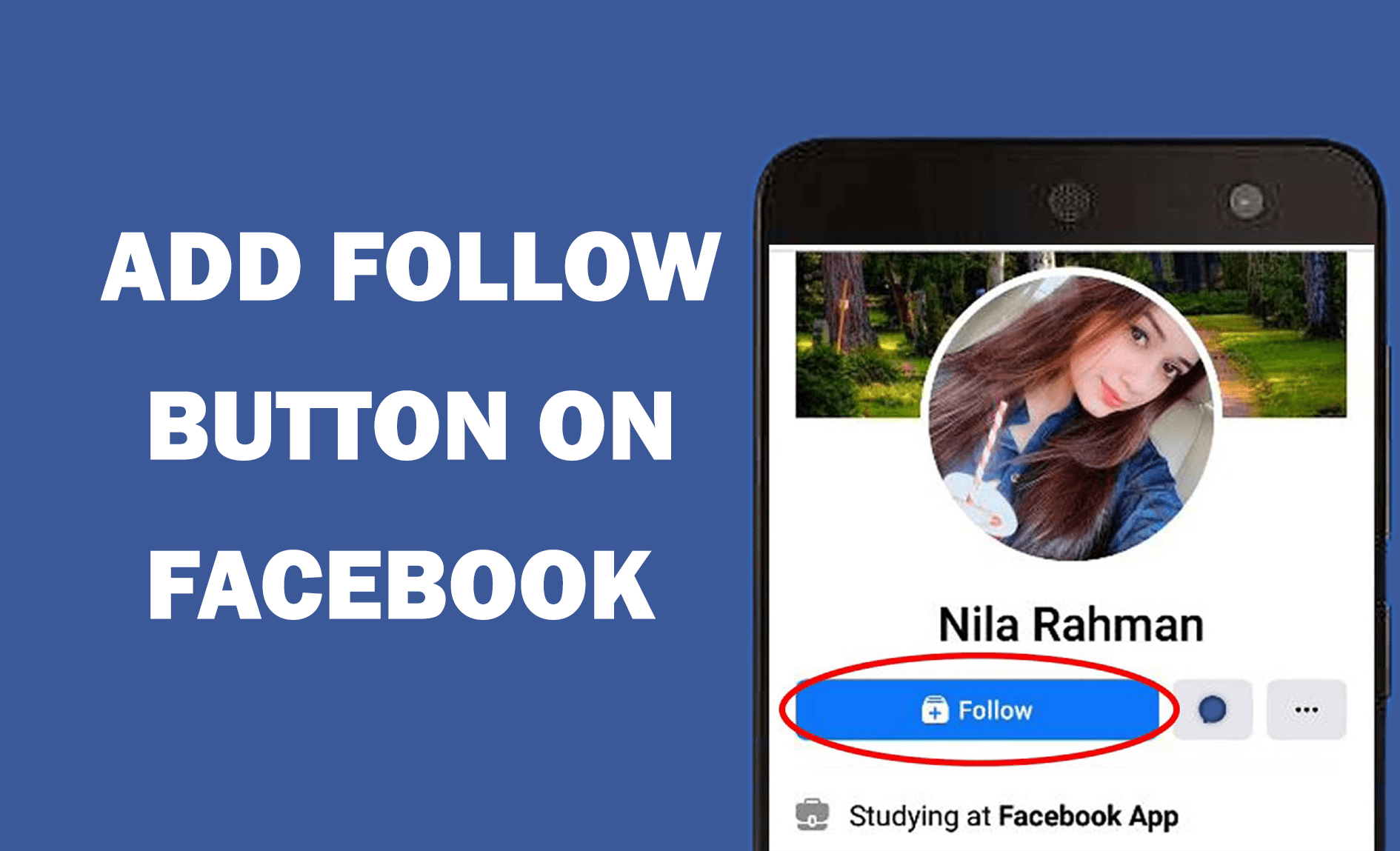
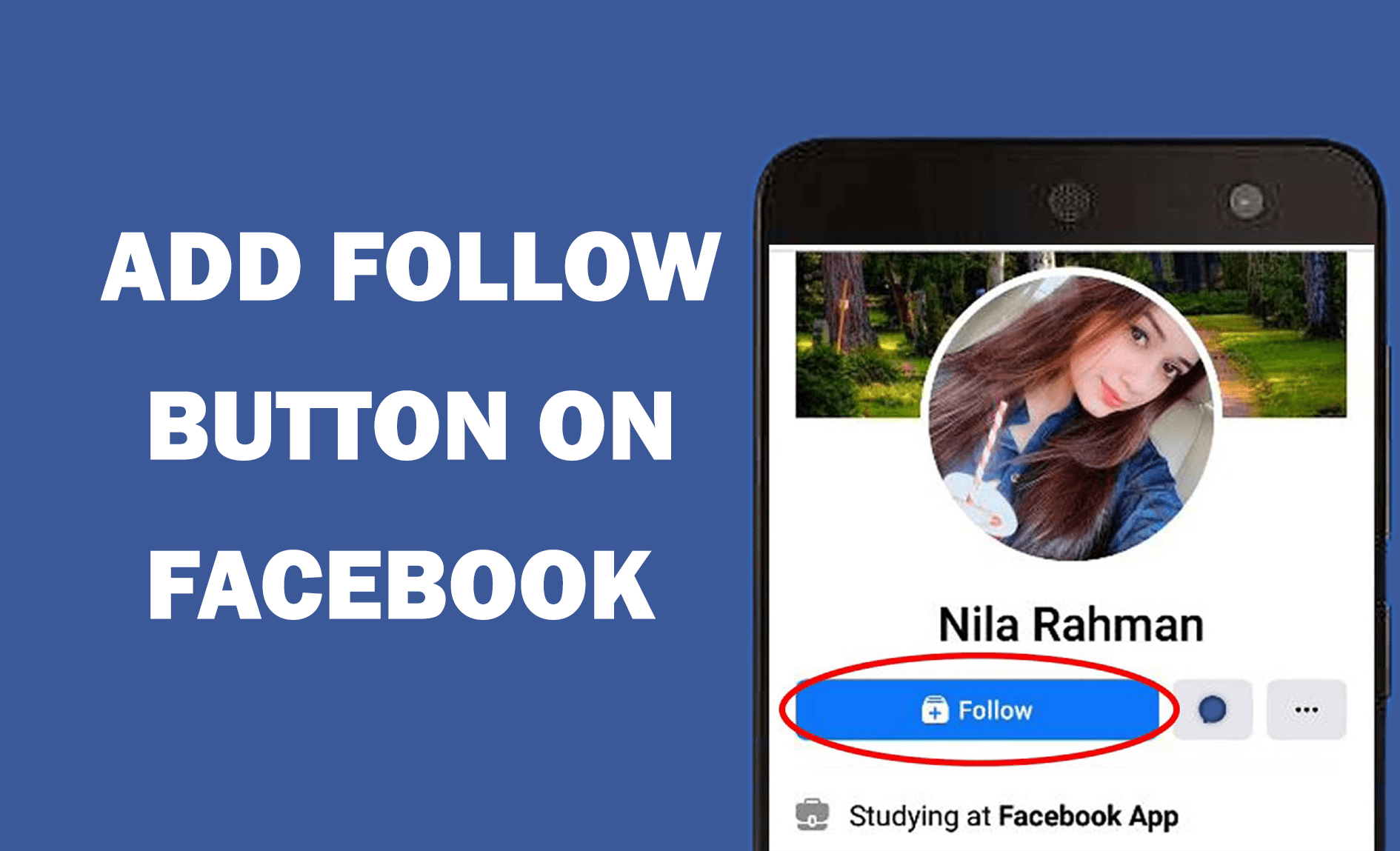
In this article, you will learn How to Add a Follow Button on Your Facebook Profile? When you add a follow button then when someone follows you most then your face will be verified. If you add the following button then no one will send you a friend request. Or if you replace add button in place of friends request then the people who friend with you will start following you. If you want to add a follow button then you need to read this article. So, without wasting any time let’s get has started.
Add a Follow Button on Your Facebook Profile on PC
The first method is all about you can also add the follow button from the PC. Follow the steps down below.
Step 1. First of all, open your Facebook then click on the Down Arrow at the top right corner.
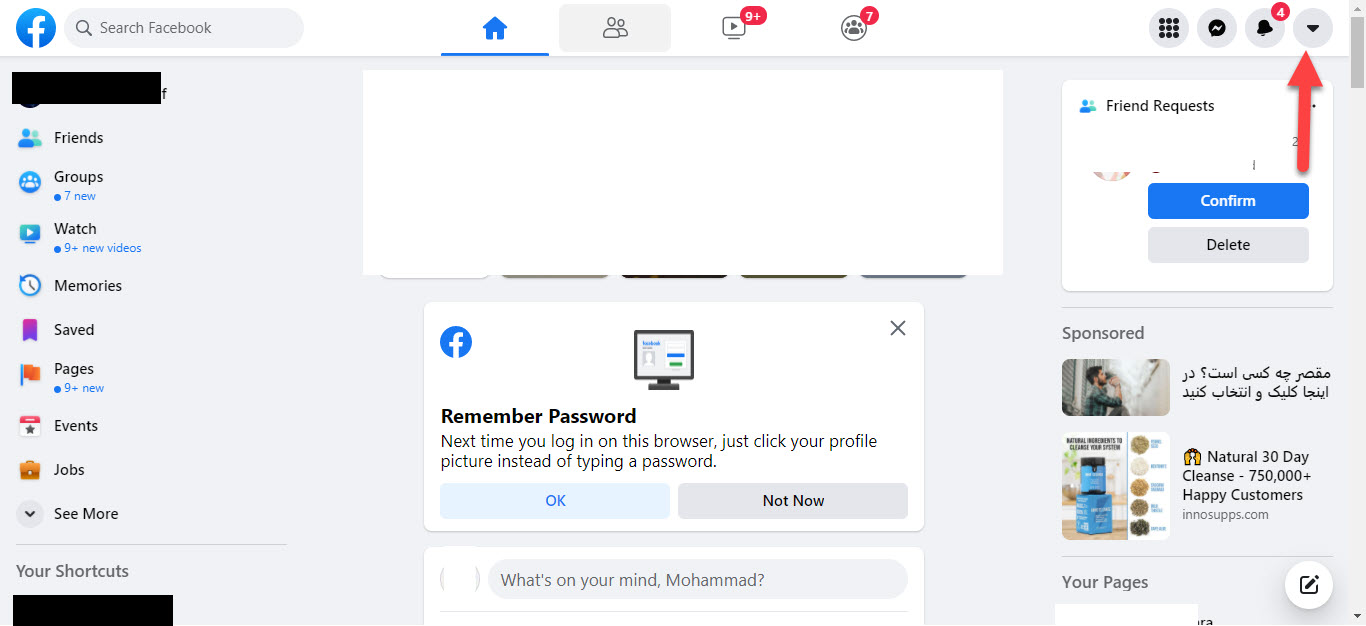 Click on the Down Arrow
Click on the Down Arrow Step 2. When the accounts are open after that click on the Settings & Privacy.
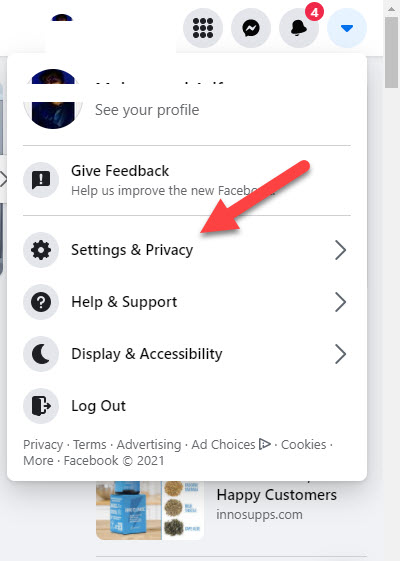 Click on the Settings & Privacy
Click on the Settings & Privacy Step 3. Then click on Settings to continue the process.
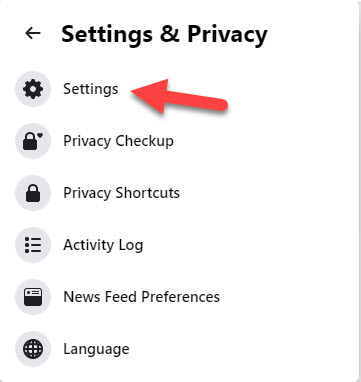 Click on the Settings
Click on the Settings Step 4. Click on the Privacy from the left panel.
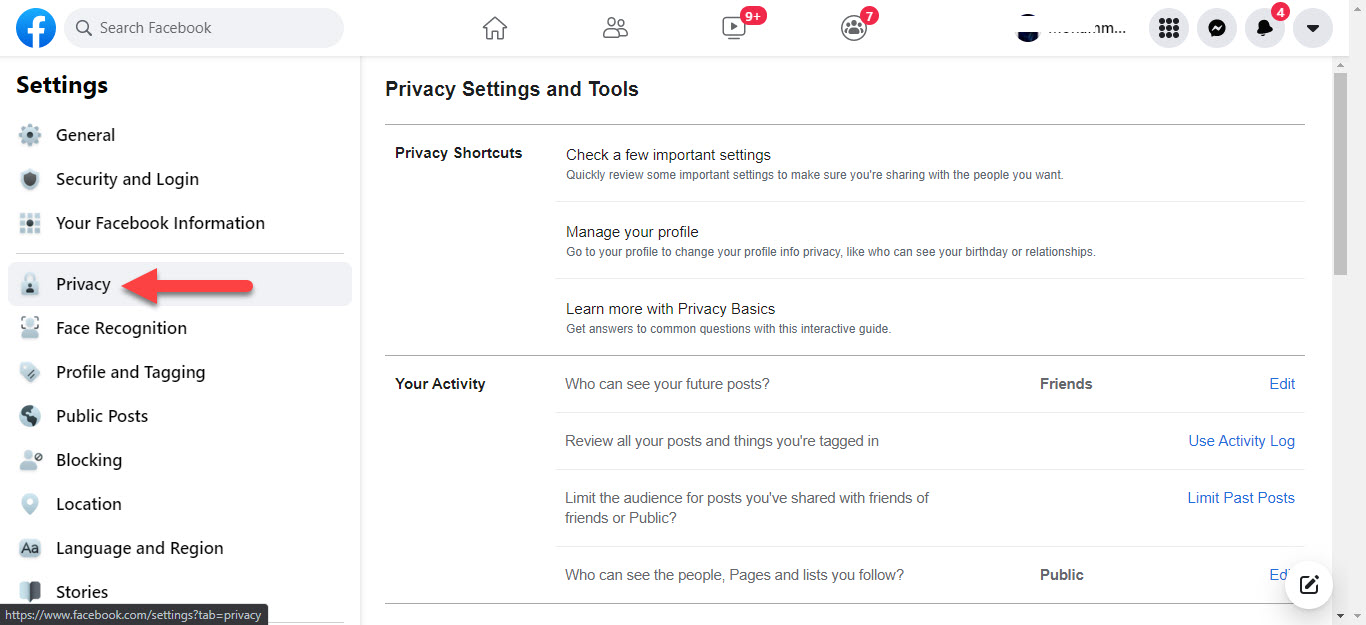 Click on Privacy
Click on Privacy Step 5. In the section of who can send you a friend requests click on the Edit then click on the everyone to open the drop-down menu after that select Friends of Friends.
Step 6. After that go to the Public Posts from the left side of your screen.
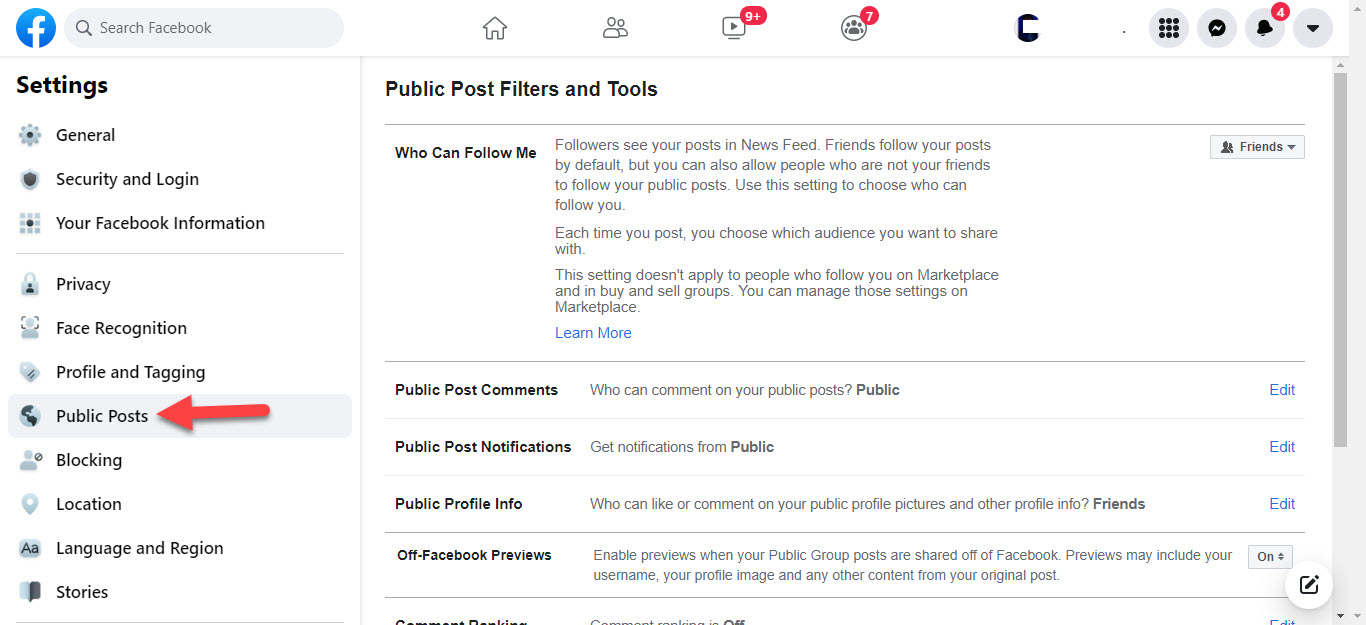 Public Posts
Public Posts Step 7. Next, under the who can see me click on the friend after that select the Public.
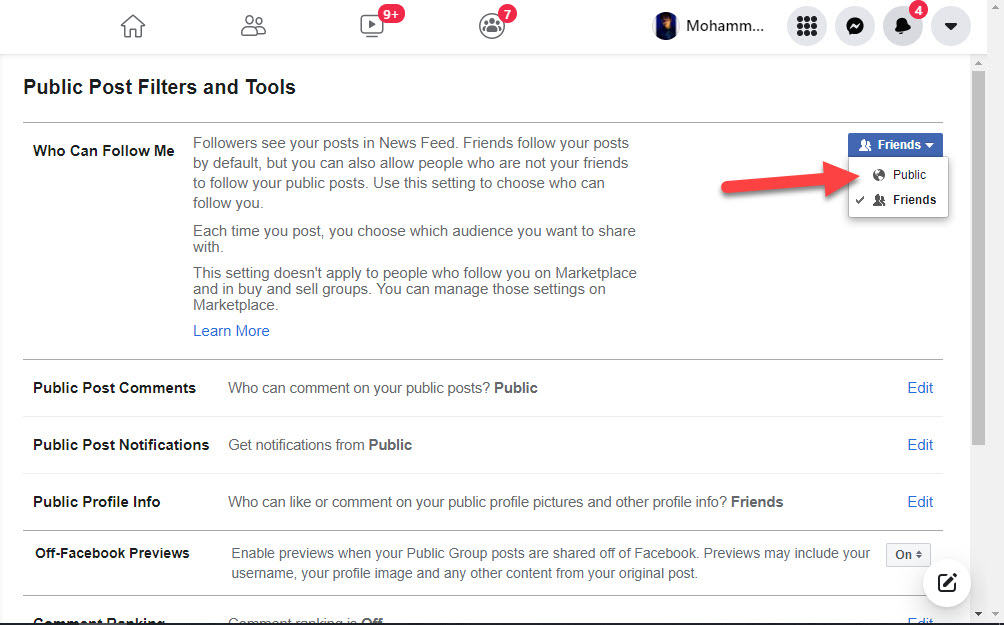 Select the Public
Select the Public Finally, go and see that you add the following button.
Add a Follow Button on Your Facebook Profile on Mobile
Step 1. At first, launch Facebook on your mobile after that tap on the Three Lines.
Step 2. Scroll down till the end of the page then click on the Settings & Privacy after that select Settings.
Step 3. Click on the Public Posts or Posts.
Step 4. At last, in the section of who can follow me, you need to select Public.
Bottom Line
It was all about How to Add a Follow Button on Your Facebook Profile? I hope this article is very helpful for you to add follow button. From this article, you will get something good. This is the right place where you can easily solve your problems. After following these steps I hope you will not face any kind of problem. After following these steps I hope you will not face any kind of problem. If you faced any kind of problem and if you have any type of suggestions then do comment.
Related Posts:
Tagged
Share This Article
In this article, you will learn How to Add a Follow Button on Your Facebook Profile? When you add a follow button then when someone follows you most then your face will be verified. If you add the following button then no one will send you a friend request. Or if you replace add button in place of friends request then the people who friend with you will start following you. If you want to add a follow button then you need to read this article. So, without wasting any time let’s get has started.
Add a Follow Button on Your Facebook Profile on PC
The first method is all about you can also add the follow button from the PC. Follow the steps down below.
Step 1. First of all, open your Facebook then click on the Down Arrow at the top right corner.
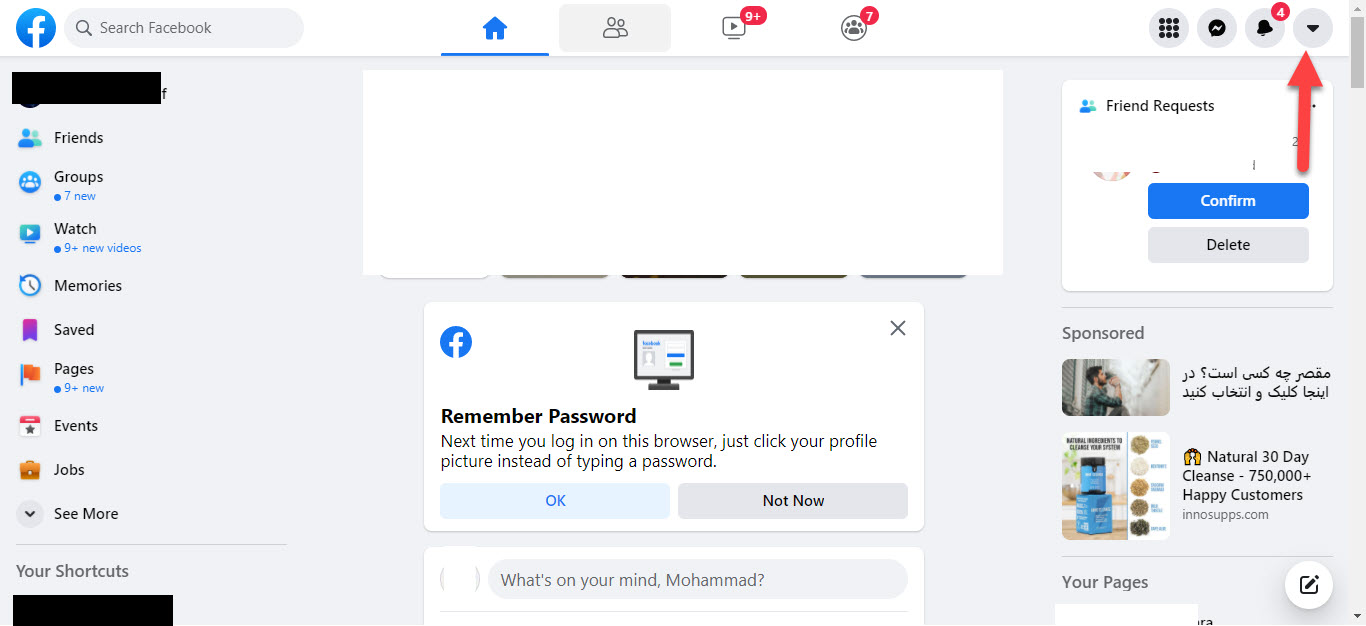 Click on the Down Arrow
Click on the Down Arrow Step 2. When the accounts are open after that click on the Settings & Privacy.
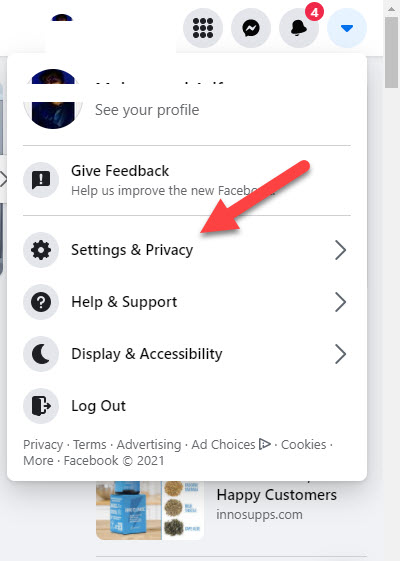 Click on the Settings & Privacy
Click on the Settings & Privacy Step 3. Then click on Settings to continue the process.
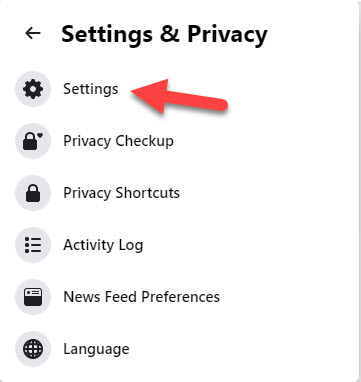 Click on the Settings
Click on the Settings Step 4. Click on the Privacy from the left panel.
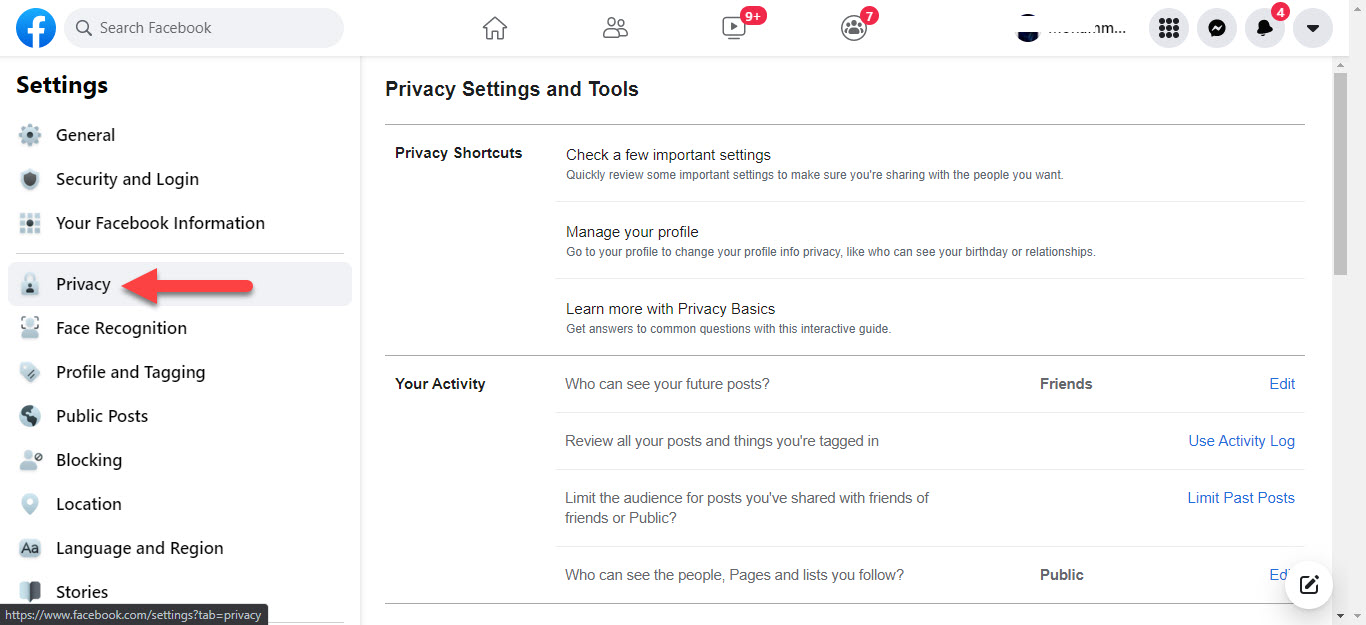 Click on Privacy
Click on Privacy Step 5. In the section of who can send you a friend requests click on the Edit then click on the everyone to open the drop-down menu after that select Friends of Friends.
Step 6. After that go to the Public Posts from the left side of your screen.
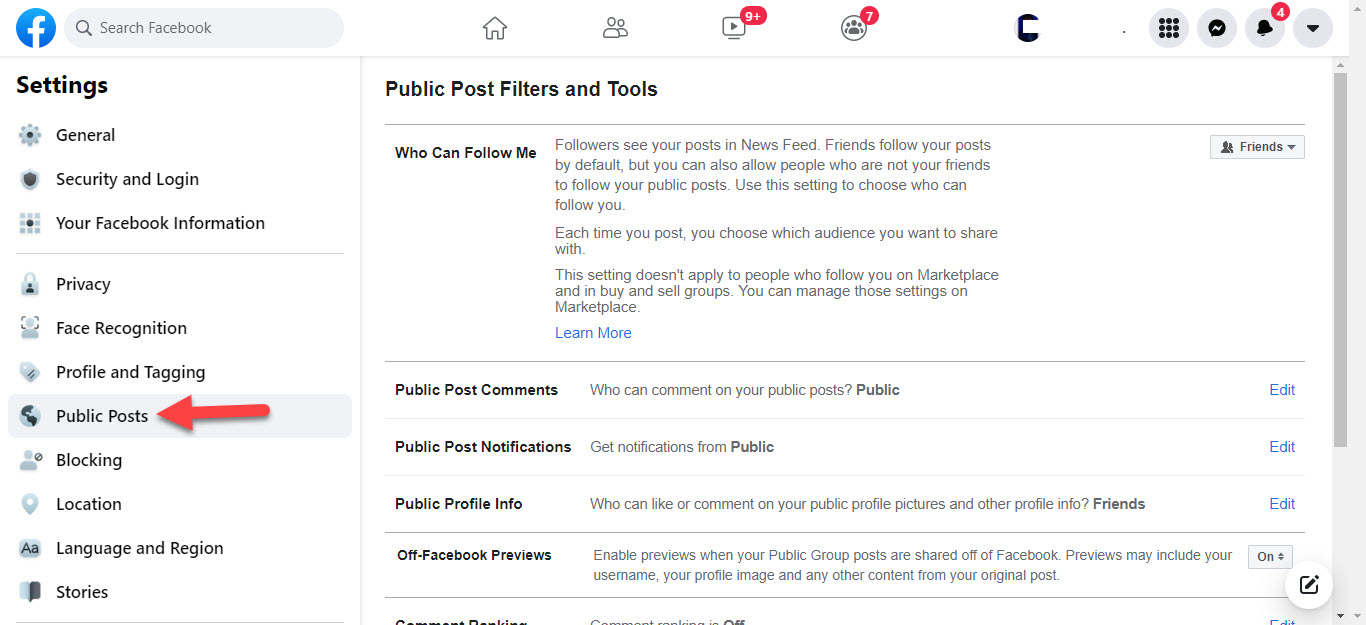 Public Posts
Public Posts Step 7. Next, under the who can see me click on the friend after that select the Public.
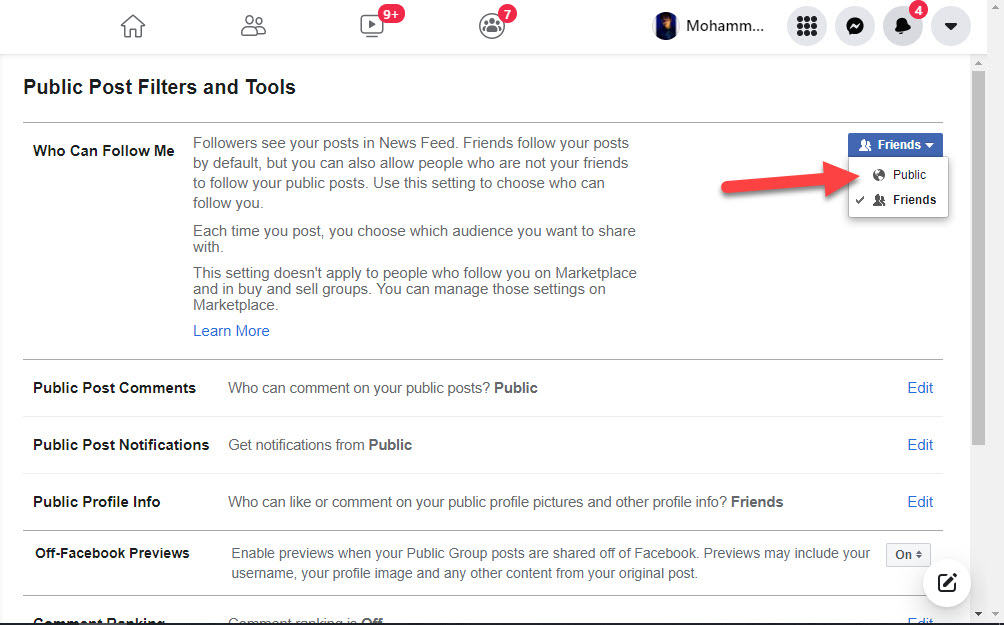 Select the Public
Select the Public Finally, go and see that you add the following button.
Add a Follow Button on Your Facebook Profile on Mobile
Step 1. At first, launch Facebook on your mobile after that tap on the Three Lines.
Step 2. Scroll down till the end of the page then click on the Settings & Privacy after that select Settings.
Step 3. Click on the Public Posts or Posts.
Step 4. At last, in the section of who can follow me, you need to select Public.
Bottom Line
It was all about How to Add a Follow Button on Your Facebook Profile? I hope this article is very helpful for you to add follow button. From this article, you will get something good. This is the right place where you can easily solve your problems. After following these steps I hope you will not face any kind of problem. After following these steps I hope you will not face any kind of problem. If you faced any kind of problem and if you have any type of suggestions then do comment.
Related Posts:




