How to Block Websites in Any Browser on iOS 16?


There we will find many kinds of reasons that people want to block websites. There are some websites that are putting viruses on our computers. And some of the websites will also steal your personal things. Therefore, this is why you want to block those websites that are harmful to your PC. However, there are several ways to block useless websites and harmful, but we will solve your problem from the Screen Time. When you want to block websites from Screen Time then your iPhone should support Screen Time. If you want to block websites then you need to read this article. From this article, I’ll guide you about How to Block Websites in Any Browser on iOS 16? So, without wasting any time let’s get started.
How to Block Websites in Any Browser on iOS 16?
Step 1. First of all, you have to open the Settings of your iOS.
Step 2. When you open the settings after that scroll down then click on the Screen Time.
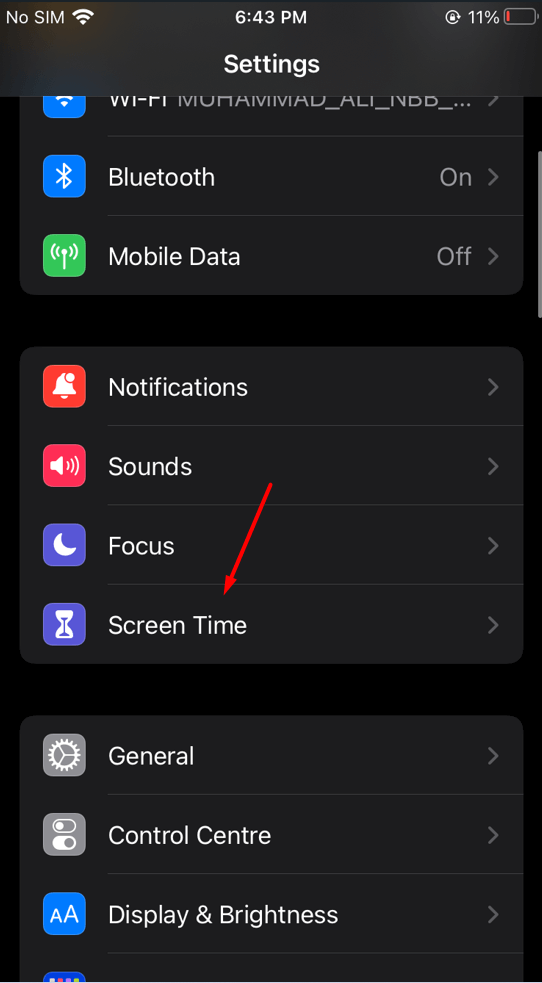 Click on the Screen Time
Click on the Screen Time
Step 3. Then turn on the toggle of Content & Privacy Restrictions.
Step 4. Now, turn on content & privacy restriction then tap on the Content Restriction.
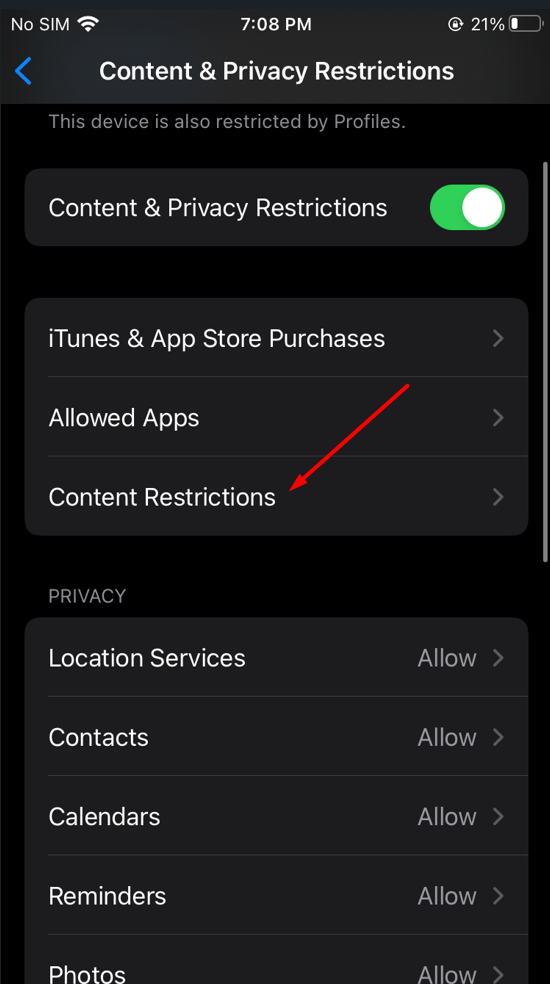 Tap on the Content Restriction
Tap on the Content Restriction
Step 5. Next, choose Web Content.
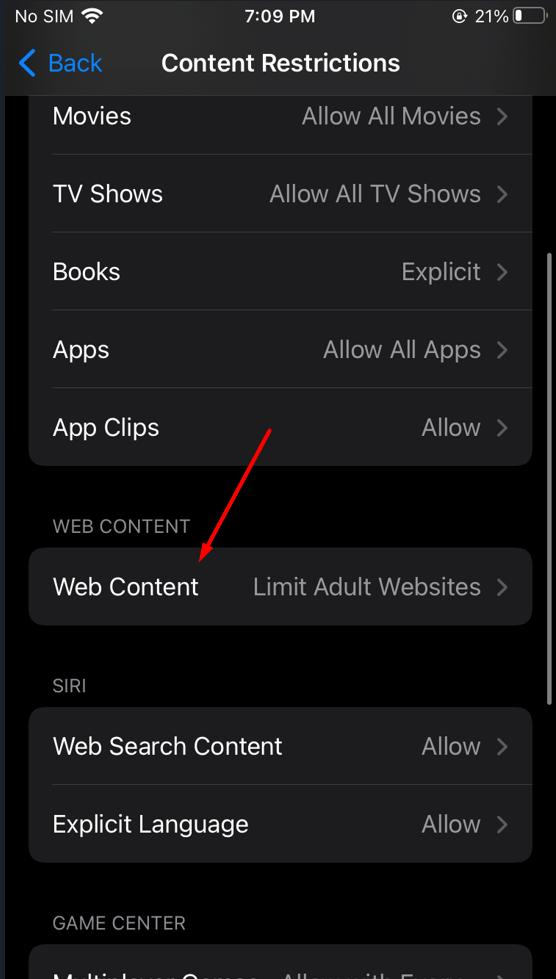 Choose Web Content
Choose Web Content
Step 6. Click on the Limit Adult Websites from the section of web content then click on the Add Website after that paste of type the URL of the website which you want to block it.
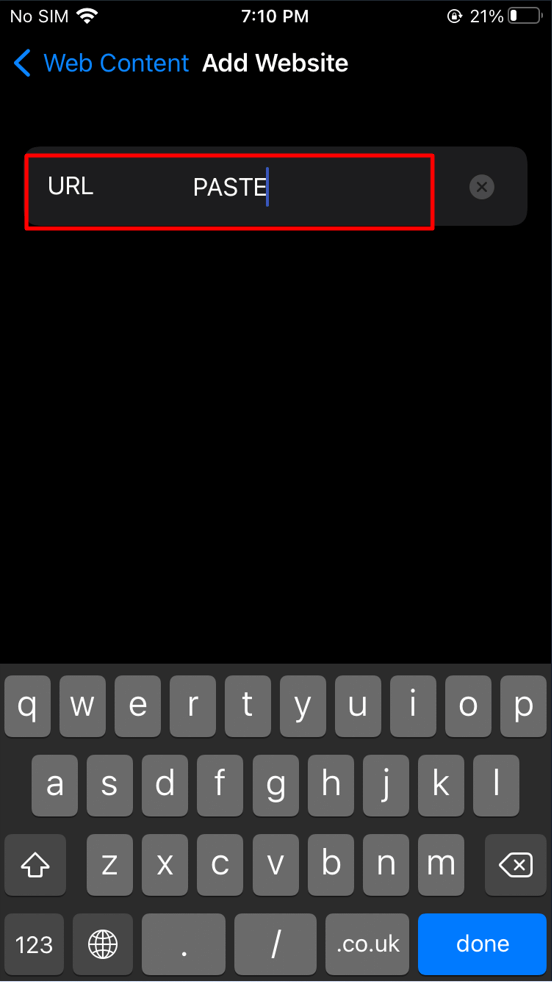
Step 7. At last, click on the Done to finish the process.
Bottom Line
It was all about How to Block Websites in Any Browser on iOS 16? I hope this article is very helpful for you to block websites. From this article, you will get something good. This is the right place where you can easily solve your problem. After following these steps I hope you will not face any kind of problem. If you faced any kind of problem and if you have any type of suggestions then do comment.
Explore More:
Share This Article
There we will find many kinds of reasons that people want to block websites. There are some websites that are putting viruses on our computers. And some of the websites will also steal your personal things. Therefore, this is why you want to block those websites that are harmful to your PC. However, there are several ways to block useless websites and harmful, but we will solve your problem from the Screen Time. When you want to block websites from Screen Time then your iPhone should support Screen Time. If you want to block websites then you need to read this article. From this article, I’ll guide you about How to Block Websites in Any Browser on iOS 16? So, without wasting any time let’s get started.
How to Block Websites in Any Browser on iOS 16?
Step 1. First of all, you have to open the Settings of your iOS.
Step 2. When you open the settings after that scroll down then click on the Screen Time.
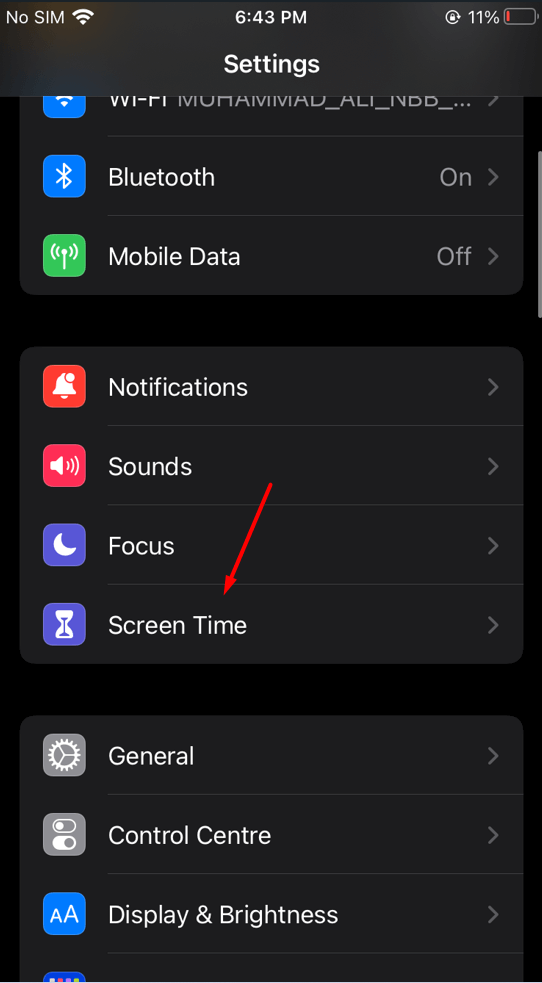 Click on the Screen Time
Click on the Screen Time
Step 3. Then turn on the toggle of Content & Privacy Restrictions.
Step 4. Now, turn on content & privacy restriction then tap on the Content Restriction.
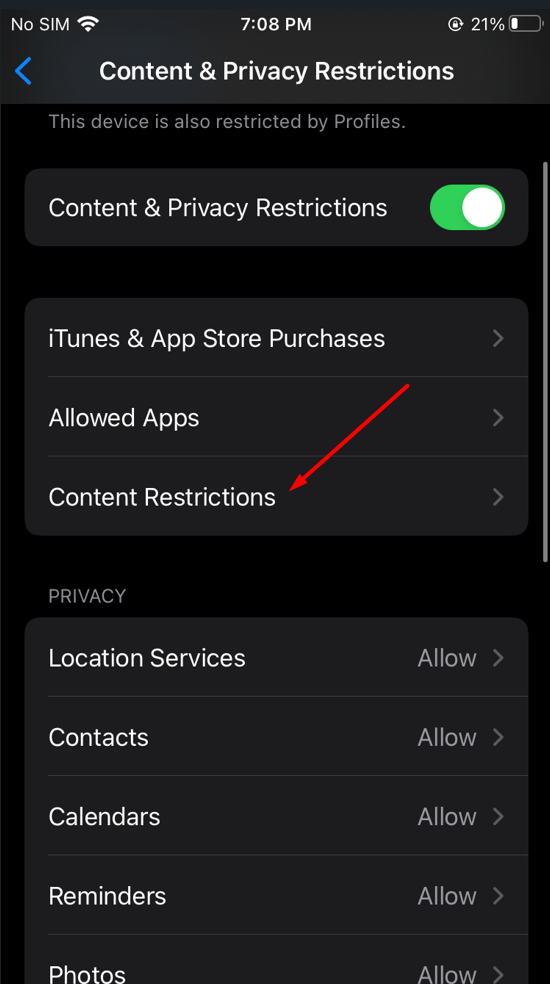 Tap on the Content Restriction
Tap on the Content Restriction
Step 5. Next, choose Web Content.
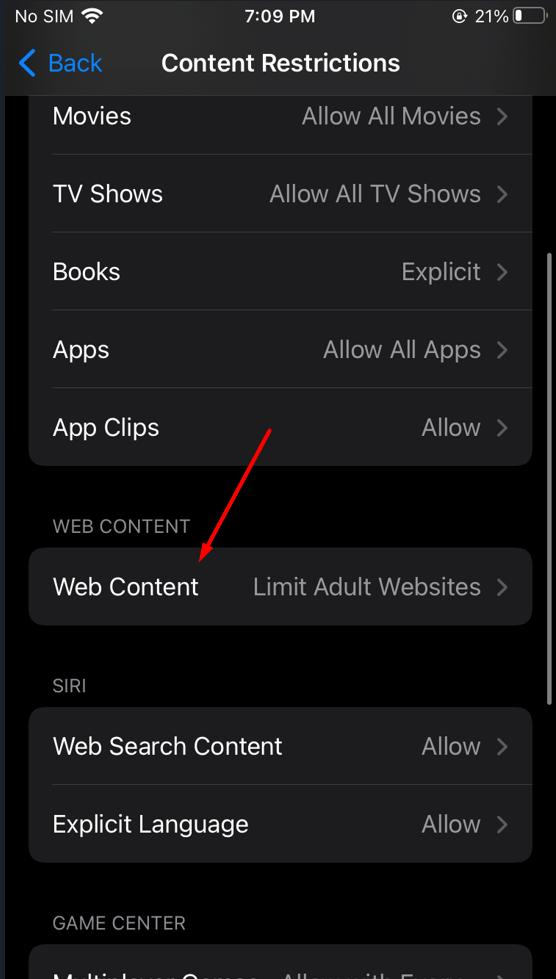 Choose Web Content
Choose Web Content
Step 6. Click on the Limit Adult Websites from the section of web content then click on the Add Website after that paste of type the URL of the website which you want to block it.
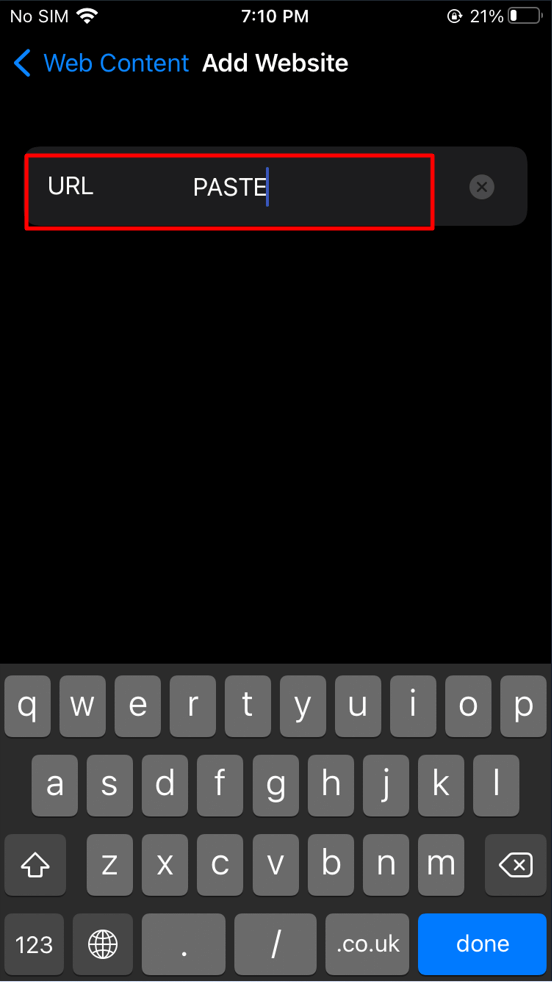
Step 7. At last, click on the Done to finish the process.
Bottom Line
It was all about How to Block Websites in Any Browser on iOS 16? I hope this article is very helpful for you to block websites. From this article, you will get something good. This is the right place where you can easily solve your problem. After following these steps I hope you will not face any kind of problem. If you faced any kind of problem and if you have any type of suggestions then do comment.
Explore More:




