How to Check the Generation of Laptop or PC in Windows 10
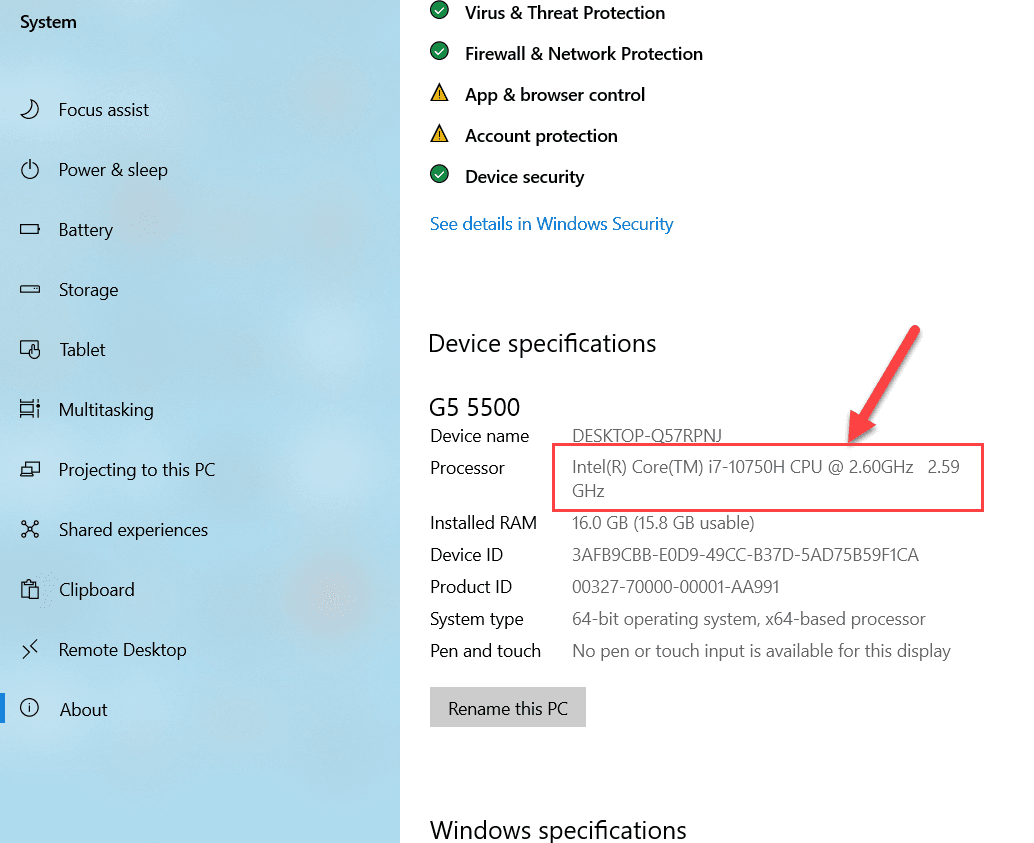
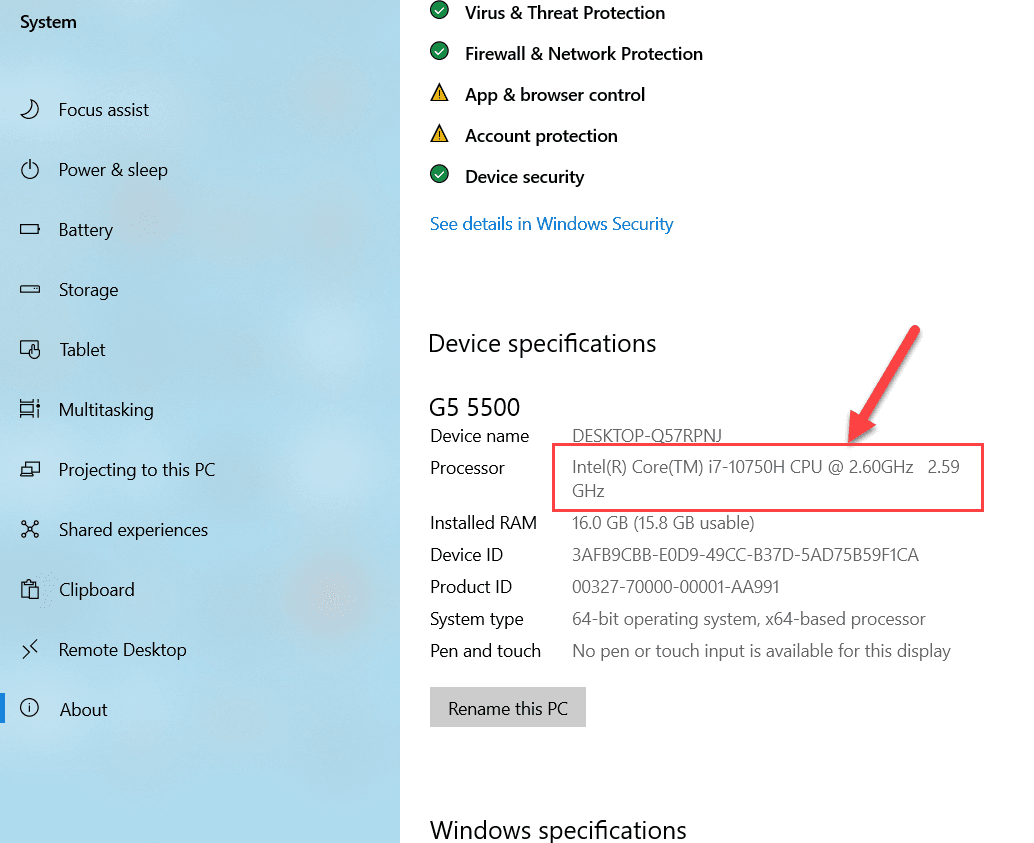
When you use your PC then you will need to see your generation. You don’t know that your PC has high generation or low generation. Once you check the generation of your laptop then you will know that your laptop generation is high or low. However, when you want to check the generation of your PC then you don’t know the way that you can check the generation of your PC. Moreover, when you don’t know the step then you will search on YouTube after that the video you are watching maybe the video is not real. But don’t worry I am here to solve your problem. This is the place that you can solve your problem. If you want to check the generation of your laptop or PC then you need to read this article. So, without wasting any time let’s get has started. From this article, you will learn How to Check the Generation of Laptop or PC in Windows 10.
Related Post: How to Permanently Delete an Apple ID Account
How to Check the Generation Using This PC
The easiest way to check the generation of your PC. The steps are down below.
Step 1. First of all, you need to right-click on This PC after that simply select the Properties.
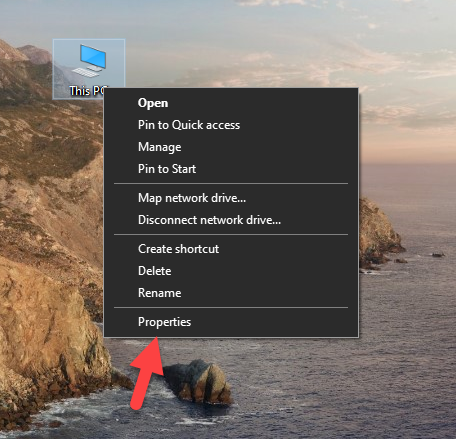 Select the Properties
Select the Properties Step 2. Now, you will see the generation in the section of System as the processer.
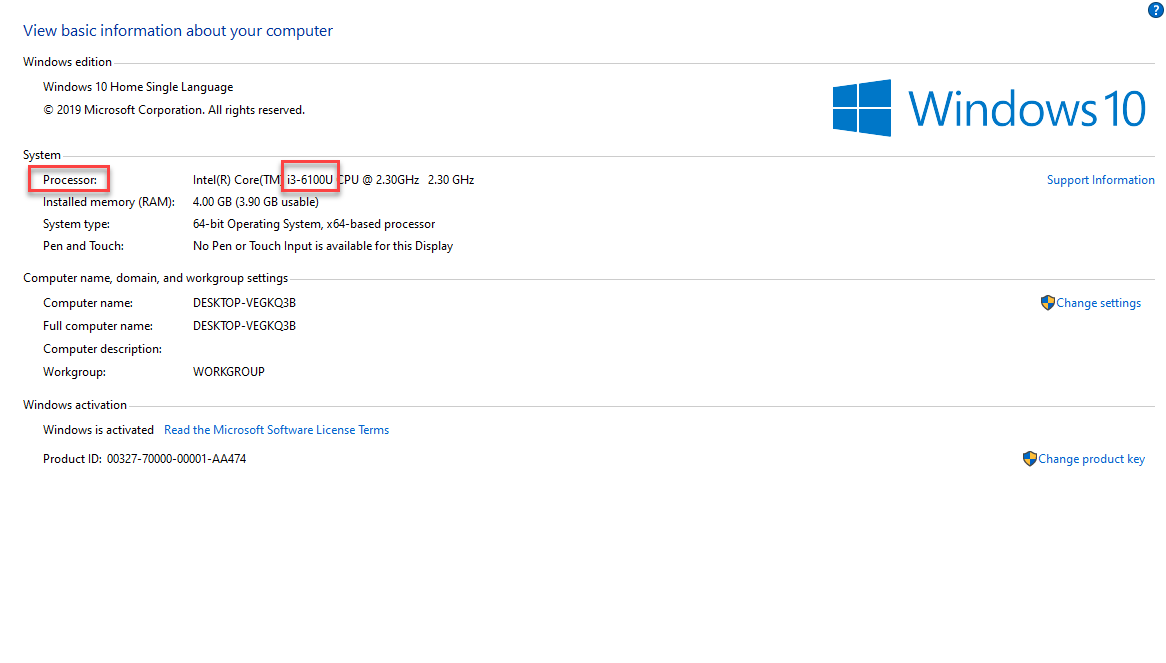
How to Check the Generation With Task Manager
When the above method is not working then this method is easy to check.
Step 1. At first, on your taskbar right-click then click on the Task Manager.
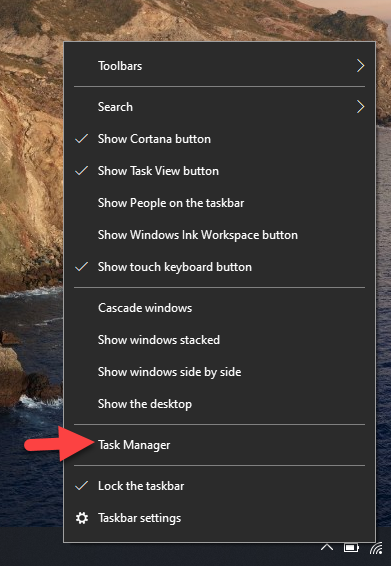 Click on the Task Manager
Click on the Task Manager Step 2. Next, when the task manager is open then go to the Performance from the menu after that you will see the generation of your PC on the right hand.
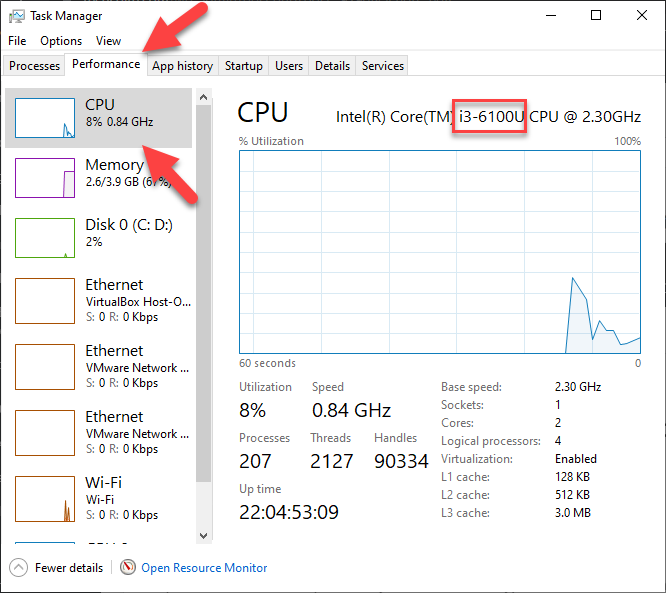 Go to the Performance
Go to the Performance Check the Generation Via Command Prompt
Once the two above methods do not work then this method will surely help you to check the generation of your PC.
Step 1. Launch the Command Prompt from the Start menu.
Step 2. Once the cmd is opened on your PC after that type wmic then hit the Enter button.
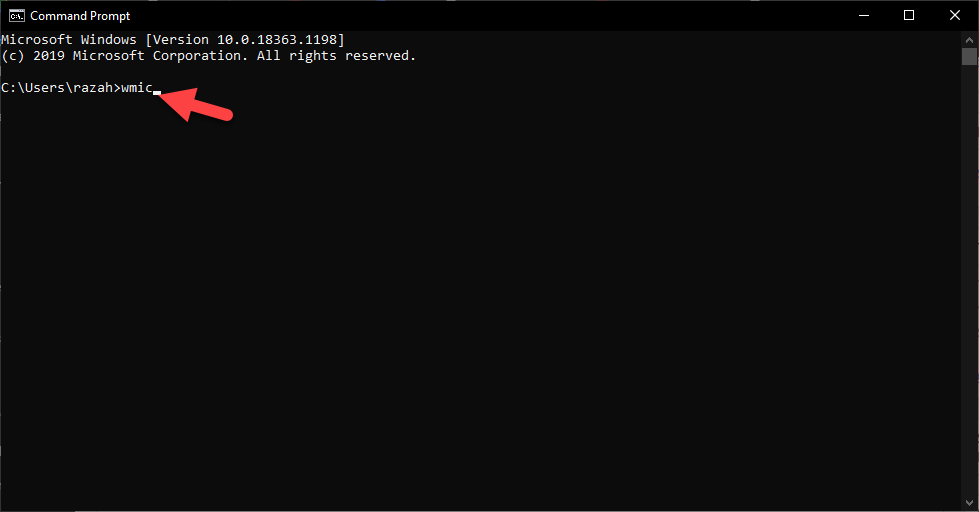 Hit the Enter Button
Hit the Enter Button Step 3. After that type cpu get name then simply press the Enter.
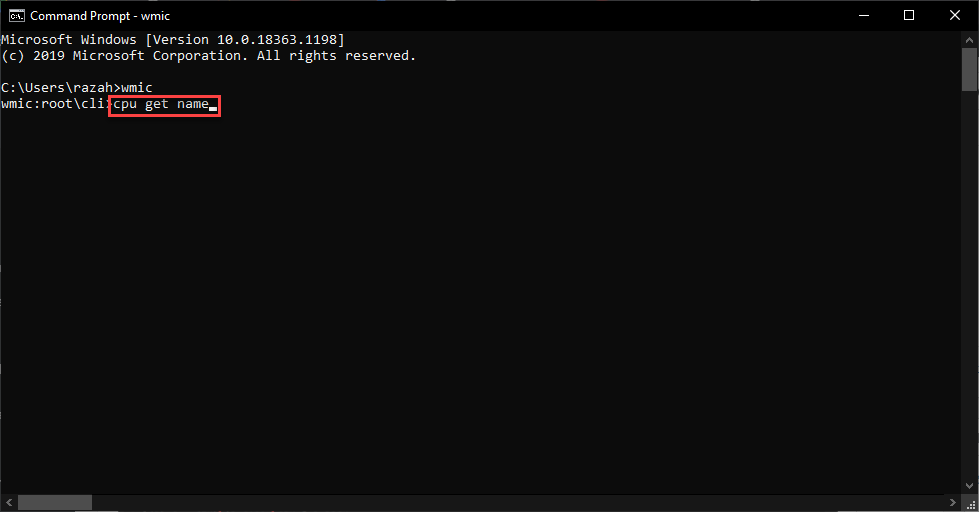 Press the Enter
Press the Enter Step 4. Now, you see the generation of your PC as the picture show you.
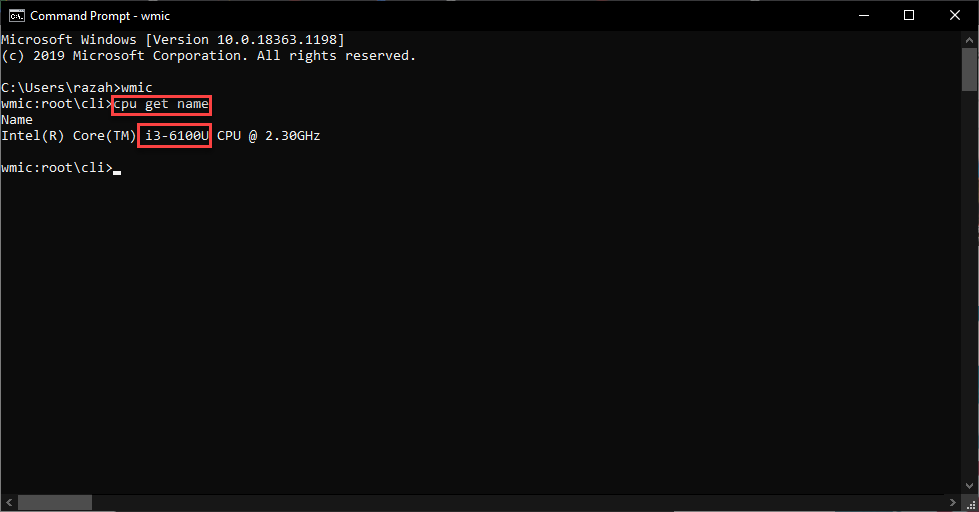
Related Post: How to Change Background and Font Color in CMD?
Bottom Line
It was all about How to Check the Generation of Laptop or PC in Windows 10. I hope this article is very helpful for you to check the generation of PC. From this article, you will get something good. This is the right place to solve your problem. After following these steps I hope you will not face any kind of problem. If you faced any kind of problem and if you have any type of suggestions then do comment.
Related Post: Best Wireless Keyboard for Windows and Mac in 2021
Share This Article
When you use your PC then you will need to see your generation. You don’t know that your PC has high generation or low generation. Once you check the generation of your laptop then you will know that your laptop generation is high or low. However, when you want to check the generation of your PC then you don’t know the way that you can check the generation of your PC. Moreover, when you don’t know the step then you will search on YouTube after that the video you are watching maybe the video is not real. But don’t worry I am here to solve your problem. This is the place that you can solve your problem. If you want to check the generation of your laptop or PC then you need to read this article. So, without wasting any time let’s get has started. From this article, you will learn How to Check the Generation of Laptop or PC in Windows 10.
Related Post: How to Permanently Delete an Apple ID Account
How to Check the Generation Using This PC
The easiest way to check the generation of your PC. The steps are down below.
Step 1. First of all, you need to right-click on This PC after that simply select the Properties.
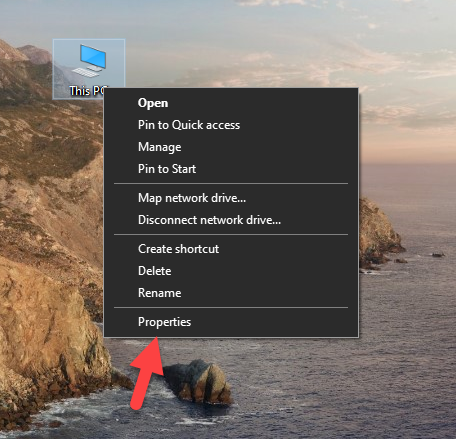 Select the Properties
Select the Properties Step 2. Now, you will see the generation in the section of System as the processer.
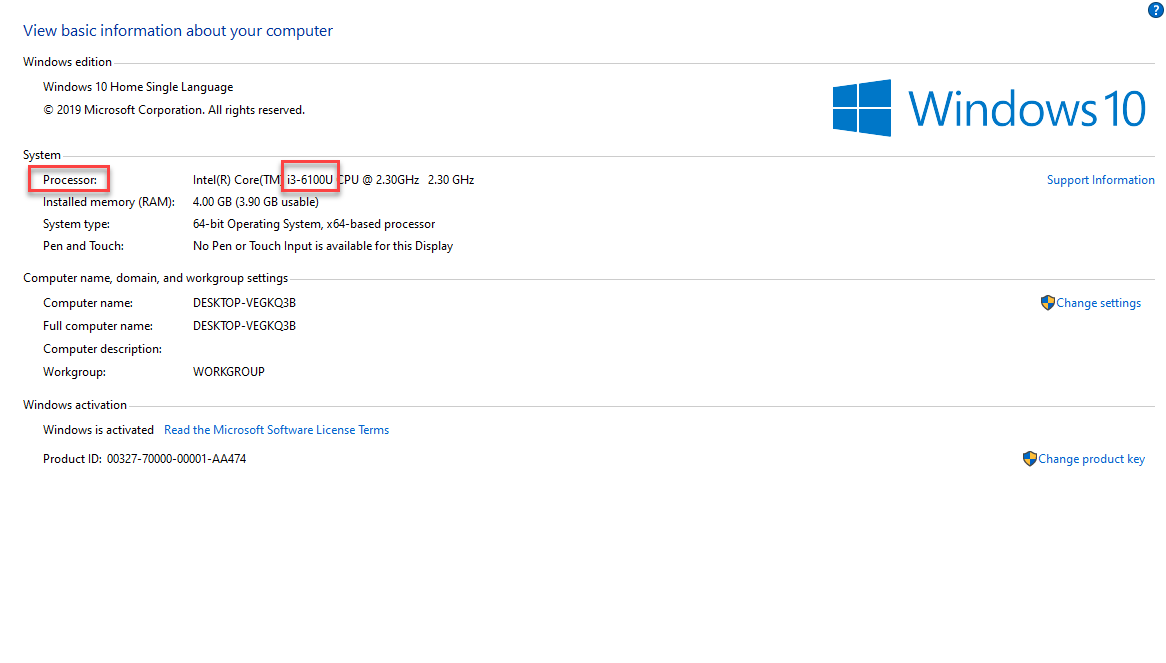
How to Check the Generation With Task Manager
When the above method is not working then this method is easy to check.
Step 1. At first, on your taskbar right-click then click on the Task Manager.
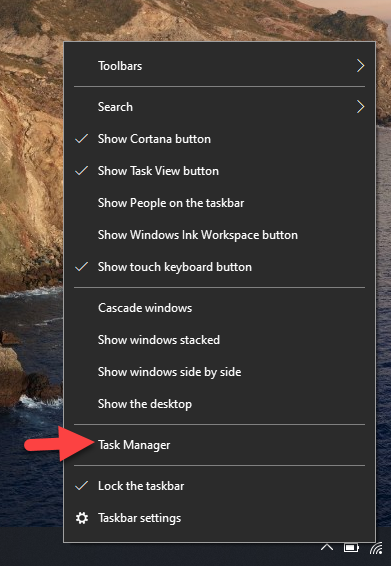 Click on the Task Manager
Click on the Task Manager Step 2. Next, when the task manager is open then go to the Performance from the menu after that you will see the generation of your PC on the right hand.
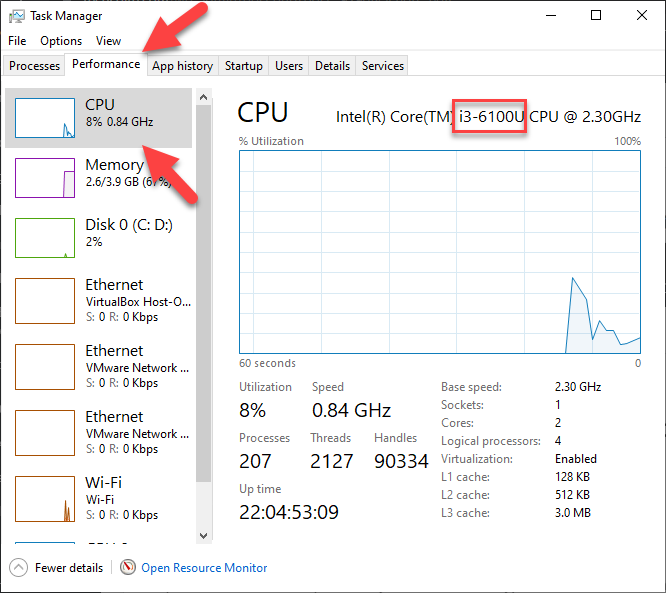 Go to the Performance
Go to the Performance Check the Generation Via Command Prompt
Once the two above methods do not work then this method will surely help you to check the generation of your PC.
Step 1. Launch the Command Prompt from the Start menu.
Step 2. Once the cmd is opened on your PC after that type wmic then hit the Enter button.
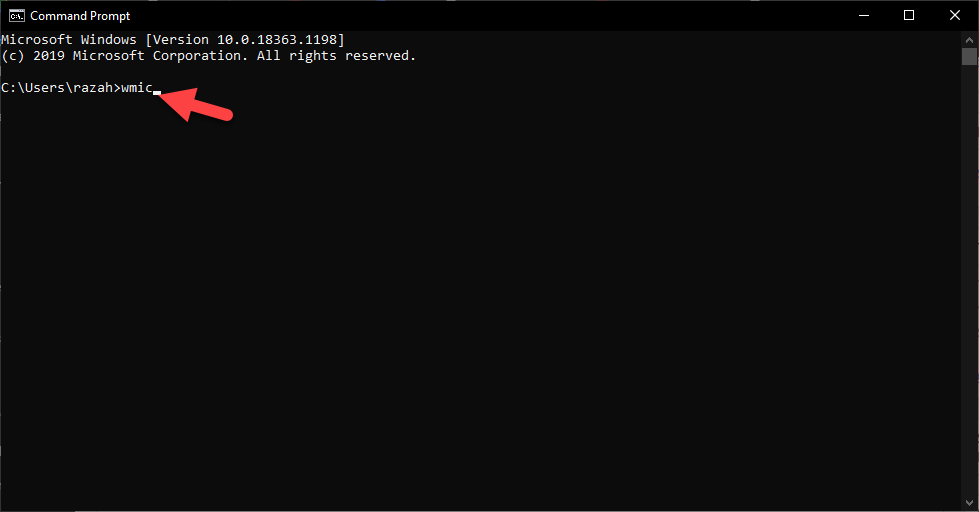 Hit the Enter Button
Hit the Enter Button Step 3. After that type cpu get name then simply press the Enter.
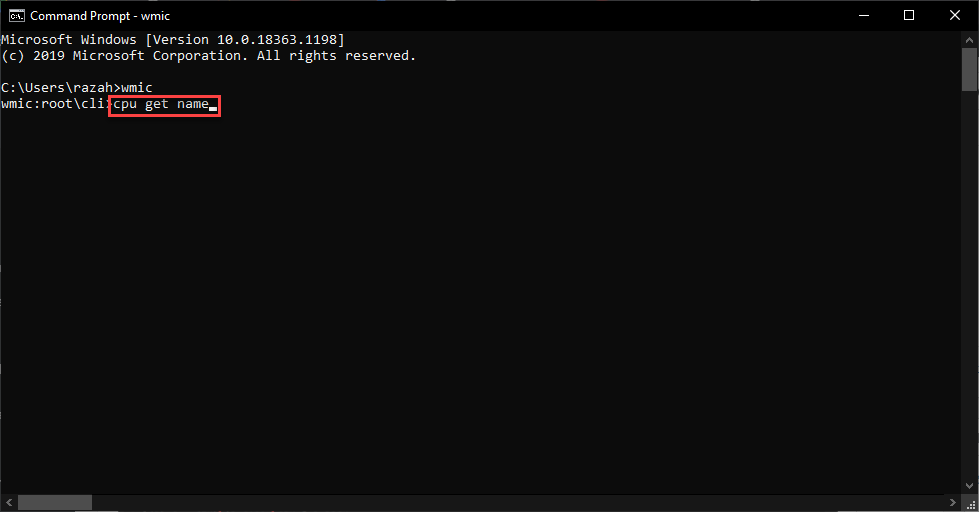 Press the Enter
Press the Enter Step 4. Now, you see the generation of your PC as the picture show you.
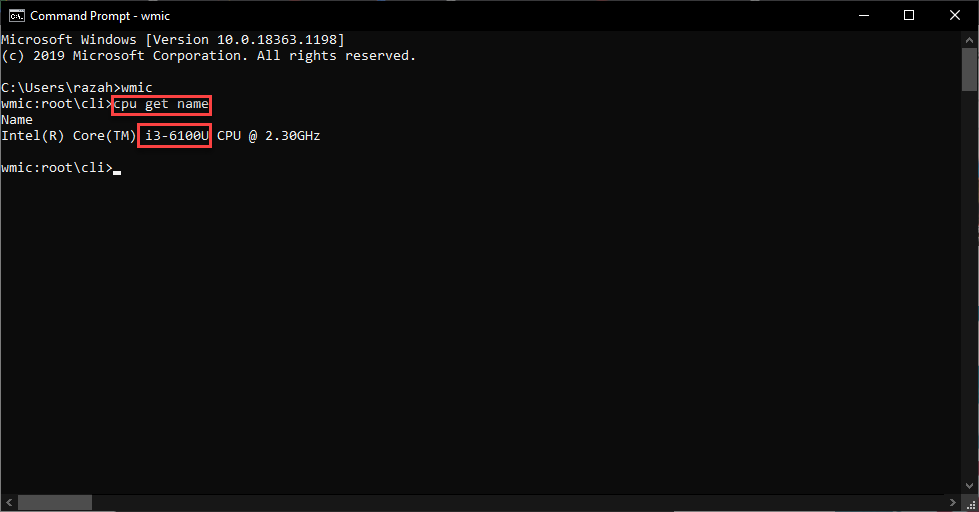
Related Post: How to Change Background and Font Color in CMD?
Bottom Line
It was all about How to Check the Generation of Laptop or PC in Windows 10. I hope this article is very helpful for you to check the generation of PC. From this article, you will get something good. This is the right place to solve your problem. After following these steps I hope you will not face any kind of problem. If you faced any kind of problem and if you have any type of suggestions then do comment.
Related Post: Best Wireless Keyboard for Windows and Mac in 2021




