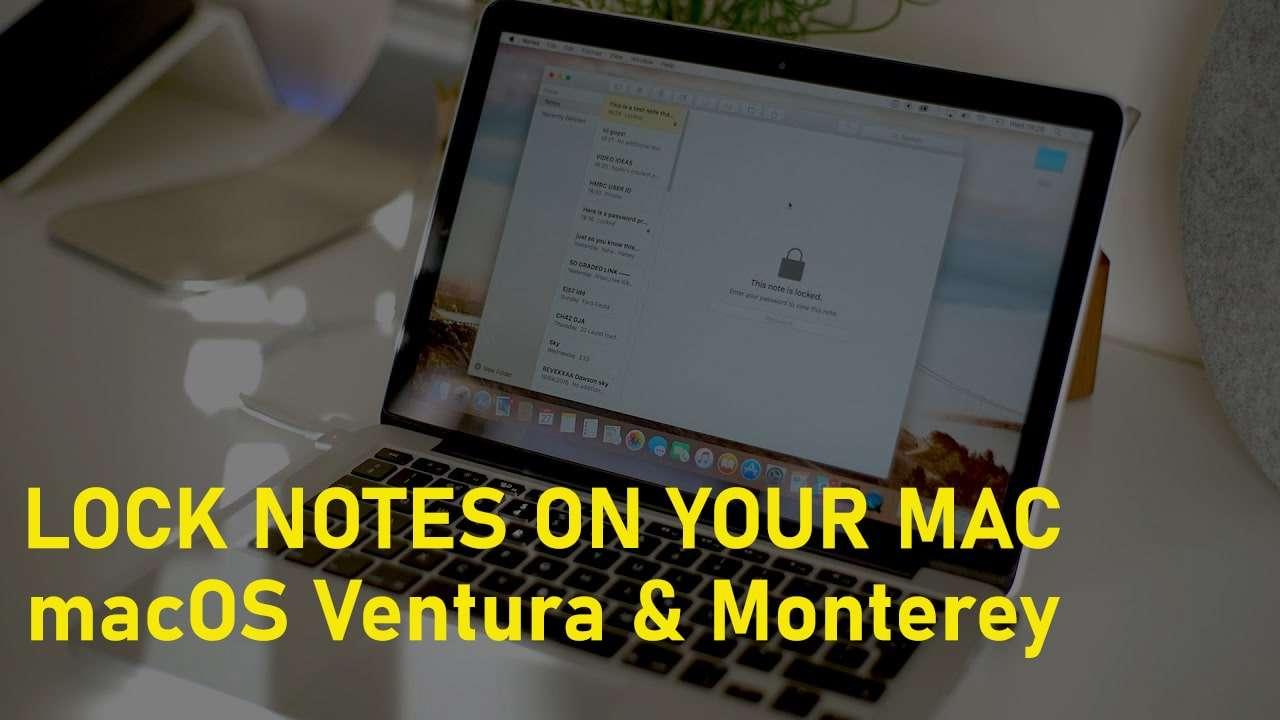How to Create a Bootable macOS Catalina USB Installer? – Step by Step


In this article, I am going to guide you How to Create a Bootable macOS Catalina USB Installer. When you will install macOS Catalina Apple laptop or desktop then, you need to download and install macOS Catalina one by one on each laptop or desktop which needs more time. Therefore, you need to create a USB installer and begin to install macOS Catalina on different laptop and desktop without downloading and installing time and again. It is the best option to practice to install a beta operating system on a variety of the drive with USB installer. It will give you more functionalities to test different thing on macOS Catalina. You don’t need to lose and spend your time and energy to restore. So, here’s How to Create a Bootable macOS Catalina USB Installer.
System Requirement of macOS Catalina 10.15:
You need to check the following mac which supports macOS Catalina. As we all know that macOS Catalina is the latest operating and its operating system is very heavy for this you need to a great computer with a graphics, processor, and RAM, etc. I will give some name of mac below which you can install and support macOS Catalina.
- MacBook: 2015 or newer
- MacBook: Air, MacBook Pro 2012 or newer
- Mac Mini: Late 2012 or newer
- iMac: 2012 or newer
- iMac Pro: All models can support macOS Catalina 10.15
- Mac Pro: 2013 or newer
Required things:
Before we should start the steps, first you need a USB Flash Drive. For that, you need to have a minimum 8GB of USB Flash Drive. If you are not out of budget then I recommend you to get more storage of USB Flash Drive because you are going to add more software and applications. So, if you are thinking of large storage of USB Flash Drive then you may get 64GB or 128GB. And if you want more storage then it is a better idea to get external storage which comes with 1TB or even 2TB and it can be expensive.
- Download macOS Catalina 10.15 VMDK Files
- How to Fix macOS Catalina Screen Resolution on VirtualBox
- Download macOS Catalina 10.15 dmg file
How to Create a Bootable macOS Catalina USB Installer
 How to Create a Bootable macOS Catalina USB Installer
How to Create a Bootable macOS Catalina USB Installer Download macOS Catalina 10.15 Beta 1:
Step 1. Yo need to go to Apple Developer if you have not an apple developer account so, you need to create an account for yourself otherwise you will not be able to download macOS Catalina for that click on the account option and go forward and create an account.
Step 2. After creating and signing in apple developer, you need to go forward and under featured you have to click on the download link to download macOS Catalina 10.15 Beta 1.
Step 3. Then wait for a moment to finish the downloading, once it has done then you will get macOS Catalina 10.15 Beta 1.
It was all about downloading macOS Catalina 10.15 Beta 1 with Apple Developer. However, you can use Apple Developer to for upgrading macOS Mojave into macOS Catalina. I recommend you don’t upgrade it because it can be risky for you. Therefore, it will be good to back up the necessary file of your PC. So, in the next step, you will need to have a clean installation of macOS Catalina. Therefore, create a bootable USB to install macOS Catalina on your PC to enjoy its great functionalities and fresh operating system.
Create a macOS Catalina USB Installer:
Step 1. First of all, insert the USB into the USB in order to create a USB Installer for macOS Catalina.
Step 2. Once the USB is inserted, search for Disk Utility in the search bar and format the USB drive with Mac OS Extended (Journaled) after that, finish the process of Disk Utility for macOS Catalina USB drive.
Step 3. Therefore, you have downloaded the macOS Catalina Beta 1 and completed the USB process with Disk Utility as well. So, now copy the image of macOS Catalina 10.15 into the USB. However, open the terminal and type the code which is below and remember one thing don’t miss any code otherwise you will face problems.
sudo /Applications/Install\ macOS\ 10.15\ Beta.app/Contents/Resources/createinstallmedia
–volume /Volumes/Untitled –applicationpath /Applications/Install\ macOS\ 10.15\ Beta.app
Related:
- How to Install macOS Catalina on VMware on Windows
- How to Install macOS Catalina on Virtualbox on Windows
- Download macOS Catalina VMware and Virtualbox Image
Conclusion:
That’s all about How to Create a Bootable macOS Catalina USB Installer. Hop that the steps which I guide you are easy and understandable. Now, you can have a clean installation of macOS Catalina 10.15. If you faced any problems then feel free to comment.
Tagged
Share This Article
In this article, I am going to guide you How to Create a Bootable macOS Catalina USB Installer. When you will install macOS Catalina Apple laptop or desktop then, you need to download and install macOS Catalina one by one on each laptop or desktop which needs more time. Therefore, you need to create a USB installer and begin to install macOS Catalina on different laptop and desktop without downloading and installing time and again. It is the best option to practice to install a beta operating system on a variety of the drive with USB installer. It will give you more functionalities to test different thing on macOS Catalina. You don’t need to lose and spend your time and energy to restore. So, here’s How to Create a Bootable macOS Catalina USB Installer.
System Requirement of macOS Catalina 10.15:
You need to check the following mac which supports macOS Catalina. As we all know that macOS Catalina is the latest operating and its operating system is very heavy for this you need to a great computer with a graphics, processor, and RAM, etc. I will give some name of mac below which you can install and support macOS Catalina.
- MacBook: 2015 or newer
- MacBook: Air, MacBook Pro 2012 or newer
- Mac Mini: Late 2012 or newer
- iMac: 2012 or newer
- iMac Pro: All models can support macOS Catalina 10.15
- Mac Pro: 2013 or newer
Required things:
Before we should start the steps, first you need a USB Flash Drive. For that, you need to have a minimum 8GB of USB Flash Drive. If you are not out of budget then I recommend you to get more storage of USB Flash Drive because you are going to add more software and applications. So, if you are thinking of large storage of USB Flash Drive then you may get 64GB or 128GB. And if you want more storage then it is a better idea to get external storage which comes with 1TB or even 2TB and it can be expensive.
- Download macOS Catalina 10.15 VMDK Files
- How to Fix macOS Catalina Screen Resolution on VirtualBox
- Download macOS Catalina 10.15 dmg file
How to Create a Bootable macOS Catalina USB Installer
 How to Create a Bootable macOS Catalina USB Installer
How to Create a Bootable macOS Catalina USB Installer Download macOS Catalina 10.15 Beta 1:
Step 1. Yo need to go to Apple Developer if you have not an apple developer account so, you need to create an account for yourself otherwise you will not be able to download macOS Catalina for that click on the account option and go forward and create an account.
Step 2. After creating and signing in apple developer, you need to go forward and under featured you have to click on the download link to download macOS Catalina 10.15 Beta 1.
Step 3. Then wait for a moment to finish the downloading, once it has done then you will get macOS Catalina 10.15 Beta 1.
It was all about downloading macOS Catalina 10.15 Beta 1 with Apple Developer. However, you can use Apple Developer to for upgrading macOS Mojave into macOS Catalina. I recommend you don’t upgrade it because it can be risky for you. Therefore, it will be good to back up the necessary file of your PC. So, in the next step, you will need to have a clean installation of macOS Catalina. Therefore, create a bootable USB to install macOS Catalina on your PC to enjoy its great functionalities and fresh operating system.
Create a macOS Catalina USB Installer:
Step 1. First of all, insert the USB into the USB in order to create a USB Installer for macOS Catalina.
Step 2. Once the USB is inserted, search for Disk Utility in the search bar and format the USB drive with Mac OS Extended (Journaled) after that, finish the process of Disk Utility for macOS Catalina USB drive.
Step 3. Therefore, you have downloaded the macOS Catalina Beta 1 and completed the USB process with Disk Utility as well. So, now copy the image of macOS Catalina 10.15 into the USB. However, open the terminal and type the code which is below and remember one thing don’t miss any code otherwise you will face problems.
sudo /Applications/Install\ macOS\ 10.15\ Beta.app/Contents/Resources/createinstallmedia
–volume /Volumes/Untitled –applicationpath /Applications/Install\ macOS\ 10.15\ Beta.app
Related:
- How to Install macOS Catalina on VMware on Windows
- How to Install macOS Catalina on Virtualbox on Windows
- Download macOS Catalina VMware and Virtualbox Image
Conclusion:
That’s all about How to Create a Bootable macOS Catalina USB Installer. Hop that the steps which I guide you are easy and understandable. Now, you can have a clean installation of macOS Catalina 10.15. If you faced any problems then feel free to comment.