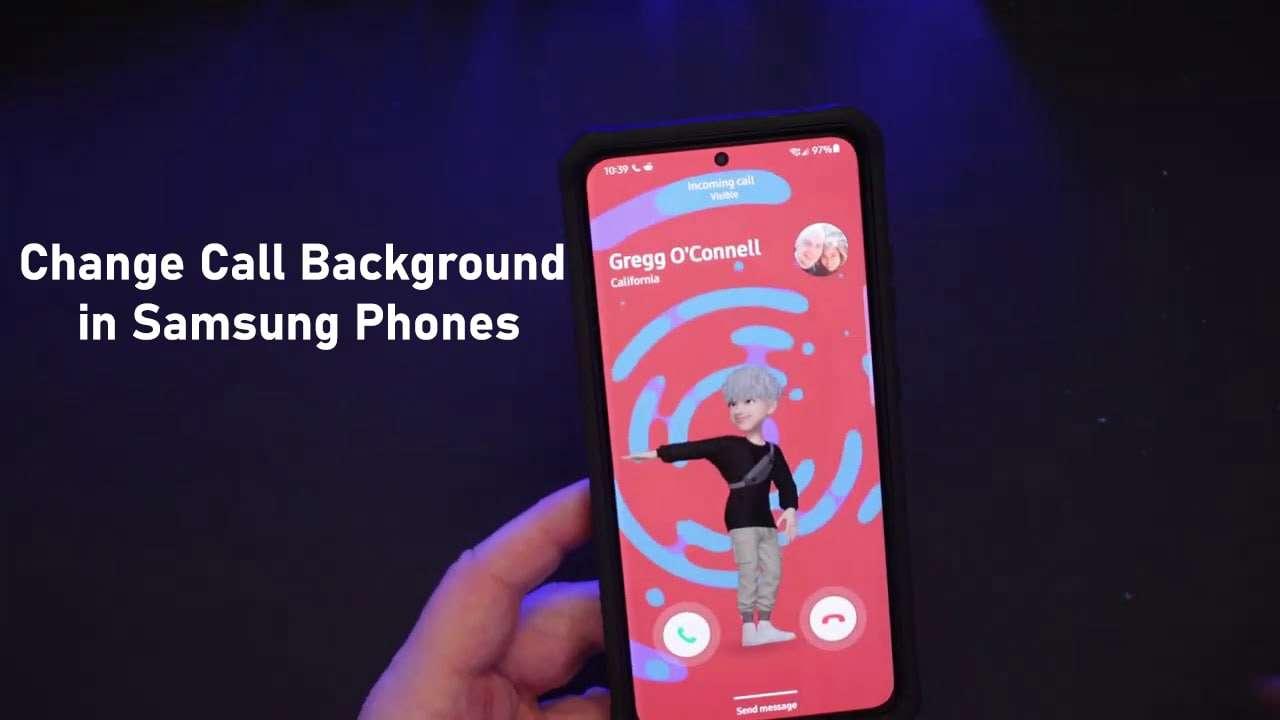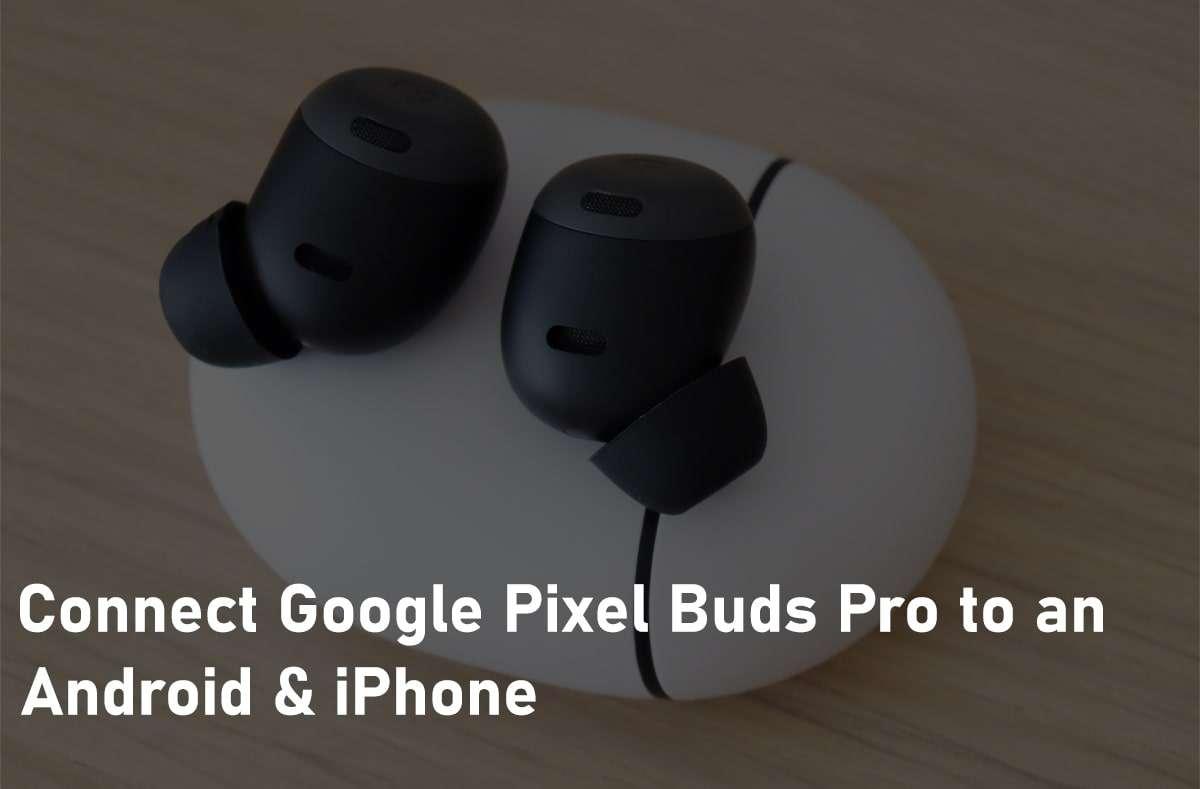How to Create a Bootable USB from Android Phone without PC


In this article, I am going to show you How to Make a Bootable USB from Android Phone without PC. Creating Bootable USB through Android Phone sounds somehow embarrassing because you think it can’t But actually creating bootable USB is a very easy and straightforward task. Keep in mind that directly you can create bootable USB because it needs some requirements to do so. And also you will need an application that you can download and install from Google Play Store on your Android Phone. Android Phones are the tiny operating system of the smartphone but can do many works that you can’t think even. However, in the Google Play Store, there are multiples of applications for creating a bootable USB. But some of them might not work fine and properly. I have tested some of them and today brought one of them for you.
In some cases, you might don’t have a computer with yourself to create a bootable USB. Now, Android Phone will be the best option in order to create a bootable USB for Linux, Mac OS, Windows, and many more operating systems. Therefore, it is easier to create a bootable USB than to create from PC. If you go through your Android Phone then even you don’t need to root your phone. Just you need to have somehow the quality android phone so that it should perform well and properly. Nowadays if you have noticed that people are trying to install Mac OS and Linux from a small USB that might be bootable from Android Phone. Furthermore, the application which we are going to use for creating a bootable USB is completely free of cost and easy to use.
ISO 2 USB application we are going to use that for creating a bootable USB for installing any operating system on PC. There is also another application for creating a bootable USB by the name of DriveDroid. But I pretty recommend you in order to use ISO 2 USB because it is quite simple and easy to use. If you create it bootable you can install any operating system without any risk and don’t need any extra things to get done. Therefore, many users are using the ISO 2 USB applications when they want to have a clean installation of any operating system on their PC.
 How to Make a Bootable USB from Android Phone without PC
How to Make a Bootable USB from Android Phone without PC Required Things
- Download ISO 2 USB Application From Google Play Store.
- Minimum 16GB of USB Flash Drive to make that bootable.
- Make sure to have OTG cable for connecting your USB to Android Phone.
- ISO File of the operating system which you want to install.
- Have an Android Phone to make a bootable USB.
What is ISO 2 USB Application?
ISO 2 USB is a free and small software that can burn the ISO image file directly to the USB drives, these USB drives include USB flash drives, memory sticks, and other USB storage devices, it also supports to create a bootable USB disk with Windows operating systems.
Create a Bootable USB from Android
Step 1. When you have downloaded the ISO 2 USB Application from Play Store or from the above link.
Step 2. Make sure to install it and wait for the installation process.
Step 3. Once it has appeared on your android phone. In order to make it bootable, you need to open the ISO 2 USB Application.
Step 4. On the screen of ISO 2 USB, you will see two different options, you need to pick the first option which is Pick USB Drive. Before clicking that, you need to connect your USB Drive with its OTG Cable to your Android Phone. Therefore, tap on the Pick and select your USB which you have connected.
Step 5. When you have successfully picked your USB Drive then you will need to select the ISO File. First of all, you have to have the ISO File of the operating system which you can make bootable for. Keep in mind that without ISO File you will not be able in order to make a bootable USB. If you want to install windows 10 operating system then make sure to download its ISO file for making a bootable USB. Once you downloaded the ISO File then tap on the Pick ISO File and select the ISO file which you have downloaded then tap on the OK.
Step 6. So, if you selected the ISO File of the operating system which you want to install. After that, you need to tick the Format USB Driver option. Now, you have to tap on the Start button in order to start making a bootable USB. Keep in mind that your android phone must be connected to the internet because without the internet it will not work.
Wait for the creating process. Then it will automatically be bootable.
Also, Read Related Ones:
Final Words
That’s all about How to Create a Bootable USB from Android Phone without PC. It has 6 easy steps in order to make a bootable USB properly and without any problem. You might be noticed that it is easier than PC Therefore if you have any questions and suggestions then make sure to leave comments below. I will be happy to reply to your comments.
Tagged
Share This Article
In this article, I am going to show you How to Make a Bootable USB from Android Phone without PC. Creating Bootable USB through Android Phone sounds somehow embarrassing because you think it can’t But actually creating bootable USB is a very easy and straightforward task. Keep in mind that directly you can create bootable USB because it needs some requirements to do so. And also you will need an application that you can download and install from Google Play Store on your Android Phone. Android Phones are the tiny operating system of the smartphone but can do many works that you can’t think even. However, in the Google Play Store, there are multiples of applications for creating a bootable USB. But some of them might not work fine and properly. I have tested some of them and today brought one of them for you.
In some cases, you might don’t have a computer with yourself to create a bootable USB. Now, Android Phone will be the best option in order to create a bootable USB for Linux, Mac OS, Windows, and many more operating systems. Therefore, it is easier to create a bootable USB than to create from PC. If you go through your Android Phone then even you don’t need to root your phone. Just you need to have somehow the quality android phone so that it should perform well and properly. Nowadays if you have noticed that people are trying to install Mac OS and Linux from a small USB that might be bootable from Android Phone. Furthermore, the application which we are going to use for creating a bootable USB is completely free of cost and easy to use.
ISO 2 USB application we are going to use that for creating a bootable USB for installing any operating system on PC. There is also another application for creating a bootable USB by the name of DriveDroid. But I pretty recommend you in order to use ISO 2 USB because it is quite simple and easy to use. If you create it bootable you can install any operating system without any risk and don’t need any extra things to get done. Therefore, many users are using the ISO 2 USB applications when they want to have a clean installation of any operating system on their PC.
 How to Make a Bootable USB from Android Phone without PC
How to Make a Bootable USB from Android Phone without PC Required Things
- Download ISO 2 USB Application From Google Play Store.
- Minimum 16GB of USB Flash Drive to make that bootable.
- Make sure to have OTG cable for connecting your USB to Android Phone.
- ISO File of the operating system which you want to install.
- Have an Android Phone to make a bootable USB.
What is ISO 2 USB Application?
ISO 2 USB is a free and small software that can burn the ISO image file directly to the USB drives, these USB drives include USB flash drives, memory sticks, and other USB storage devices, it also supports to create a bootable USB disk with Windows operating systems.
Create a Bootable USB from Android
Step 1. When you have downloaded the ISO 2 USB Application from Play Store or from the above link.
Step 2. Make sure to install it and wait for the installation process.
Step 3. Once it has appeared on your android phone. In order to make it bootable, you need to open the ISO 2 USB Application.
Step 4. On the screen of ISO 2 USB, you will see two different options, you need to pick the first option which is Pick USB Drive. Before clicking that, you need to connect your USB Drive with its OTG Cable to your Android Phone. Therefore, tap on the Pick and select your USB which you have connected.
Step 5. When you have successfully picked your USB Drive then you will need to select the ISO File. First of all, you have to have the ISO File of the operating system which you can make bootable for. Keep in mind that without ISO File you will not be able in order to make a bootable USB. If you want to install windows 10 operating system then make sure to download its ISO file for making a bootable USB. Once you downloaded the ISO File then tap on the Pick ISO File and select the ISO file which you have downloaded then tap on the OK.
Step 6. So, if you selected the ISO File of the operating system which you want to install. After that, you need to tick the Format USB Driver option. Now, you have to tap on the Start button in order to start making a bootable USB. Keep in mind that your android phone must be connected to the internet because without the internet it will not work.
Wait for the creating process. Then it will automatically be bootable.
Also, Read Related Ones:
Final Words
That’s all about How to Create a Bootable USB from Android Phone without PC. It has 6 easy steps in order to make a bootable USB properly and without any problem. You might be noticed that it is easier than PC Therefore if you have any questions and suggestions then make sure to leave comments below. I will be happy to reply to your comments.