How to Create GPT Bootable USB With CMD on Windows


GPT is the new version of everything on your computer if you brought it from Dell or some other company it probably is already GPT which means you are fine. If you have an MBR drive is that you cannot have more than about two and a half terabytes of information on the same drive it won’t let you partition. If you want to create a GPT bootable USB then you need to read this article. So, without wasting any time let’s get has started. From this article, you will learn How to Create GPT Bootable USB With CMD on Windows.
However, GPT though it will let you be able to make partition up to pretty much the sky’s the limit because zettabytes of information and stuff like when are we gonna reach there. I was going to put a three-terabyte hard drive into my computer to expand my storage. But in MBR you can’t have a three terabyte partition. Moreover, GPT is everything in the future is going to be in GPT on if you’re running an MBR hard drive as you primary as your boot drive it has to run the BIOS firmware.
Related Post: How to Know If Someone Blocked Your Number on Their Phone
How to Create GPT Bootable USB With CMD
Step 1. First of all, you need to plug the USB into your PC and launch the CMD or you can open PowerShell and remember it you need to open it as an administrator.
Step 2. When the CMD or PowerShell is open then type List Disk then simply hit the Enter button.
Step 3. Now, you need to select the USB disk with the help of the select disk.
Step 4. Then you need to type Clean after that press Enter.
Step 5. Once you type to clean the enter that type Convert MBR then hit the Enter button.
Step 6. Now, you need to create a new partition by using this command Create Partition Primary.
Step 7. Next, type this command Format fs = NTFS Quick to format the USB.
Step 8. At last, simply type Active.
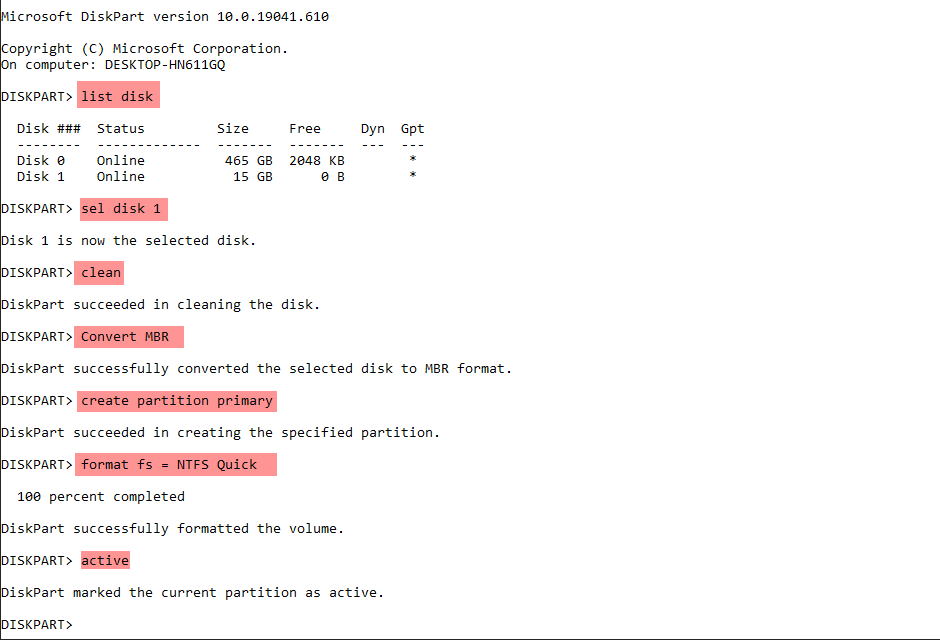
Related Post: How to Connect Galaxy Buds Live to Laptop or PC in Windows 10
Bottom Line
It was all about How to Create GPT Bootable USB With CMD on Windows. I hope this article is very helpful for you to create a GPT bootable USB. From this article, you will get something good. This is the right place to solve your problem. After following these steps I hope you will not face any kind of problem. If you faced any kind of problem and if you have any type of suggestions then do comment.
Related Post: 5 Ways to Speed Up a Slow iPhone (All Models)
Tagged
Share This Article
GPT is the new version of everything on your computer if you brought it from Dell or some other company it probably is already GPT which means you are fine. If you have an MBR drive is that you cannot have more than about two and a half terabytes of information on the same drive it won’t let you partition. If you want to create a GPT bootable USB then you need to read this article. So, without wasting any time let’s get has started. From this article, you will learn How to Create GPT Bootable USB With CMD on Windows.
However, GPT though it will let you be able to make partition up to pretty much the sky’s the limit because zettabytes of information and stuff like when are we gonna reach there. I was going to put a three-terabyte hard drive into my computer to expand my storage. But in MBR you can’t have a three terabyte partition. Moreover, GPT is everything in the future is going to be in GPT on if you’re running an MBR hard drive as you primary as your boot drive it has to run the BIOS firmware.
Related Post: How to Know If Someone Blocked Your Number on Their Phone
How to Create GPT Bootable USB With CMD
Step 1. First of all, you need to plug the USB into your PC and launch the CMD or you can open PowerShell and remember it you need to open it as an administrator.
Step 2. When the CMD or PowerShell is open then type List Disk then simply hit the Enter button.
Step 3. Now, you need to select the USB disk with the help of the select disk.
Step 4. Then you need to type Clean after that press Enter.
Step 5. Once you type to clean the enter that type Convert MBR then hit the Enter button.
Step 6. Now, you need to create a new partition by using this command Create Partition Primary.
Step 7. Next, type this command Format fs = NTFS Quick to format the USB.
Step 8. At last, simply type Active.
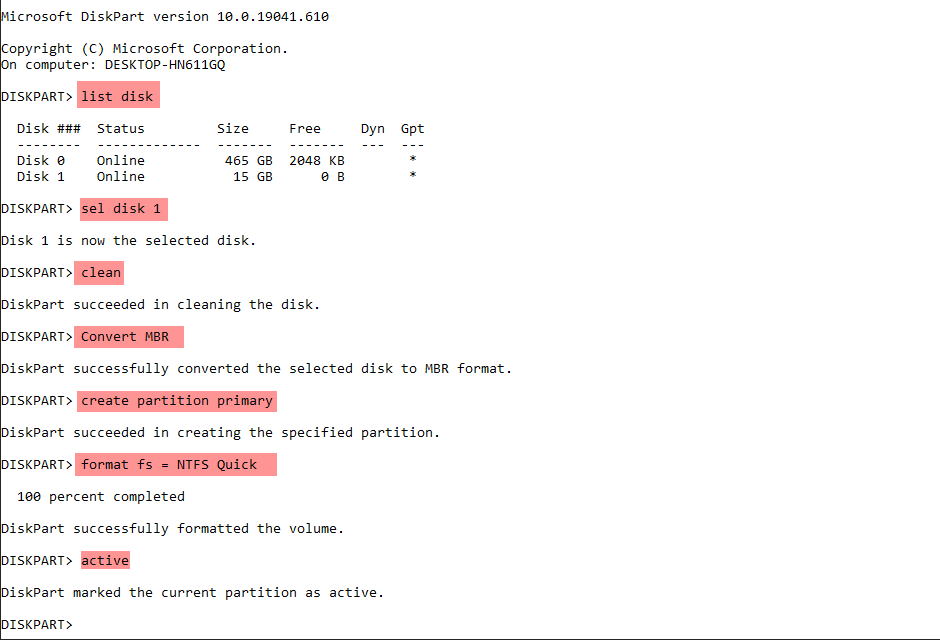
Related Post: How to Connect Galaxy Buds Live to Laptop or PC in Windows 10
Bottom Line
It was all about How to Create GPT Bootable USB With CMD on Windows. I hope this article is very helpful for you to create a GPT bootable USB. From this article, you will get something good. This is the right place to solve your problem. After following these steps I hope you will not face any kind of problem. If you faced any kind of problem and if you have any type of suggestions then do comment.
Related Post: 5 Ways to Speed Up a Slow iPhone (All Models)




