How to Create macOS Ventura Bootable USB on Windows PC?


In this article, you will learn How to Create macOS Ventura Bootable USB on Windows PC? As you all know that macOS Ventura is the newest operating system of Apple company. At WWDC, Apple has announced many other products like iPadOS 16, iOS 16, watchOS 9, and a new macOS by the name of macOS Ventura. All of them are having amazing features and functions that most of the Apple users like the most. Therefore, Every individual is curious to give it a try and I am one of them. We should explore what’s new and unique in macOS 13 Ventura.
Sometimes it happens that your PC fails to start, it doesn’t matter which operating system you are using. It might be due to file corruption. bugs, viruses, hardware failures, and many more problems. In that case, you should have a bootable USB in order to reinstall the operating system on your computer. Bootable USB will help you to install any operating system on your computer without any problem. So, for creating macOS Ventura bootable USB on Windows then make sure to follow up the steps down below.
Required Stuff
- 16GB of the flash drive
- Working computer (Windows 11, 10, 8, 7)
- macOS Ventura DMG File
- Trial version of Transmac
How to Create macOS Ventura Bootable USB on Windows PC?
Before we start the process of making it bootable you have to take the backup of the files in any USB flash otherwise the files will be removed.
Step 1. First, you should download and install TransMac.
Step 2. Take a USB flash drive then connect it to your PC after that open the Transmac as the administrator.
Step 3. Now, select Run. if you are using the trial version then wait for 15 seconds.
Step 4. Next, right-click on your USB flash drive after that tap on the Format Disk for Mac.
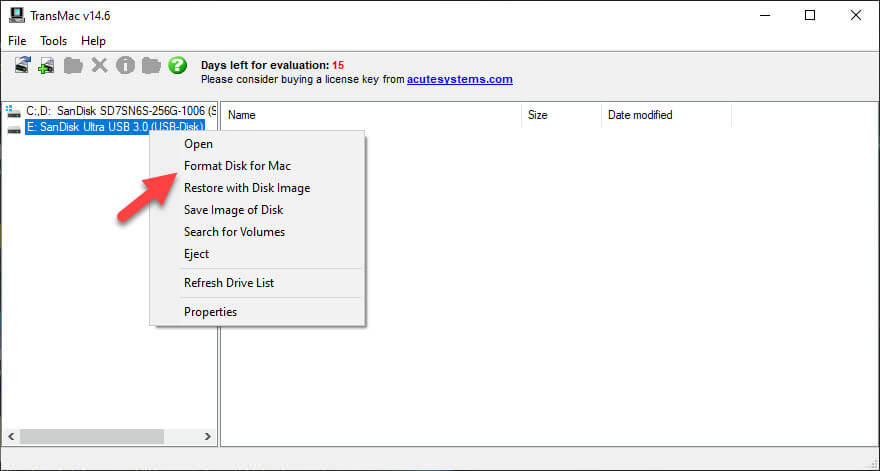 Tap on the Format Disk for Mac
Tap on the Format Disk for Mac Step 5. Click on the Yes which is the warning.
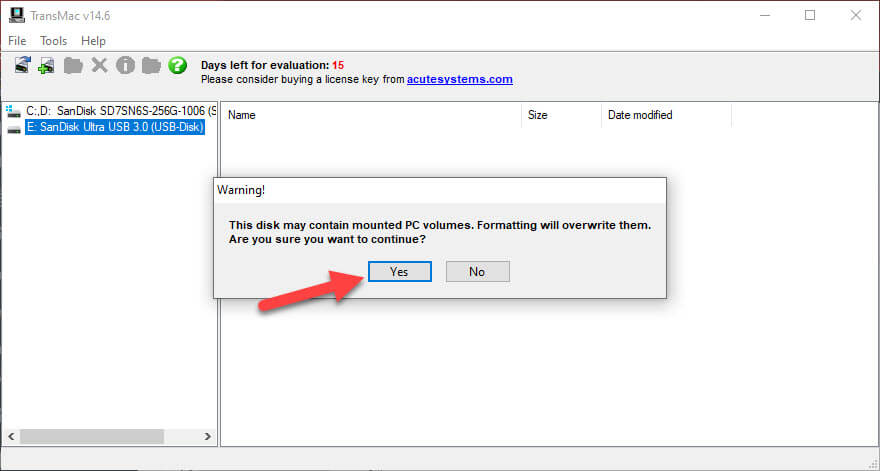 Click on the Yes
Click on the Yes Step 6. Enter any name for your USB drive and then tap Ok.
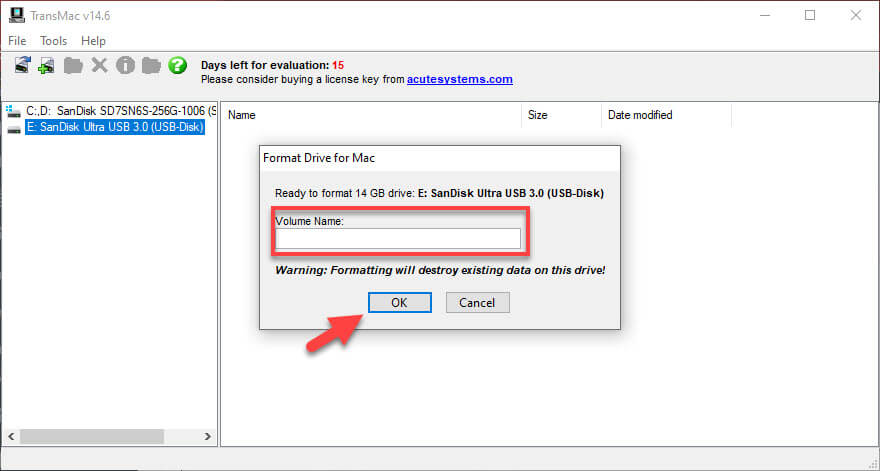
Step 7. Once again you will warning page simply click Yes.
Step 8. When the disk is successfully formatted then you have to copy macOS Venture to the USB, simply right-click on the USB drive after that select Restore with Disk Image.
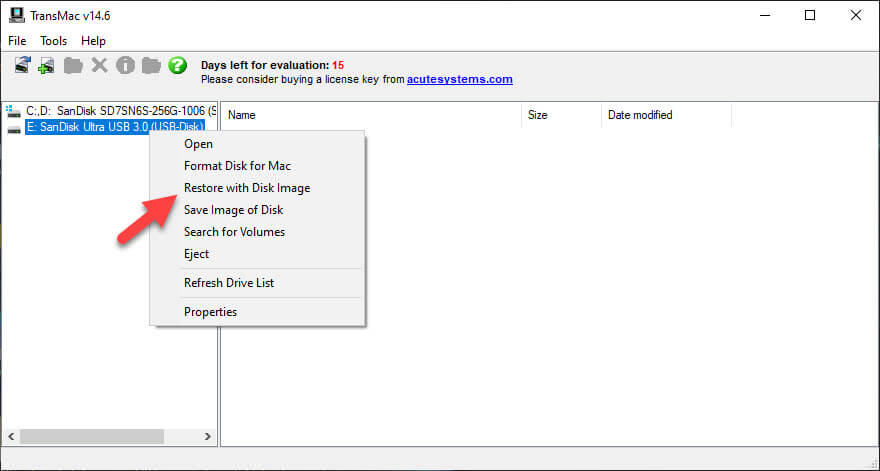 Select Restore with Disk Image
Select Restore with Disk Image Step 9. Click on the Yes.
Step 10. Tap on the Three Dots then find and select the dmg file of macOS Venture after that click Ok.
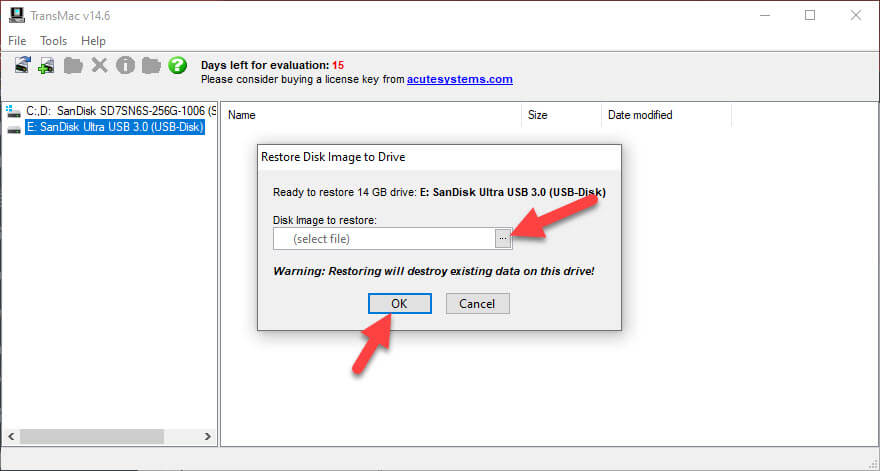 Click Ok
Click Ok Step 11. Tap on Yes.
Step 12. Lastly, the process of copying will start OS in the USB drive, wait till then.
Create Partition of USB GPT
You know that when the USB drive is formatted with the style of MBR partition after that the TransMac does not work anymore. You have to change the MBR partition style into the GPT because macOS only support the GPT style. Follow the below instruction to change the partition style.
Step 1. First of all, open the Run by pressing Windows Key + R.
Step 2. Search in the box List Disk.
Step 3. Now, type Select Disk 1 then select the USB drive.
Step 4. Enter Clean and also enter Convert GPT.
Step 5. Create Partition Primary.
Step 6. Format fs = NTFS Quick.
Final Words
It was all about How to Create macOS Ventura Bootable USB on Windows 11? I hope this article is very helpful for you to make a bootable USB of macOS Venture. From this article, you will get something good. This was step by step guide on making bootable. Further, this is the right place where you can easily solve your problem. After following these steps I hope you will not face any kind of problem. If you faced any kind of problem and if you have any type of suggestions then do comment.
Explore More:
Tagged
Share This Article
In this article, you will learn How to Create macOS Ventura Bootable USB on Windows PC? As you all know that macOS Ventura is the newest operating system of Apple company. At WWDC, Apple has announced many other products like iPadOS 16, iOS 16, watchOS 9, and a new macOS by the name of macOS Ventura. All of them are having amazing features and functions that most of the Apple users like the most. Therefore, Every individual is curious to give it a try and I am one of them. We should explore what’s new and unique in macOS 13 Ventura.
Sometimes it happens that your PC fails to start, it doesn’t matter which operating system you are using. It might be due to file corruption. bugs, viruses, hardware failures, and many more problems. In that case, you should have a bootable USB in order to reinstall the operating system on your computer. Bootable USB will help you to install any operating system on your computer without any problem. So, for creating macOS Ventura bootable USB on Windows then make sure to follow up the steps down below.
Required Stuff
- 16GB of the flash drive
- Working computer (Windows 11, 10, 8, 7)
- macOS Ventura DMG File
- Trial version of Transmac
How to Create macOS Ventura Bootable USB on Windows PC?
Before we start the process of making it bootable you have to take the backup of the files in any USB flash otherwise the files will be removed.
Step 1. First, you should download and install TransMac.
Step 2. Take a USB flash drive then connect it to your PC after that open the Transmac as the administrator.
Step 3. Now, select Run. if you are using the trial version then wait for 15 seconds.
Step 4. Next, right-click on your USB flash drive after that tap on the Format Disk for Mac.
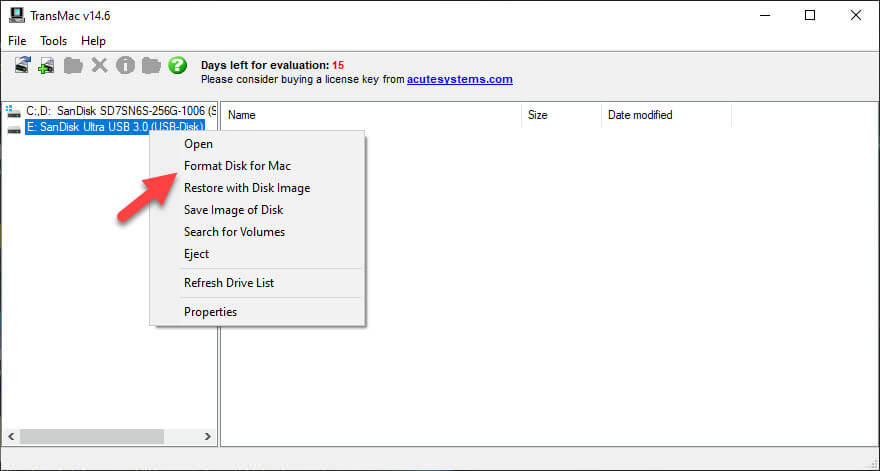 Tap on the Format Disk for Mac
Tap on the Format Disk for Mac Step 5. Click on the Yes which is the warning.
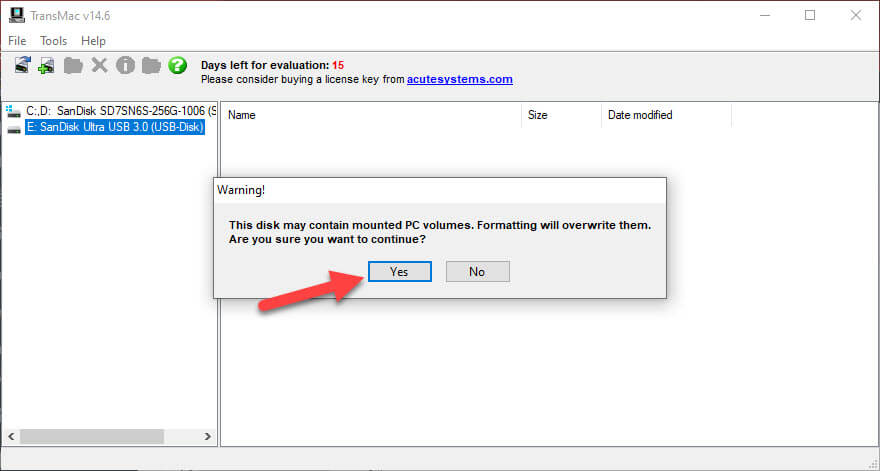 Click on the Yes
Click on the Yes Step 6. Enter any name for your USB drive and then tap Ok.
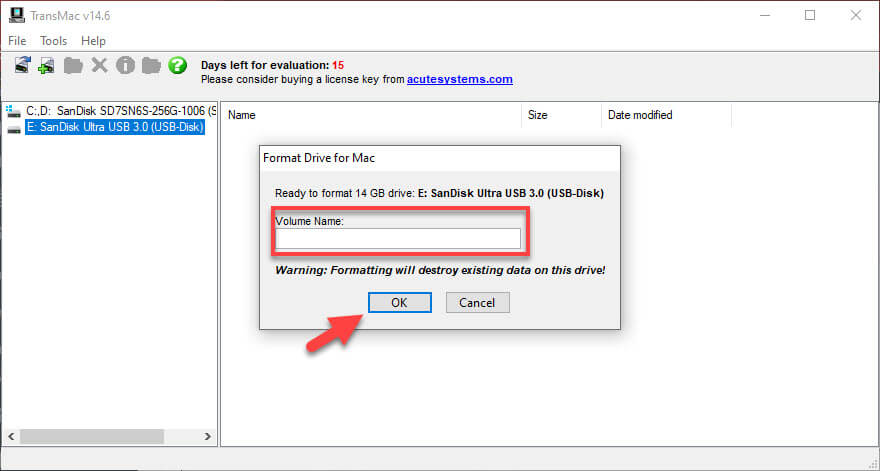
Step 7. Once again you will warning page simply click Yes.
Step 8. When the disk is successfully formatted then you have to copy macOS Venture to the USB, simply right-click on the USB drive after that select Restore with Disk Image.
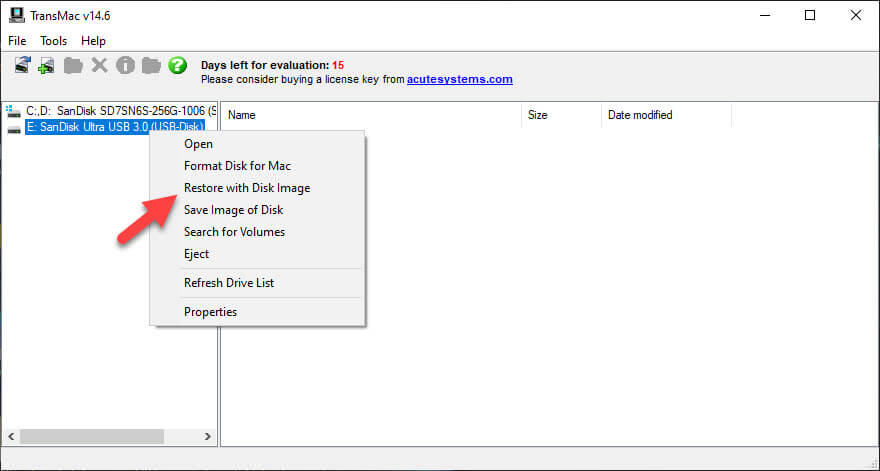 Select Restore with Disk Image
Select Restore with Disk Image Step 9. Click on the Yes.
Step 10. Tap on the Three Dots then find and select the dmg file of macOS Venture after that click Ok.
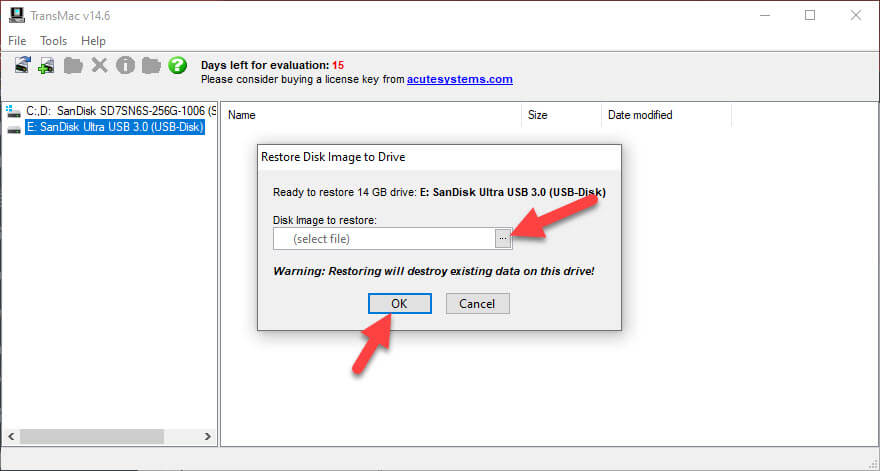 Click Ok
Click Ok Step 11. Tap on Yes.
Step 12. Lastly, the process of copying will start OS in the USB drive, wait till then.
Create Partition of USB GPT
You know that when the USB drive is formatted with the style of MBR partition after that the TransMac does not work anymore. You have to change the MBR partition style into the GPT because macOS only support the GPT style. Follow the below instruction to change the partition style.
Step 1. First of all, open the Run by pressing Windows Key + R.
Step 2. Search in the box List Disk.
Step 3. Now, type Select Disk 1 then select the USB drive.
Step 4. Enter Clean and also enter Convert GPT.
Step 5. Create Partition Primary.
Step 6. Format fs = NTFS Quick.
Final Words
It was all about How to Create macOS Ventura Bootable USB on Windows 11? I hope this article is very helpful for you to make a bootable USB of macOS Venture. From this article, you will get something good. This was step by step guide on making bootable. Further, this is the right place where you can easily solve your problem. After following these steps I hope you will not face any kind of problem. If you faced any kind of problem and if you have any type of suggestions then do comment.
Explore More:




