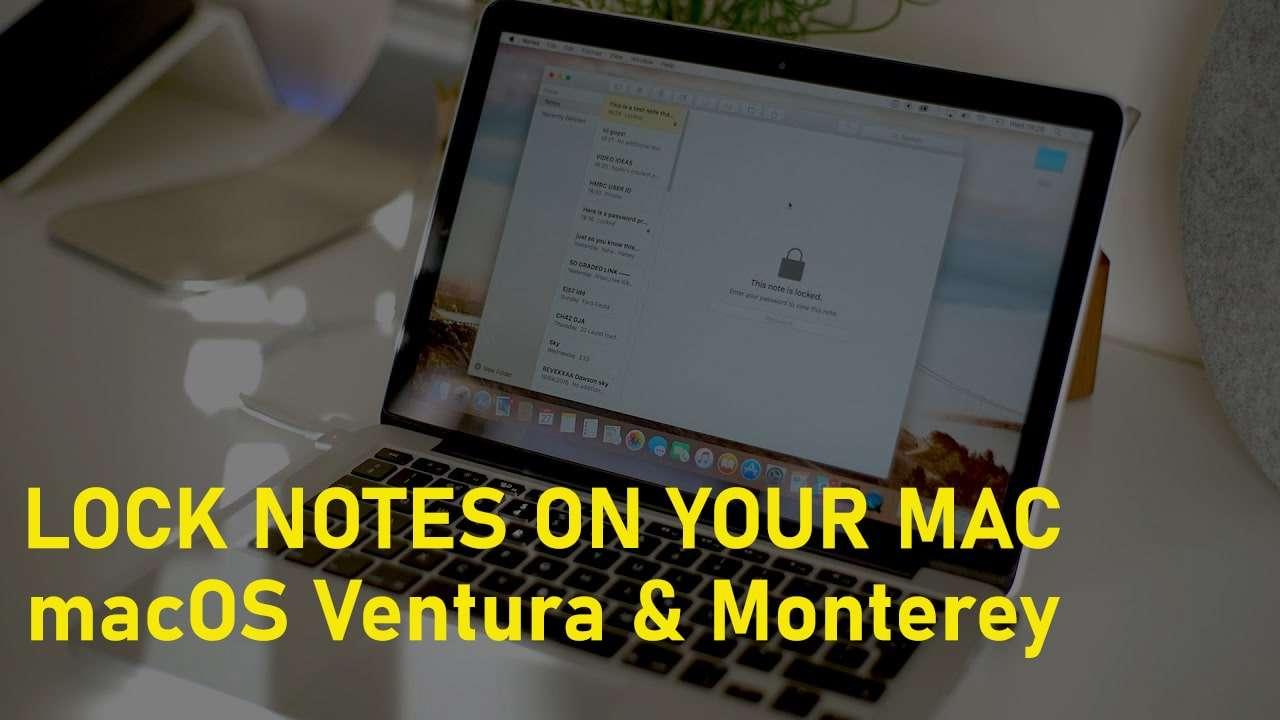Download macOS Mojave VMware and VirtualBox Images
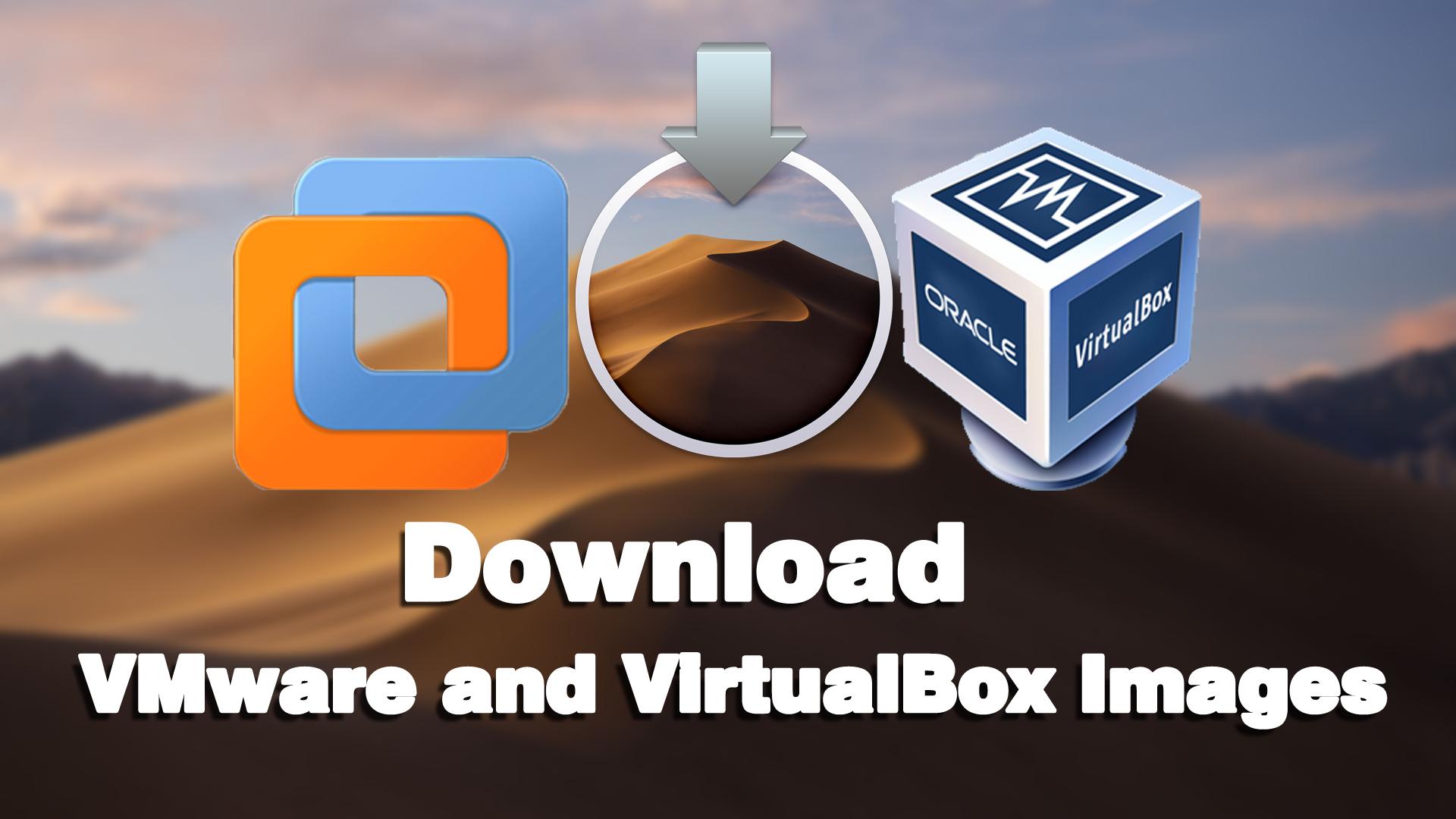
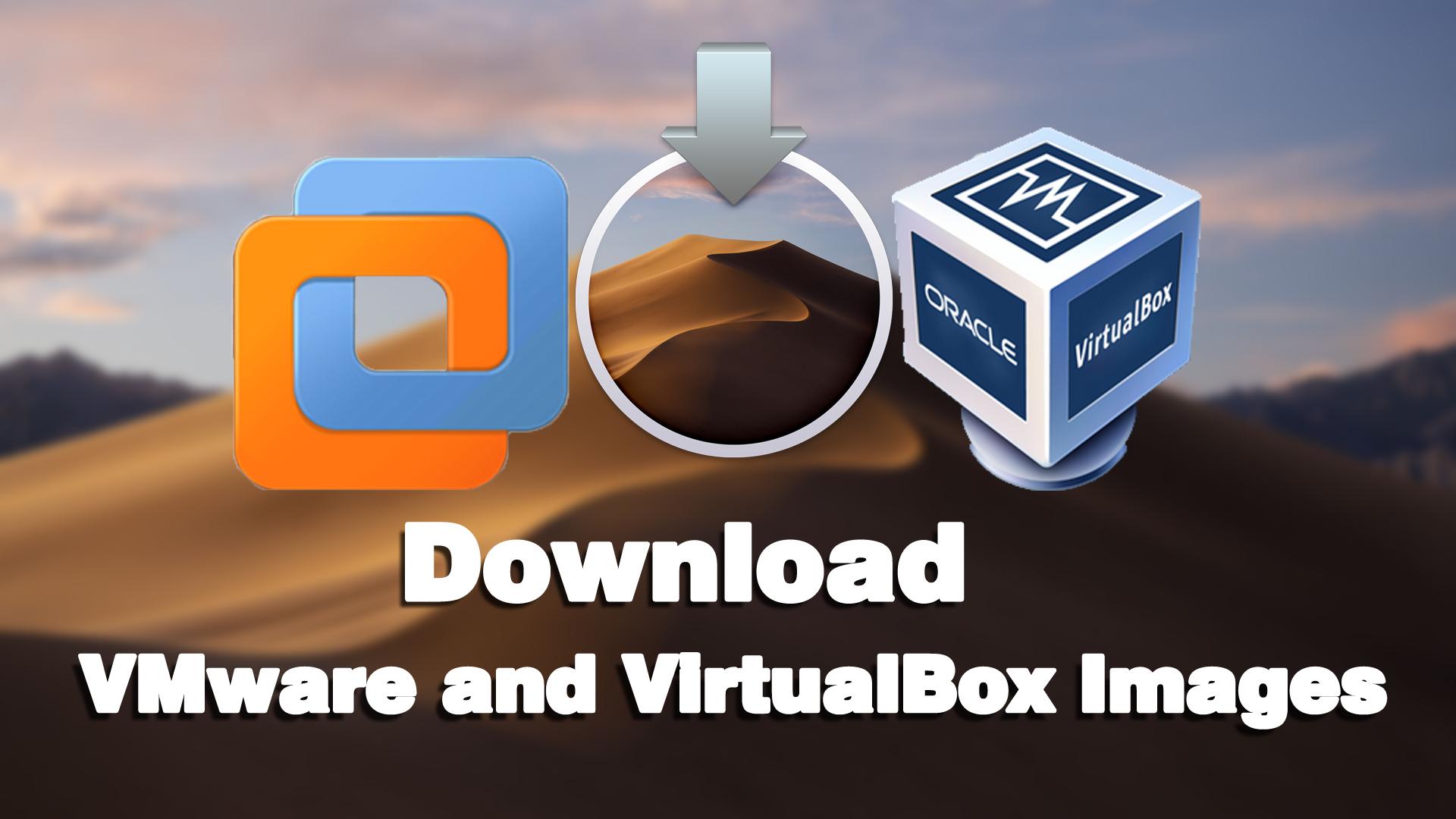
macOS Mojave is a famous and popular operating system of apple company because of its amazing and mind-blowing features which most of the apple users are in love with that. Whenever Apple releases a new operating system then people are really in a hurry in order to know more its features and the way of performance. macOS Mojave was released in the year 2018 in September and announced with the public at World Wide Developer Conference. macOS Mojave is available and the user can install it from the AppStore which is only and only for Mac users. Therefore, it is pretty easy and simple for Mac users to install and use macOS Mojave on their Mac. However, the main thing is, what should windows users do for installing and using the macOS Mojave operating system on their Windows PC.
In this case, there is much software for using macOS Mojave or any other macOS. As they have Virtualization Software like Virtualbox and Vmware, this software allows the windows users to install any operating system such as Unbuntu, Linux or macOS. Therefore, VirtualBox and VMware are the most famous virtualization using them you can easily use any operating system as a second operating system on your Windows. Especially, it gives full and final control in order to use macOS Mojave with its complete features. But, for installing the macOS Mojave operating system on the virtual machine. You need to have the VMDK file because without its VMDK file you won’t be able to have a clean installation of macOS Mojave on the Virtual Machine.
Therefore, we will cover you up with the latest version of VirtualBox and VMware Images. So, read some information below to understand and know more about the virtual machines, and macOS Mojave.
What is Virtual Machine (VirtualBox and VMware)
It is the duplicate of a real computer machine. Current use includes virtual machines that have no direct correspondence to any real hardware. The physical, “real-world” hardware running the VM is generally referred to as the ‘host’, and the virtual machine emulated on that machine is generally referred to as the ‘guest’. A host can emulate several guests, each of which can emulate different operating systems and hardware platforms.
Features of macOS Mojave
Dark Mode: The best and amazing feature of is Dark Mode in the older operating system of Mac-like macOS Sierra and macOS High Sierra we didn’t have Dark Mode feature. But luckily macOS Mojave covered us with Dark Mode which is very attractive.
Finder Quick Action: Finder Quick Actions allow you to perform simple tasks like joining multiple files or images into a single PDF, or rotate a picture, directly from the Finder. This is a great feature for power users and regular users alike. Since you’ll no longer have to open the Preview app to perform simple tasks like.
Dynamic Desktop: Dynamic desktop changes the lighting of your desktop wallpaper throughout the day. Giving you a shot of the Mojave desert in the warm morning light, the bright afternoon light, and the cool evening light.
Stack: All the random contents on your desktop into neat little batches of documents located on the right side of the screen. Stacks can be arrange by file type, date, or tag.
High Security: As you know, the Apple device is famous for its excellent security. So, macOS Mojave gives even greater control to the users on their data.
Download macOS Mojave VirtualBox and VMware Images
As you have gotten enough information about macOS Mojave and virtual machines. Therefore, our main purpose in this article to give VMware and VirtualBox Images file for having a clean installation of macOS Mojave on the virtual machine. So, without the VDMK file (Virtual Machine Disk File) it is impossible to install macOS Mojave on VirtualBox and VMware. In this case, you have to click on the link below in order to download macOS Mojave VMware and VirtualBox Images.
- VirtualBox and VMware Image for macOS Mojave APFS File: Download it Now
- Download macOS Mojave Image (6 Parts) for VirtualBox and VMware
Install macOS Mojave on VirtualBox and VMware
Once you have successfully downloaded the VirtualBox and VMware image. Then I think you are ready to install and use macOS Mojave on VirtualBox and VMware. Therefore, Virtualbox and Vmware are the famous virtualization software to install and try any operating system without facing any problem. Except for VirtualBox and VMware, there are many other virtualization software but I don’t really recommend you them. Because this two software will really help you to use any operating system.
In this case, if you want and ready to install macOS Mojave on VirtualBox and VMware then click on the link below for more steps and clean installation.
- How to Install macOS Mojave on Virtualbox on Windows
- How to Install macOS Mojave on VMware on Windows
Final Words
That’s all about Downloading macOS Mojave VirtualBox and VMware Images. When you download the image file then you can easily install macOS Mojave on it. For a clean installation, it is very important to have the VMDK or image file. So, installing macOS Mojave on VirtualBox and VMware is lengthy. But the steps are very easy and simple to go on. Therefore, if you have any kind of question-related to images then feel free to comment down below. Don’t forget to comment on your feedback and suggestion.
Tagged
Share This Article
macOS Mojave is a famous and popular operating system of apple company because of its amazing and mind-blowing features which most of the apple users are in love with that. Whenever Apple releases a new operating system then people are really in a hurry in order to know more its features and the way of performance. macOS Mojave was released in the year 2018 in September and announced with the public at World Wide Developer Conference. macOS Mojave is available and the user can install it from the AppStore which is only and only for Mac users. Therefore, it is pretty easy and simple for Mac users to install and use macOS Mojave on their Mac. However, the main thing is, what should windows users do for installing and using the macOS Mojave operating system on their Windows PC.
In this case, there is much software for using macOS Mojave or any other macOS. As they have Virtualization Software like Virtualbox and Vmware, this software allows the windows users to install any operating system such as Unbuntu, Linux or macOS. Therefore, VirtualBox and VMware are the most famous virtualization using them you can easily use any operating system as a second operating system on your Windows. Especially, it gives full and final control in order to use macOS Mojave with its complete features. But, for installing the macOS Mojave operating system on the virtual machine. You need to have the VMDK file because without its VMDK file you won’t be able to have a clean installation of macOS Mojave on the Virtual Machine.
Therefore, we will cover you up with the latest version of VirtualBox and VMware Images. So, read some information below to understand and know more about the virtual machines, and macOS Mojave.
What is Virtual Machine (VirtualBox and VMware)
It is the duplicate of a real computer machine. Current use includes virtual machines that have no direct correspondence to any real hardware. The physical, “real-world” hardware running the VM is generally referred to as the ‘host’, and the virtual machine emulated on that machine is generally referred to as the ‘guest’. A host can emulate several guests, each of which can emulate different operating systems and hardware platforms.
Features of macOS Mojave
Dark Mode: The best and amazing feature of is Dark Mode in the older operating system of Mac-like macOS Sierra and macOS High Sierra we didn’t have Dark Mode feature. But luckily macOS Mojave covered us with Dark Mode which is very attractive.
Finder Quick Action: Finder Quick Actions allow you to perform simple tasks like joining multiple files or images into a single PDF, or rotate a picture, directly from the Finder. This is a great feature for power users and regular users alike. Since you’ll no longer have to open the Preview app to perform simple tasks like.
Dynamic Desktop: Dynamic desktop changes the lighting of your desktop wallpaper throughout the day. Giving you a shot of the Mojave desert in the warm morning light, the bright afternoon light, and the cool evening light.
Stack: All the random contents on your desktop into neat little batches of documents located on the right side of the screen. Stacks can be arrange by file type, date, or tag.
High Security: As you know, the Apple device is famous for its excellent security. So, macOS Mojave gives even greater control to the users on their data.
Download macOS Mojave VirtualBox and VMware Images
As you have gotten enough information about macOS Mojave and virtual machines. Therefore, our main purpose in this article to give VMware and VirtualBox Images file for having a clean installation of macOS Mojave on the virtual machine. So, without the VDMK file (Virtual Machine Disk File) it is impossible to install macOS Mojave on VirtualBox and VMware. In this case, you have to click on the link below in order to download macOS Mojave VMware and VirtualBox Images.
- VirtualBox and VMware Image for macOS Mojave APFS File: Download it Now
- Download macOS Mojave Image (6 Parts) for VirtualBox and VMware
Install macOS Mojave on VirtualBox and VMware
Once you have successfully downloaded the VirtualBox and VMware image. Then I think you are ready to install and use macOS Mojave on VirtualBox and VMware. Therefore, Virtualbox and Vmware are the famous virtualization software to install and try any operating system without facing any problem. Except for VirtualBox and VMware, there are many other virtualization software but I don’t really recommend you them. Because this two software will really help you to use any operating system.
In this case, if you want and ready to install macOS Mojave on VirtualBox and VMware then click on the link below for more steps and clean installation.
- How to Install macOS Mojave on Virtualbox on Windows
- How to Install macOS Mojave on VMware on Windows
Final Words
That’s all about Downloading macOS Mojave VirtualBox and VMware Images. When you download the image file then you can easily install macOS Mojave on it. For a clean installation, it is very important to have the VMDK or image file. So, installing macOS Mojave on VirtualBox and VMware is lengthy. But the steps are very easy and simple to go on. Therefore, if you have any kind of question-related to images then feel free to comment down below. Don’t forget to comment on your feedback and suggestion.