How to Fix Network Connection on macOS Monterey on VMware?
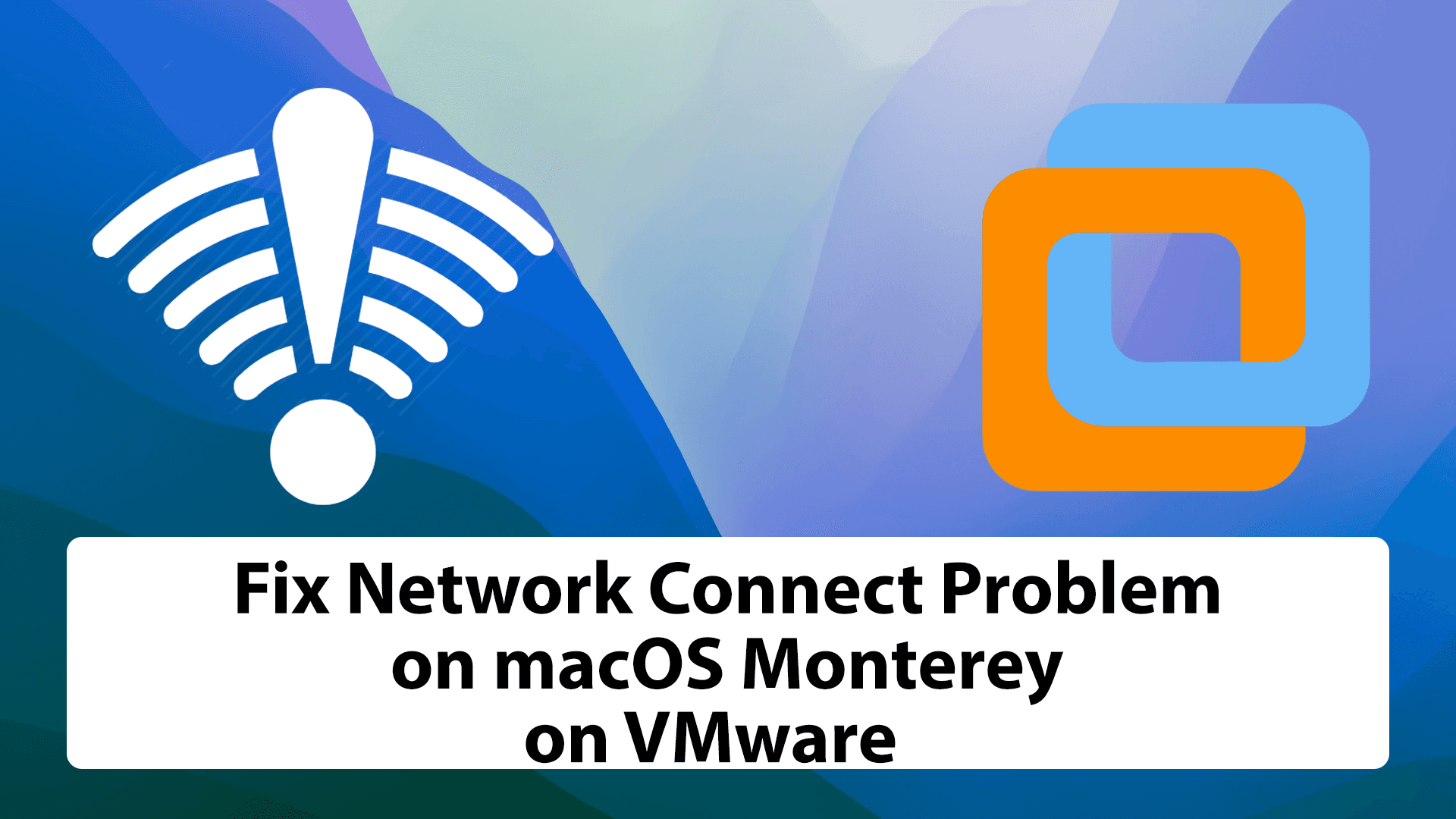
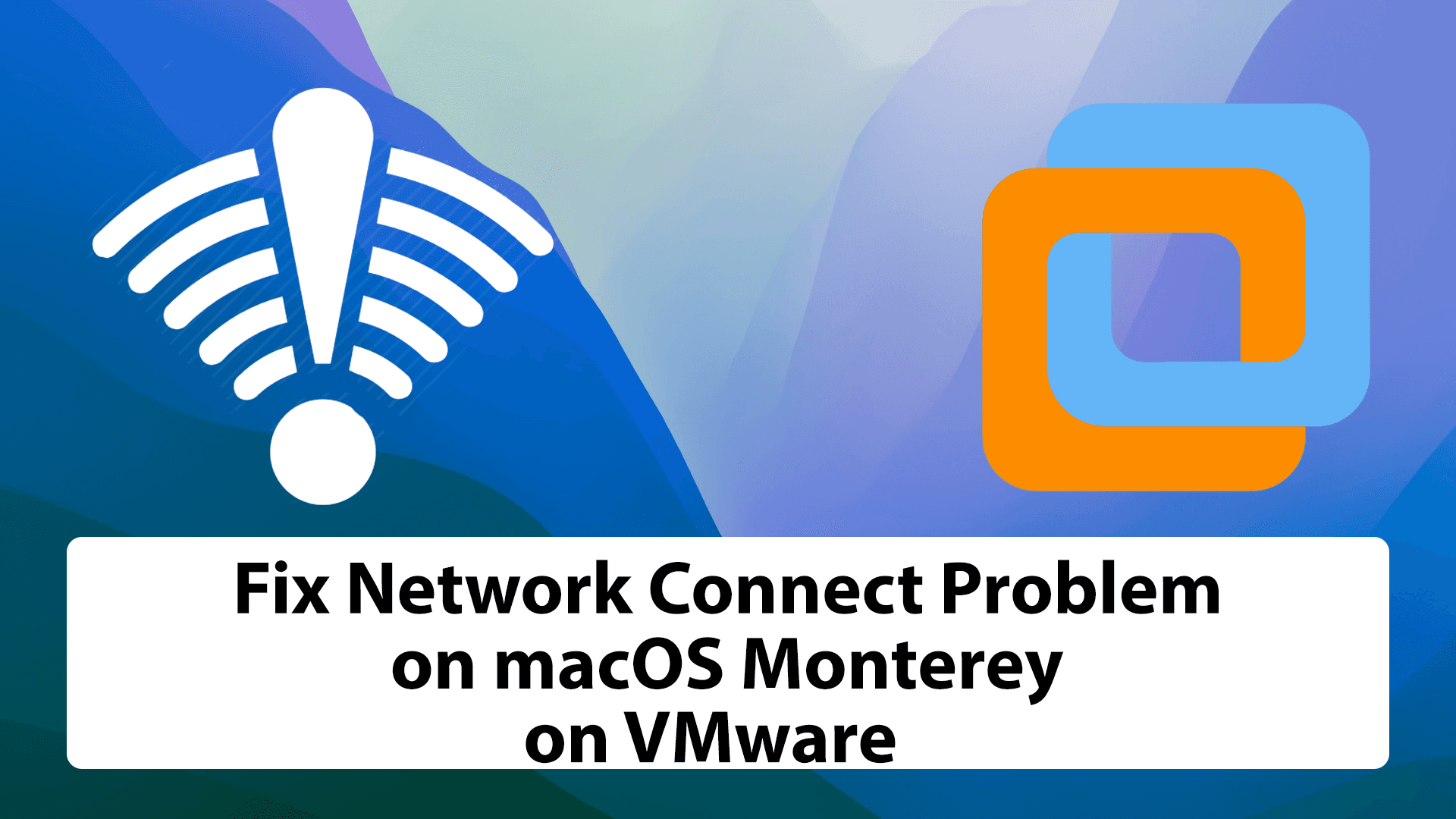
Installing any macOS on a virtual machine as a second operating system is really interesting. If you are thinking that you will not face problems while using macOS on a virtual machine then you are wrong at all. Because you will face several problems while installing as well as while using for a long term. However, when you install macOS Monterey on VMware, you will face a network connection problem. Therefore, I will guide you on how to fix network connection on macOS Monterey on VMware or VMware Fusion?
After installing when you start using macOS Monterey then it will not be connected to your WiFi or network. On the network option, you can’t open its setting or main window. You will face two different options, first one is that you have to configure the DHCP server and the second option is to select my computer does not connect to the network.
If you properly set up the virtual machine for the macOS Monterey, still you will face some problems it doesn’t matter big or small. Therefore, you don’t have to worry because in the IT world every problem has got a solution. I am going to show you a very simple and easy process that will fix your network connection problem on macOS Monterey on VMware.
Fix Network Connection on macOS Monterey on VMware
To fix the network connection problem of macOS Monterey on VMware, you don’t need to use any third-party software. Just need to bring some change in the VMX file of macOS Monterey which you have created while installing on VMware. Find out the folder where you have saved it.
1. Once you find out the VMX file of macOS Monterey, right-click on that and select Open with Notepad. When it is opened in Notepad, you have to press Ctrl + F , it will help you to find the line easily. There you have to type Ethernet0.VirtualDev = “e1000e” to find the line.
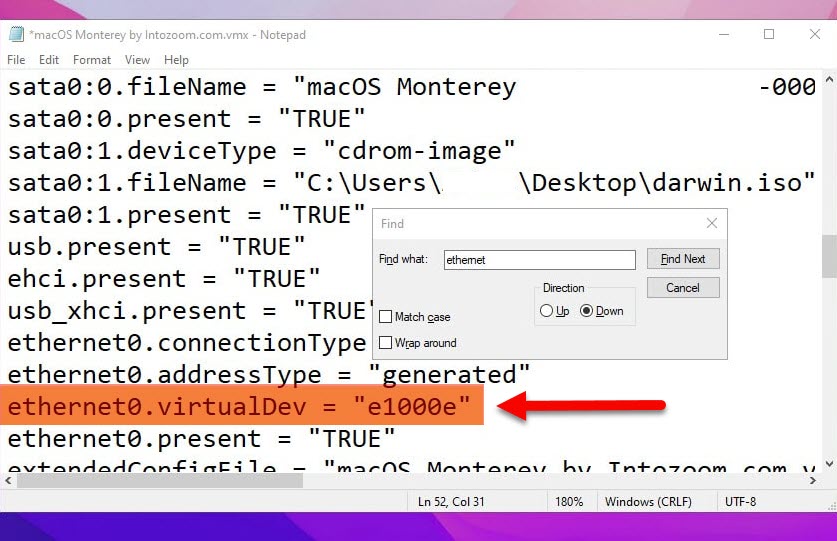 Edit VMX File
Edit VMX File 2. When you find out the code, you have to change e1000e into vmxnet3 and save the file.
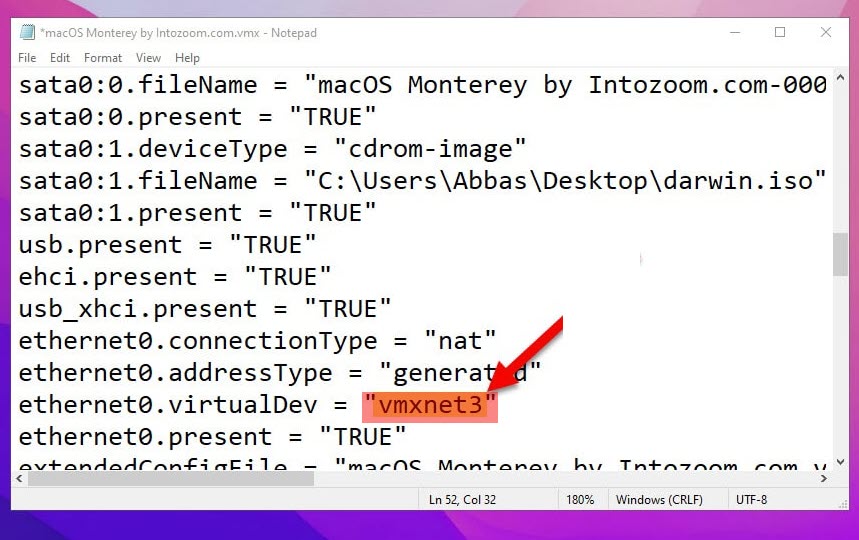 Save the File
Save the File Bottom Line
It was all about How to Fix Network Connection on macOS Monterey on VMware. I am pretty sure that this method will solve your network problem. Again if it can’t solve your problem, don’t hesitate to leave a comment. We will further think about the errors you get.
Explore More:
Tagged
Share This Article
Installing any macOS on a virtual machine as a second operating system is really interesting. If you are thinking that you will not face problems while using macOS on a virtual machine then you are wrong at all. Because you will face several problems while installing as well as while using for a long term. However, when you install macOS Monterey on VMware, you will face a network connection problem. Therefore, I will guide you on how to fix network connection on macOS Monterey on VMware or VMware Fusion?
After installing when you start using macOS Monterey then it will not be connected to your WiFi or network. On the network option, you can’t open its setting or main window. You will face two different options, first one is that you have to configure the DHCP server and the second option is to select my computer does not connect to the network.
If you properly set up the virtual machine for the macOS Monterey, still you will face some problems it doesn’t matter big or small. Therefore, you don’t have to worry because in the IT world every problem has got a solution. I am going to show you a very simple and easy process that will fix your network connection problem on macOS Monterey on VMware.
Fix Network Connection on macOS Monterey on VMware
To fix the network connection problem of macOS Monterey on VMware, you don’t need to use any third-party software. Just need to bring some change in the VMX file of macOS Monterey which you have created while installing on VMware. Find out the folder where you have saved it.
1. Once you find out the VMX file of macOS Monterey, right-click on that and select Open with Notepad. When it is opened in Notepad, you have to press Ctrl + F , it will help you to find the line easily. There you have to type Ethernet0.VirtualDev = “e1000e” to find the line.
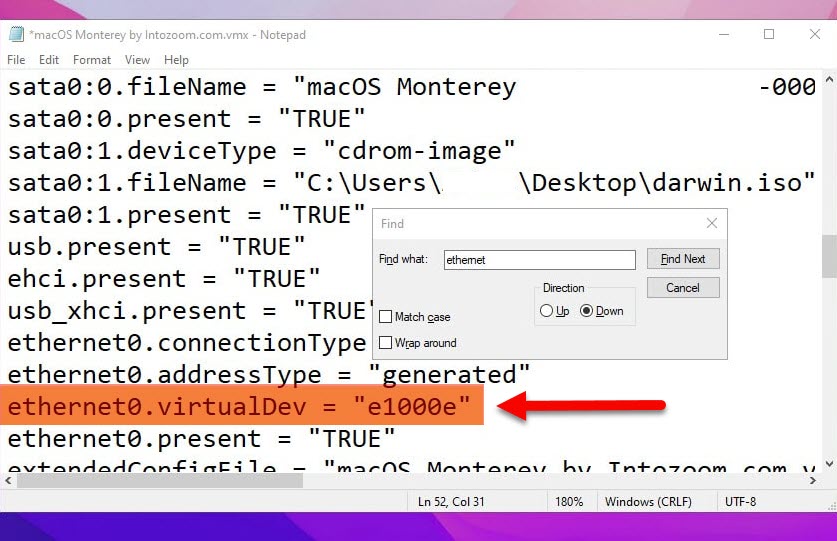 Edit VMX File
Edit VMX File 2. When you find out the code, you have to change e1000e into vmxnet3 and save the file.
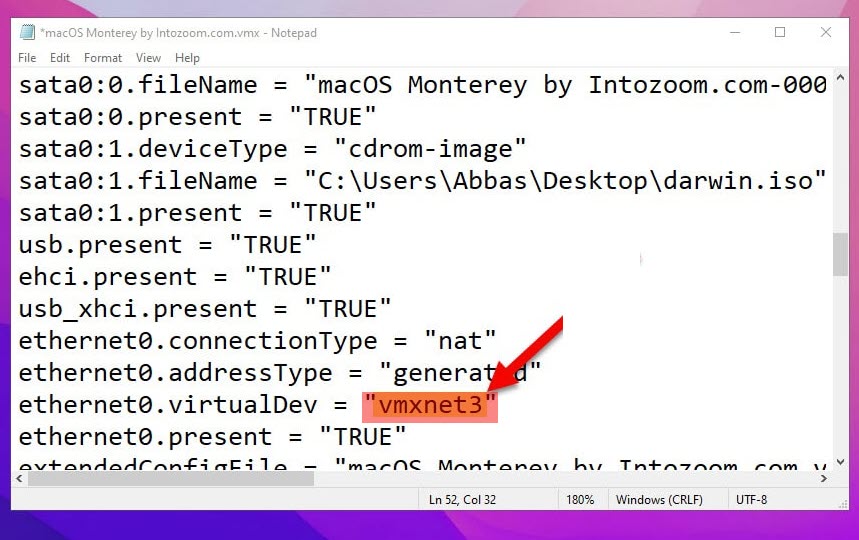 Save the File
Save the File Bottom Line
It was all about How to Fix Network Connection on macOS Monterey on VMware. I am pretty sure that this method will solve your network problem. Again if it can’t solve your problem, don’t hesitate to leave a comment. We will further think about the errors you get.
Explore More:




