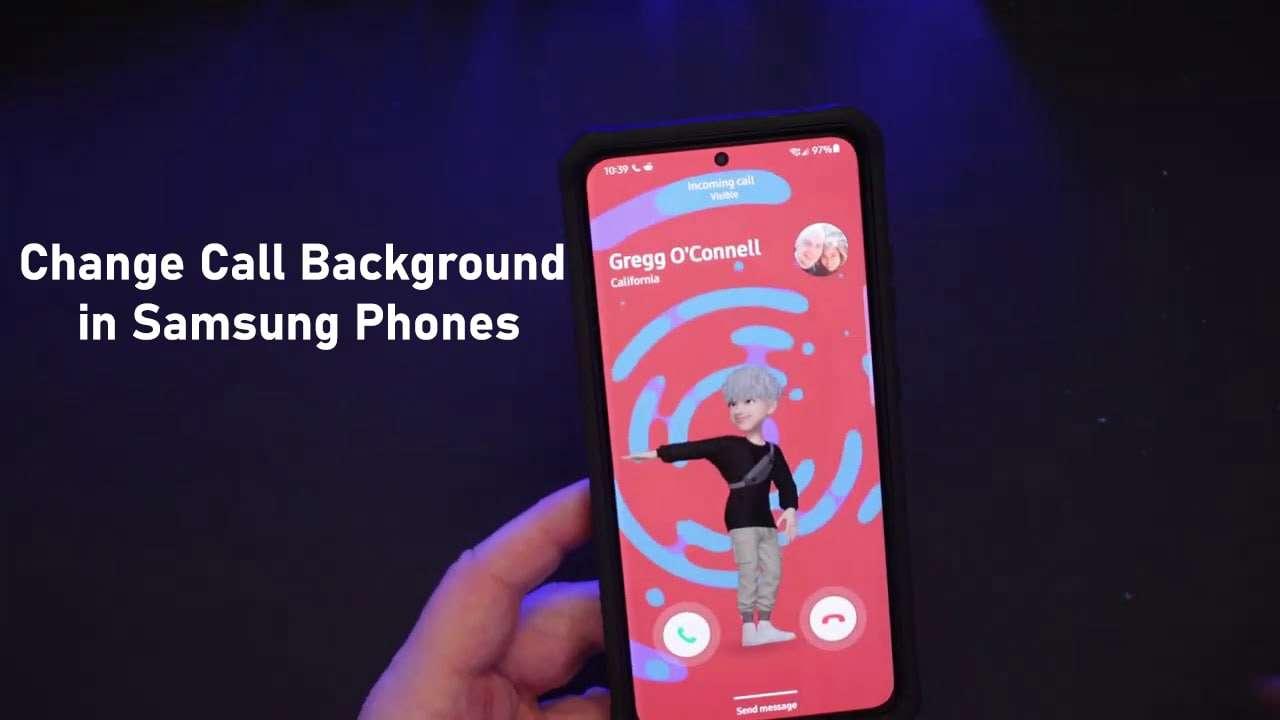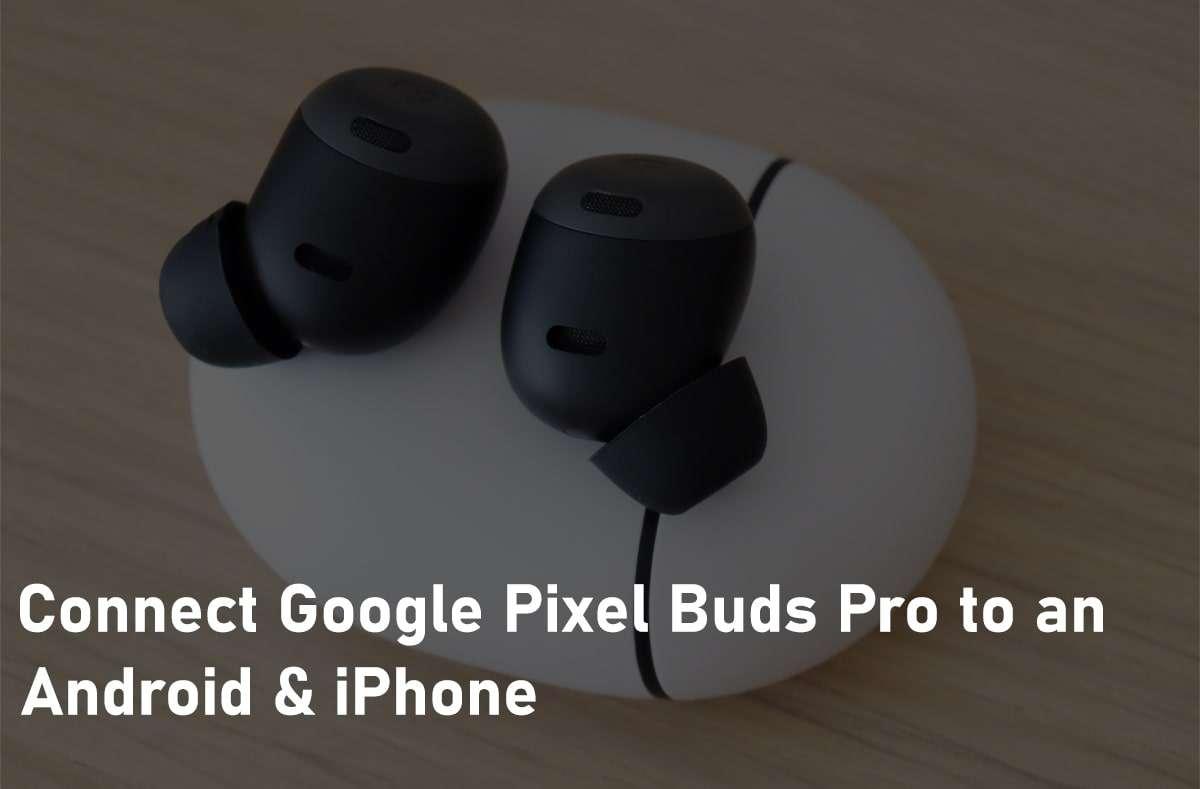How to Block Internet Access For Specific Apps in Android?
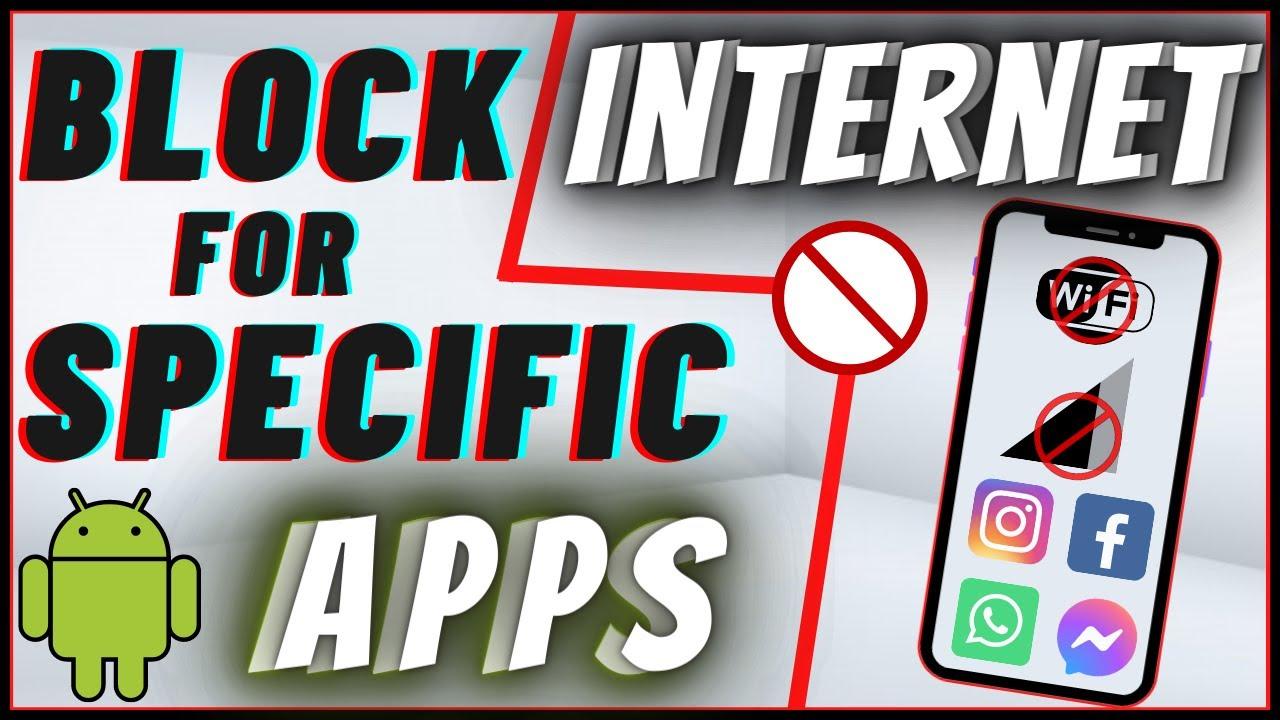
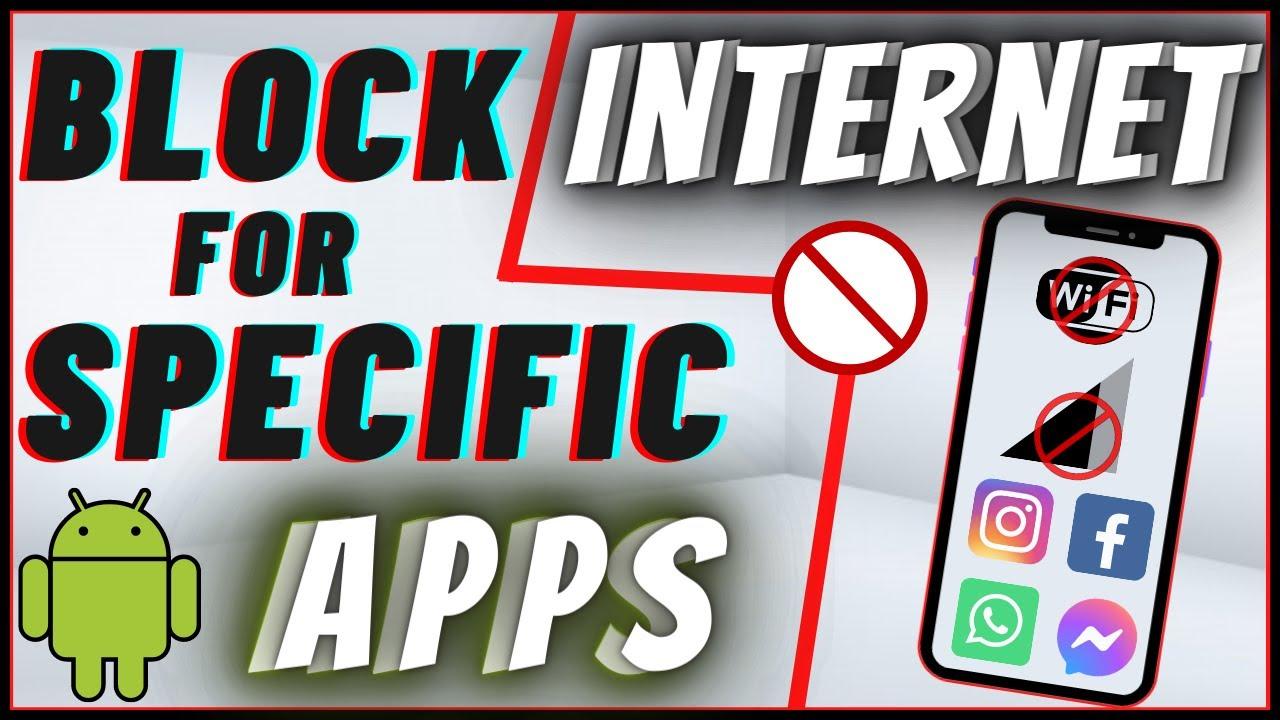
In this article, you will learn How to Block Internet Access For Specific Apps in Android. Do you want to block internet access for specific apps? If yes then here you will find easy steps. Everyone are having many apps and games on the device. Most of them are using your internet connection that can be caused you to slow your internet connection. However, it is a very temper moment that your internet is slow while you are using it. You can also block your internet for those apps that you don’t want to let them use it using the background. Moreover, if you want to block internet access for specific apps then you need to read this article. So, without wasting any time let’s get has started.
Block Internet Access For Specific Apps Using NetGuard
There are many apps to block the internet for specific apps but If you want to block internet access for specific apps then for sure you should download NetGuard. This app will help to solve your problem of blocking internet access for specific apps. The app that you are going to use to block the internet for specific apps then the NetGuard is not harmful to your mobile. If this app doesn’t work on your mobile then it might not support your device. Follow the steps down below.
Step 1. First of all, you need to open the Play Store of your mobile then search for NetGuard. Once you find the app then click on the Install.
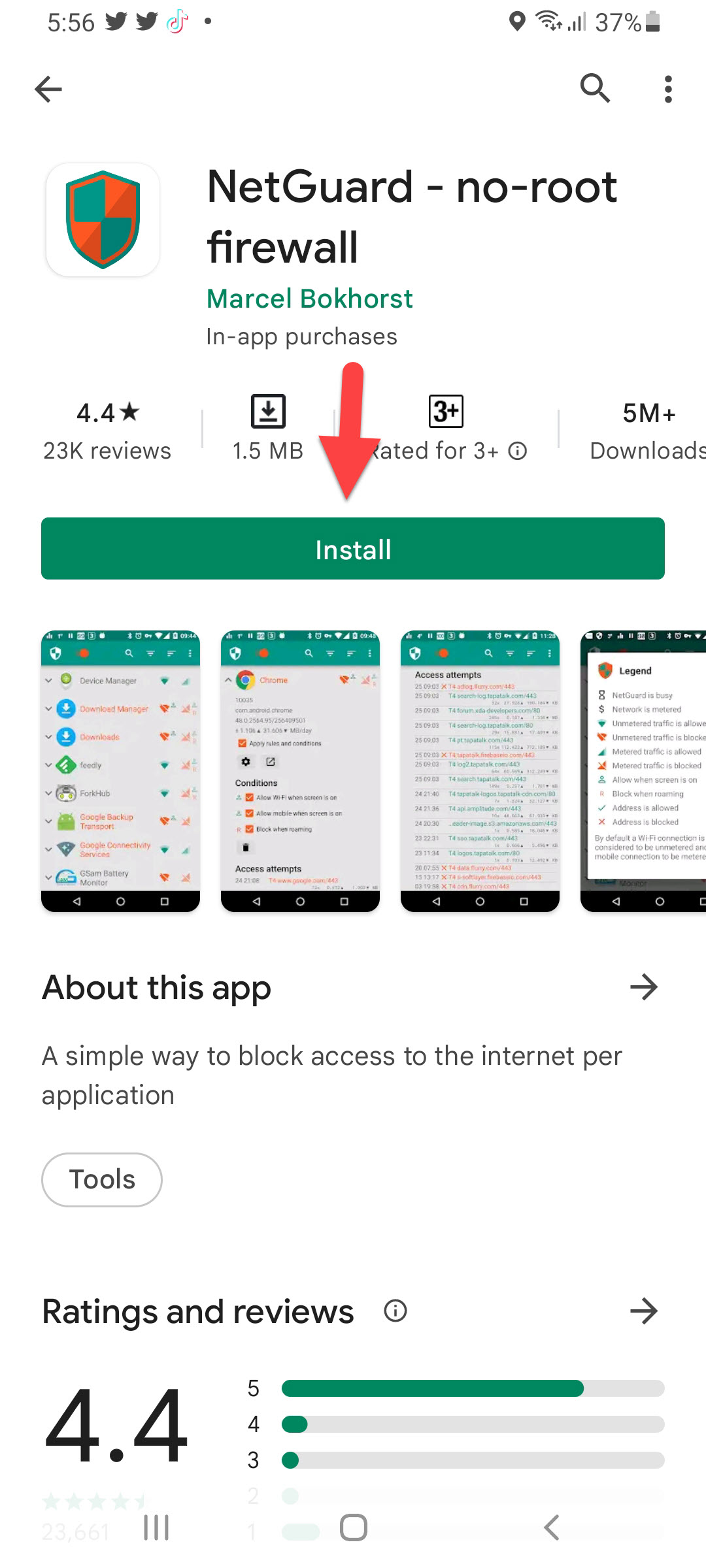 Click on the Install
Click on the Install Step 2. When the app is installed then open it after that click on the I Agree if you agree with the privacy policy of the app.
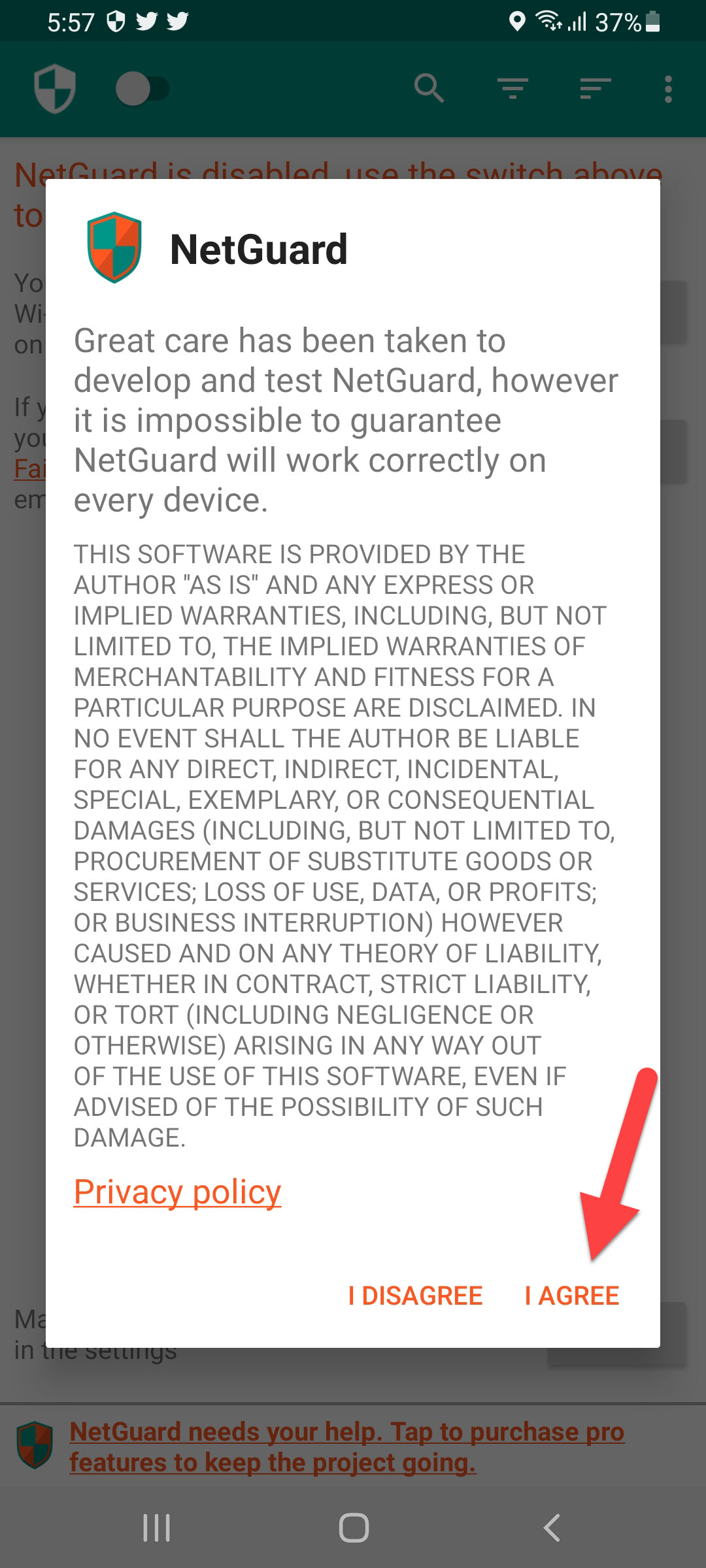 I Agree
I Agree Step 3. Once you click on the I agree then the NetGaurd will be disabled after that simply turn the toggle on in the top left corner.
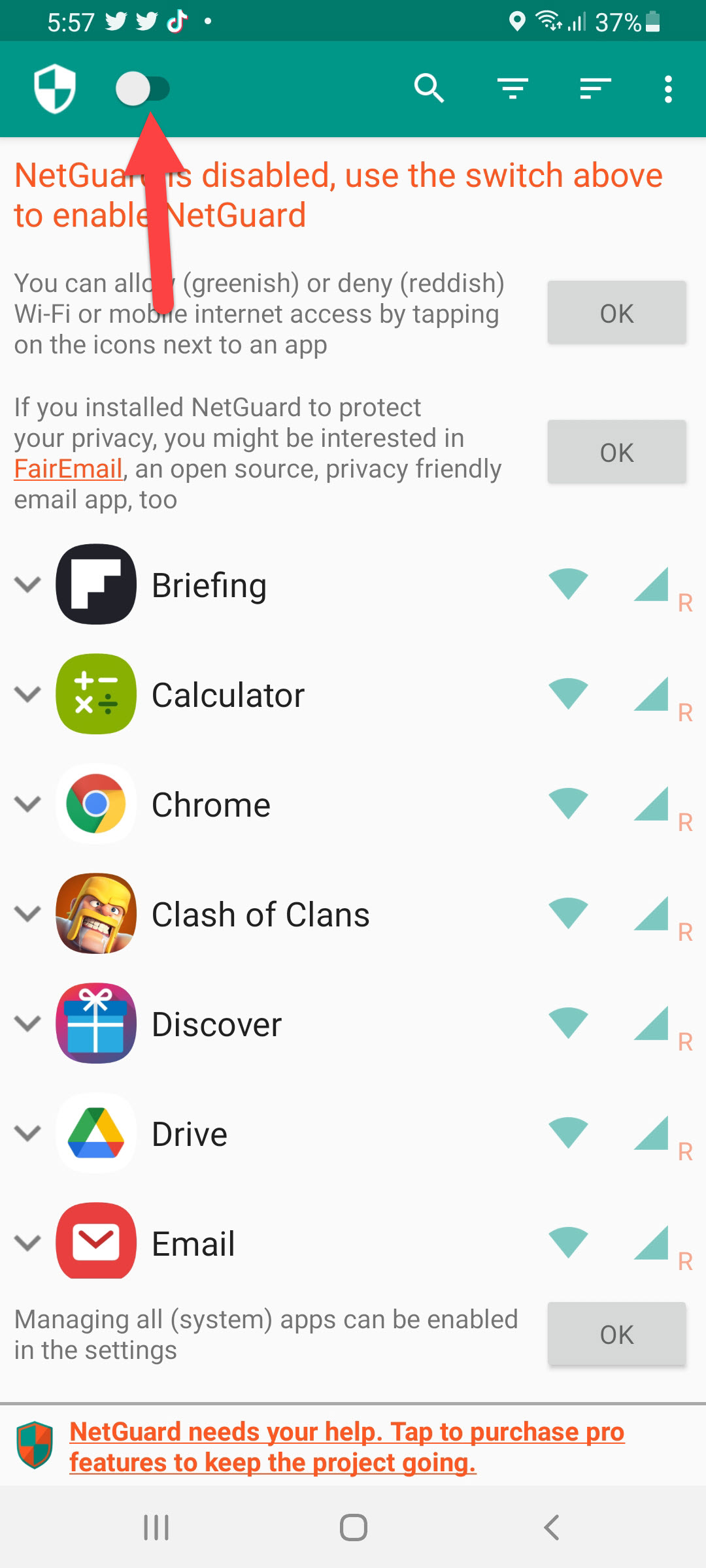 Turn On
Turn On Step 4. Click on the Ok.
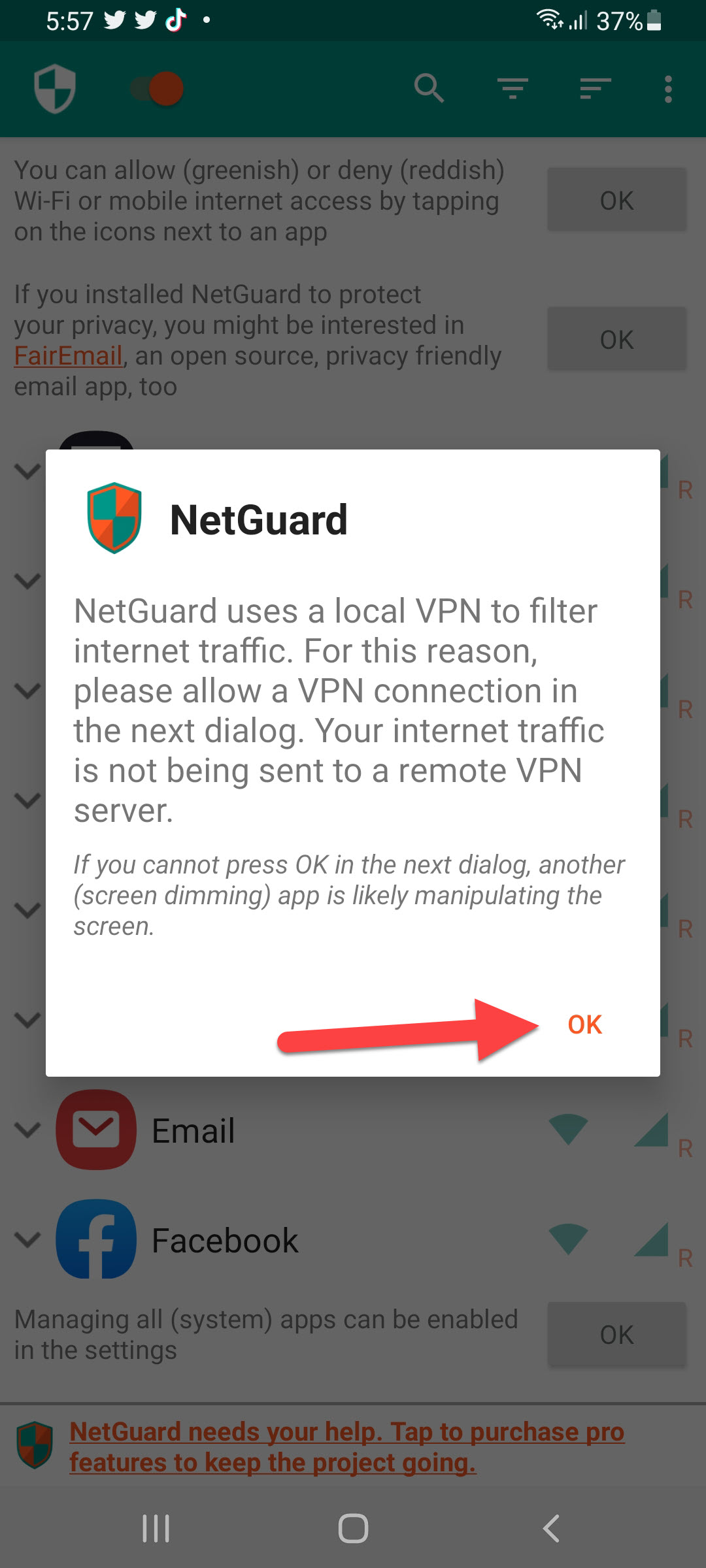 Click on the Ok
Click on the Ok Step 5. Next, the request section will pop up for VPN connection click on the Ok to give it access.
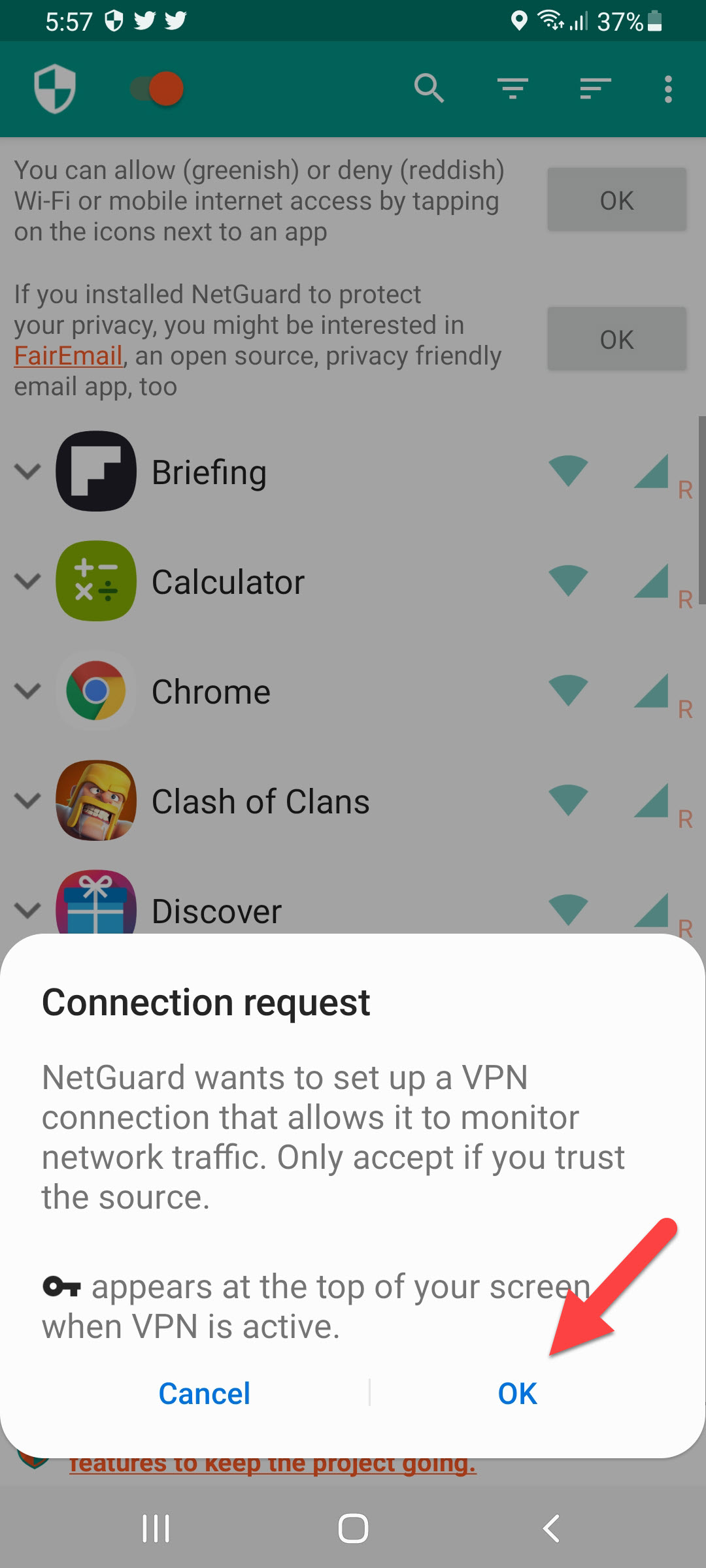
Step 6. Now, click on the Ok to disable the Android battery optimizations that should be disabled for NetGuard.
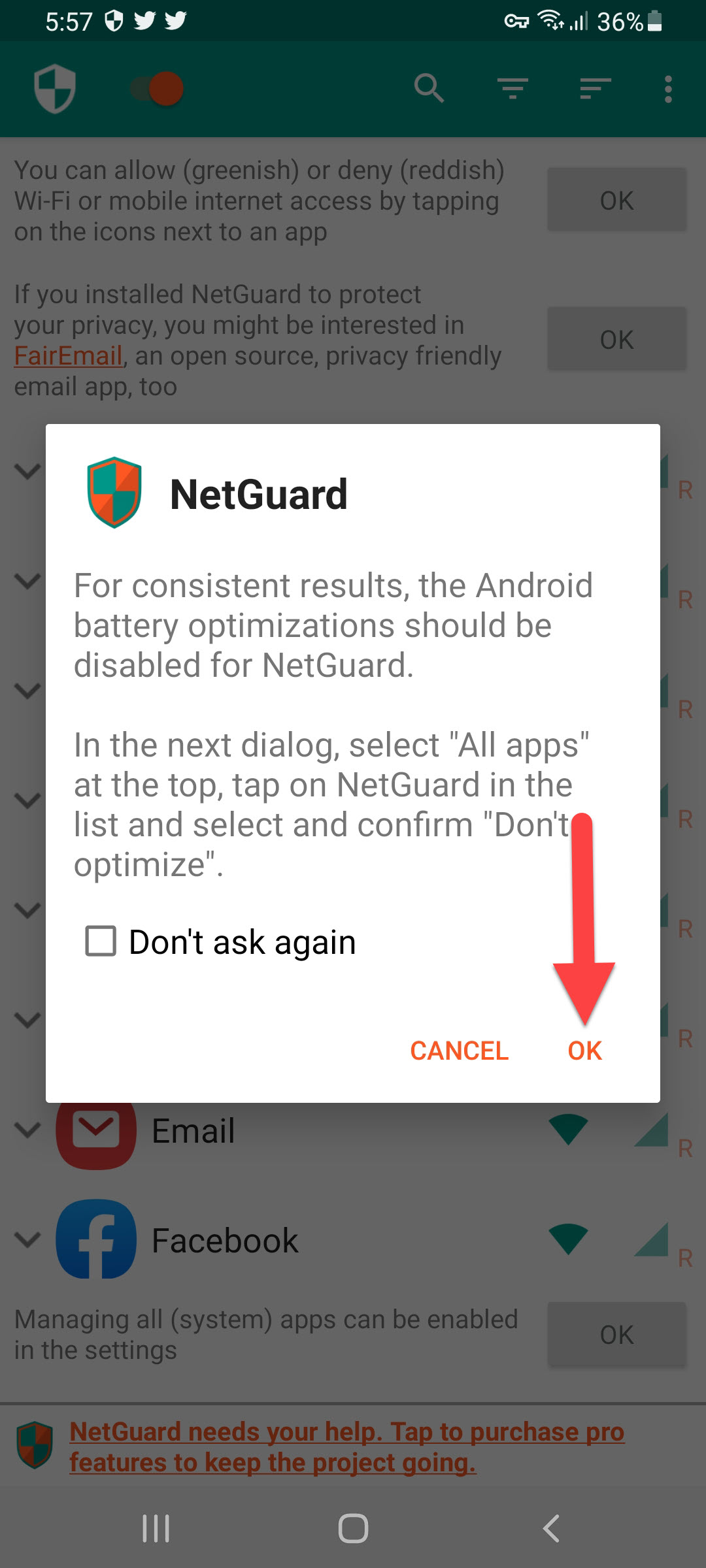
Step 7. Click on the Apps Not Optimised then select All.
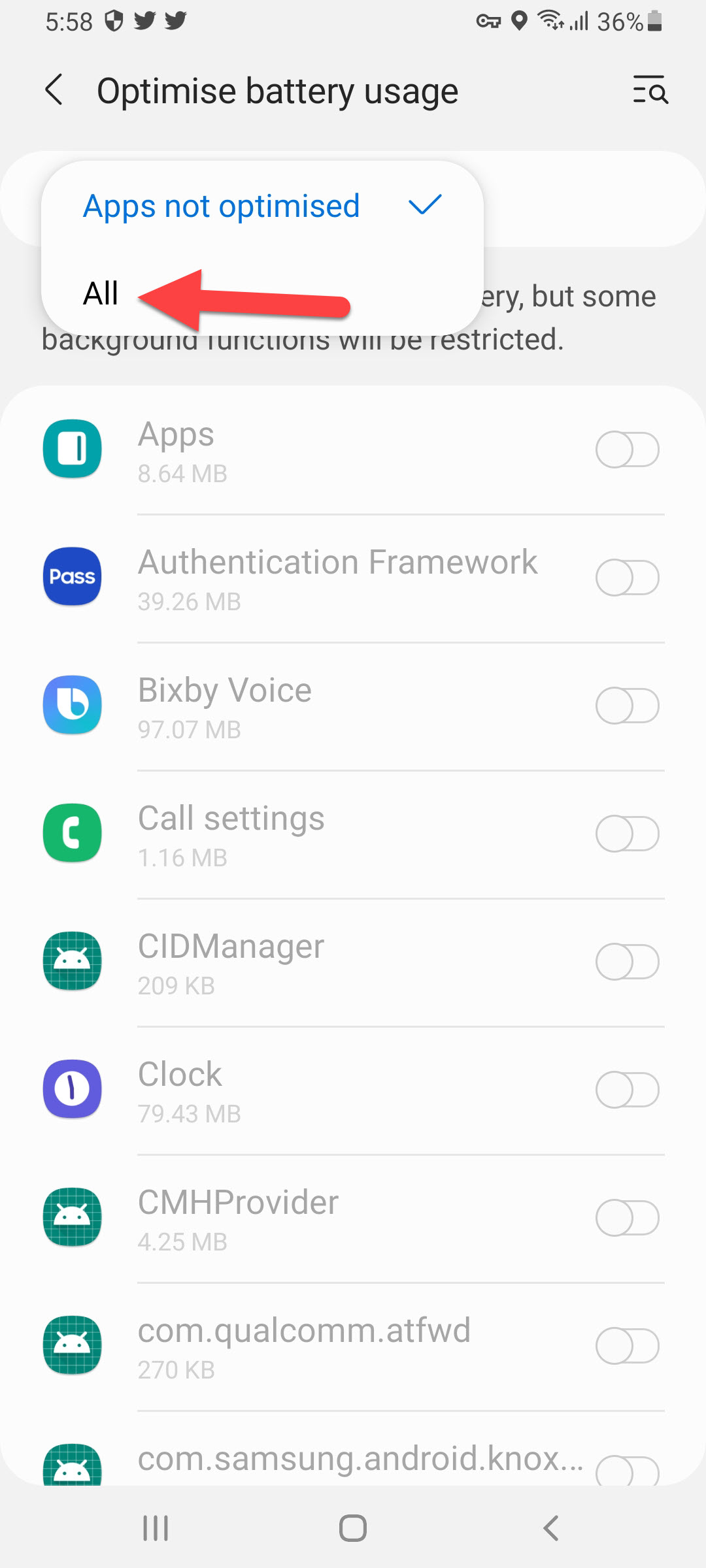 Select All
Select All Step 8. You will face a bunch of the apps then you need to just find NetGuard after that turn its toggle off.
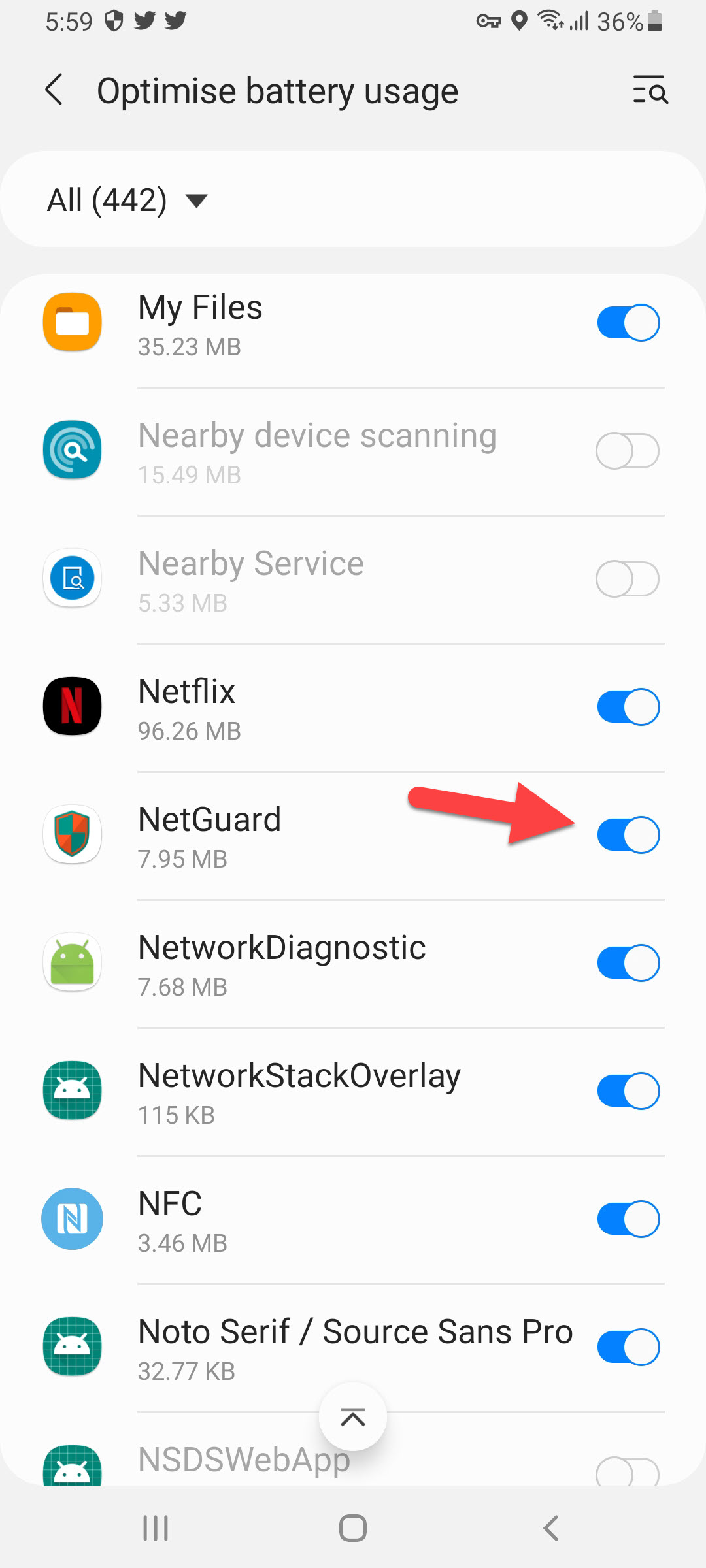 Turn Off
Turn Off Step 9. At last, you get icons of Wi-Fi and Cellular and click on any of the icons then the app will block to connect to your internet.
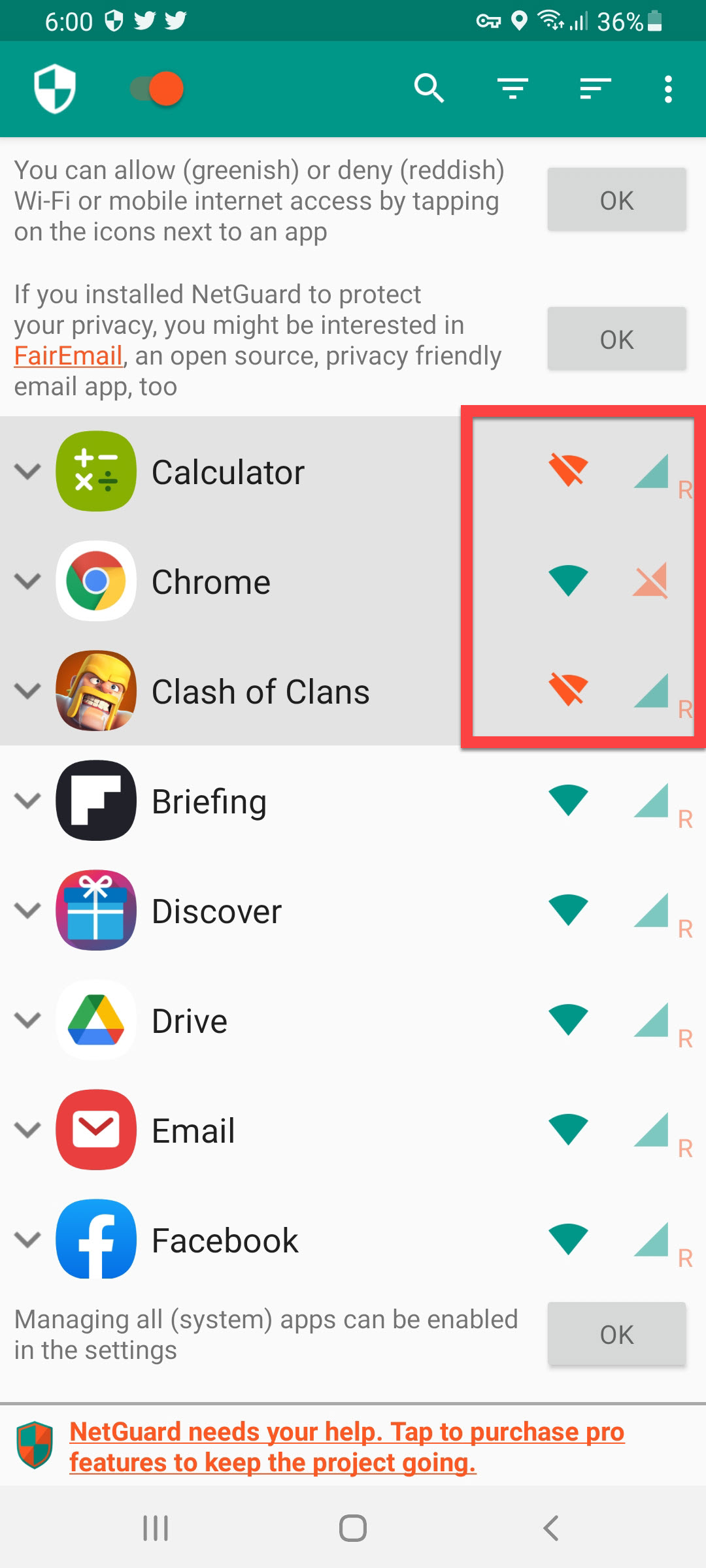
Bottom Line
It was all about How to Block Internet Access For Specific Apps in Android. I hope this article is very helpful for you to block internet access for specific apps. From this article, you will get something good. This is the right place where you can easily solve your problem. After following these steps I hope you will not face any kind of problem. If you faced any kind of problem and if you have any type of suggestions then do comment.
Related Posts:
Tagged
Share This Article
In this article, you will learn How to Block Internet Access For Specific Apps in Android. Do you want to block internet access for specific apps? If yes then here you will find easy steps. Everyone are having many apps and games on the device. Most of them are using your internet connection that can be caused you to slow your internet connection. However, it is a very temper moment that your internet is slow while you are using it. You can also block your internet for those apps that you don’t want to let them use it using the background. Moreover, if you want to block internet access for specific apps then you need to read this article. So, without wasting any time let’s get has started.
Block Internet Access For Specific Apps Using NetGuard
There are many apps to block the internet for specific apps but If you want to block internet access for specific apps then for sure you should download NetGuard. This app will help to solve your problem of blocking internet access for specific apps. The app that you are going to use to block the internet for specific apps then the NetGuard is not harmful to your mobile. If this app doesn’t work on your mobile then it might not support your device. Follow the steps down below.
Step 1. First of all, you need to open the Play Store of your mobile then search for NetGuard. Once you find the app then click on the Install.
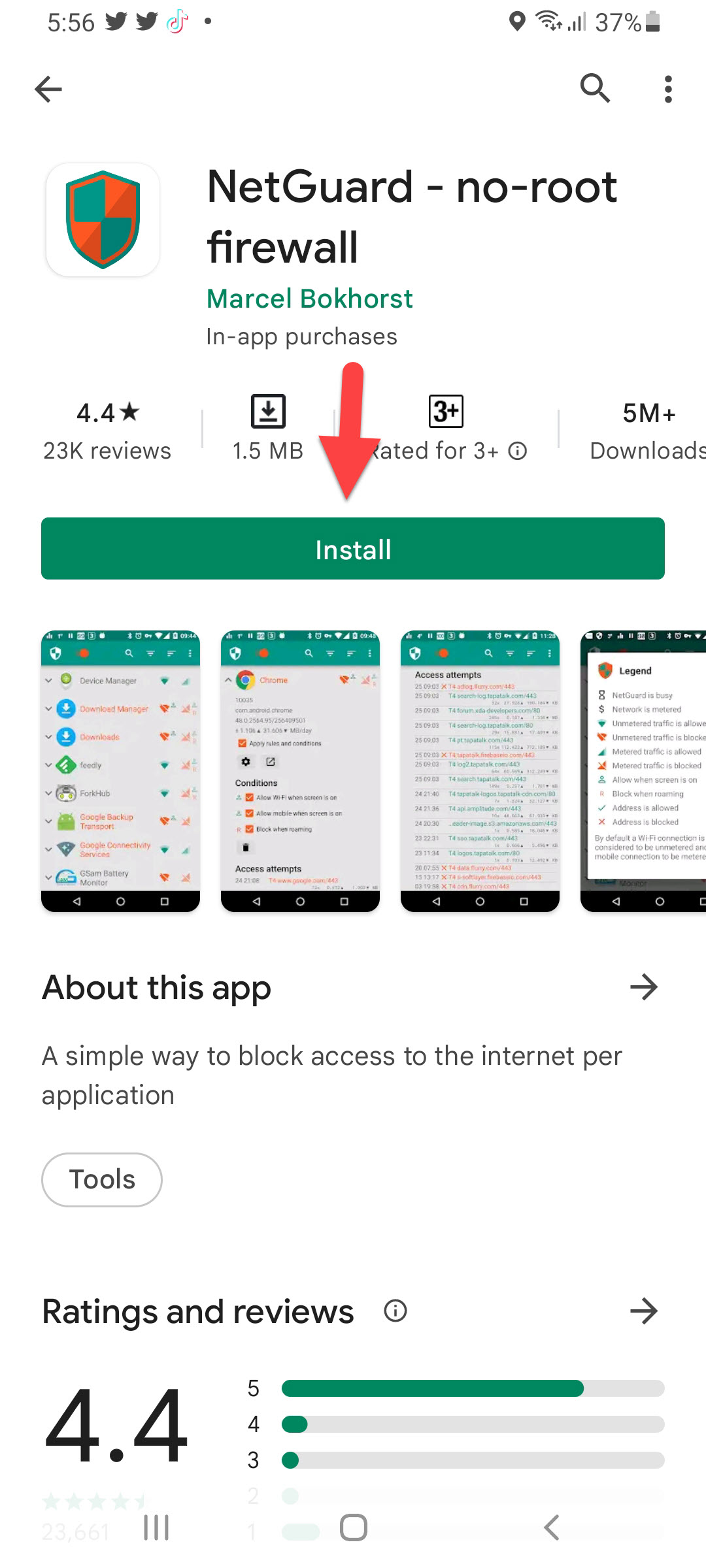 Click on the Install
Click on the Install Step 2. When the app is installed then open it after that click on the I Agree if you agree with the privacy policy of the app.
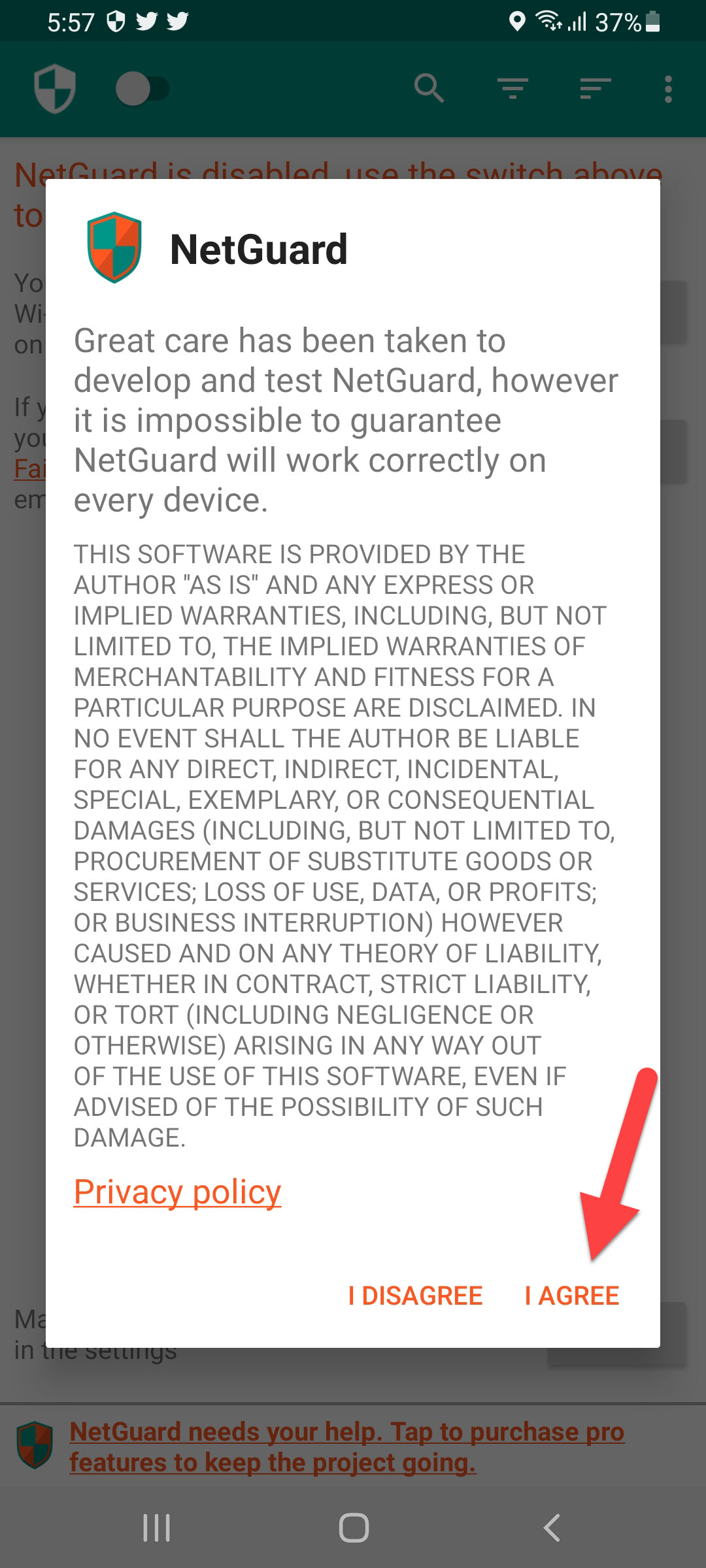 I Agree
I Agree Step 3. Once you click on the I agree then the NetGaurd will be disabled after that simply turn the toggle on in the top left corner.
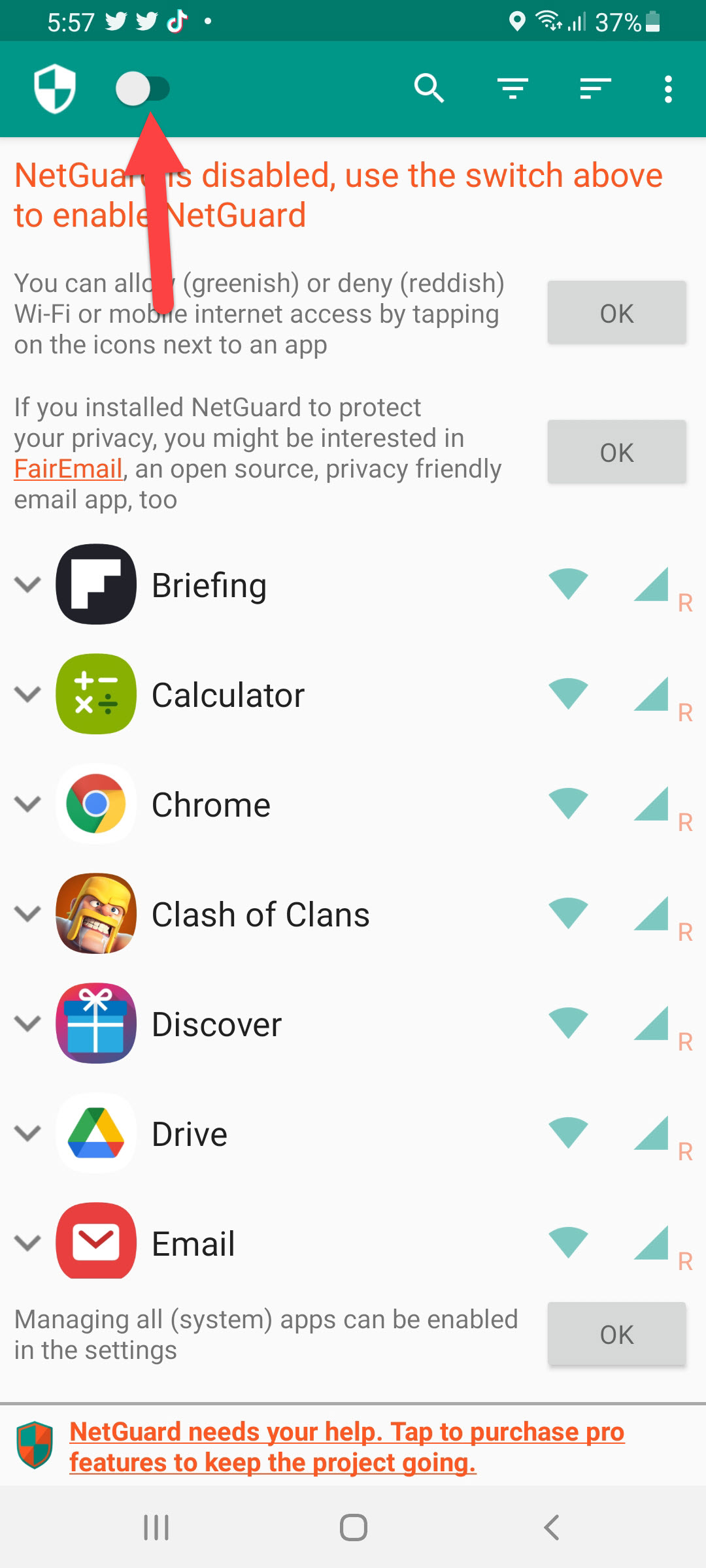 Turn On
Turn On Step 4. Click on the Ok.
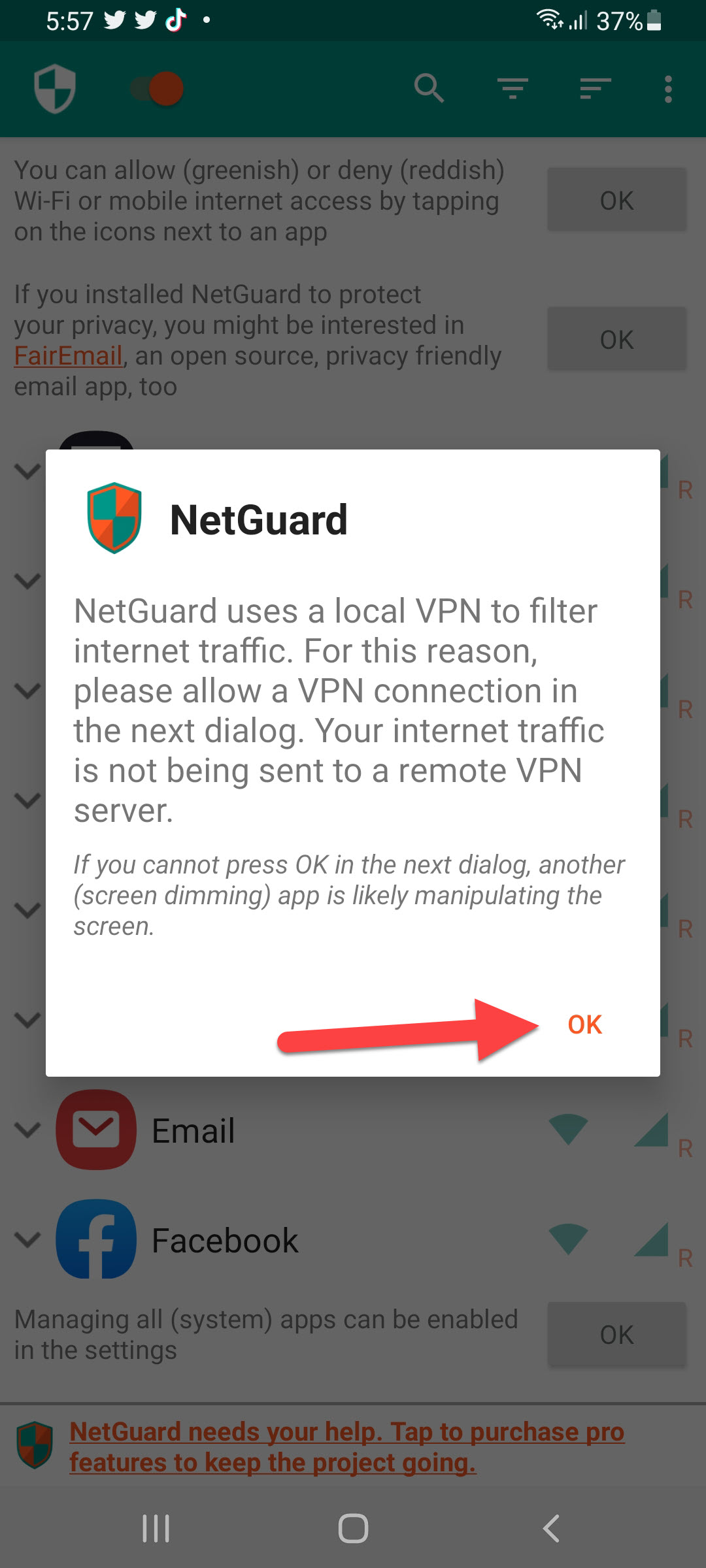 Click on the Ok
Click on the Ok Step 5. Next, the request section will pop up for VPN connection click on the Ok to give it access.
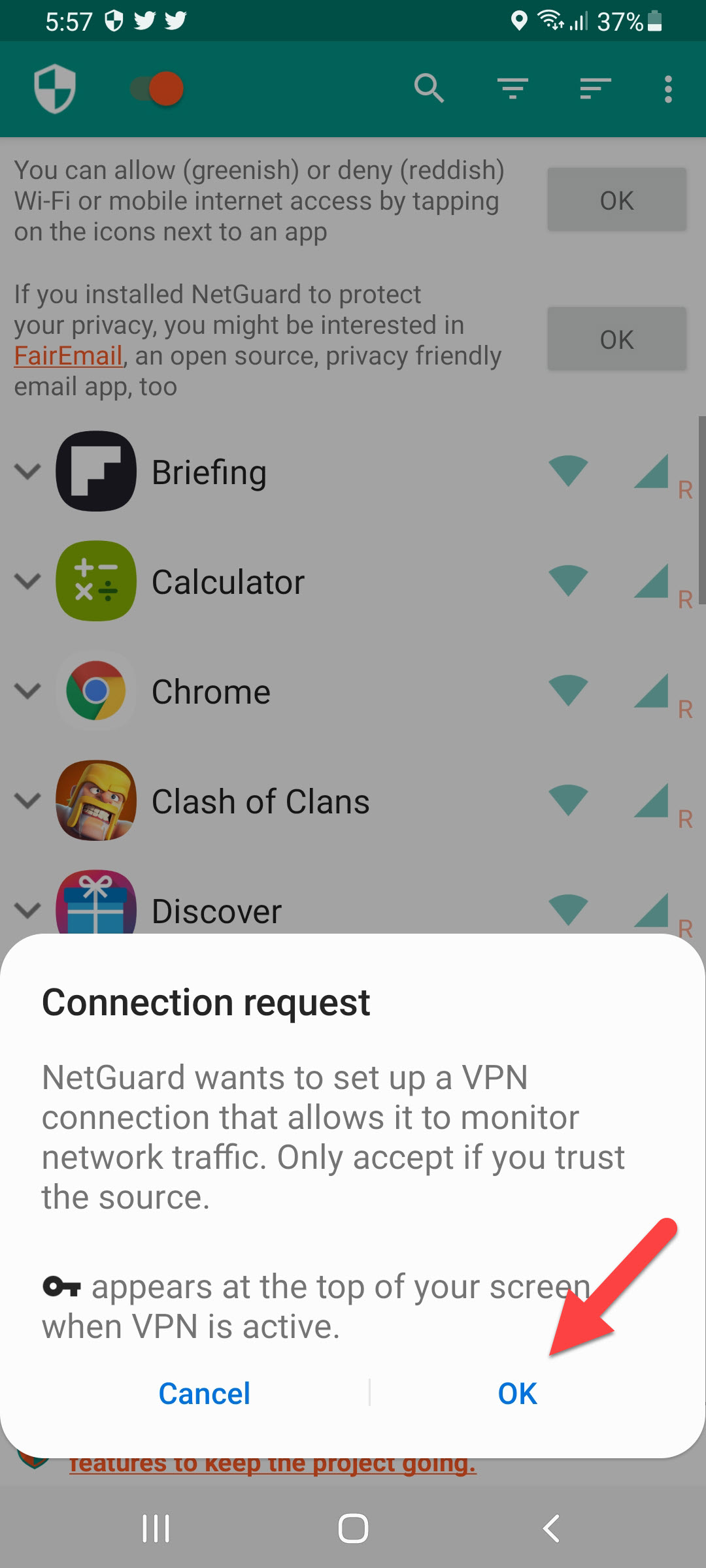
Step 6. Now, click on the Ok to disable the Android battery optimizations that should be disabled for NetGuard.
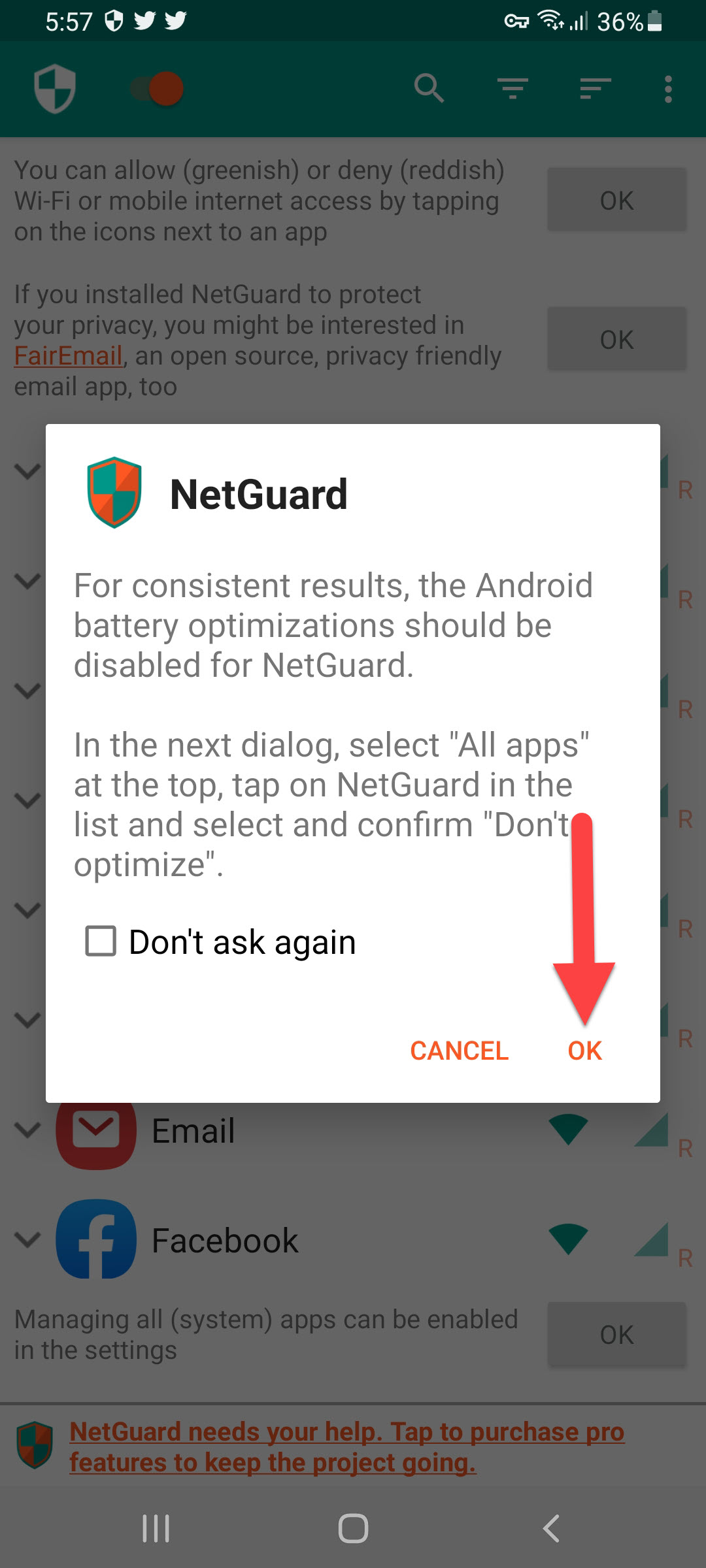
Step 7. Click on the Apps Not Optimised then select All.
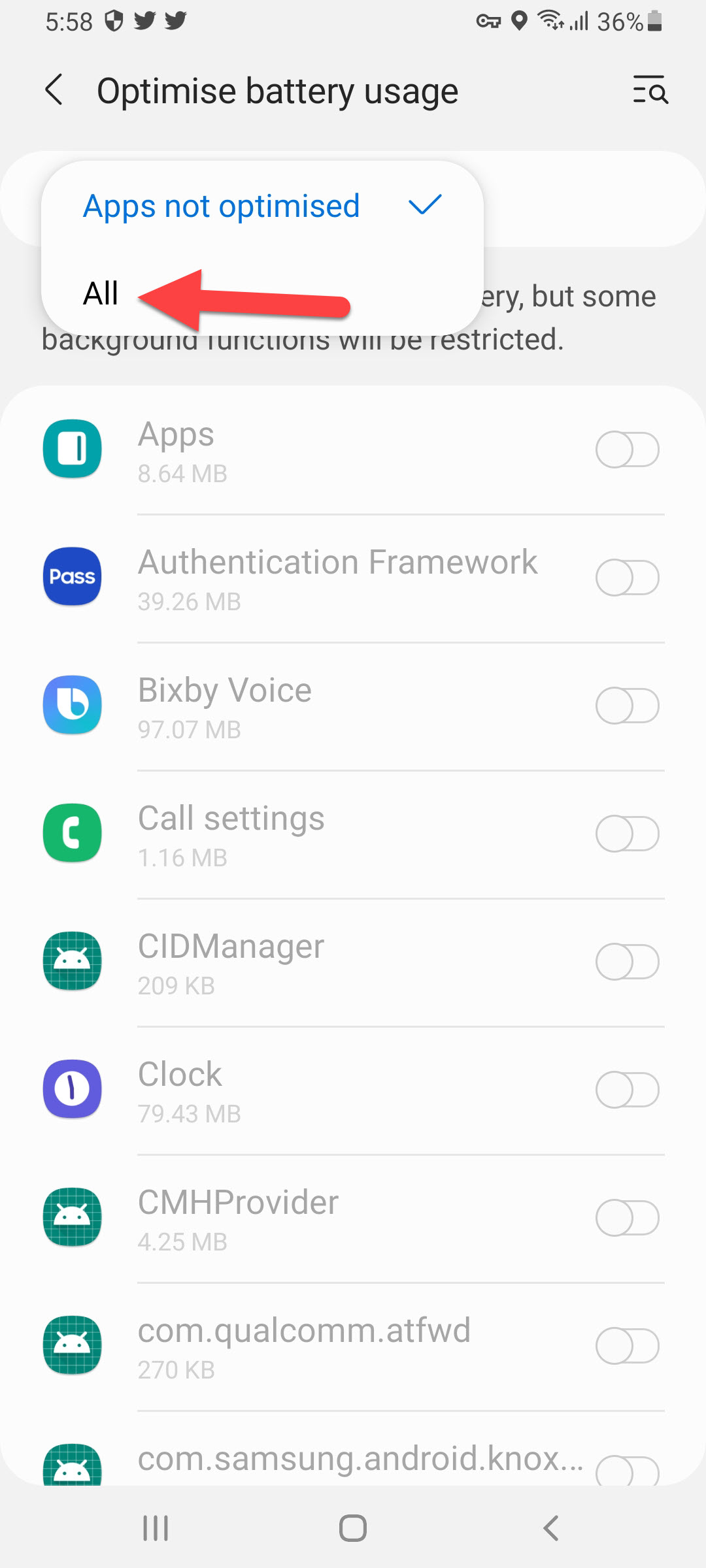 Select All
Select All Step 8. You will face a bunch of the apps then you need to just find NetGuard after that turn its toggle off.
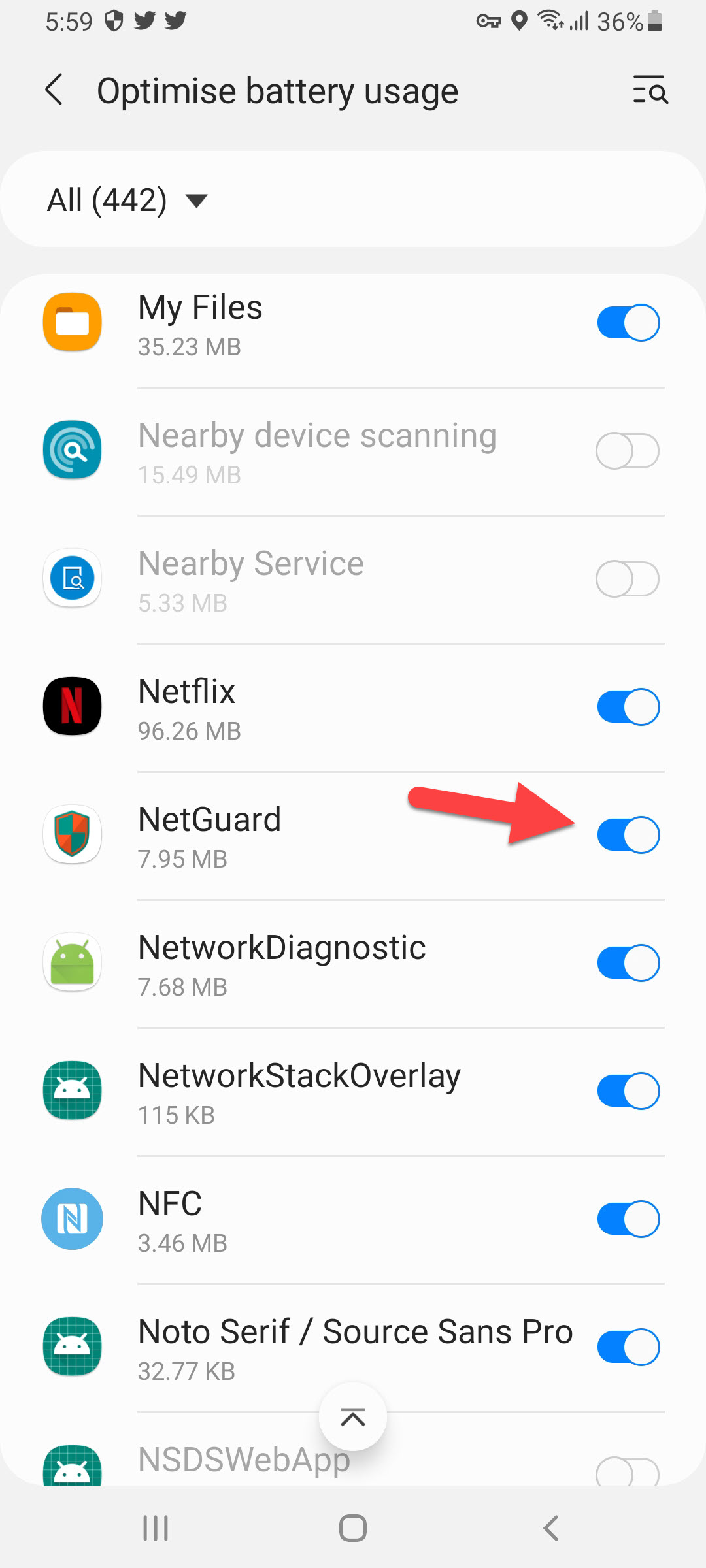 Turn Off
Turn Off Step 9. At last, you get icons of Wi-Fi and Cellular and click on any of the icons then the app will block to connect to your internet.
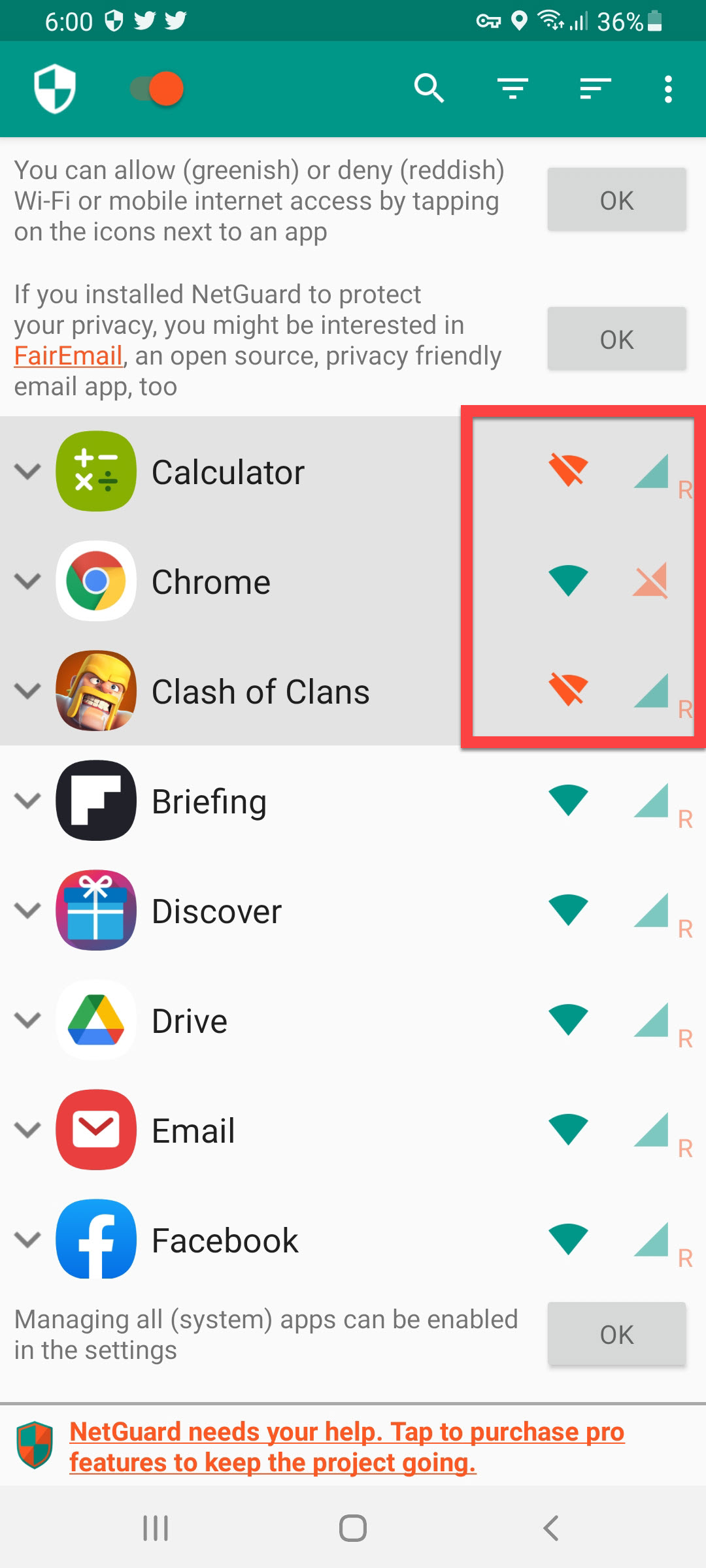
Bottom Line
It was all about How to Block Internet Access For Specific Apps in Android. I hope this article is very helpful for you to block internet access for specific apps. From this article, you will get something good. This is the right place where you can easily solve your problem. After following these steps I hope you will not face any kind of problem. If you faced any kind of problem and if you have any type of suggestions then do comment.
Related Posts: