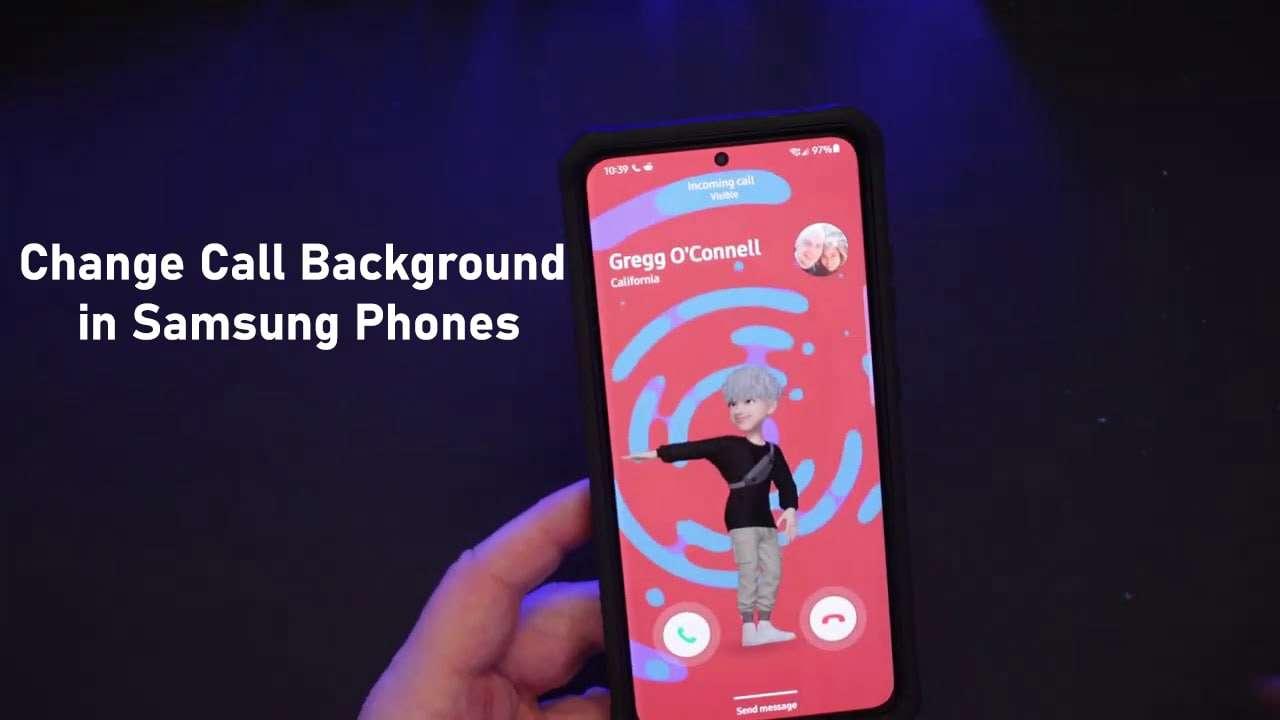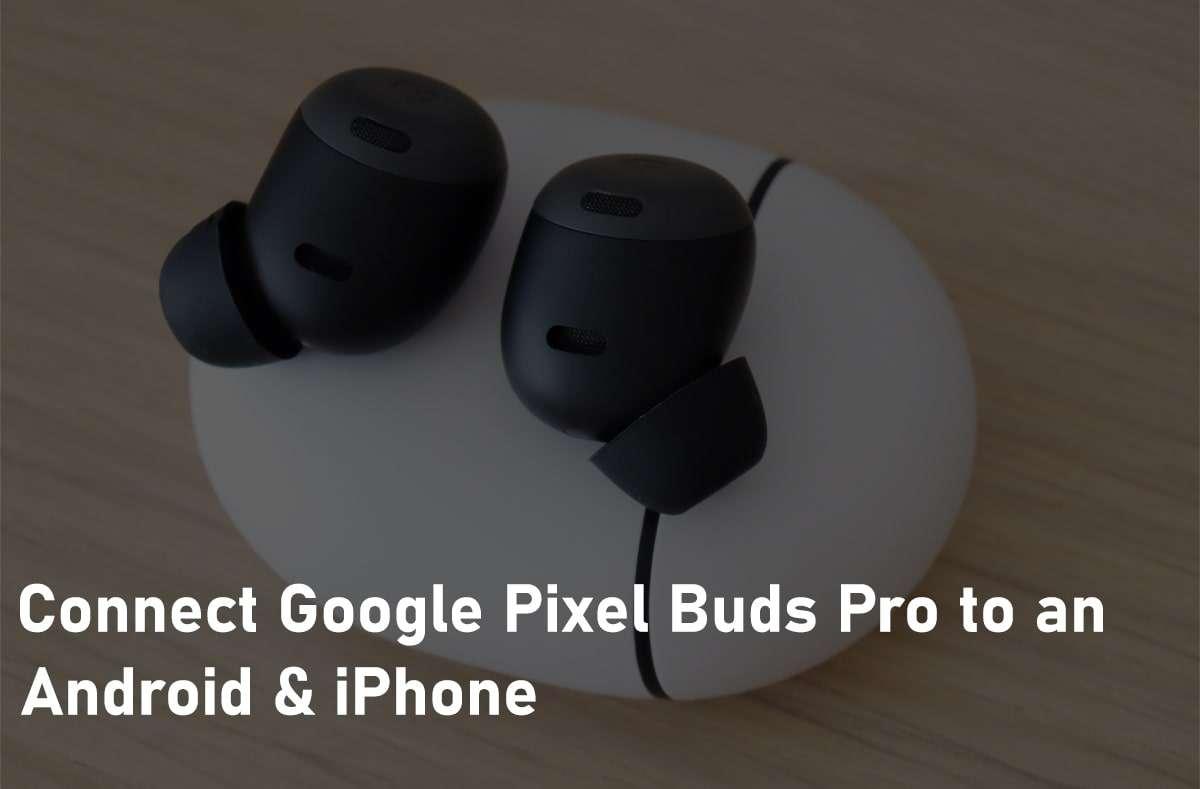How to Change Call Screen Background on Samsung Galaxy


When you call someone then the background of the call image is very simple. Once you see other people they are calling someone after that the background of his image is very great to see. However, when you try to change the call screen background image then you don’t know the way. Once you don’t know the way then you will search on YouTube after that you are watching maybe not real. But I find a way that you can easily change the call screen background. If you want to change the call screen background then you need to read this article. So, without wasting any let’s get has started. From this article, you will learn How to Change Call Screen Background on Samsung Galaxy.
Related Post: How to Use Google Docs in Dark Mode on iPhone, Android, and PC
How to Change Call Screen Background on Samsung Galaxy
You don’t need any third-party app to change the call screen backgrounds. Here is a step by step to change the call screen backgrounds down below:
Step 1. First of all, open the Phone on your mobile phone.
Step 2. Now, click on the Three Dots at the top right corner.
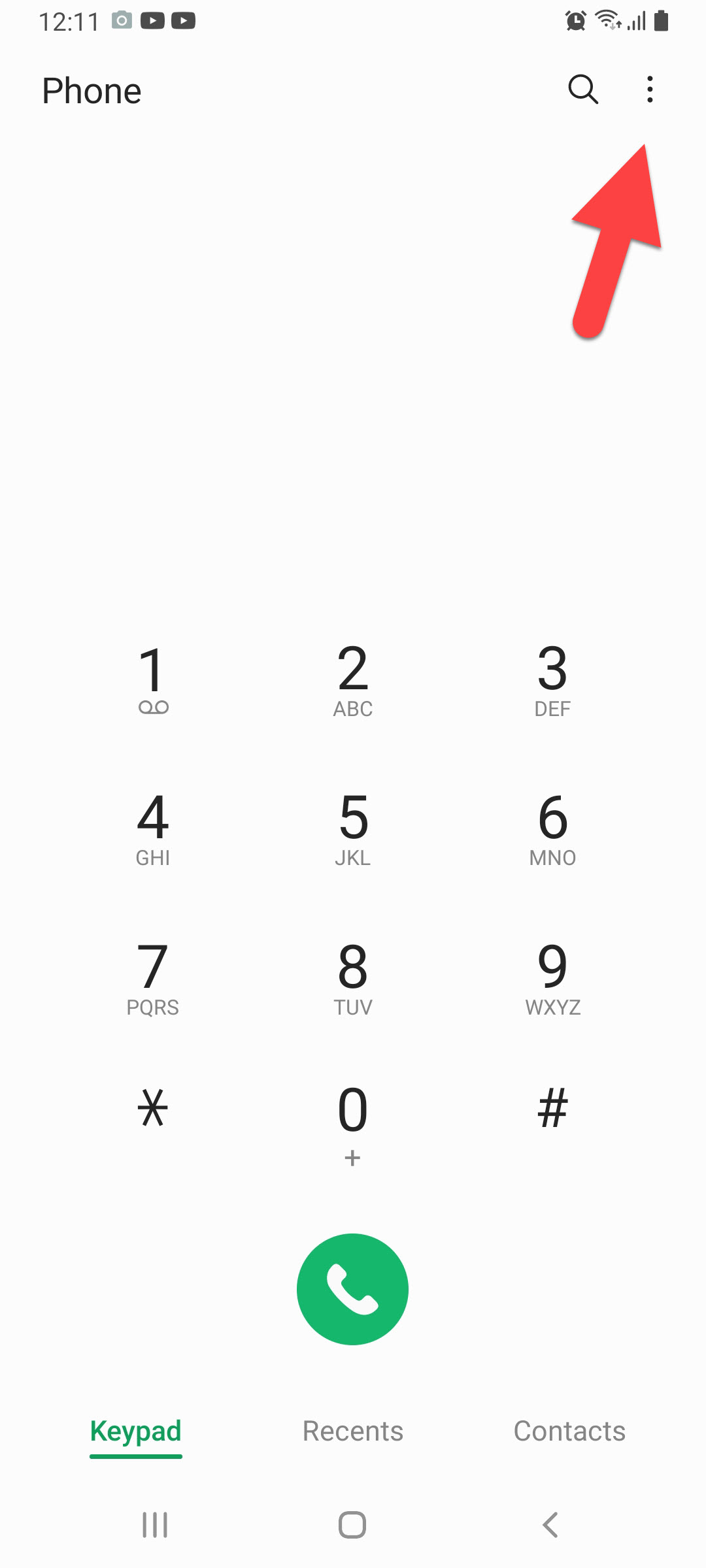
Step 3. Tap on the Settings to open the setting of the call.
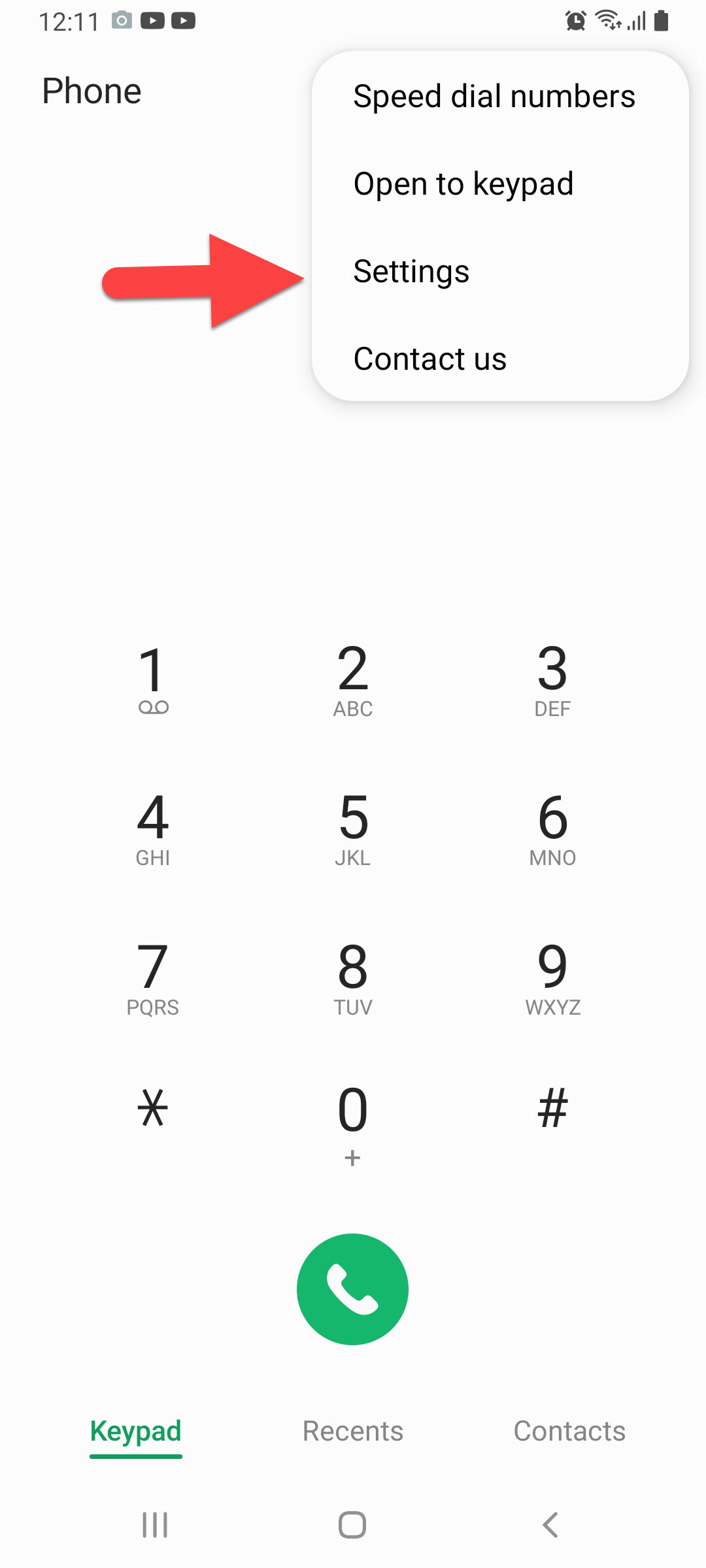
Step 4. When the call settings are open then you need to click on the Call Background.
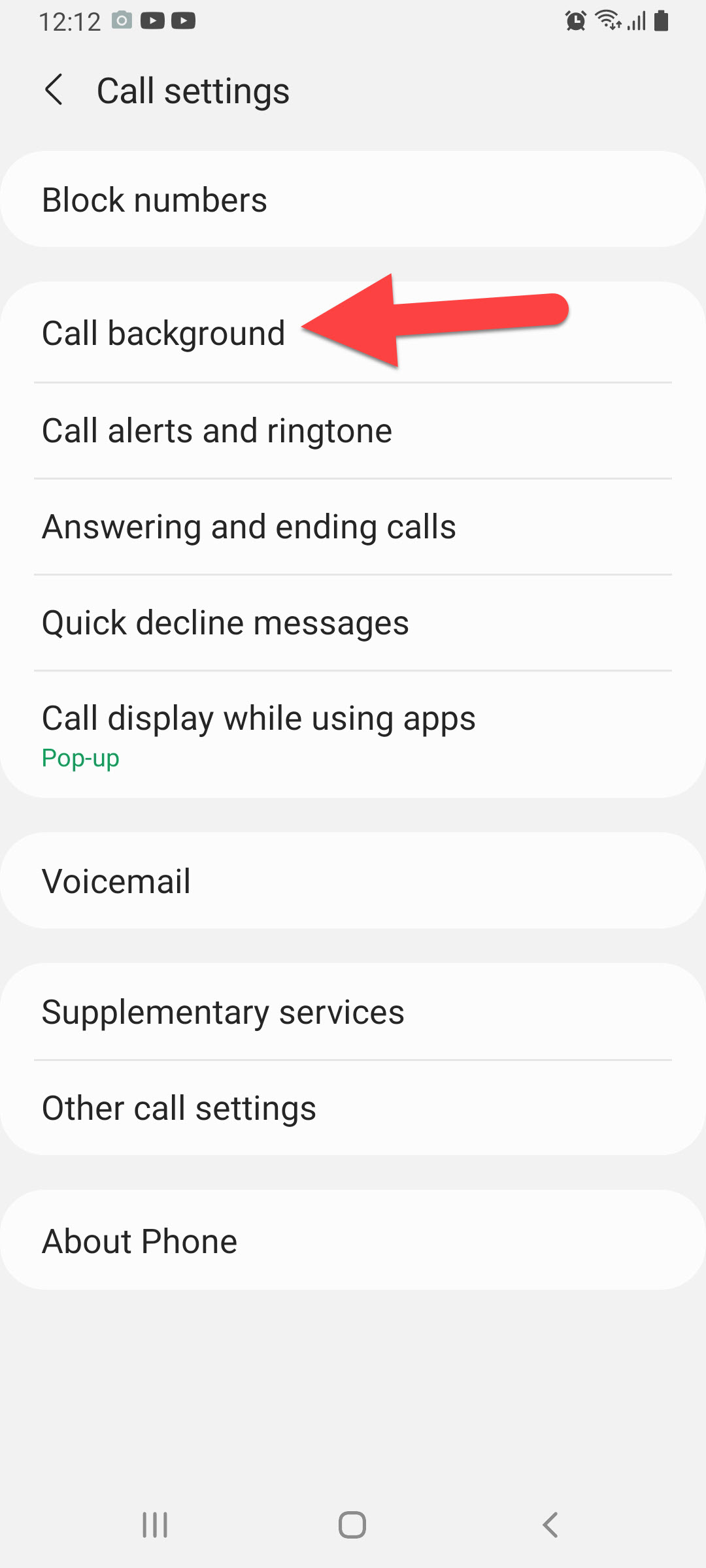
Step 5. Next, click on the Layout at the bottom left of your screen.
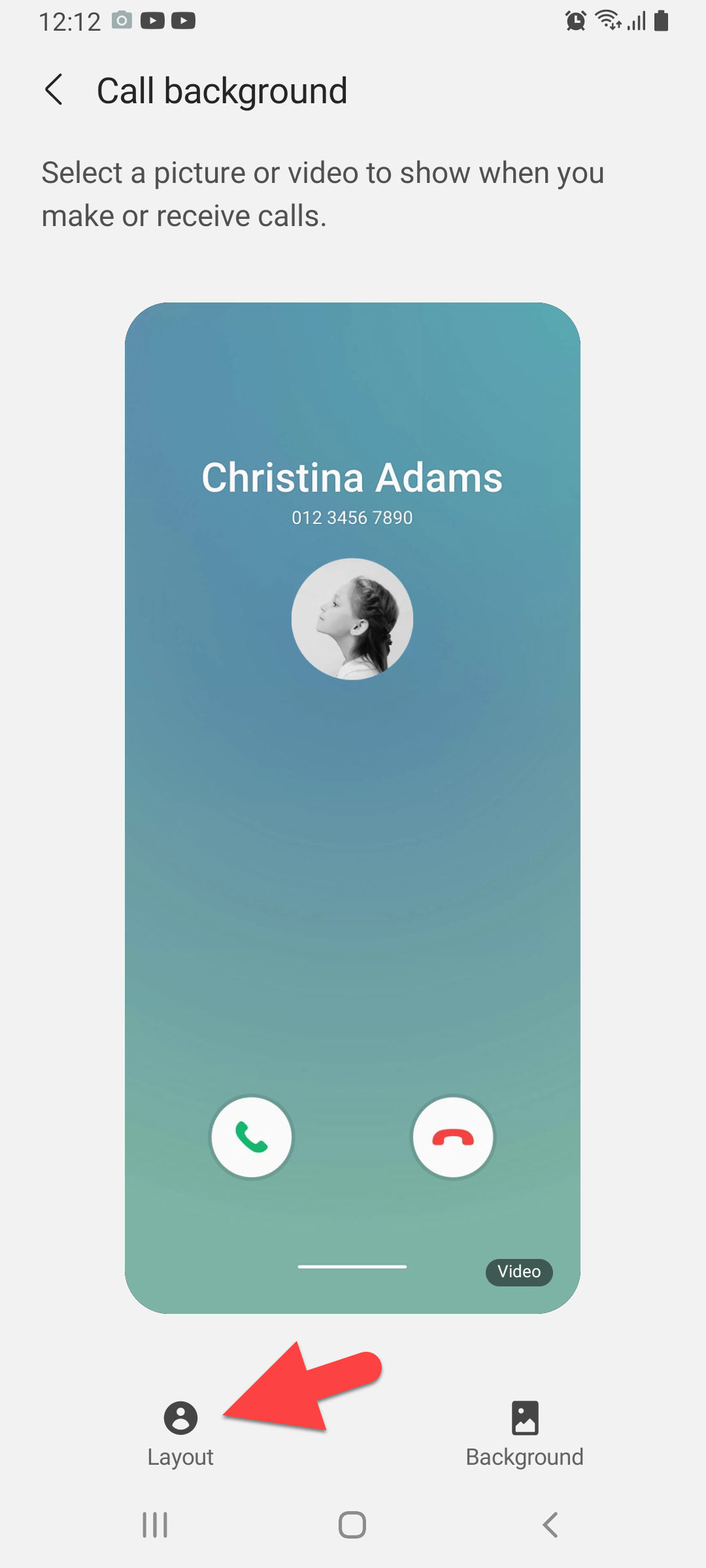 Click on the Layout
Click on the Layout Step 7. Here, you will choose the layout when someone calls you that how you will see his info. Select any of them that you want.
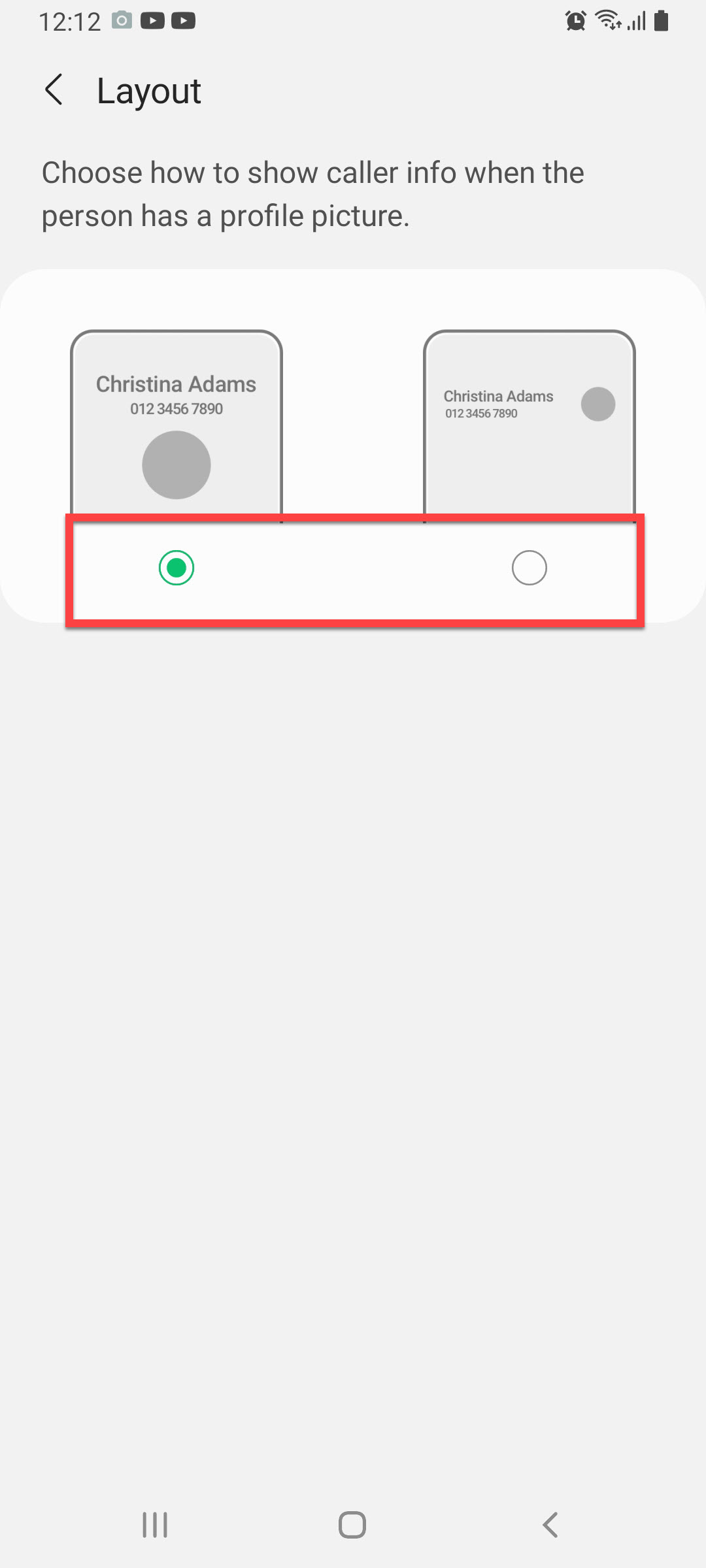 Select
Select Step 8. Click on the Background at the bottom right of your screen.
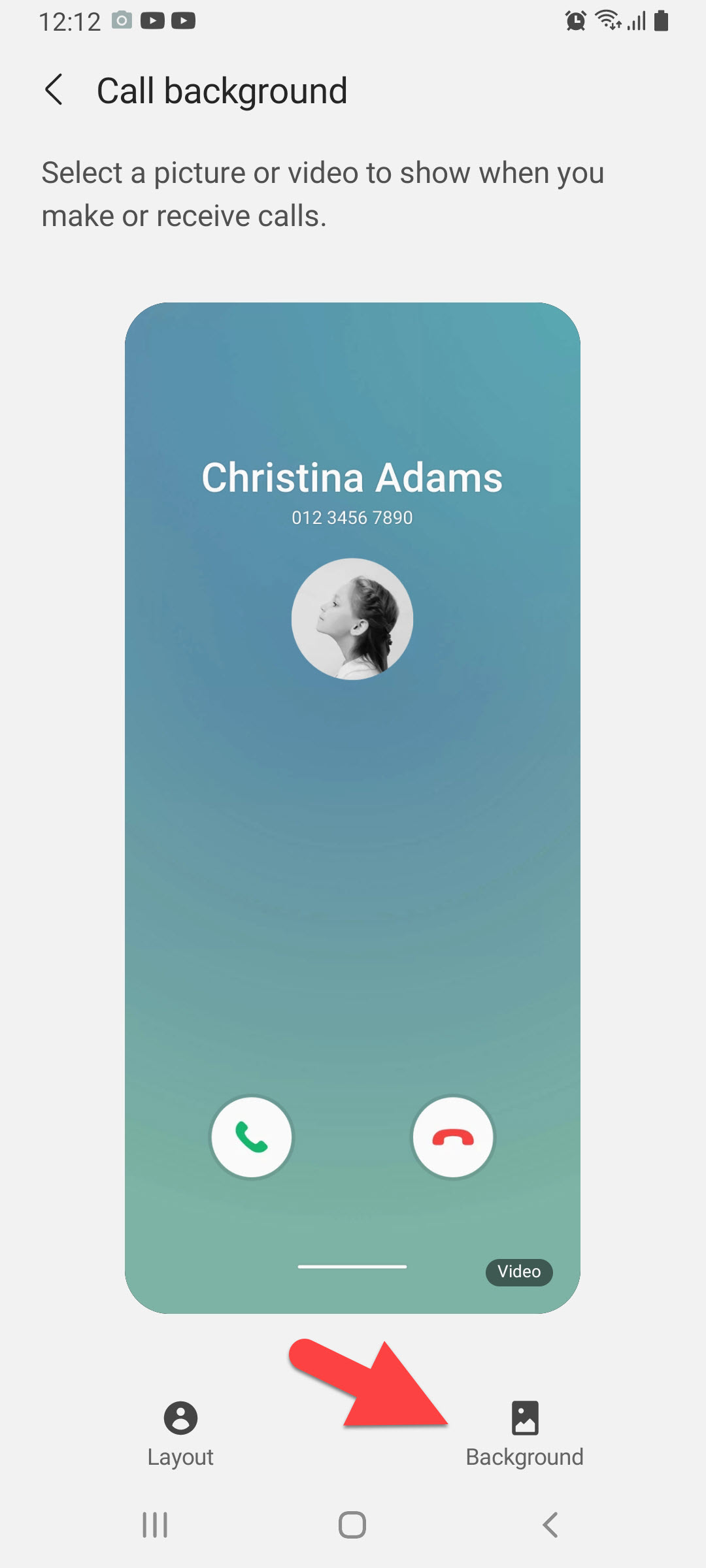 Click on the Background
Click on the Background Step 9. However, once the background is open then click on the Plus icon at the top right corner to select the background image.
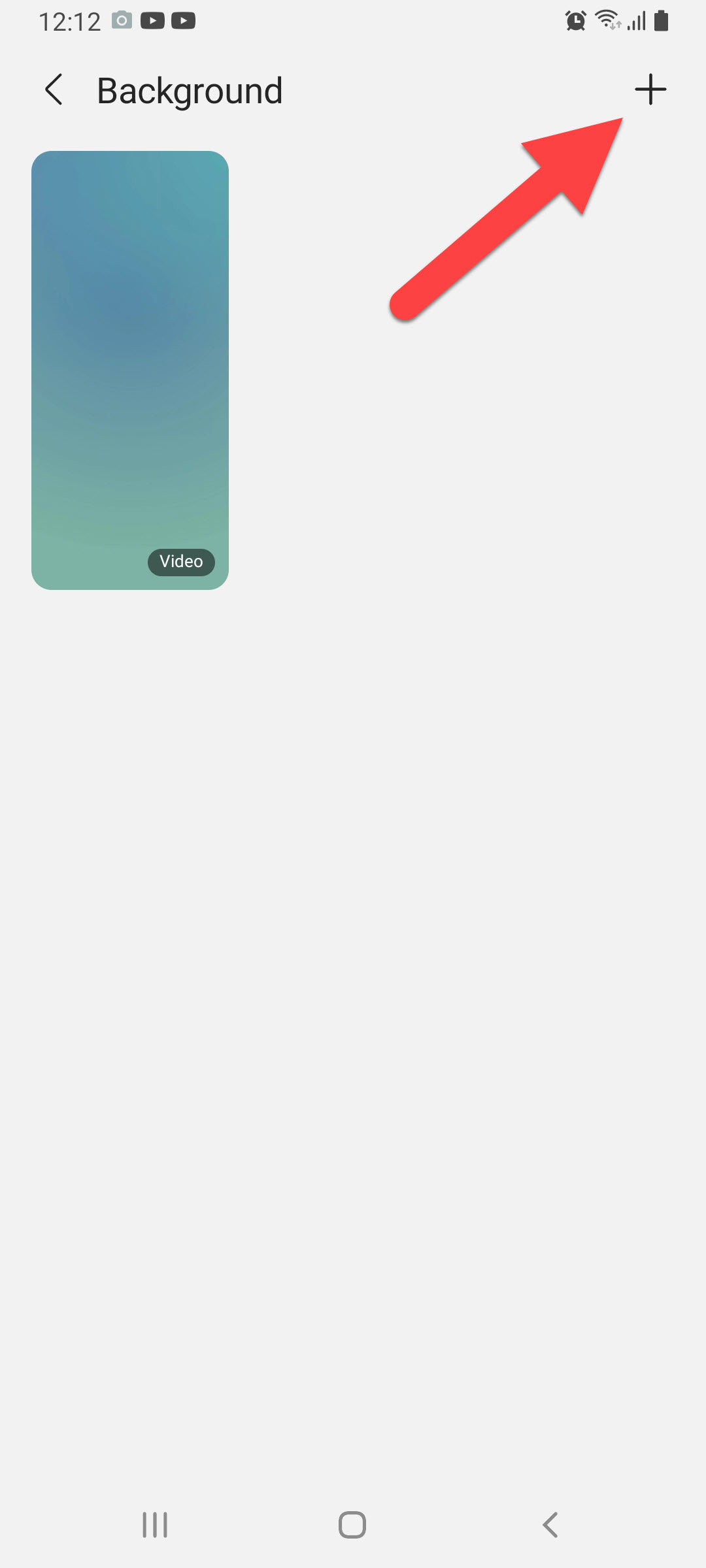 Click on the Plus icon
Click on the Plus icon Step 10. Once you select the background image then simply tap on the Set as Call Background.
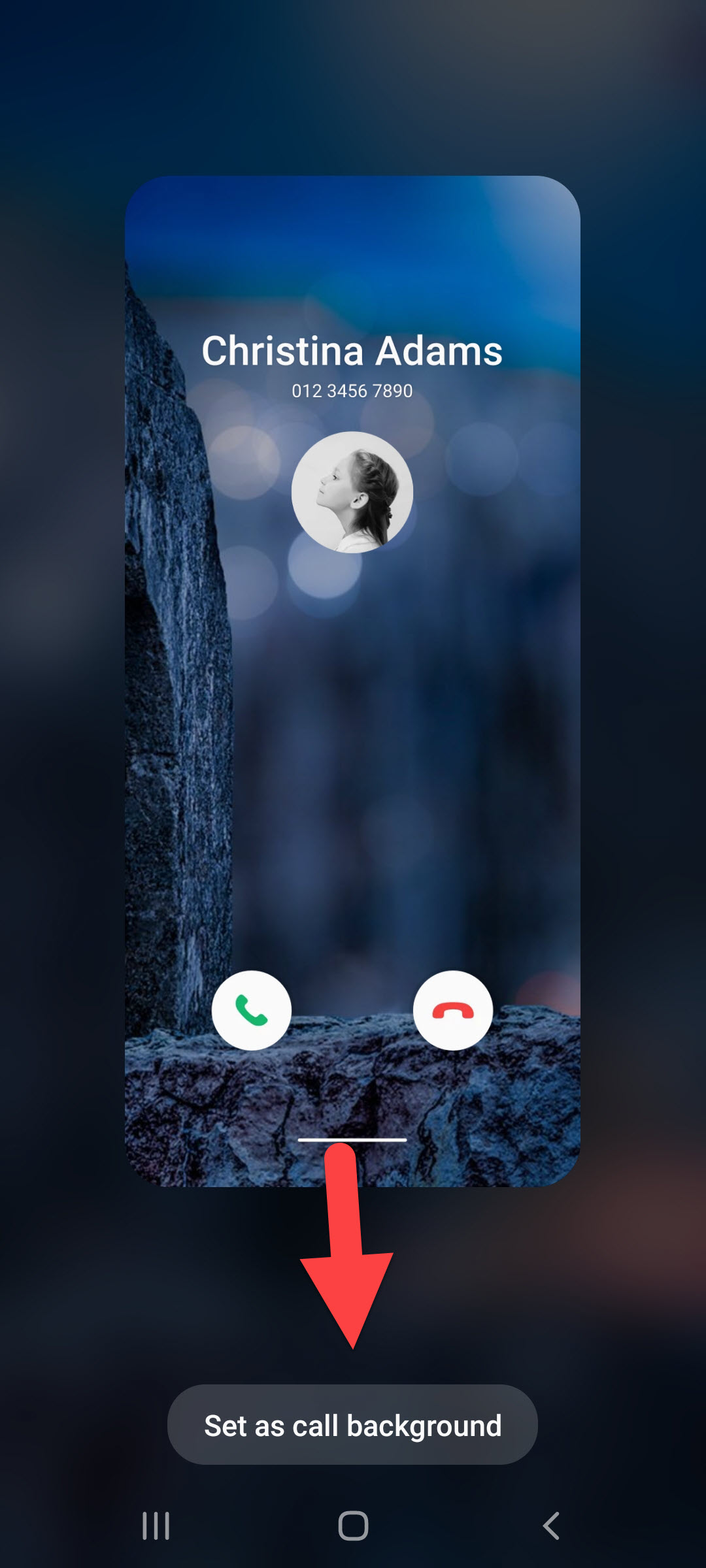 Tap on the Set as Call Background
Tap on the Set as Call Background Related Post: How to Find and Edit Saved Passwords on iPhone
Botton Line
It was all about How to Change Call Screen Background on Samsung Galaxy. I hope this article is very helpful for you to change the call screens background. In this article, you can solve your problem. From this article, you will get something good. After following these steps I hope you will not face any kind of problem. So if you have faced any kind of problem and if you have any suggestions then go down leave your comment.
Related Post: 5 Best AdSense Alternatives to Consider for Your Websites in 2021
Tagged
Share This Article
When you call someone then the background of the call image is very simple. Once you see other people they are calling someone after that the background of his image is very great to see. However, when you try to change the call screen background image then you don’t know the way. Once you don’t know the way then you will search on YouTube after that you are watching maybe not real. But I find a way that you can easily change the call screen background. If you want to change the call screen background then you need to read this article. So, without wasting any let’s get has started. From this article, you will learn How to Change Call Screen Background on Samsung Galaxy.
Related Post: How to Use Google Docs in Dark Mode on iPhone, Android, and PC
How to Change Call Screen Background on Samsung Galaxy
You don’t need any third-party app to change the call screen backgrounds. Here is a step by step to change the call screen backgrounds down below:
Step 1. First of all, open the Phone on your mobile phone.
Step 2. Now, click on the Three Dots at the top right corner.
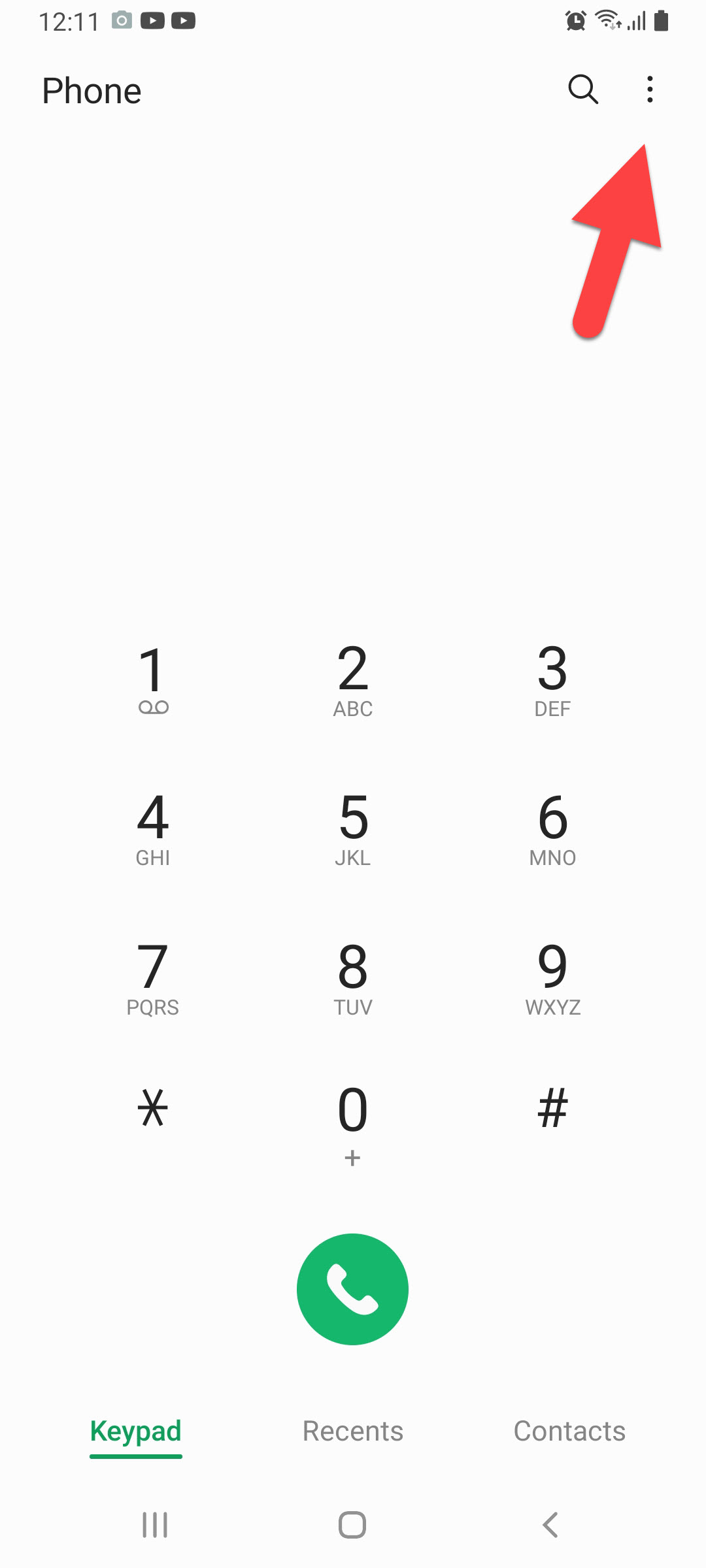
Step 3. Tap on the Settings to open the setting of the call.
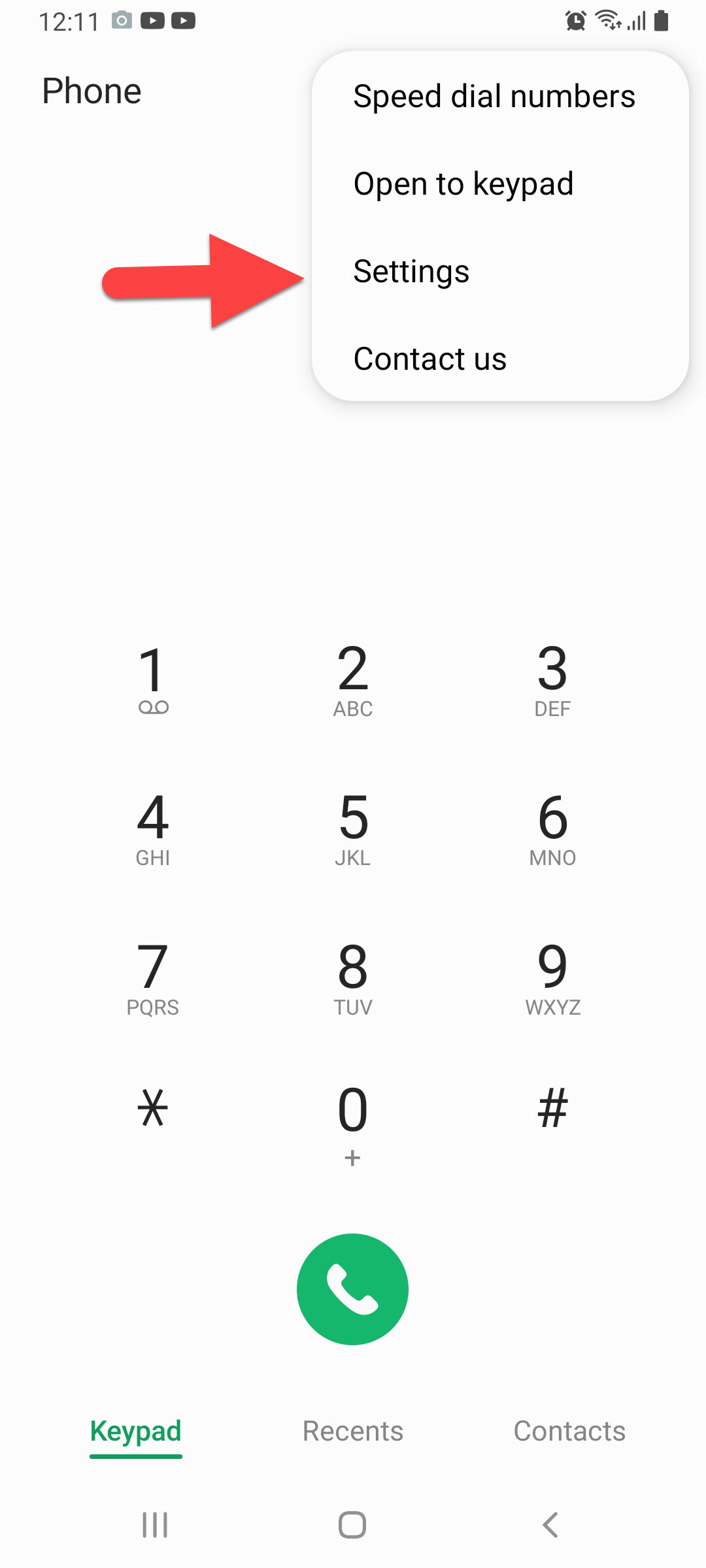
Step 4. When the call settings are open then you need to click on the Call Background.
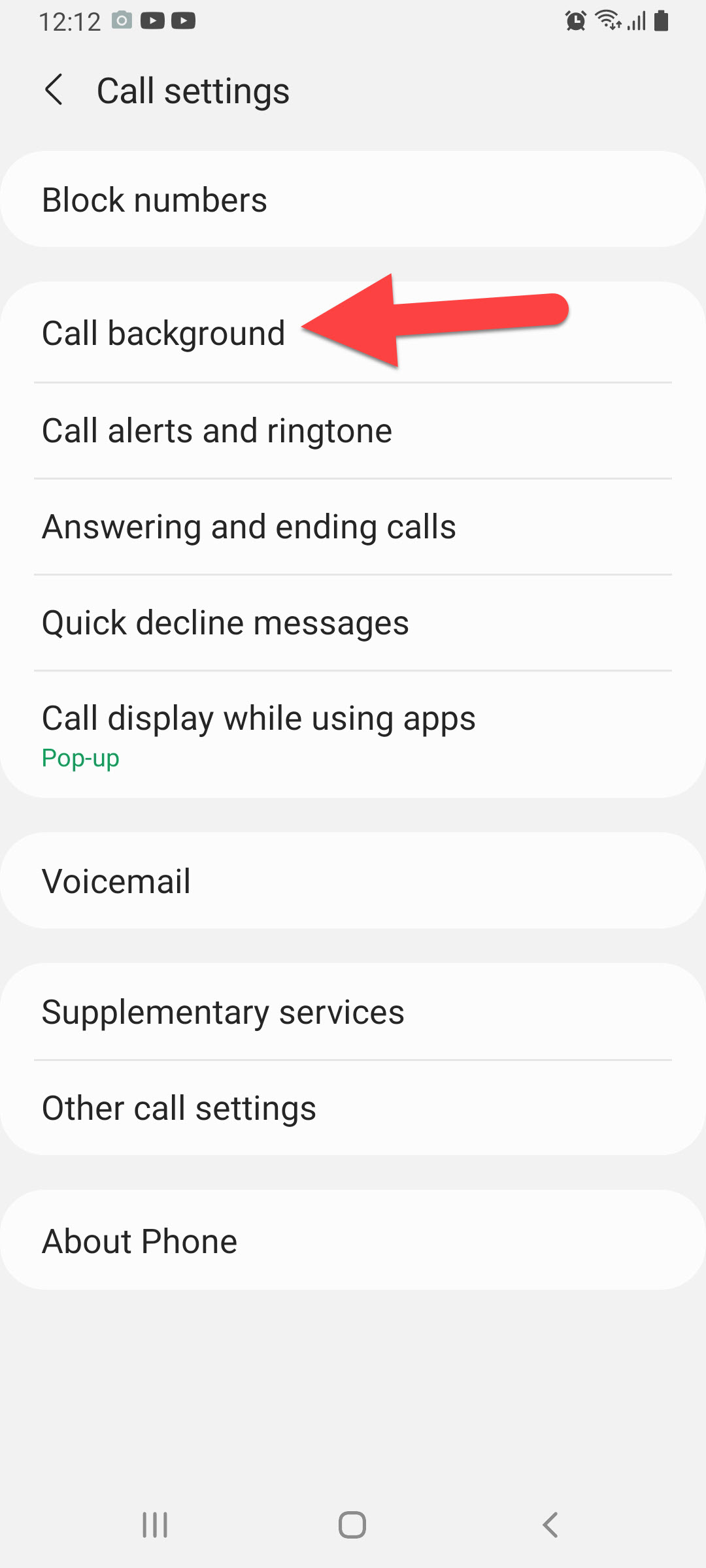
Step 5. Next, click on the Layout at the bottom left of your screen.
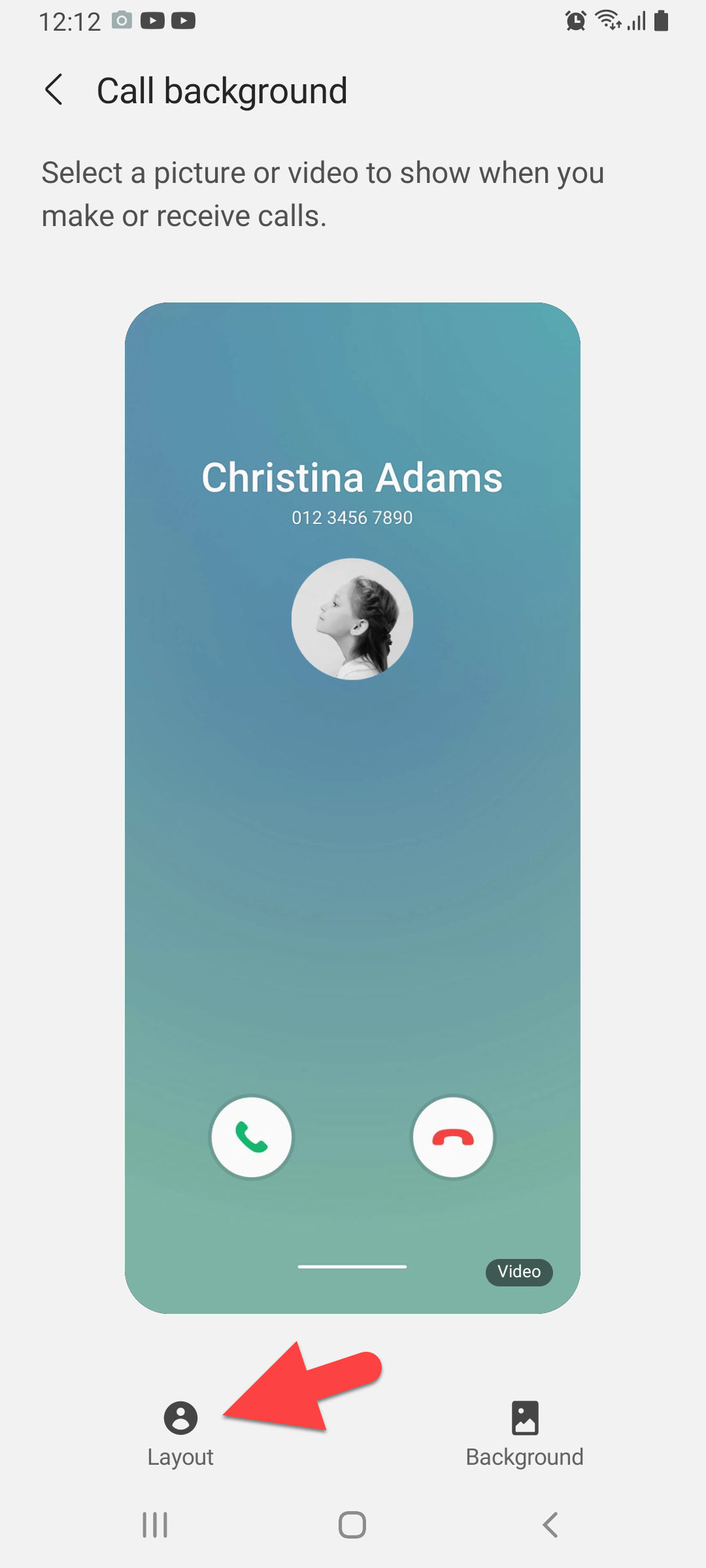 Click on the Layout
Click on the Layout Step 7. Here, you will choose the layout when someone calls you that how you will see his info. Select any of them that you want.
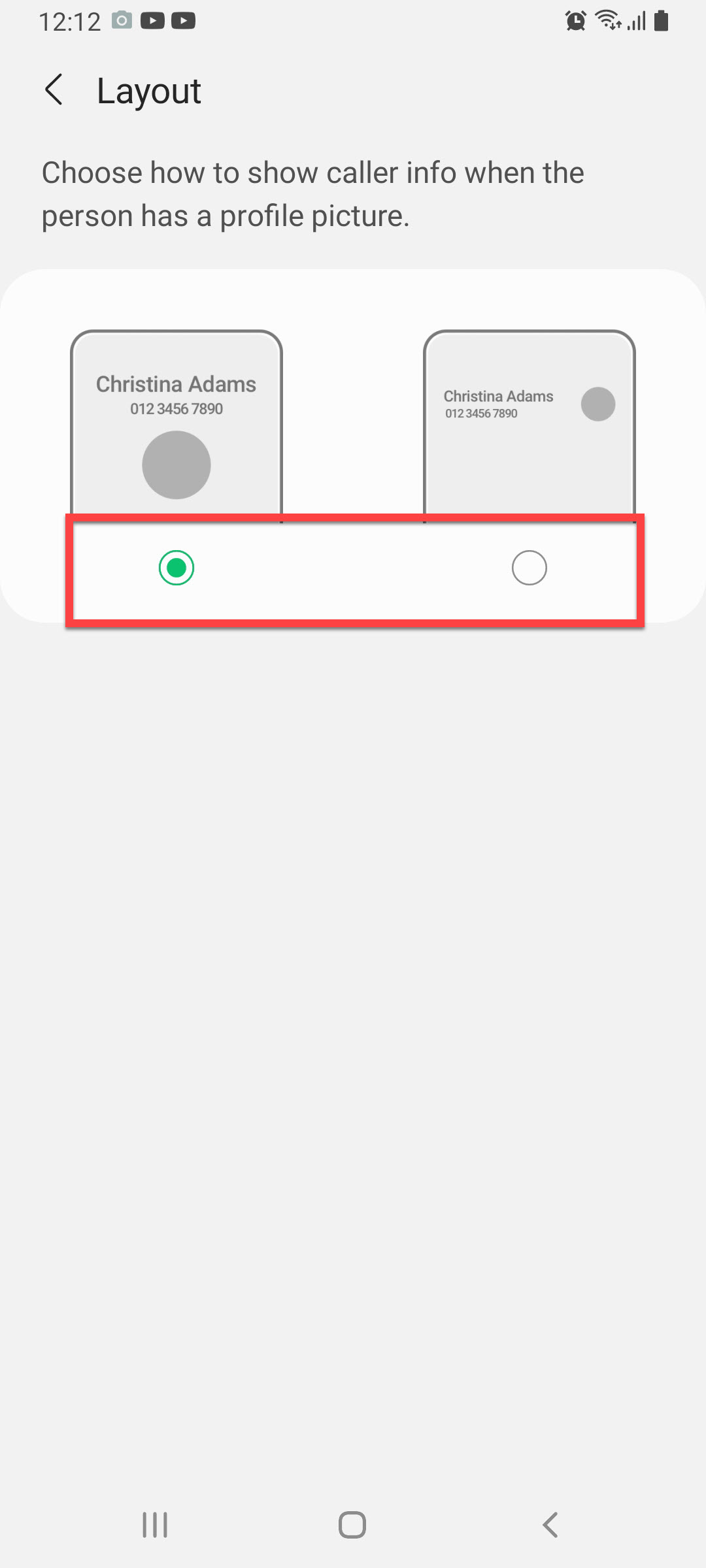 Select
Select Step 8. Click on the Background at the bottom right of your screen.
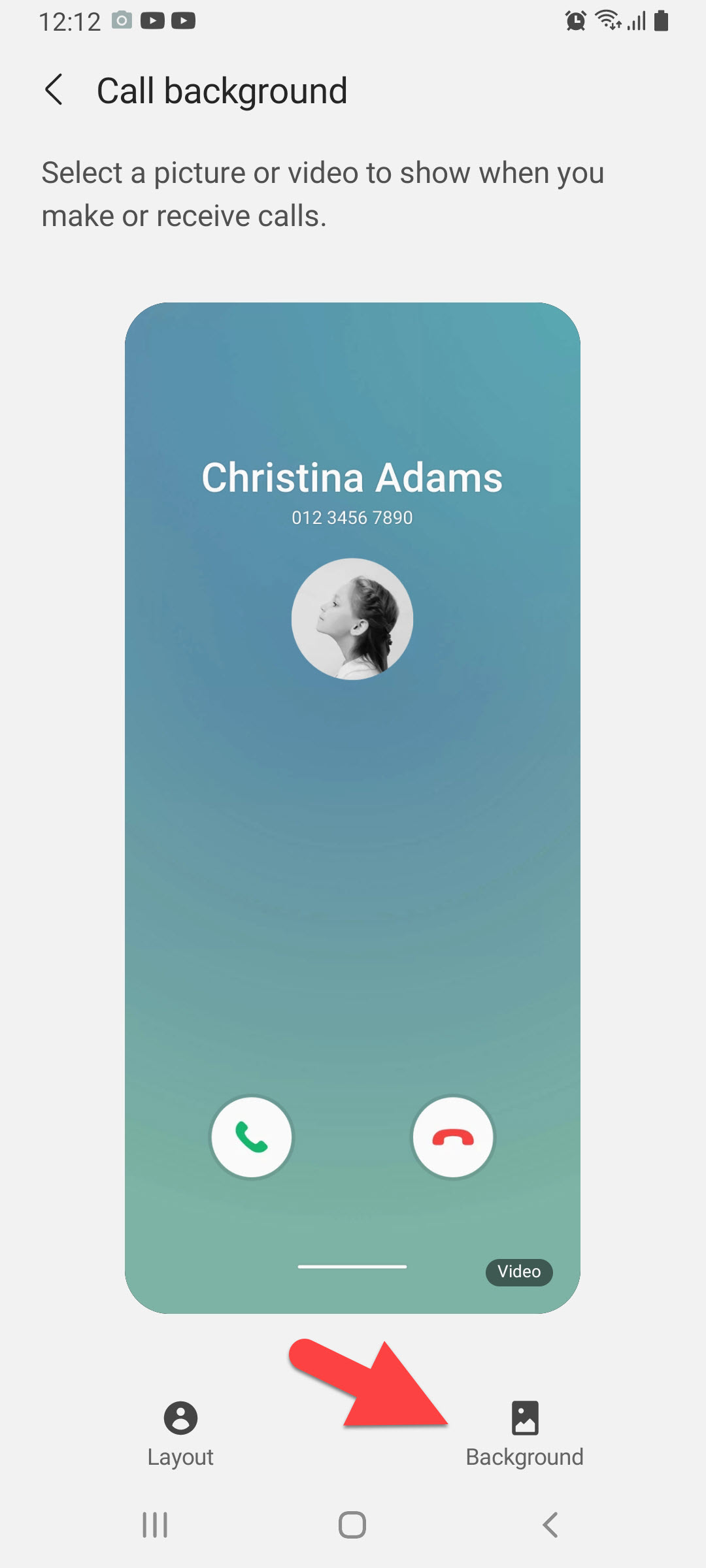 Click on the Background
Click on the Background Step 9. However, once the background is open then click on the Plus icon at the top right corner to select the background image.
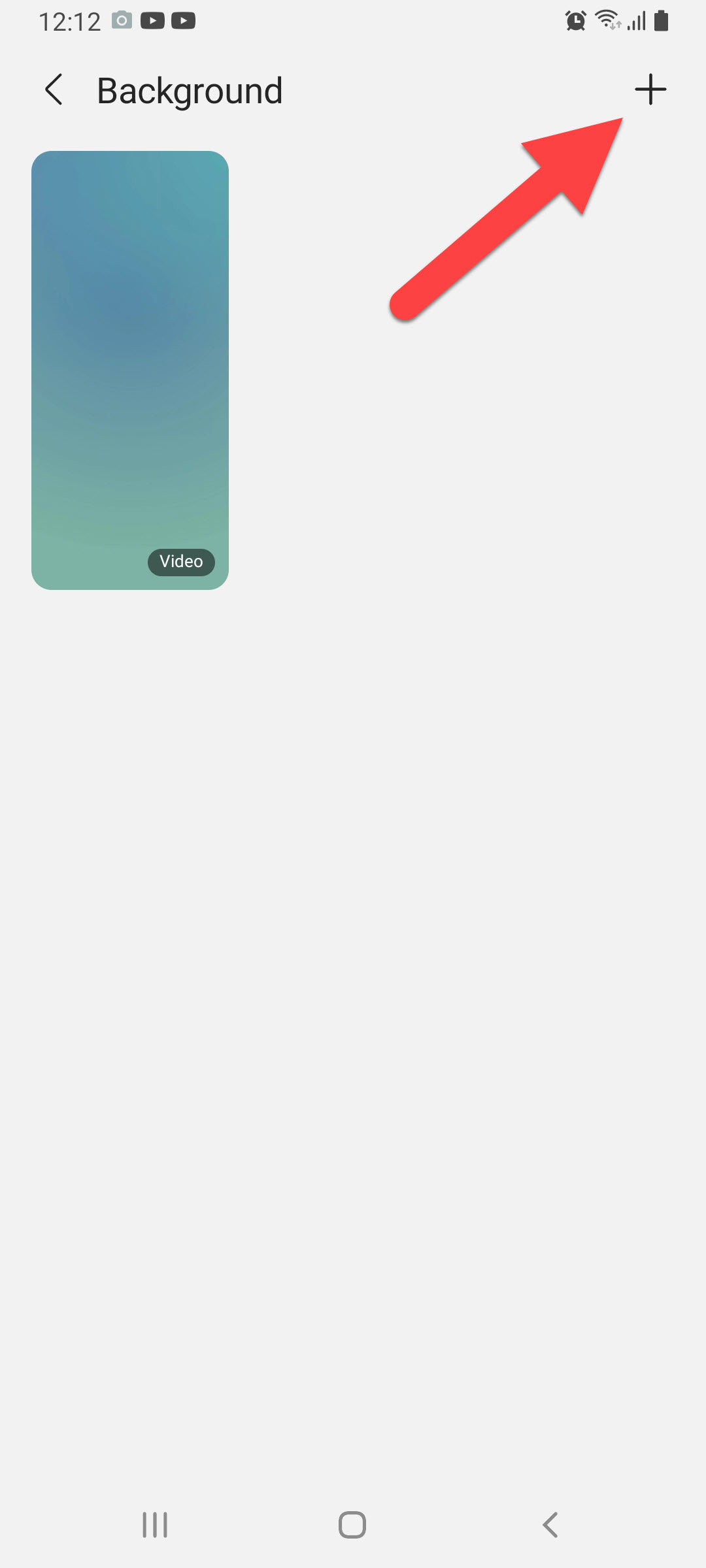 Click on the Plus icon
Click on the Plus icon Step 10. Once you select the background image then simply tap on the Set as Call Background.
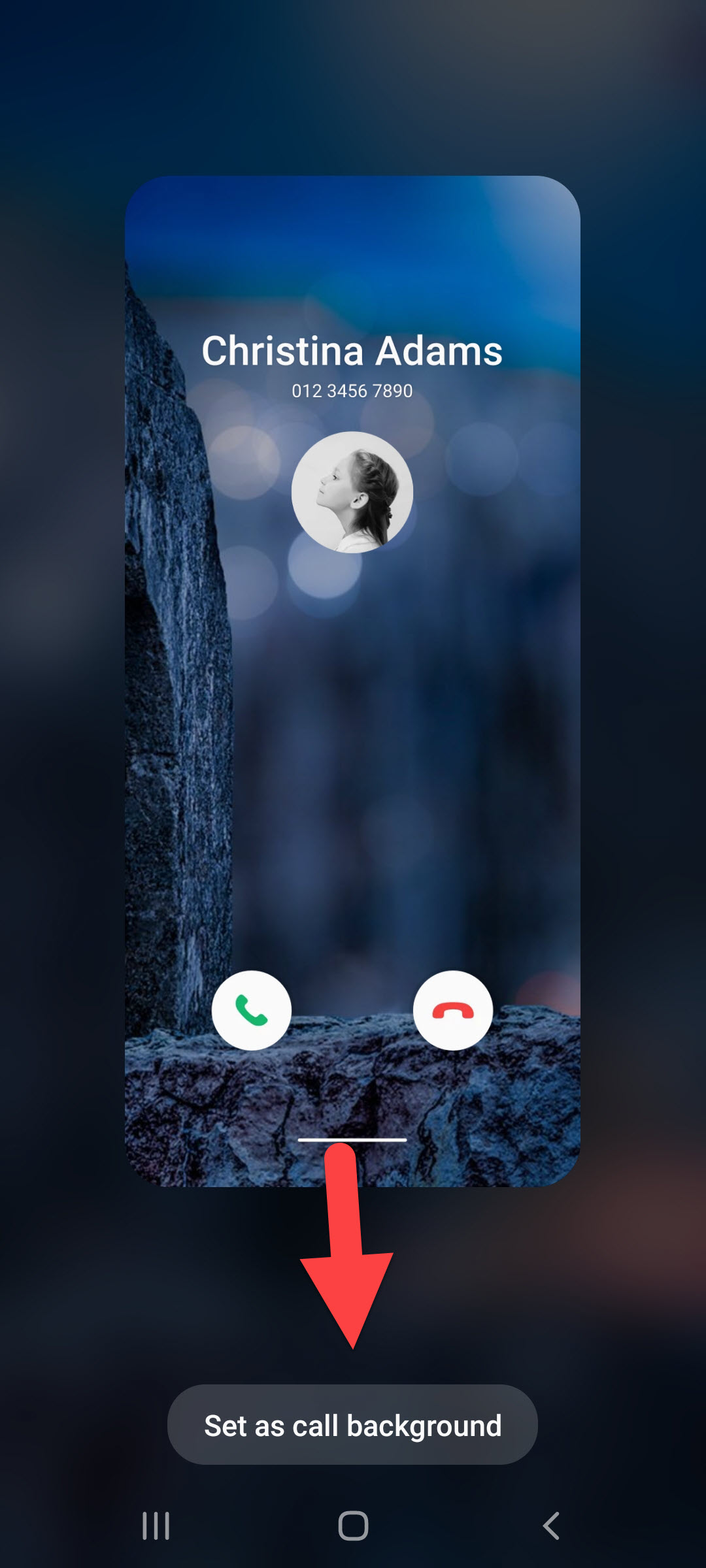 Tap on the Set as Call Background
Tap on the Set as Call Background Related Post: How to Find and Edit Saved Passwords on iPhone
Botton Line
It was all about How to Change Call Screen Background on Samsung Galaxy. I hope this article is very helpful for you to change the call screens background. In this article, you can solve your problem. From this article, you will get something good. After following these steps I hope you will not face any kind of problem. So if you have faced any kind of problem and if you have any suggestions then go down leave your comment.
Related Post: 5 Best AdSense Alternatives to Consider for Your Websites in 2021