How to Check Computer/Laptop Configuration Details in 2021


When you want to buy a new PC and laptop then it is a must to check the system information. Because most of the laptops and PC have low processers then after following my steps you will successfully check the system information. We are not going to use any third party software but only the last methods you need to have third-party software to check your system software. So, without wasting any time let’s get has started. From this article, you will learn How to Check Computer/Laptop Configuration Details in 2021.
Ways to Check Your Computer System Information
1. Control Panel
With a control panel, you can control your laptop easily. The control panel is installed on your laptop by default. If you want to check the system of your computer then open the control panel then go to the System. When you click on the settings then you will see the Windows edition, processor, RAM, computer name, windows activation. You can easily check your system information.
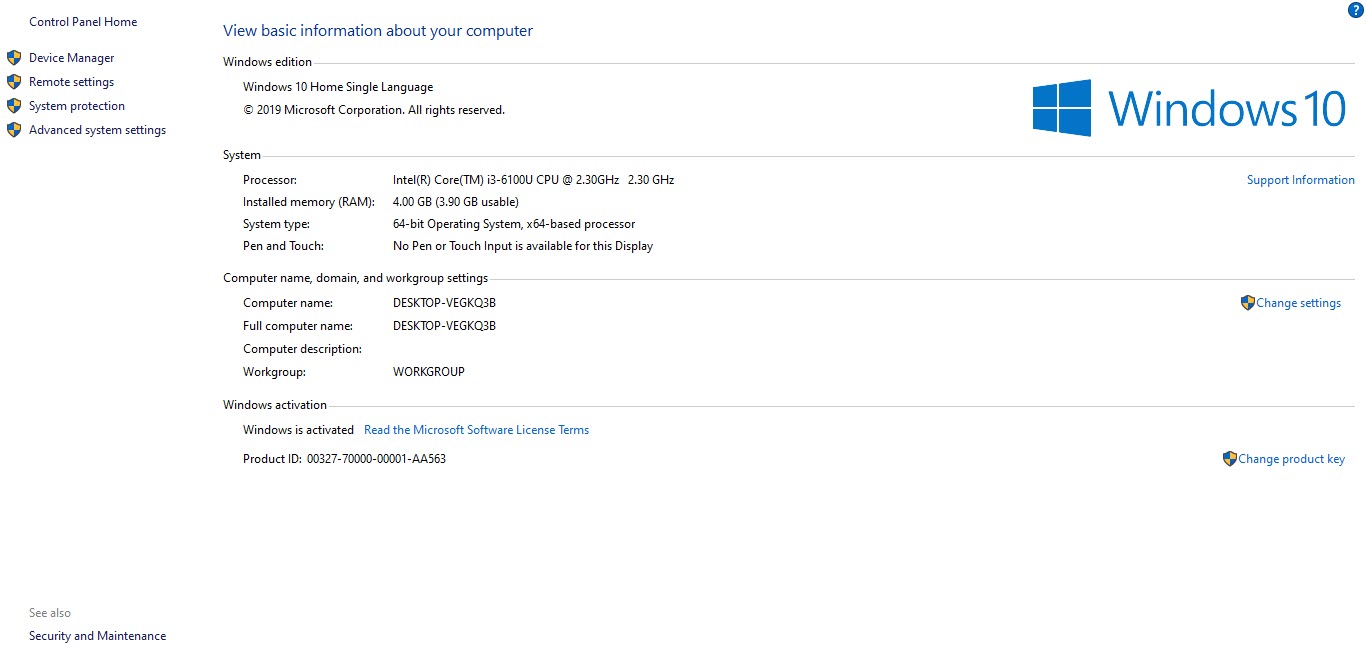
2. Windows Setting
This is another easy and best method to see your system information. From the settings when you reach them you will see Device ID, Processor, RAM, Product ID, System Type. To check your system information just open your Settings then click on the System after that tap on the About on the left side then you will see your system information.
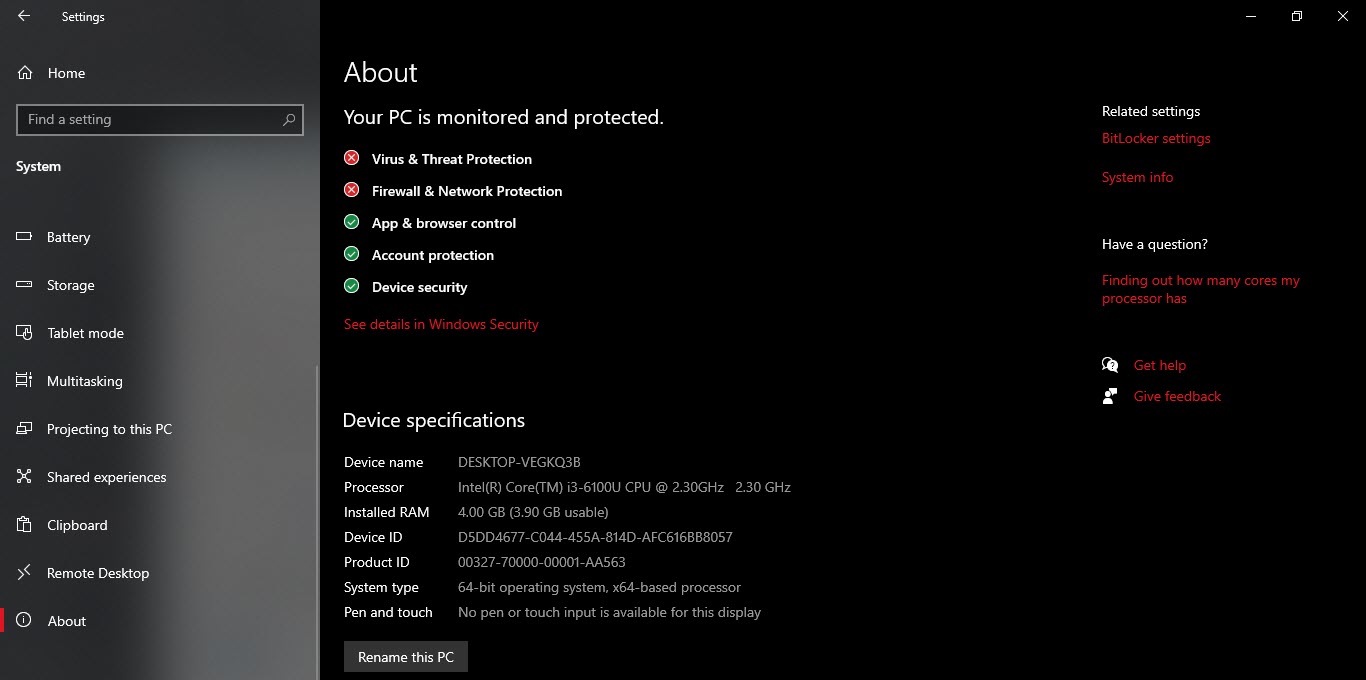 Windows Setting
Windows Setting 3. System Information
So, this method is the best method to see your system information. In the method, you can see the big list of information about your system information. From this system information, you can see your OS Name, System Name, System Name, Processer, much more information you will see. If you want to check your system information then simply hit Windows + R after that type msinfo32 then hit the Enter.
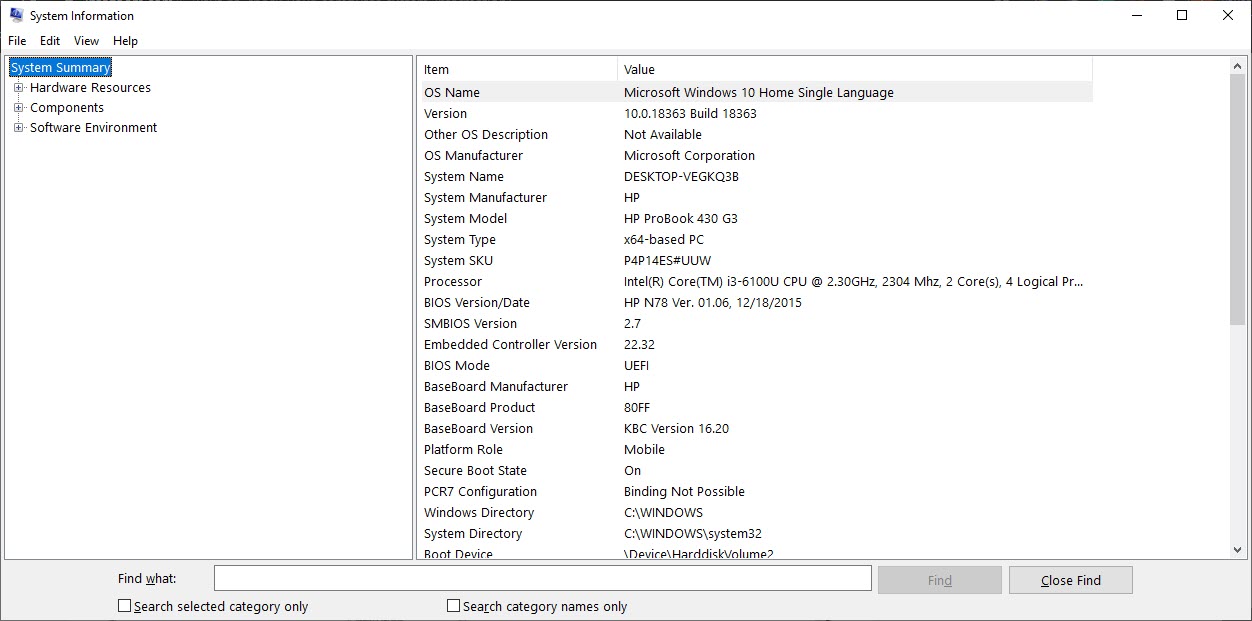 System Information
System Information 4. DXDIAG
Here I will find for your again easy and great steps to check your system information. You can check from this step Computer Name, Operating System, Language, System Manufacture Processer and much more thing you will find. For doing this step just press Win + R then type dxdiag after that click on the Ok.
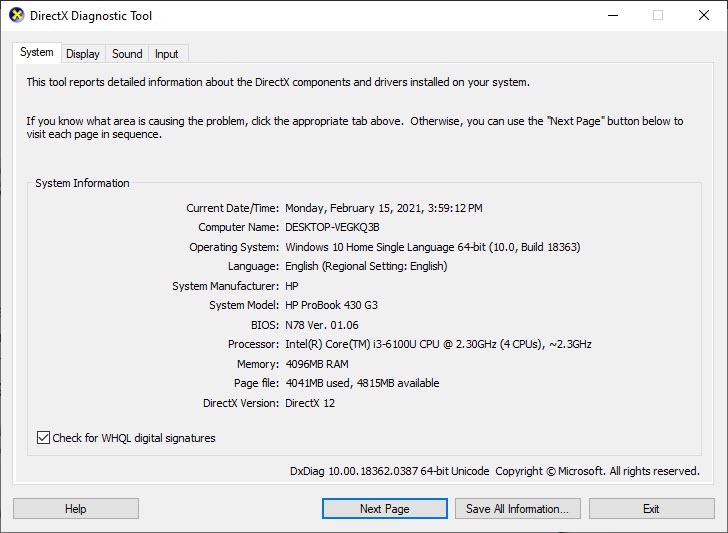 DXDIAG
DXDIAG 5. Display Setting
If you want to check your display information then this method is very helpful for you. You can check from display setting Chip Type, DAC Type, Adapter String, and many things you find from display setting. For finding the display setting then open your Settings after that go to the System and tap on the Display then Advanced Display Settings after that click on the Display Adapter Properties for Display.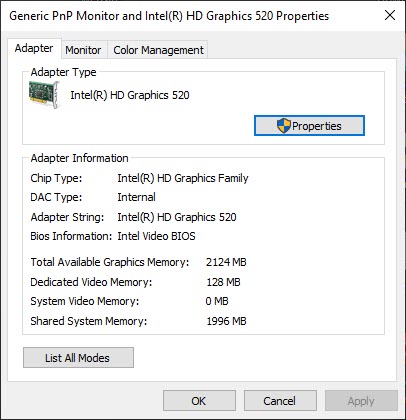
6. SiSoftware Sandra
When are doing this step you need to download the third-party software on your PC and laptop. If you want to download this software then it’s free to install. This method is working on time when your windows of PC and laptop or not working properly. In this software, you will see hardware and software system information.
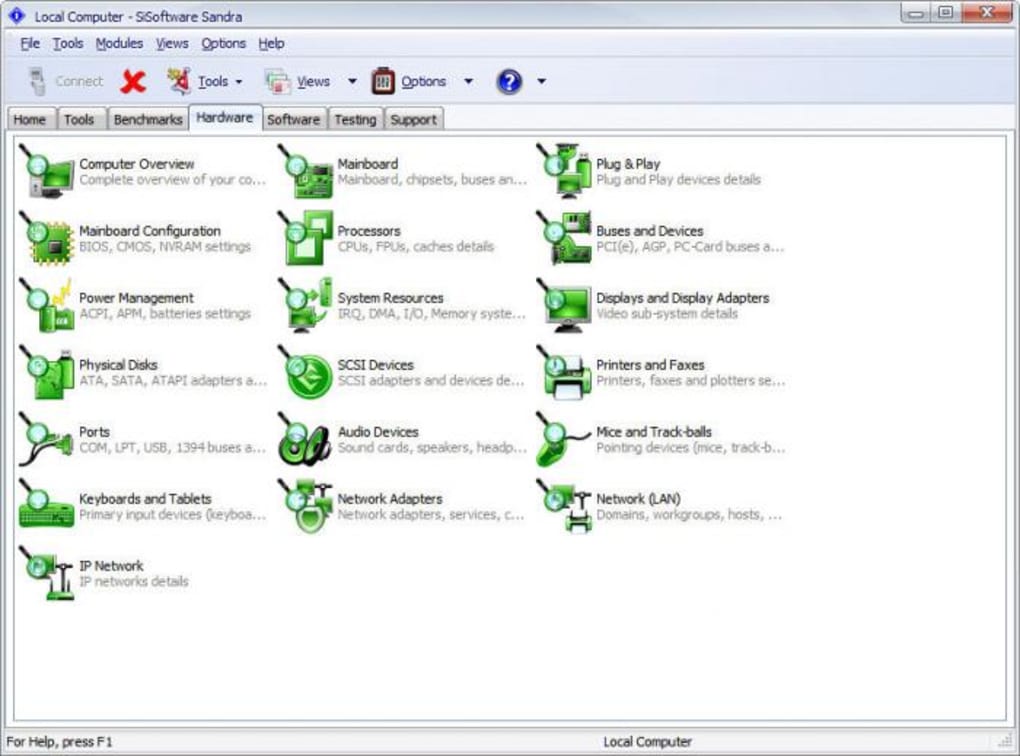
Related Posts:
How to Block Ads in Microsoft Edge on Android and iPhone
How to Download Video from Facebook Private Group 2021
Bottom Line
It was all about How to Check Computer/Laptop Configuration Details in 2021. If you want to check your computer system information then this article is very helpful. I hope after reading my step you will get something about system information. And I hope after following these steps you will not face any kind of problem. If you are facing any kind of problem then don’t hesitate to leave comments in the comment section down below.
Share This Article
When you want to buy a new PC and laptop then it is a must to check the system information. Because most of the laptops and PC have low processers then after following my steps you will successfully check the system information. We are not going to use any third party software but only the last methods you need to have third-party software to check your system software. So, without wasting any time let’s get has started. From this article, you will learn How to Check Computer/Laptop Configuration Details in 2021.
Ways to Check Your Computer System Information
1. Control Panel
With a control panel, you can control your laptop easily. The control panel is installed on your laptop by default. If you want to check the system of your computer then open the control panel then go to the System. When you click on the settings then you will see the Windows edition, processor, RAM, computer name, windows activation. You can easily check your system information.
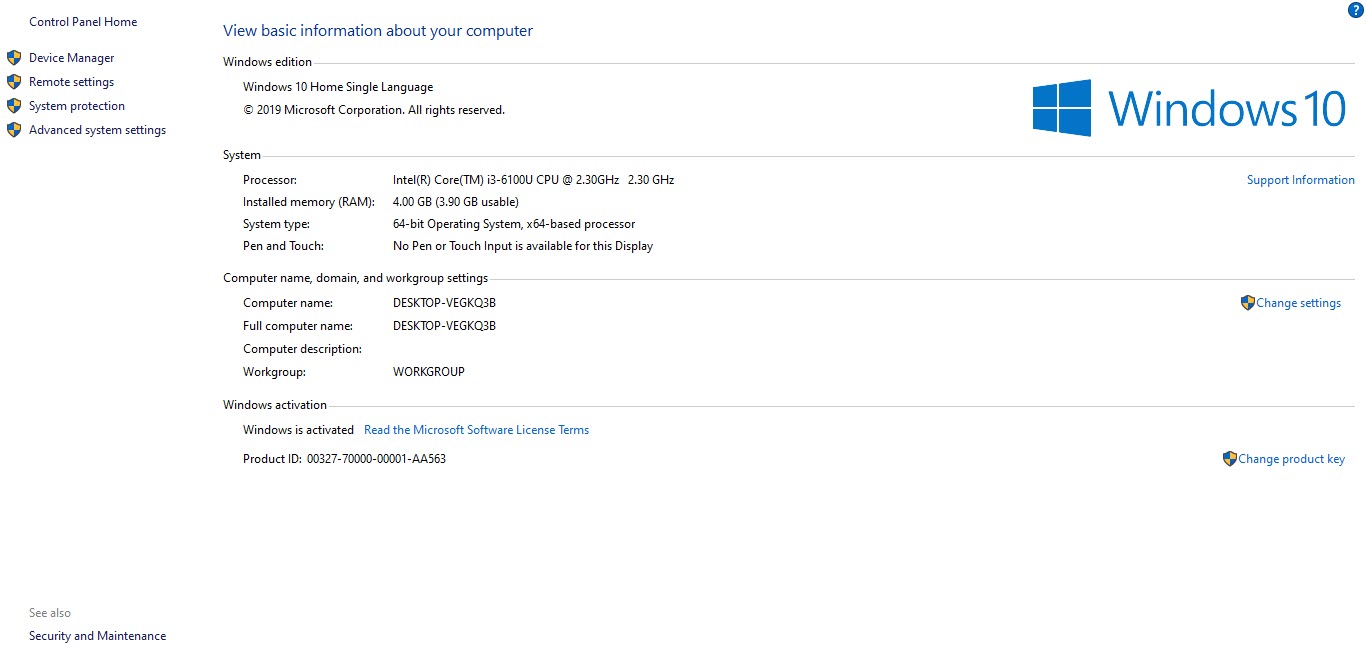
2. Windows Setting
This is another easy and best method to see your system information. From the settings when you reach them you will see Device ID, Processor, RAM, Product ID, System Type. To check your system information just open your Settings then click on the System after that tap on the About on the left side then you will see your system information.
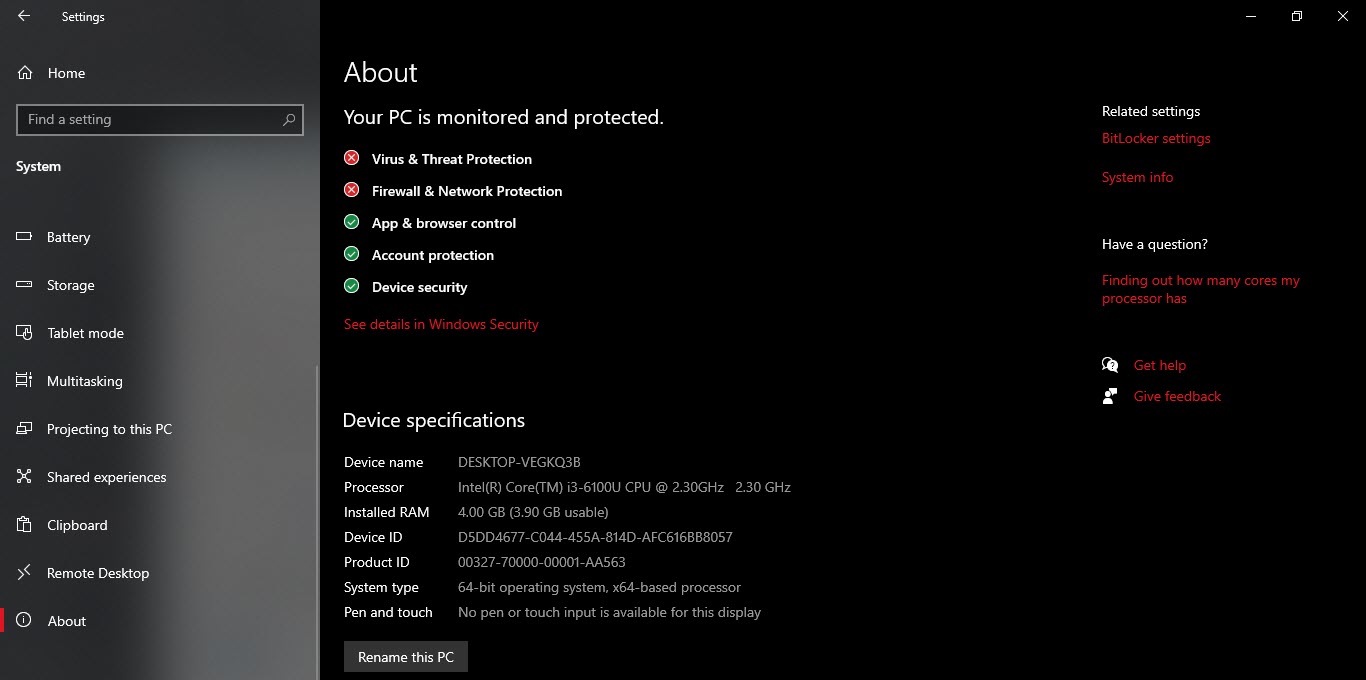 Windows Setting
Windows Setting 3. System Information
So, this method is the best method to see your system information. In the method, you can see the big list of information about your system information. From this system information, you can see your OS Name, System Name, System Name, Processer, much more information you will see. If you want to check your system information then simply hit Windows + R after that type msinfo32 then hit the Enter.
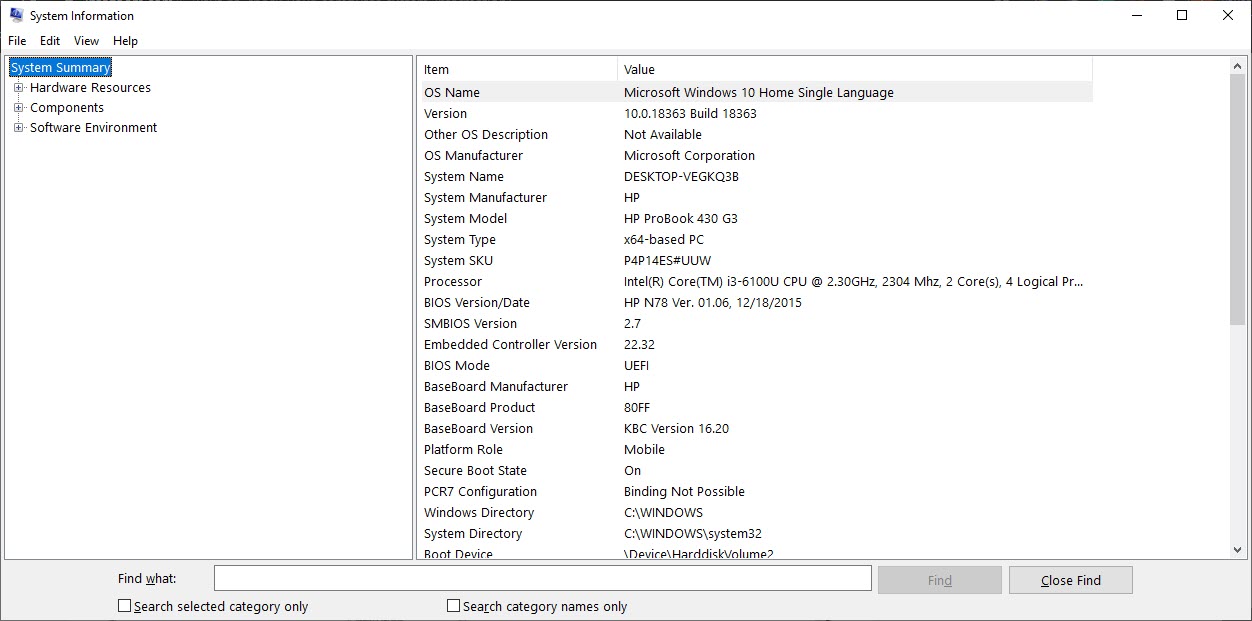 System Information
System Information 4. DXDIAG
Here I will find for your again easy and great steps to check your system information. You can check from this step Computer Name, Operating System, Language, System Manufacture Processer and much more thing you will find. For doing this step just press Win + R then type dxdiag after that click on the Ok.
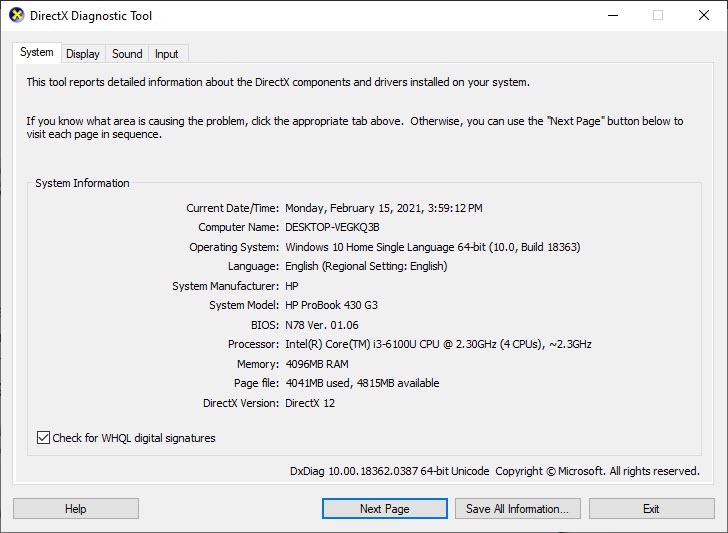 DXDIAG
DXDIAG 5. Display Setting
If you want to check your display information then this method is very helpful for you. You can check from display setting Chip Type, DAC Type, Adapter String, and many things you find from display setting. For finding the display setting then open your Settings after that go to the System and tap on the Display then Advanced Display Settings after that click on the Display Adapter Properties for Display.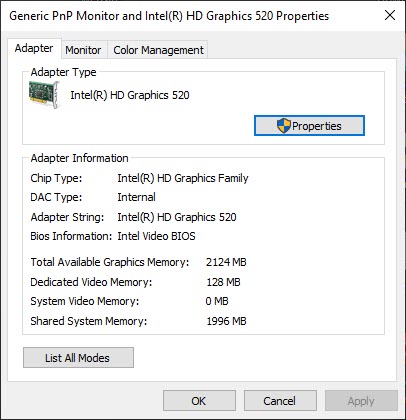
6. SiSoftware Sandra
When are doing this step you need to download the third-party software on your PC and laptop. If you want to download this software then it’s free to install. This method is working on time when your windows of PC and laptop or not working properly. In this software, you will see hardware and software system information.
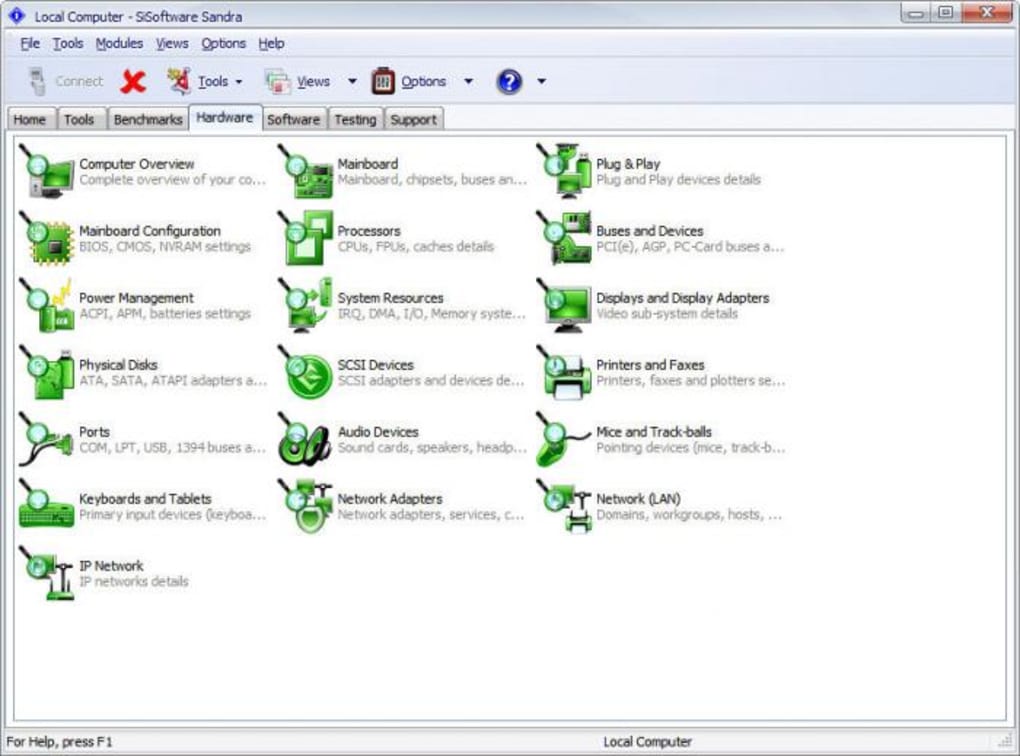
Related Posts:
How to Block Ads in Microsoft Edge on Android and iPhone
How to Download Video from Facebook Private Group 2021
Bottom Line
It was all about How to Check Computer/Laptop Configuration Details in 2021. If you want to check your computer system information then this article is very helpful. I hope after reading my step you will get something about system information. And I hope after following these steps you will not face any kind of problem. If you are facing any kind of problem then don’t hesitate to leave comments in the comment section down below.




