How to Delete Instagram Account on iPhone Permanently (Easy Way 2022)
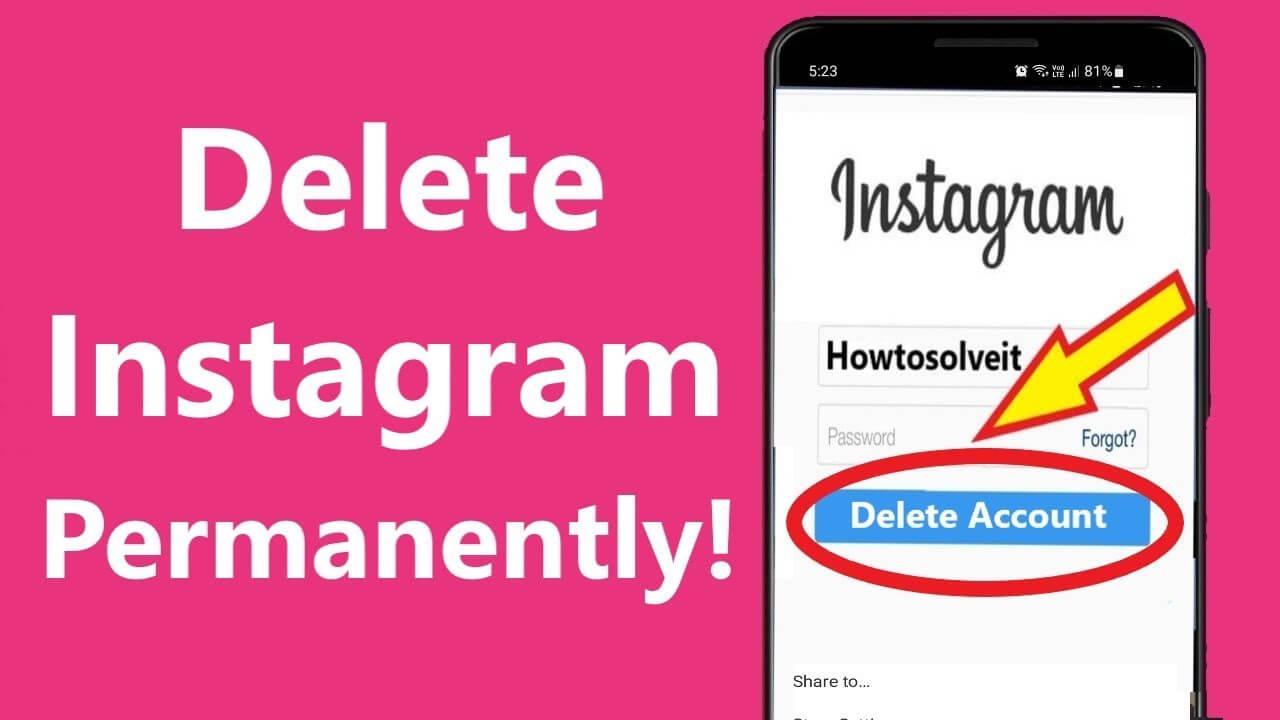
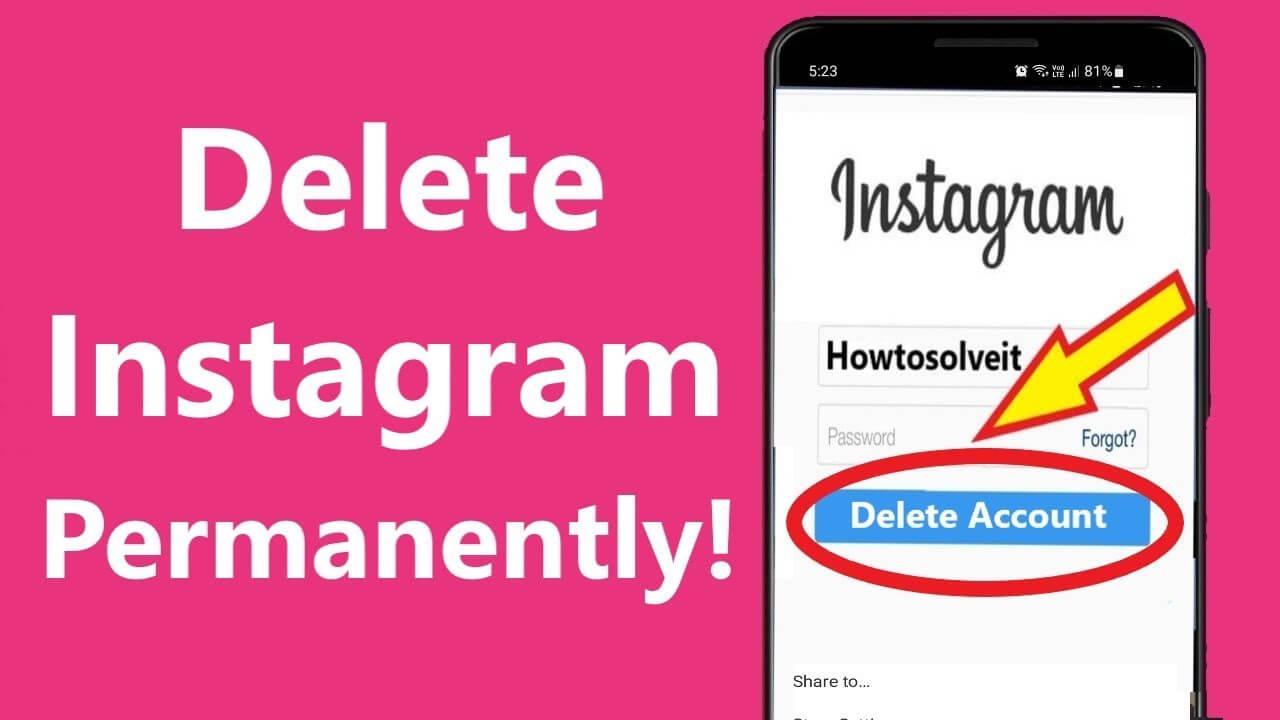
Do you want to delete your Instagram account permanently? If you have been searching about it then if you opened this guide then it proves beneficial for you. Deleting an Instagram account for someone is a very tough job. If we compare it with the previous method, it seems for everyone hard. From this article, you will learn How to Delete Instagram Account on iPhone Permanently?
When you delete your Instagram account then whenever you want to get access to your account again then you have to try within 30 days. After that, you will not be able to log in to your account. You can log in back to your account when you deactivated otherwise you don’t get it. Along that, if you delete your account after that all of your pictures, video, and posts will erase. And also if someone searches for your account then they won’t get it because your account is disappeared.
How to Delete Instagram Account on iPhone
Have you ever tried to delete your account then it was quite tough, but if we compare this method then it is easy and simple to do it. Before we start the process of deleting your Instagram account you have to take the backup of all those data which seem essential to you.
Step 1. First of all, open the Instagram app then click on your Profile at the bottom right corner side.
Step 2. Click on the Hamburger icon and select Settings.
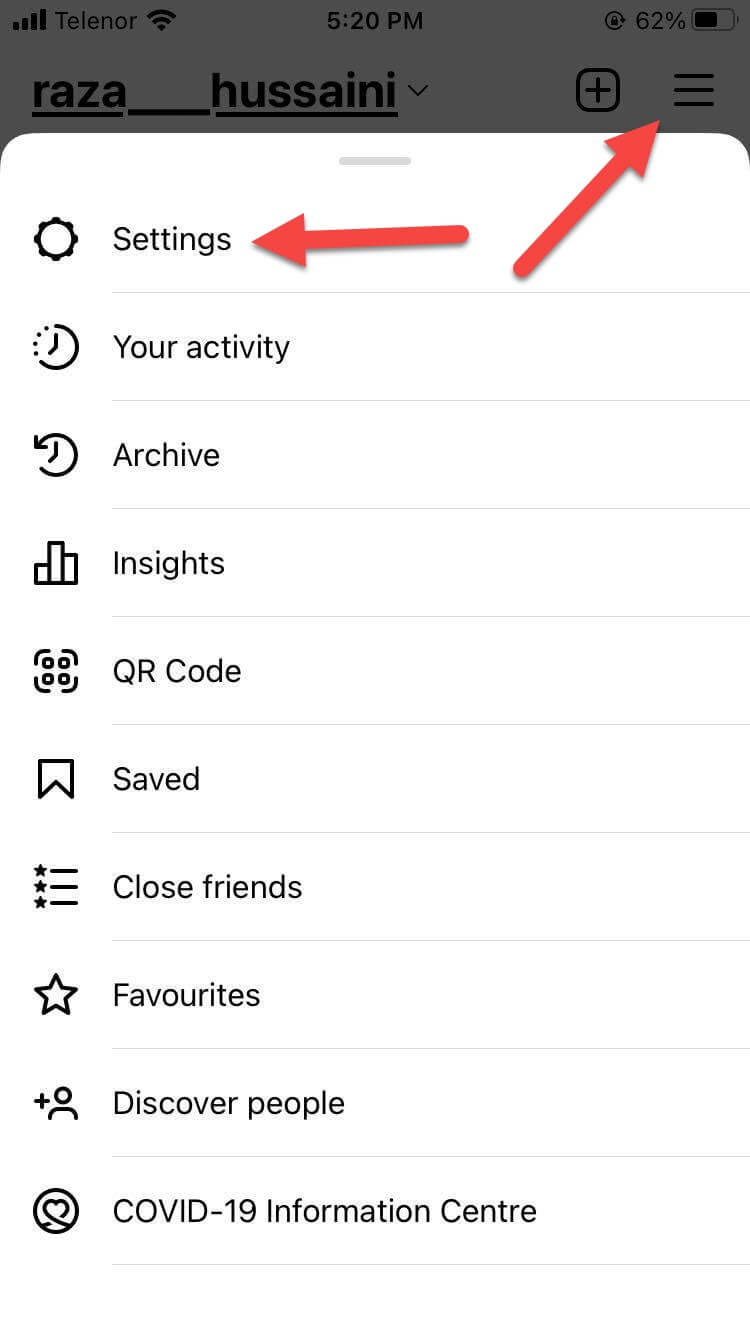 Settings
Settings Step 3. Now, tap on the Account.
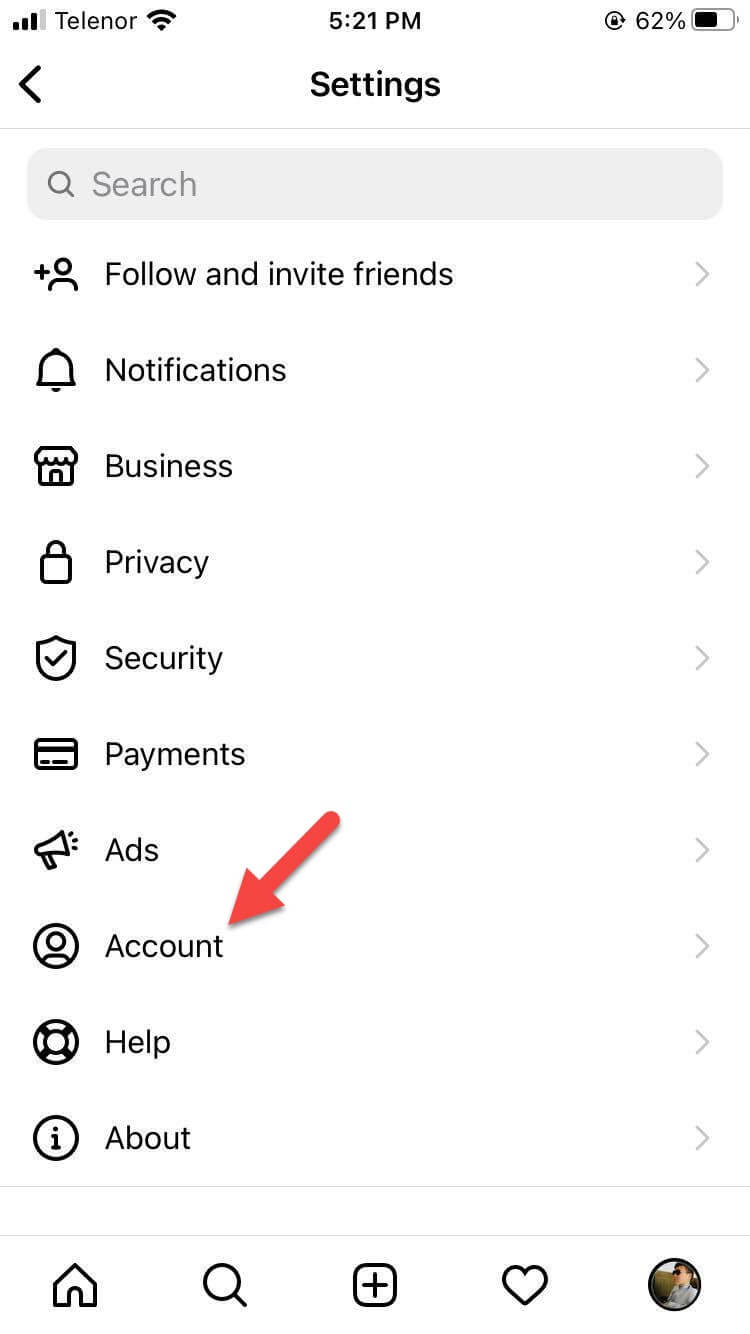 Tap on the Account
Tap on the Account Step 4. Select Delete Account.
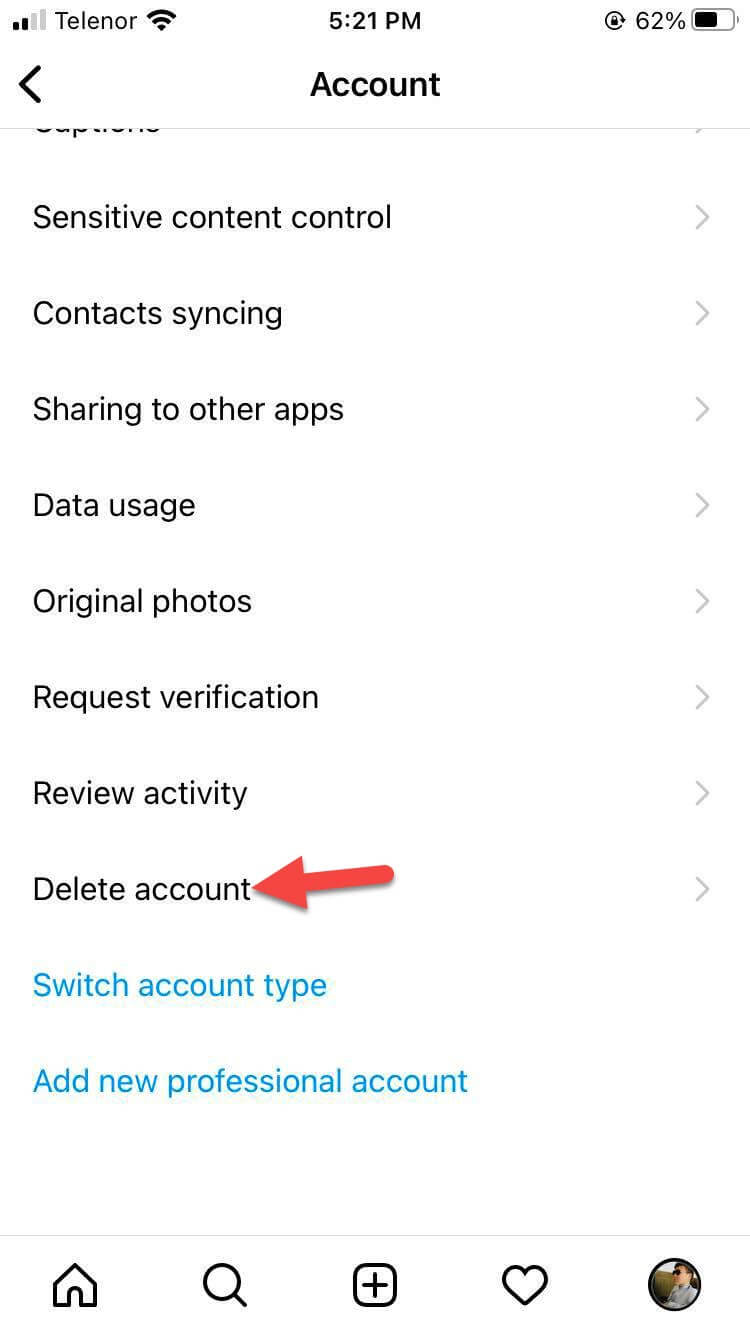 Select Account
Select Account Step 5. Once again click on the Delete Account.
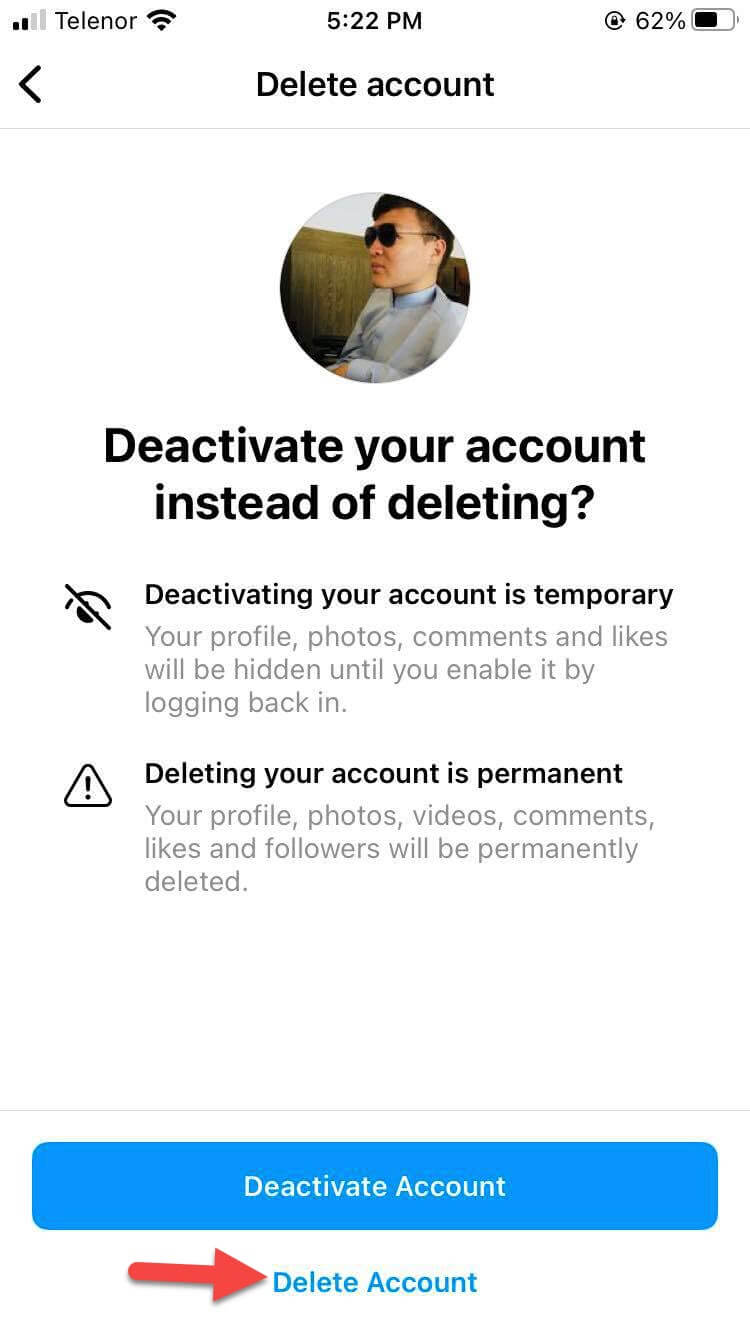 Click on the Delete Account
Click on the Delete Account Step 6. Next, tap on the Continue Deleting Account and choose the reason why are you deleting your account.
Step 7. Type the password the begin the process by clicking on Delete.
Step 8. At last, select Ok.
Delete Instagram Account on iPhone Via Help Centre
Step 1. Launch the Instagram then head toward your Profile after that click on the Three Horizontal Lines at the top right side.
Step 2. Select Settings.
Step 3. In the next window simply click on Help.
Step 4. And tap on Help Centre.
Step 5. Select Managing Your Account and tap on the Delete Your Account.
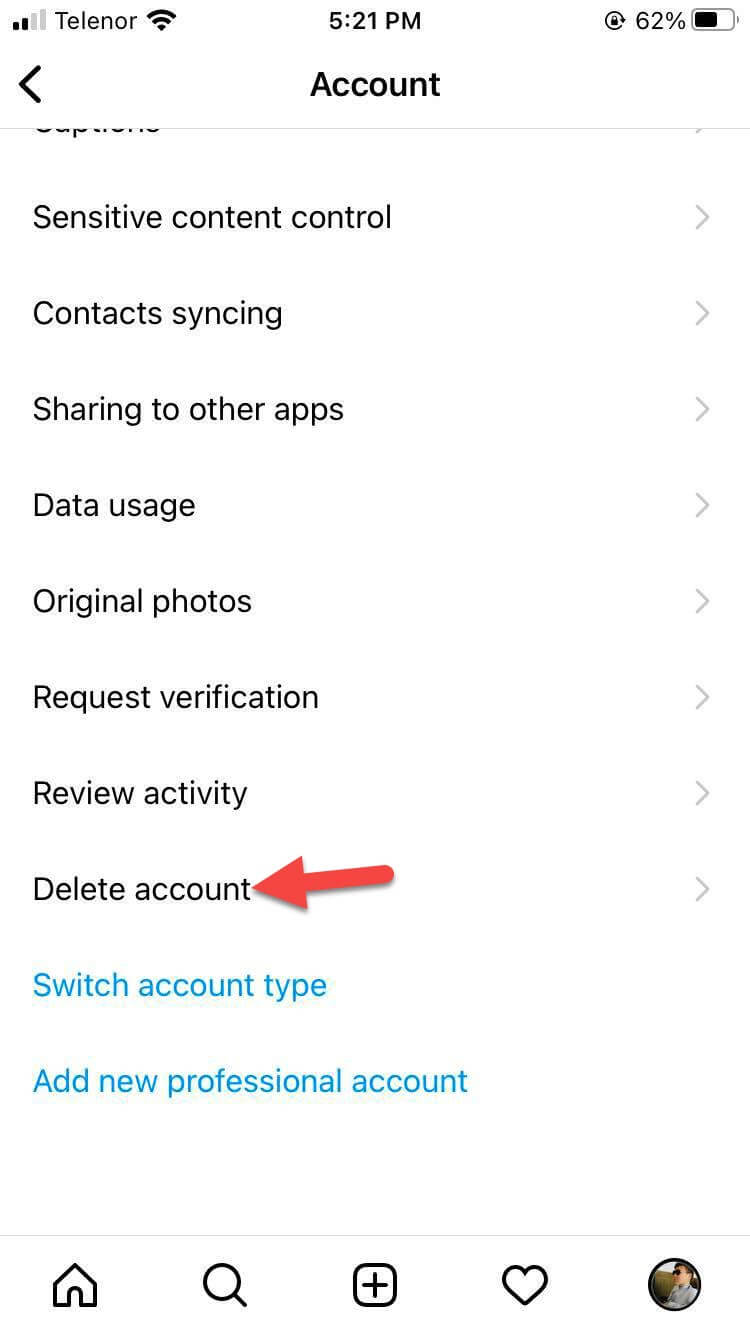 Tap on the Account
Tap on the Account Step 6. Now, click on the How Do I Delete My Instagram Account?
Step 7. Next, scroll down and then click on The Delete Your Account Page.
Step 8. Go to the section of Why are you deleting your account after that you be asked about the reason that you are going to delete your account.
Step 9. Finally, click on the Permanently Delete My Account.
Deactivate Your Instagram Account iPhone
Step 1. Go to your Profile and click on the Hamburger icon after that select Settings.
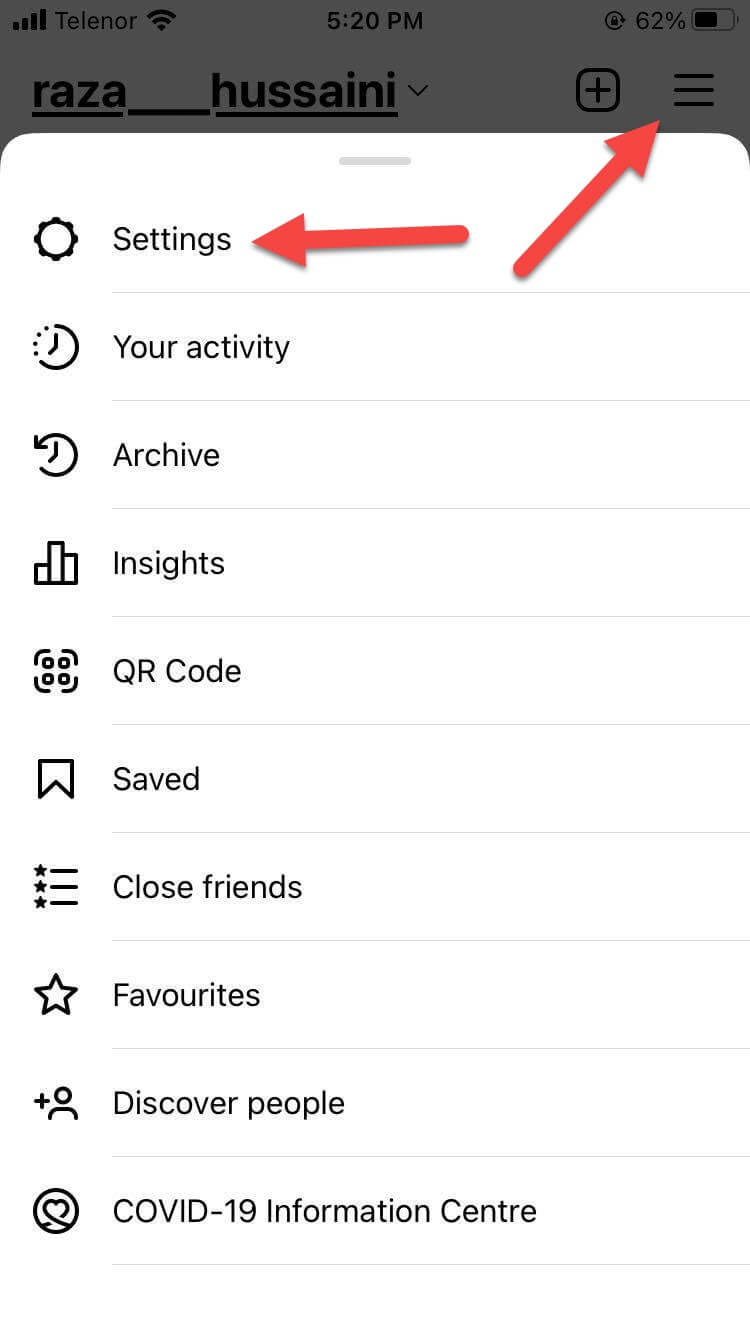 Settings
Settings Step 2. It will take in the Settings window simply select Account.
Step 3. Click on the Delete Account.
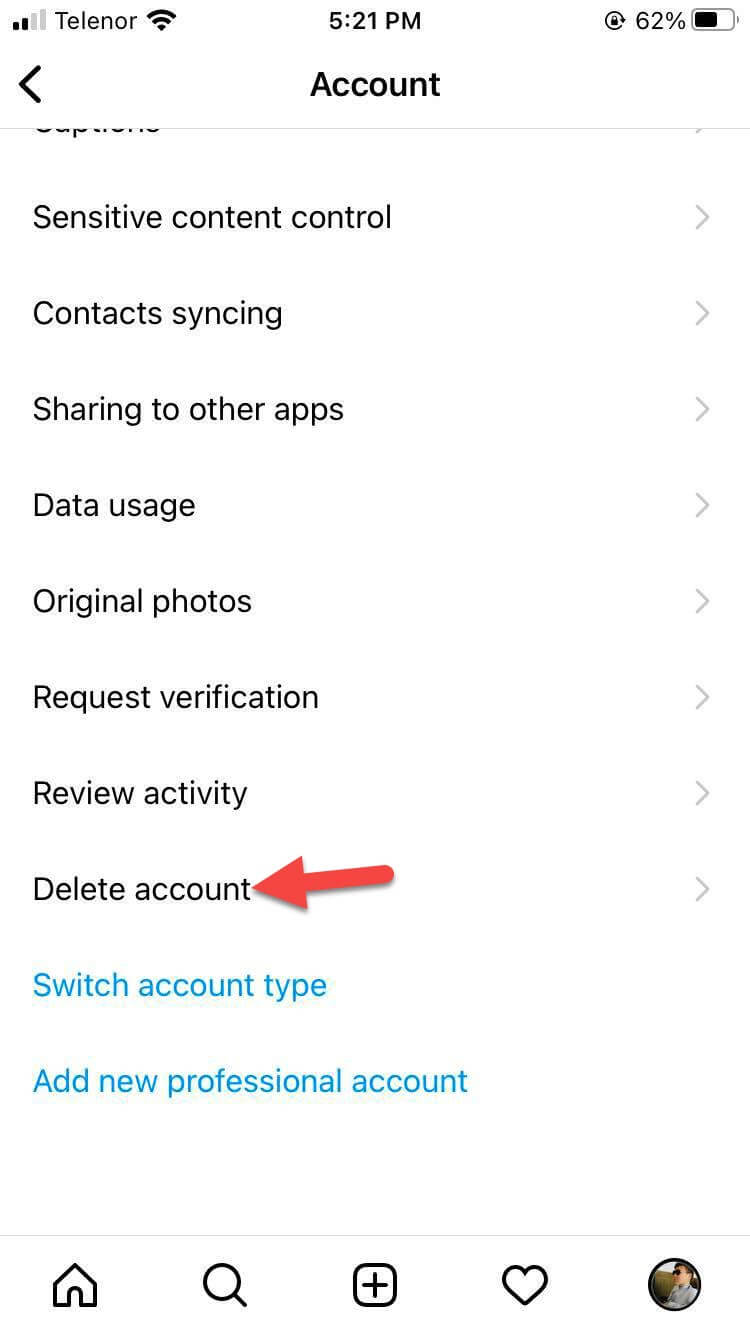 Click on the Account
Click on the Account Step 4. Tap on the Deactivate Account.
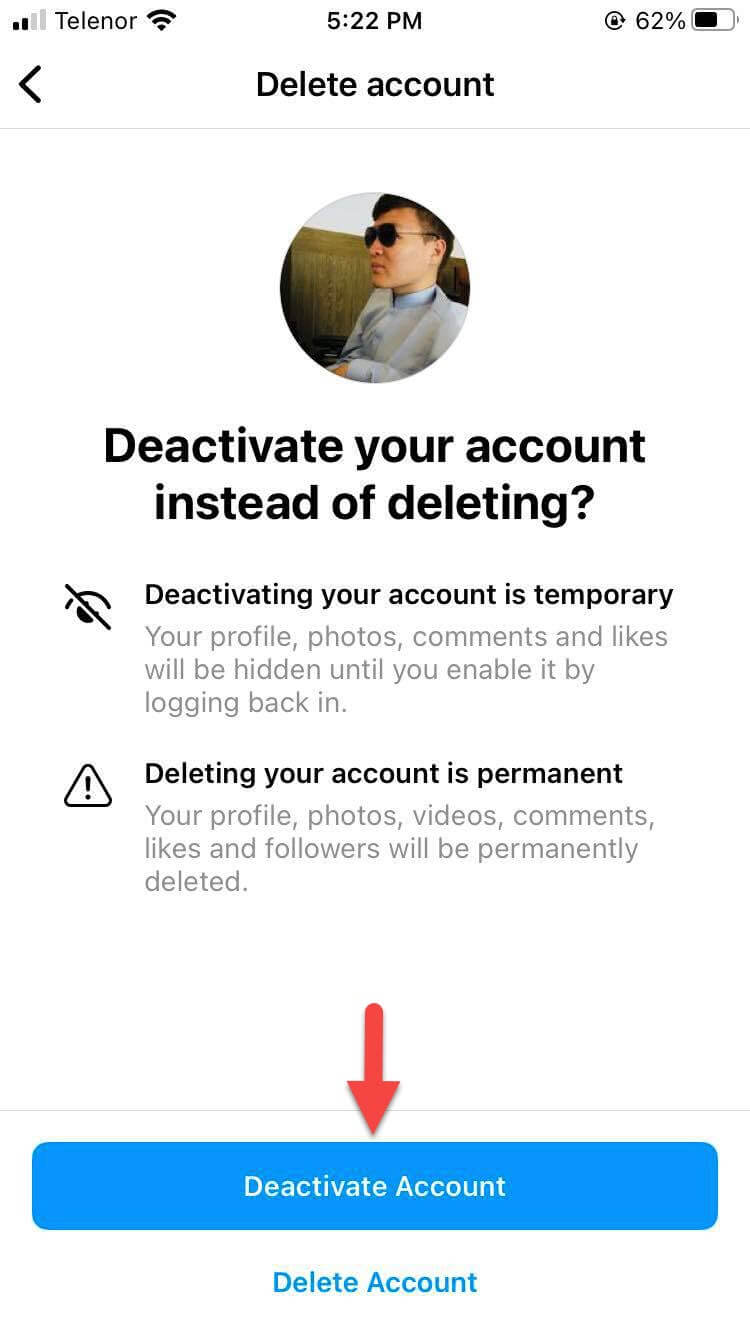 Tap on the Deactivate Account
Tap on the Deactivate Account Step 5. Now, select the reason and then enter the password of your account.
Step 6. Select Temporarily Deactivate Account.
Step 7. Lastly, tap on the Yes for confirmation.
Bottom Line
It was all about How to Delete Instagram Account on iPhone Permanently? I hope this article is very helpful for you to delete your Instagram account. From this article, you will get something good. This was step by step guide on the that you were searching about it. Further, this is the right place where you can easily solve your problem. After following these steps I hope you will not face any kind of problem. However, If you faced any kind of problem and if you have any type of suggestion then do comment.
Related Posts:
Tagged
Share This Article
Do you want to delete your Instagram account permanently? If you have been searching about it then if you opened this guide then it proves beneficial for you. Deleting an Instagram account for someone is a very tough job. If we compare it with the previous method, it seems for everyone hard. From this article, you will learn How to Delete Instagram Account on iPhone Permanently?
When you delete your Instagram account then whenever you want to get access to your account again then you have to try within 30 days. After that, you will not be able to log in to your account. You can log in back to your account when you deactivated otherwise you don’t get it. Along that, if you delete your account after that all of your pictures, video, and posts will erase. And also if someone searches for your account then they won’t get it because your account is disappeared.
How to Delete Instagram Account on iPhone
Have you ever tried to delete your account then it was quite tough, but if we compare this method then it is easy and simple to do it. Before we start the process of deleting your Instagram account you have to take the backup of all those data which seem essential to you.
Step 1. First of all, open the Instagram app then click on your Profile at the bottom right corner side.
Step 2. Click on the Hamburger icon and select Settings.
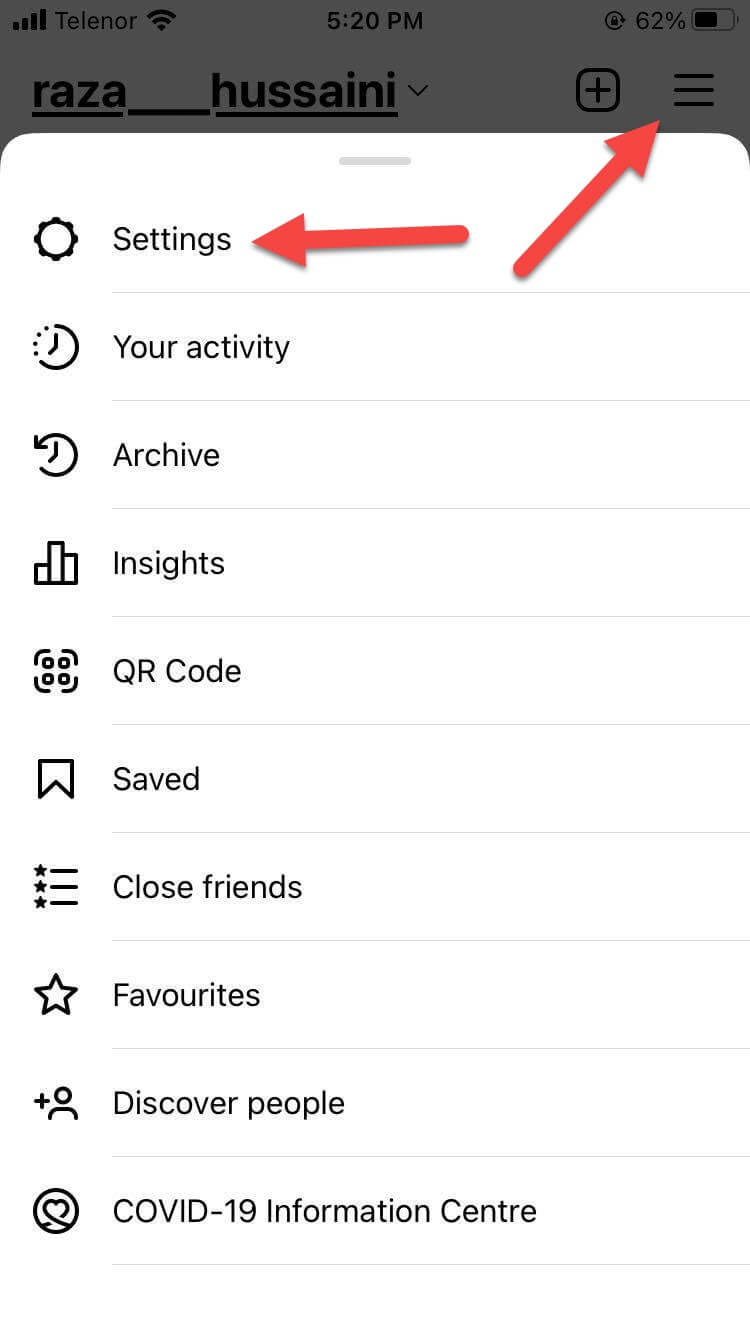 Settings
Settings Step 3. Now, tap on the Account.
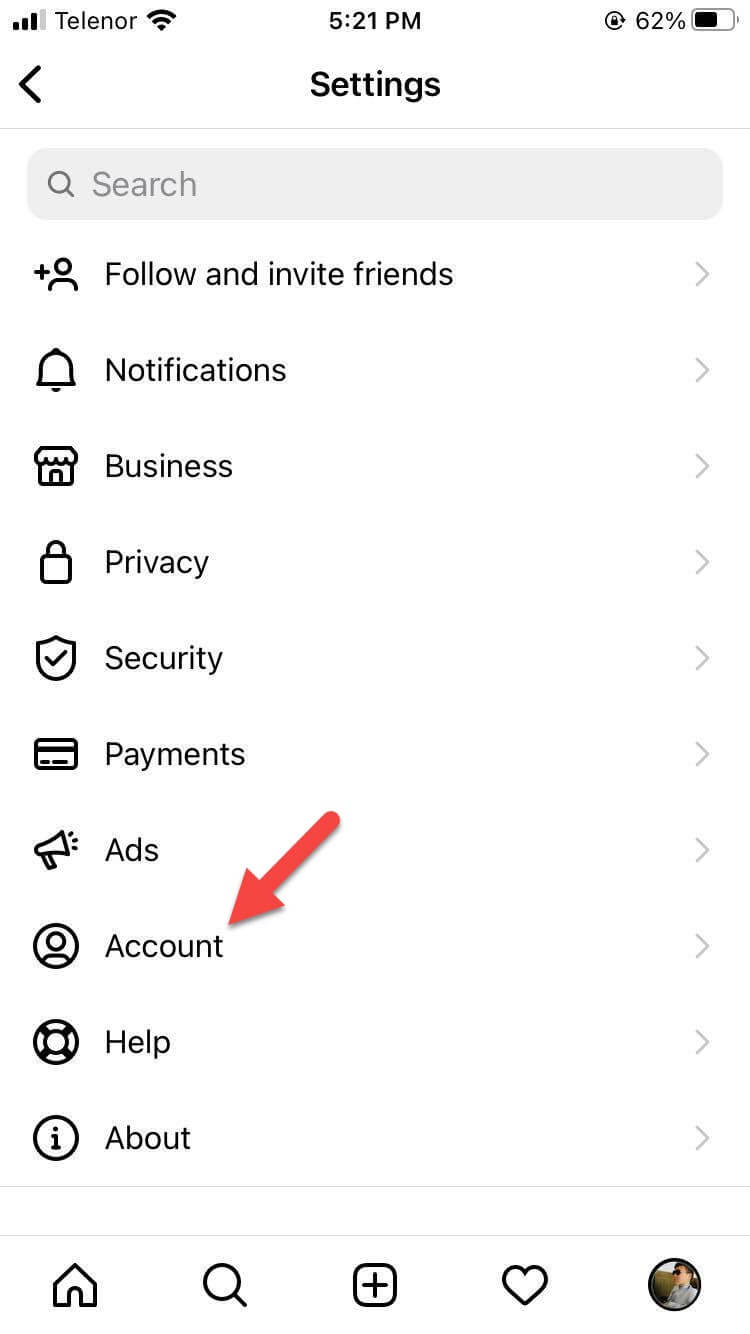 Tap on the Account
Tap on the Account Step 4. Select Delete Account.
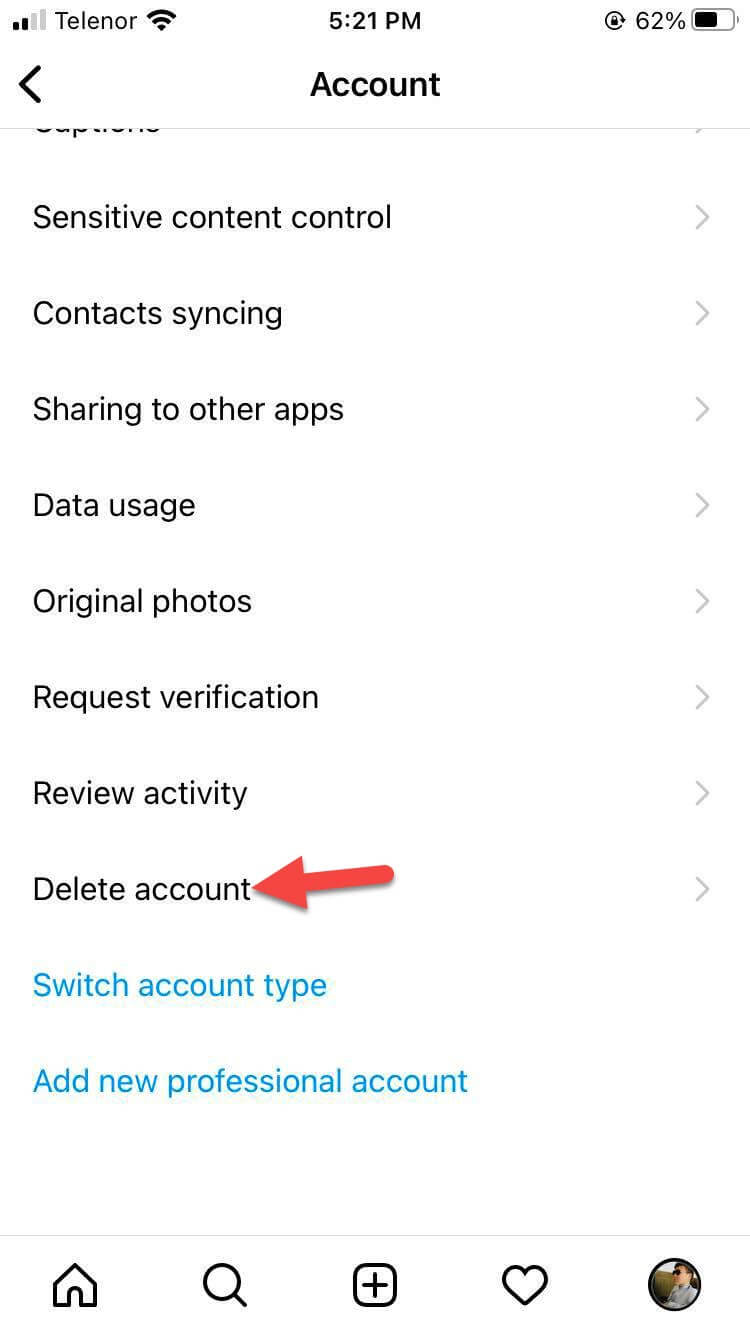 Select Account
Select Account Step 5. Once again click on the Delete Account.
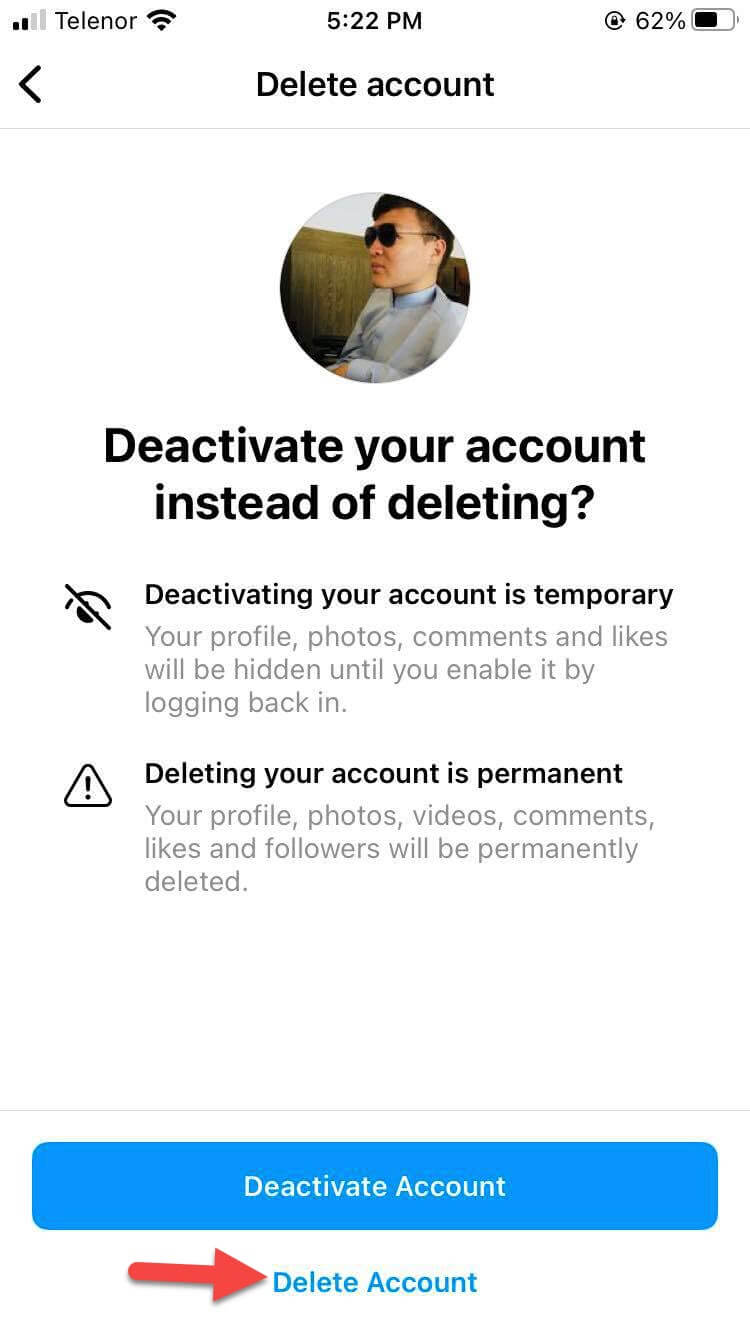 Click on the Delete Account
Click on the Delete Account Step 6. Next, tap on the Continue Deleting Account and choose the reason why are you deleting your account.
Step 7. Type the password the begin the process by clicking on Delete.
Step 8. At last, select Ok.
Delete Instagram Account on iPhone Via Help Centre
Step 1. Launch the Instagram then head toward your Profile after that click on the Three Horizontal Lines at the top right side.
Step 2. Select Settings.
Step 3. In the next window simply click on Help.
Step 4. And tap on Help Centre.
Step 5. Select Managing Your Account and tap on the Delete Your Account.
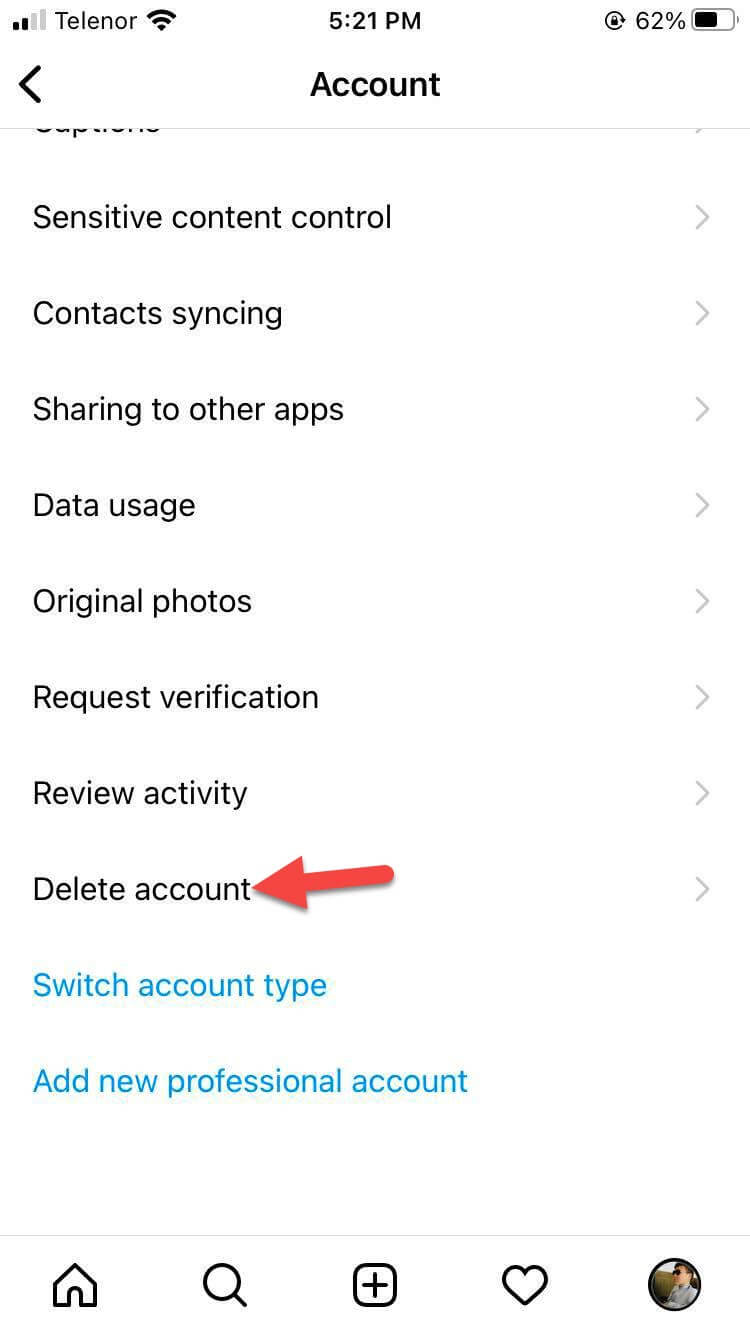 Tap on the Account
Tap on the Account Step 6. Now, click on the How Do I Delete My Instagram Account?
Step 7. Next, scroll down and then click on The Delete Your Account Page.
Step 8. Go to the section of Why are you deleting your account after that you be asked about the reason that you are going to delete your account.
Step 9. Finally, click on the Permanently Delete My Account.
Deactivate Your Instagram Account iPhone
Step 1. Go to your Profile and click on the Hamburger icon after that select Settings.
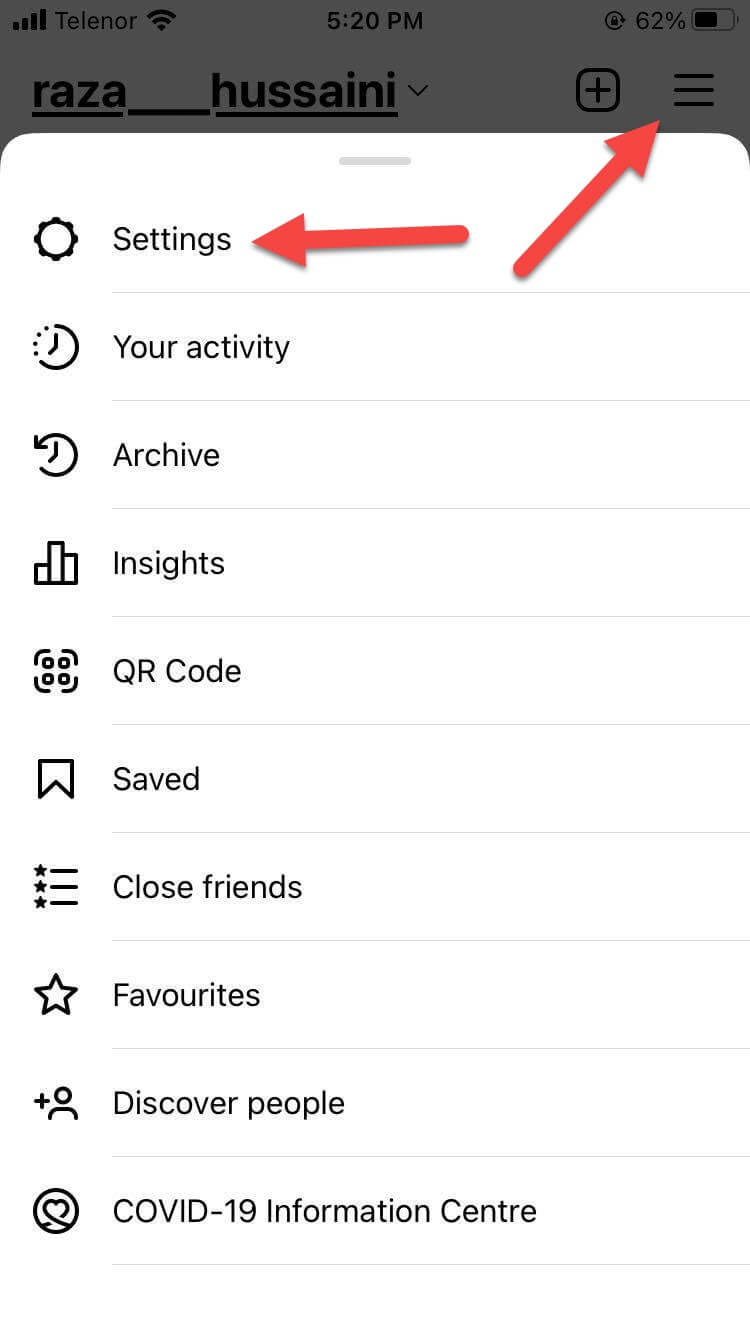 Settings
Settings Step 2. It will take in the Settings window simply select Account.
Step 3. Click on the Delete Account.
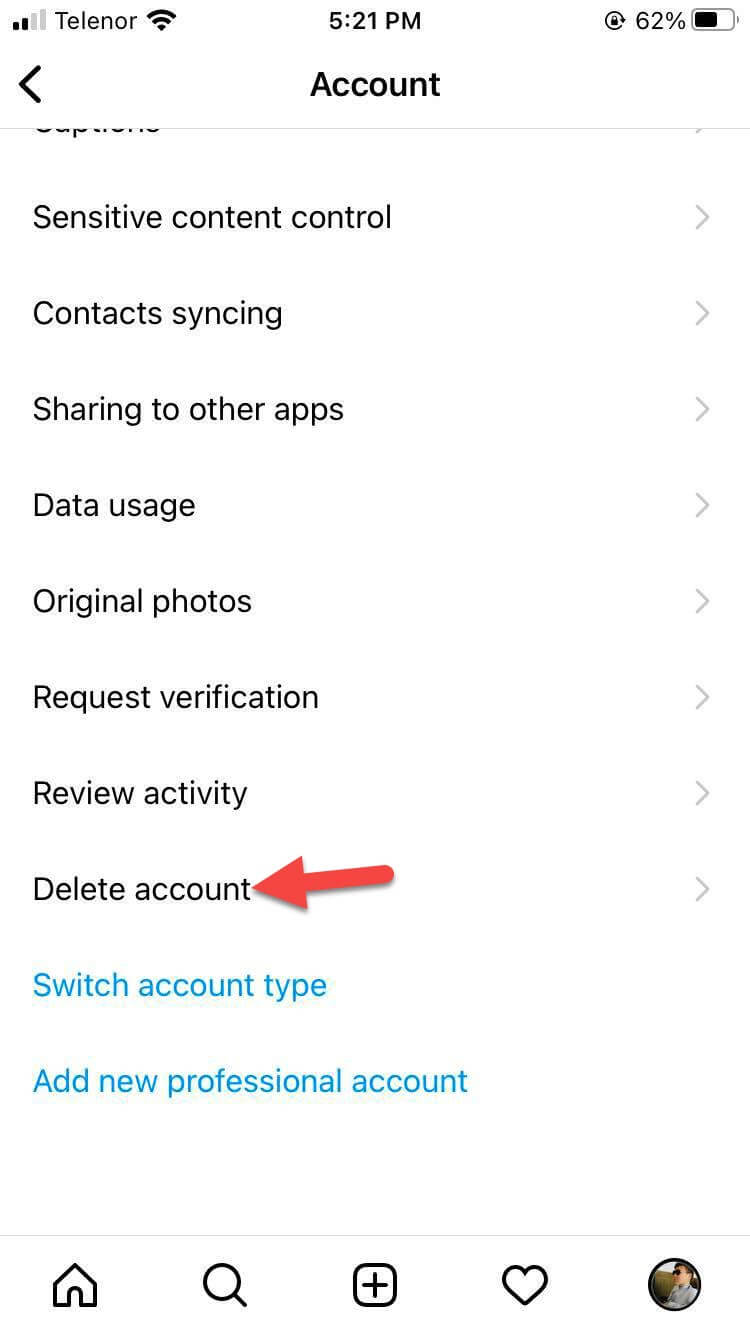 Click on the Account
Click on the Account Step 4. Tap on the Deactivate Account.
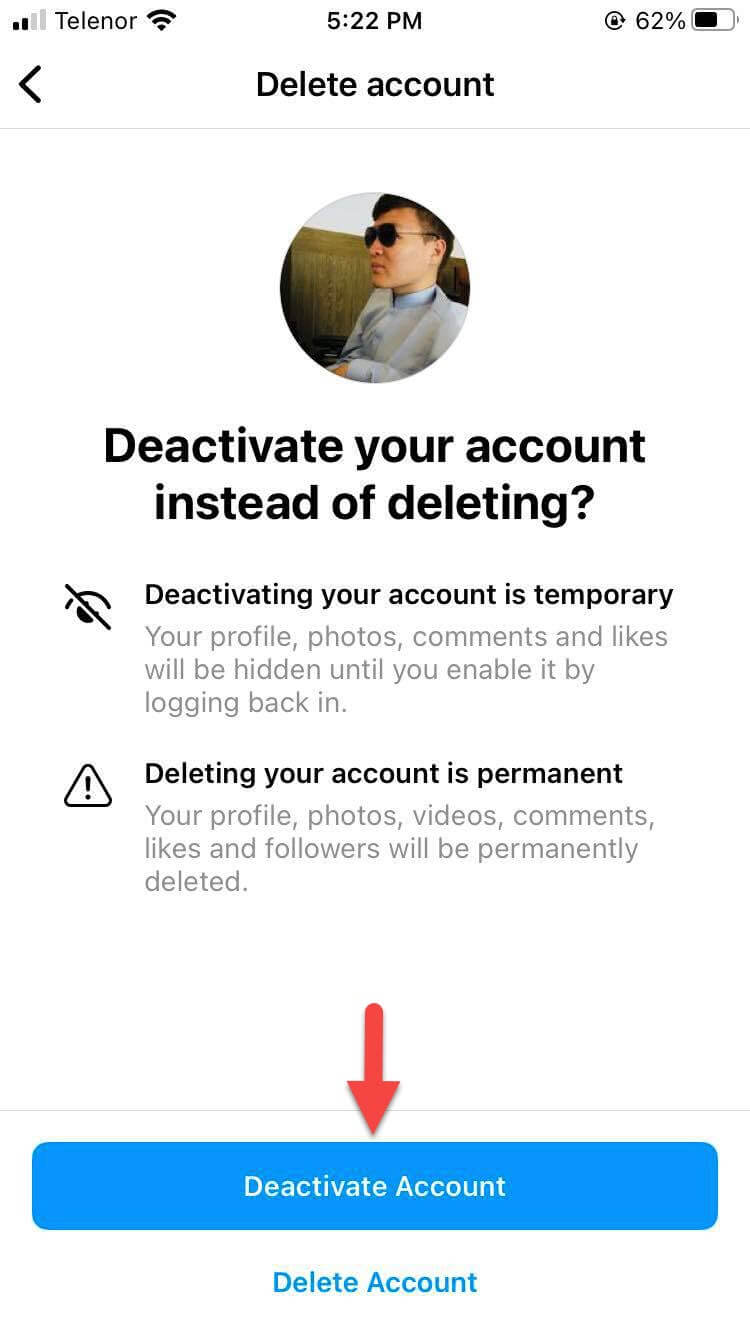 Tap on the Deactivate Account
Tap on the Deactivate Account Step 5. Now, select the reason and then enter the password of your account.
Step 6. Select Temporarily Deactivate Account.
Step 7. Lastly, tap on the Yes for confirmation.
Bottom Line
It was all about How to Delete Instagram Account on iPhone Permanently? I hope this article is very helpful for you to delete your Instagram account. From this article, you will get something good. This was step by step guide on the that you were searching about it. Further, this is the right place where you can easily solve your problem. After following these steps I hope you will not face any kind of problem. However, If you faced any kind of problem and if you have any type of suggestion then do comment.
Related Posts:




