How to Download Windows 10 ISO File – [Latest Version]
![How to Download Windows 10 ISO File – [Latest Version]](/_next/image?url=https%3A%2F%2Fwriteflow-media.s3.amazonaws.com%2Fsites%2F16%2Fmedia%2F2025%2F10%2Fhow-to-download-windows-10-iso-file-p7cxge.png&w=3840&q=75)
![How to Download Windows 10 ISO File – [Latest Version]](/_next/image?url=https%3A%2F%2Fwriteflow-media.s3.amazonaws.com%2Fsites%2F16%2Fmedia%2F2025%2F10%2Fhow-to-download-windows-10-iso-file-p7cxge.png&w=3840&q=75)
Windows 10 is also the series of Windows operating systems which is developed by Microsft. At the first, Windows XP on the date of October 21, 2001, after some year Windows 7 got released on the date of July 22, 2009. After many years Microsoft has collected some positive and inspirational views from the user then they have released Windows 8 on the date of October 2020. Therefore, when Windows 8 was released, Microsoft has got some huge popularity among the users, and people showed more love. On July 15, 2015, Apple has finally released Windows 10 as the latest operating system for computers.
If you are trying to download Windows 10 ISO File, but you mightn’t find the download option. Because when you visit the official page of Microsoft, you will not see a download option but there will be two options like Update Now and Download Media Tool. At that time the user might get annoyed which will be the worst feeling ever. A user who doesn’t have any idea about how to download Windows 10 ISO file, they would definitely be fed up with using Windows operating system.
You might be looking for the Windows 10 ISO File latest version for different purposes. Basically, with the help of Windows 10 ISO file for creating USB bootable which will be completed for free. Whenever you want to reinstall Windows 10 operating system then you can easily do it using USB bootable. I can understand that downloading Windows 10 ISO file latest version can be really difficult for beginners.
However, I am going to show you two different methods on how to download Windows 10 ISO file. I can guarantee you that if you follow one of these methods, you will not face a single problem even. You have to follow the down below steps to successfully download Windows 10 ISO file for free.
Method 1. How to Download Windows 10 ISO File
Step 1. Open the official website of Microsoft then click on the Three Dots at the top right corner after that Select the More Tools then click on the Developer Tools.
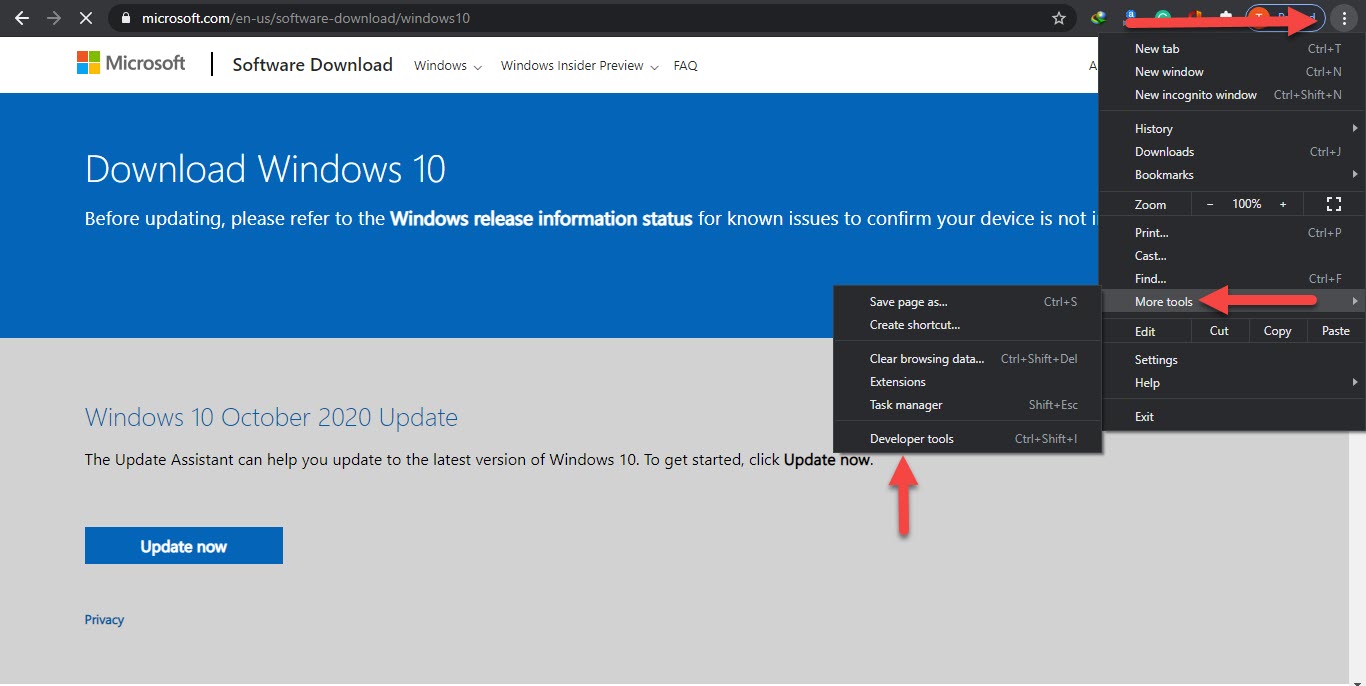 Click on the Developer Tools
Click on the Developer Tools Step 2. So, when the developer tools are open then click on the Three Dots at the top right corner then click on the More Tools after that Tap on the Network Condition.
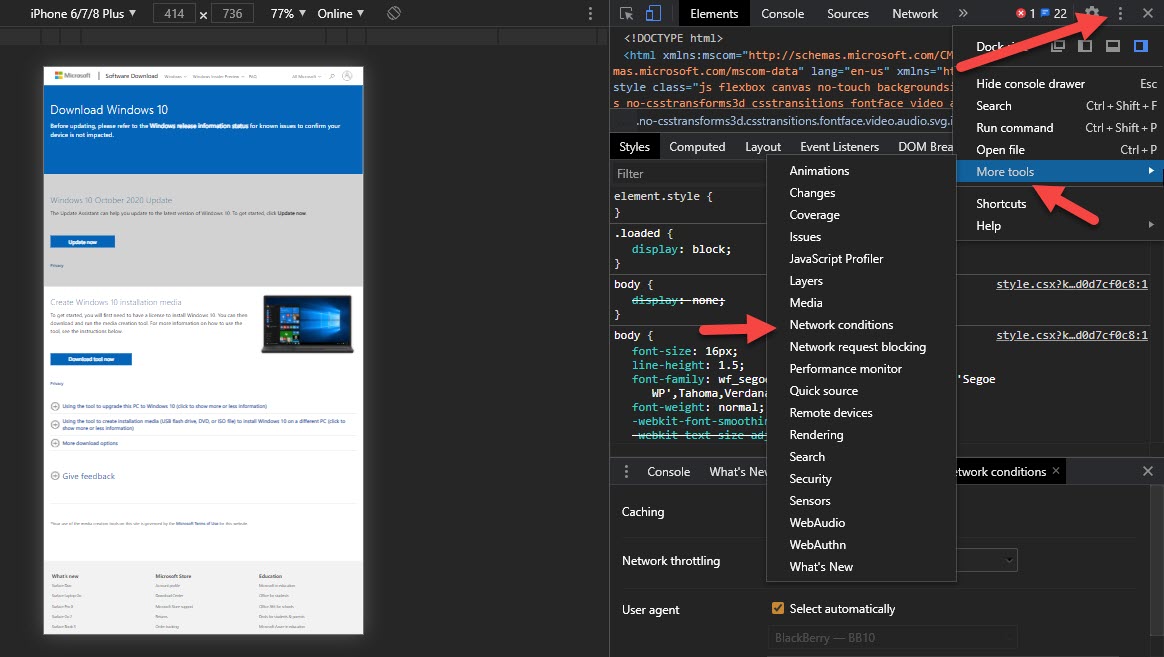 Click on the Network Condition
Click on the Network Condition Step 3. In the section of network condition, you need to uncheck the Select Automatically.
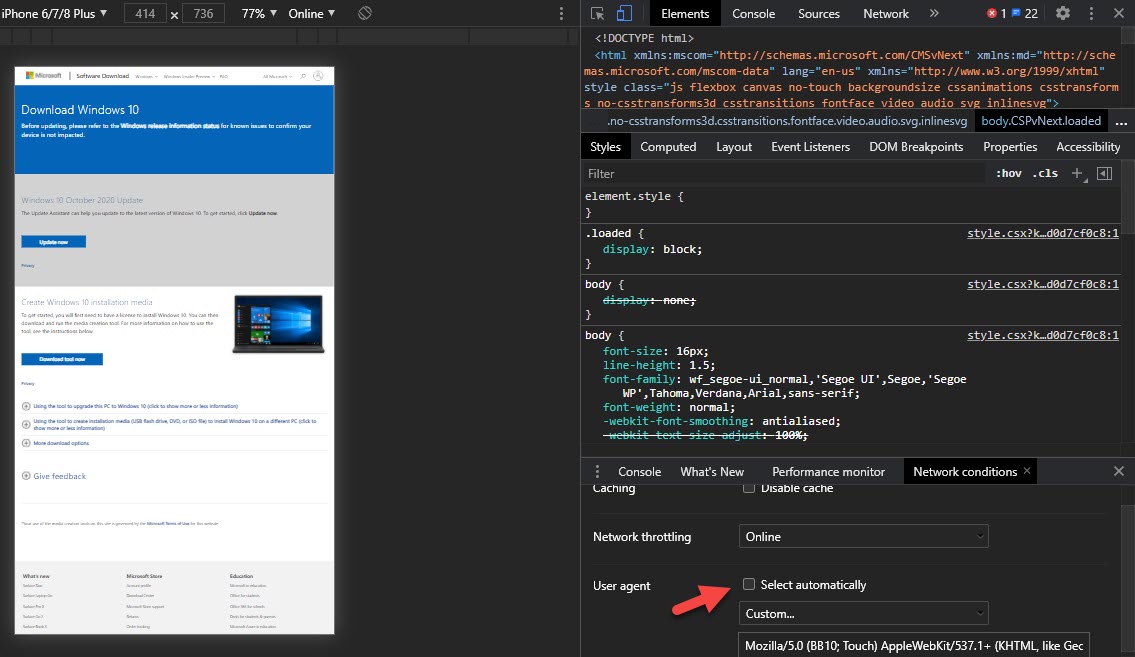 Uncheck the Select Automatically
Uncheck the Select Automatically Step 4. Click on the Custom then choose the Chrome — Chrome OS.
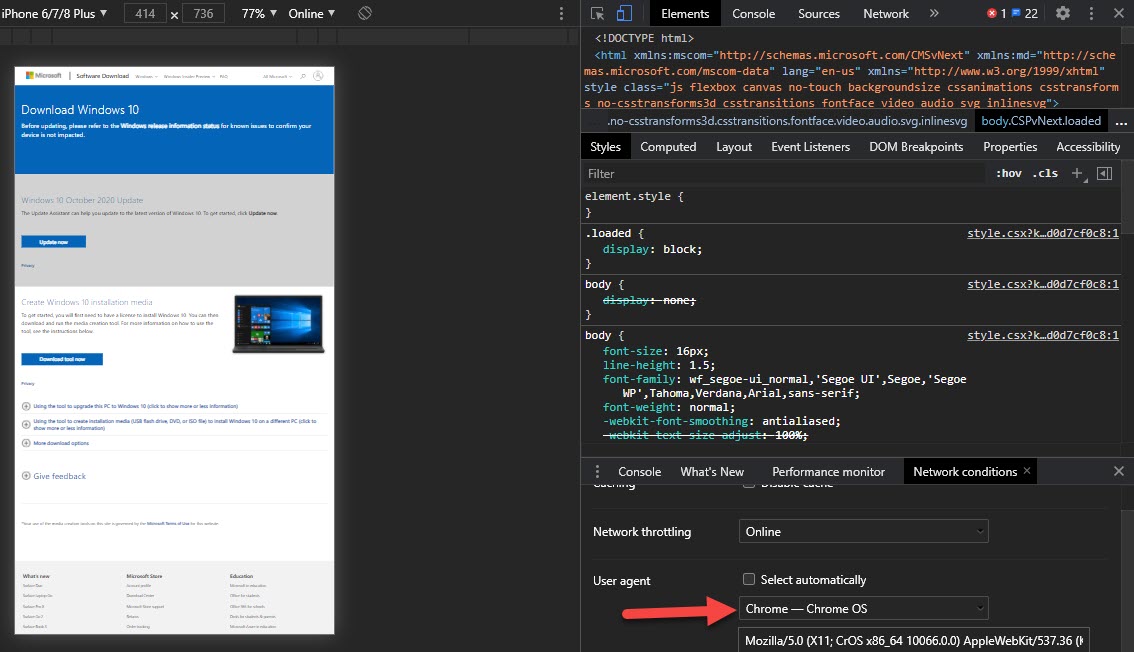 Choose the Chrome — Chrome OS
Choose the Chrome — Chrome OS Step 5. Click on Refresh to refresh the page of Microsoft.
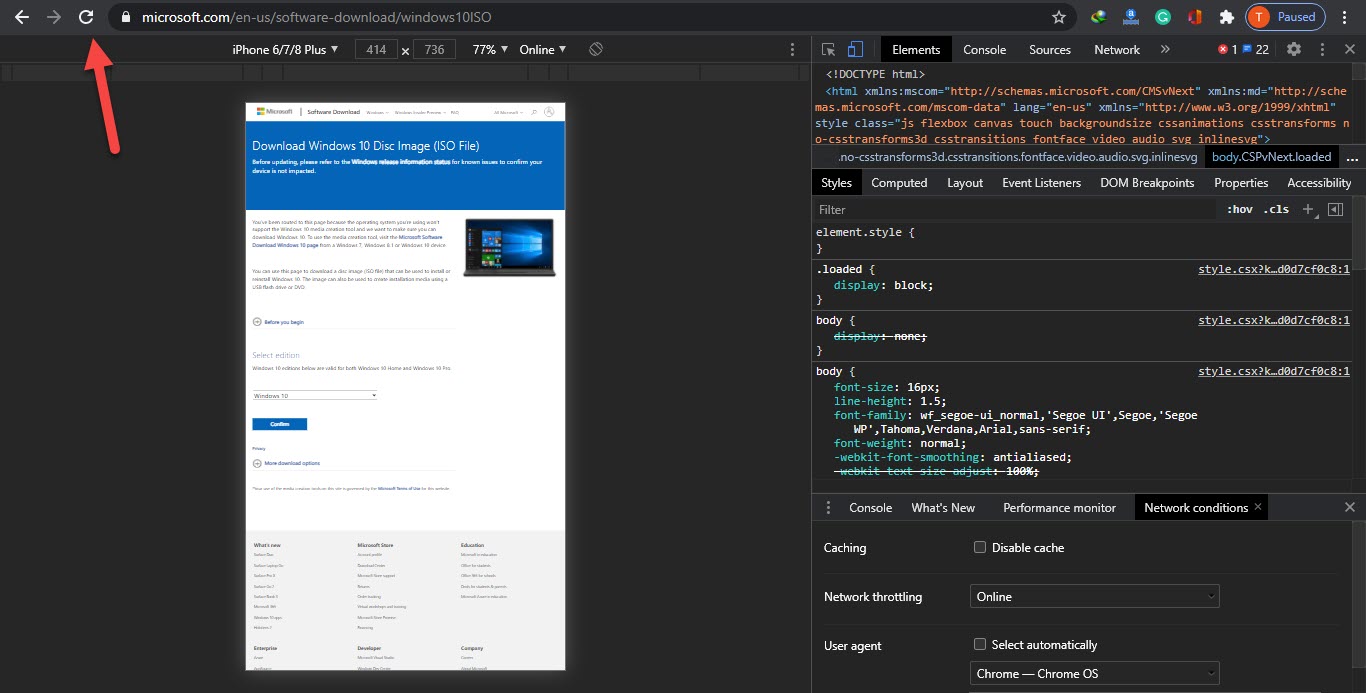 Click on Refresh
Click on Refresh Step 6. Once the page is refresh is done then scroll down after that click on the Arrow then select Windows 10. Click on the Confirm.
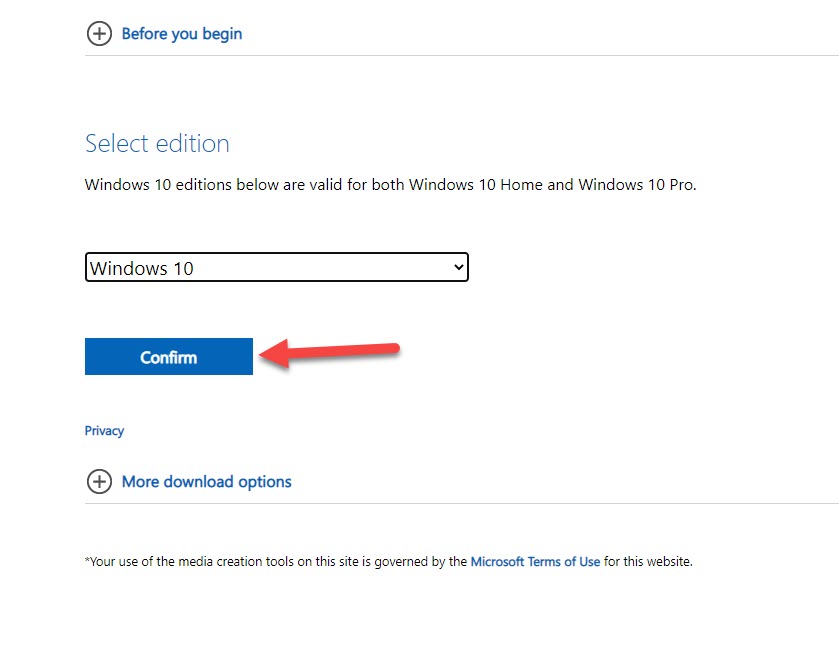 Click on the Confirm
Click on the Confirm Step 7. Select your language then click on the Confirm.
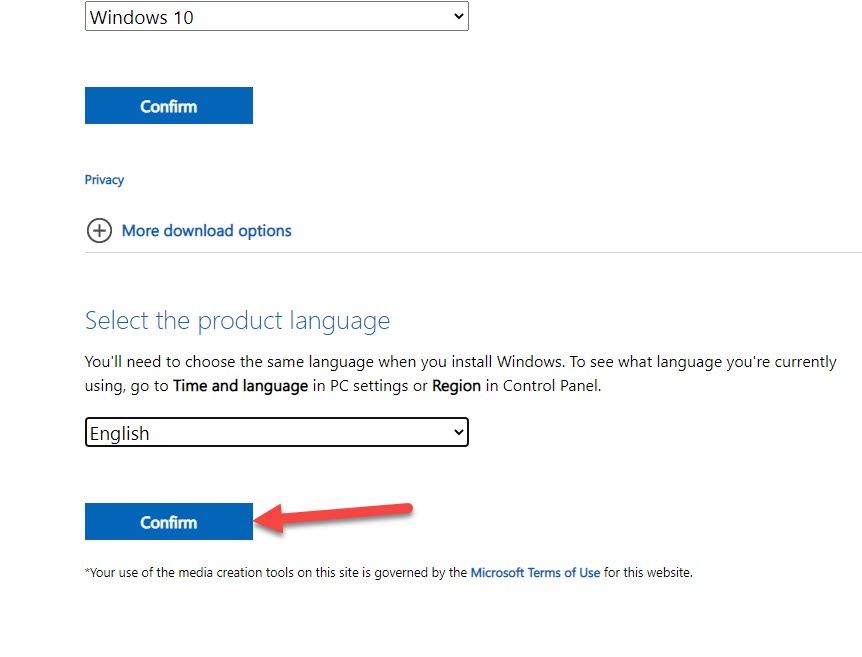 Click on the Confirm
Click on the Confirm Step 8. Choose one of them according to your computer version. The first one is 64 – Bit and the second one is 32 – Bit.
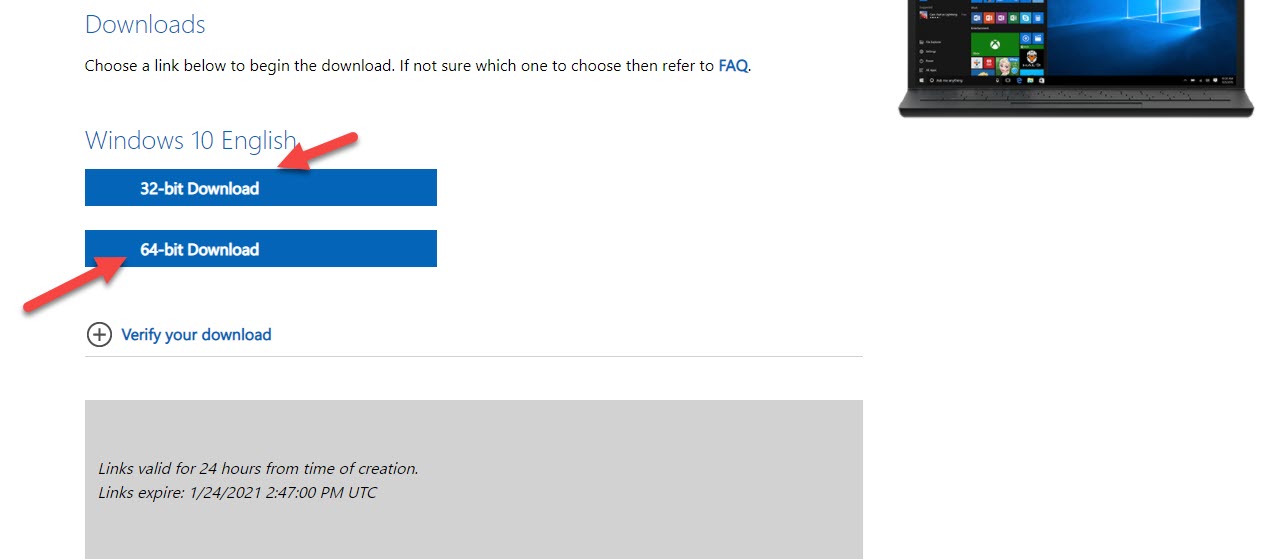 Choose one of Them According to Your Computer Version
Choose one of Them According to Your Computer Version Method 2. How to Download Windows 10 ISO File
Step 1. At first, you need to go to chrome then go to the search bar after that type Windows 10 iSO. Now, click on the first result then you are on the official website of Microsoft.
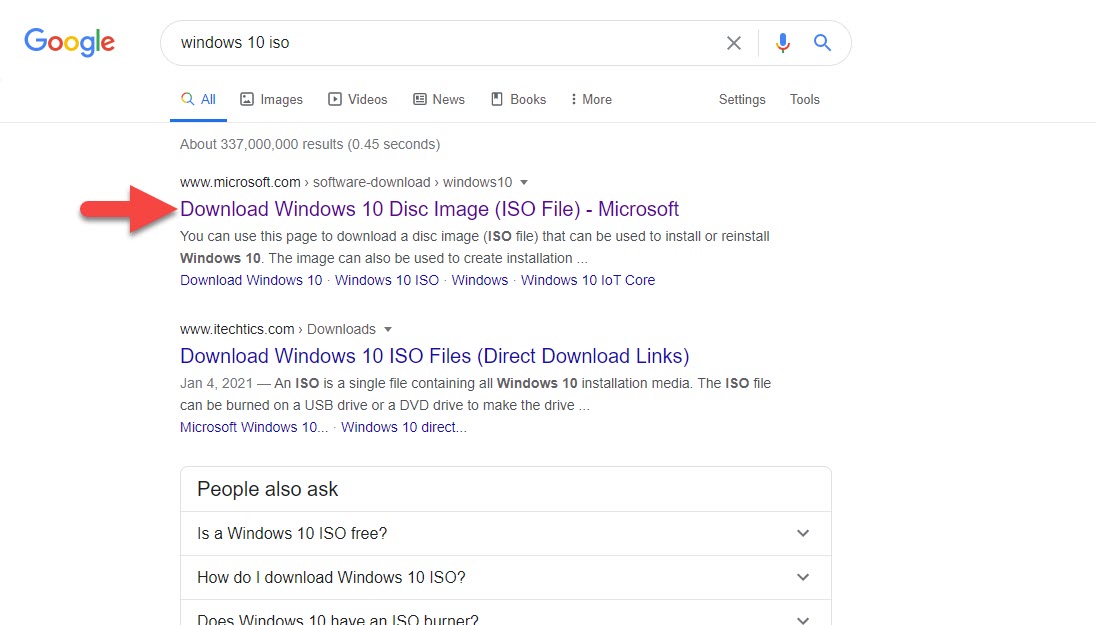 Click on the First Result Then You are on the Official Website of Microsoft
Click on the First Result Then You are on the Official Website of Microsoft Step 2. Once the official website of Microsoft is open then you need to Right-Click then click on the Inspect.
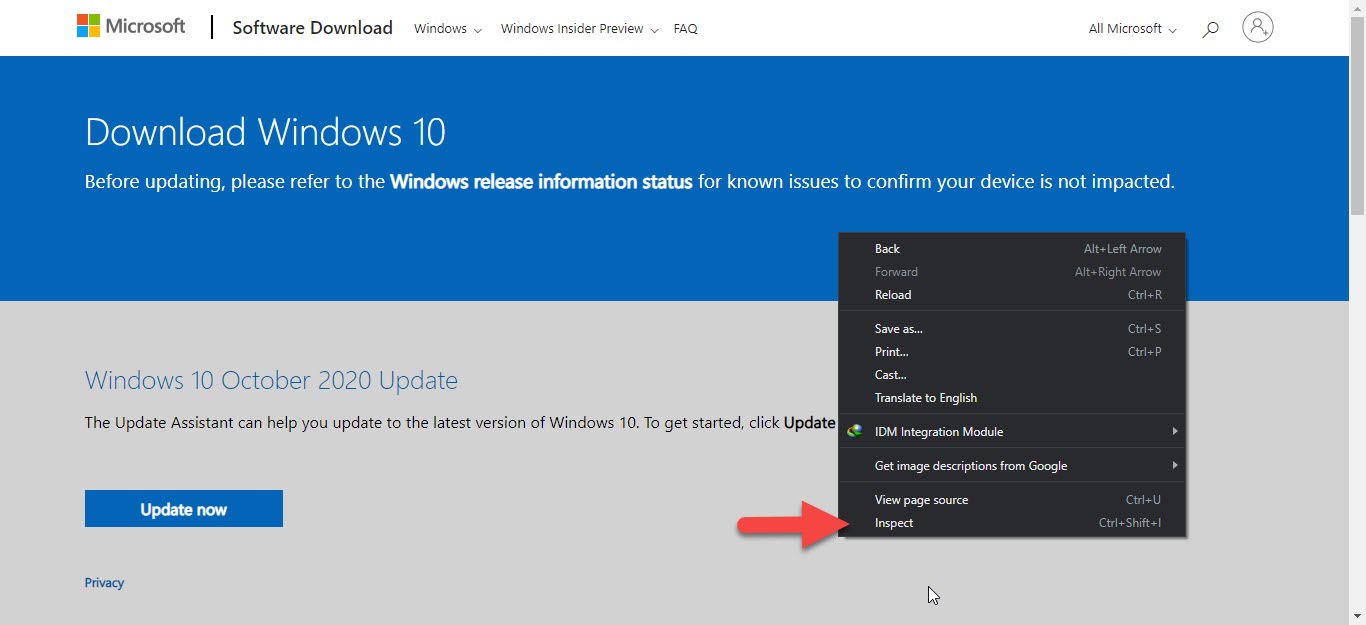 Right-Click the click on the Inspect
Right-Click the click on the Inspect Step 3. When the inspect is open then you need to simply click on the Refresh Button.
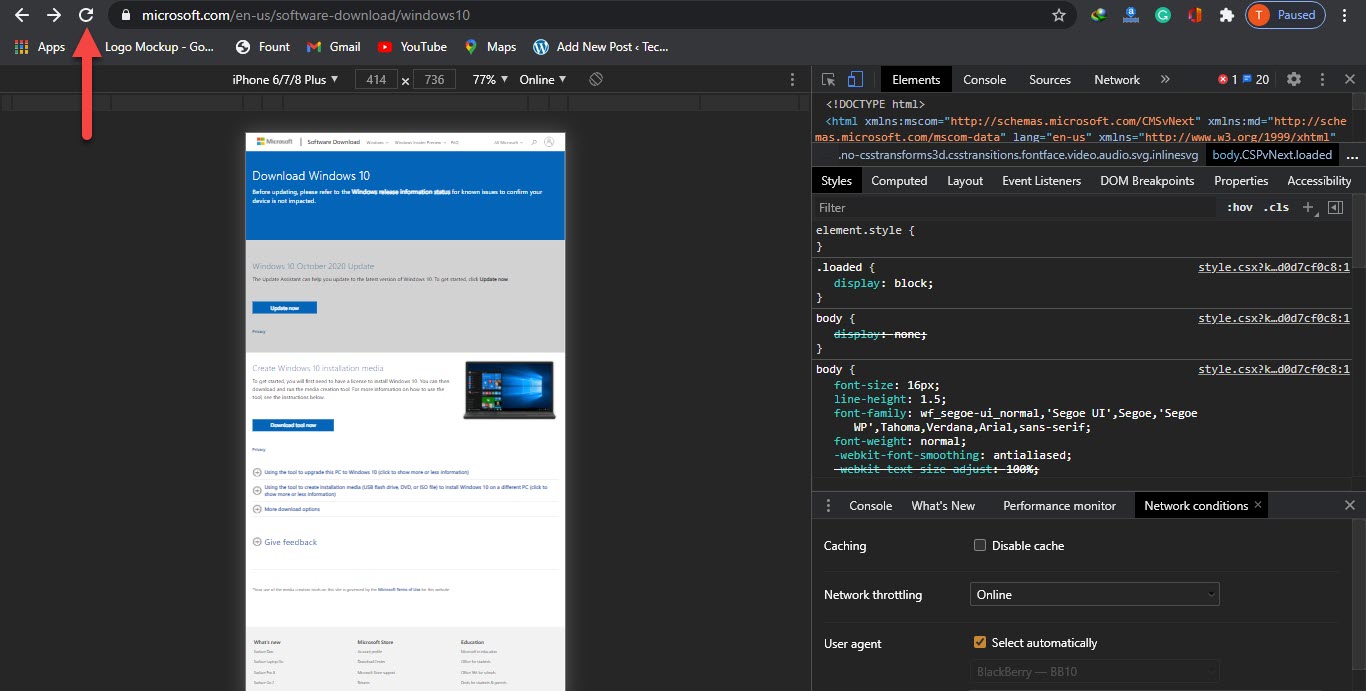 Click on the Refresh Button
Click on the Refresh Button Step 4. When you refresh your page then close the inspect section after that scroll down then you will see the edition. Click on the Arrow then select Windows 10.
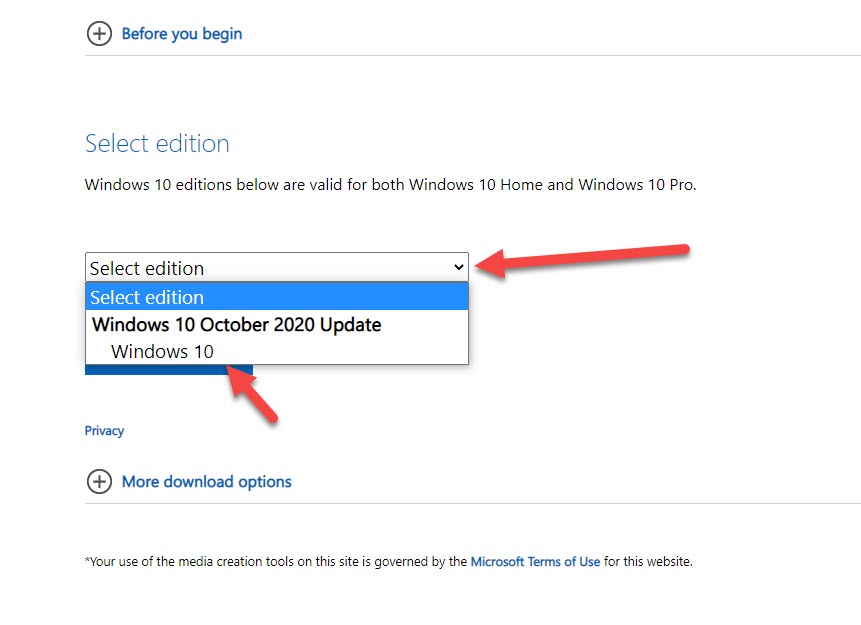 Click on the Arrow Then Select Windows 10
Click on the Arrow Then Select Windows 10 Step 5. Once you select windows 10 then click on the Confirm.
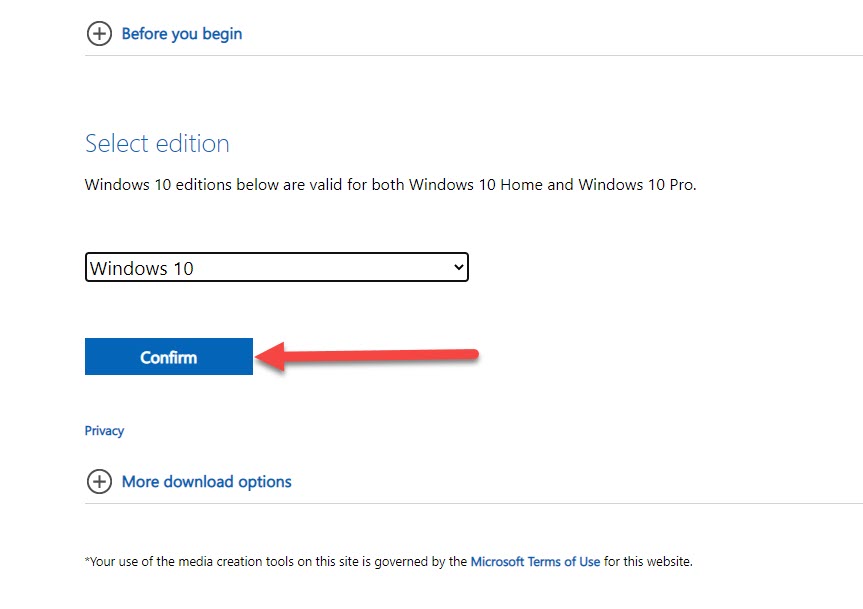 Click on the Confirm
Click on the Confirm Step 6. After that select, your language then clicks on the Confirm.
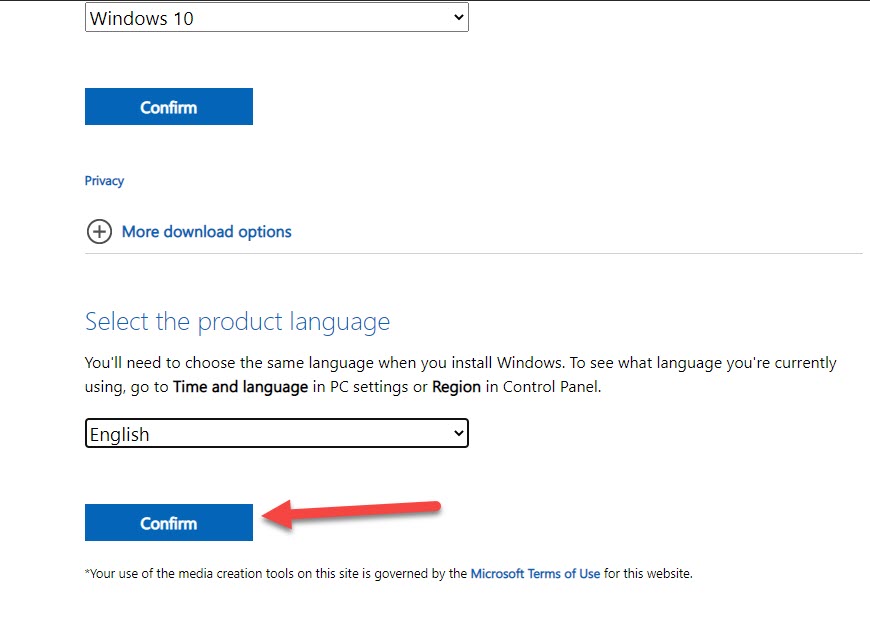 Click on the Confirm
Click on the Confirm Step 7. In here you will see two kinds of option to download the first one is 64-Bit and the second one is 32-Bit then you need to choose one of them according to your computer version. Once you select from one of them then you will download the iSO file successfully.
 Choose One of Them According to Your Computer Version
Choose One of Them According to Your Computer Version Bottom Line
It was all about How to Download Windows 10 ISO File – . I think these two methods will work extremely fine if you are going to download Windows 10 ISO file. It depends on you which above method you will choose and start downloading your favorite (Windows 10 ISO File). However, I hope you have learned something new. if you are facing any kind of problem then don’t hesitate to leave comments in the comment section down below.
Related Posts:
Tagged
Share This Article
Windows 10 is also the series of Windows operating systems which is developed by Microsft. At the first, Windows XP on the date of October 21, 2001, after some year Windows 7 got released on the date of July 22, 2009. After many years Microsoft has collected some positive and inspirational views from the user then they have released Windows 8 on the date of October 2020. Therefore, when Windows 8 was released, Microsoft has got some huge popularity among the users, and people showed more love. On July 15, 2015, Apple has finally released Windows 10 as the latest operating system for computers.
If you are trying to download Windows 10 ISO File, but you mightn’t find the download option. Because when you visit the official page of Microsoft, you will not see a download option but there will be two options like Update Now and Download Media Tool. At that time the user might get annoyed which will be the worst feeling ever. A user who doesn’t have any idea about how to download Windows 10 ISO file, they would definitely be fed up with using Windows operating system.
You might be looking for the Windows 10 ISO File latest version for different purposes. Basically, with the help of Windows 10 ISO file for creating USB bootable which will be completed for free. Whenever you want to reinstall Windows 10 operating system then you can easily do it using USB bootable. I can understand that downloading Windows 10 ISO file latest version can be really difficult for beginners.
However, I am going to show you two different methods on how to download Windows 10 ISO file. I can guarantee you that if you follow one of these methods, you will not face a single problem even. You have to follow the down below steps to successfully download Windows 10 ISO file for free.
Method 1. How to Download Windows 10 ISO File
Step 1. Open the official website of Microsoft then click on the Three Dots at the top right corner after that Select the More Tools then click on the Developer Tools.
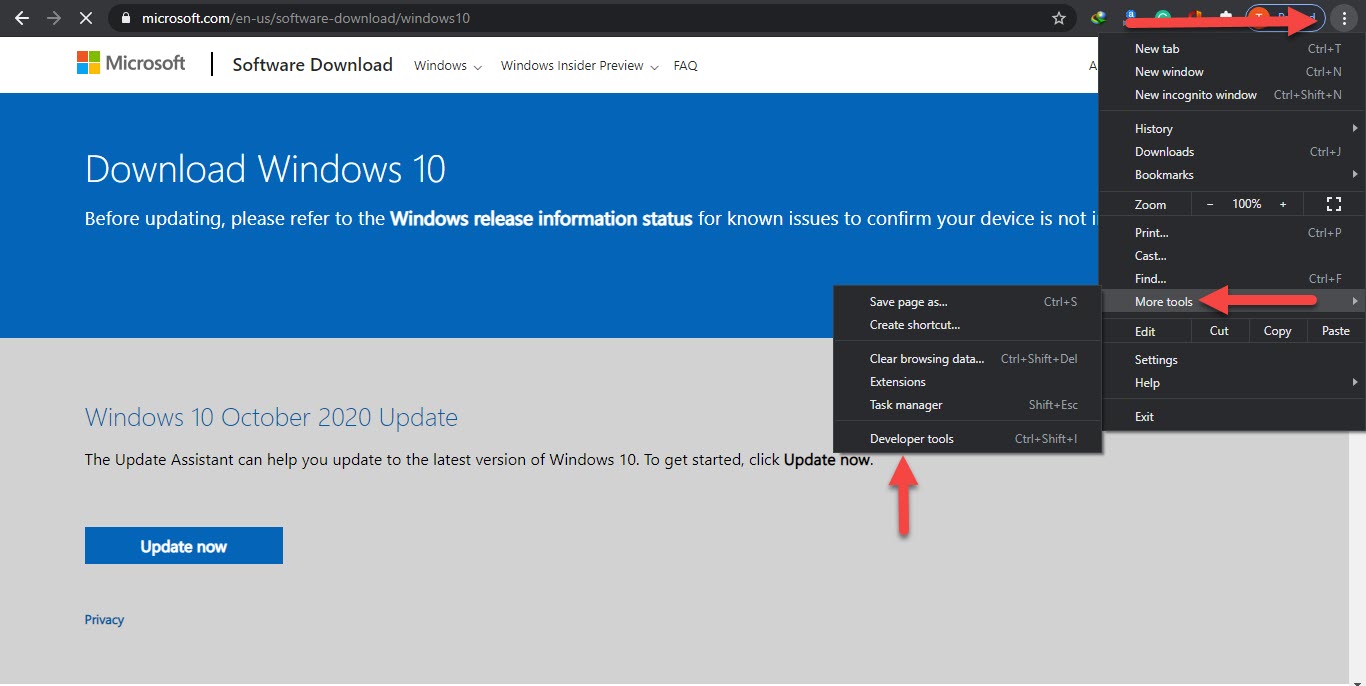 Click on the Developer Tools
Click on the Developer Tools Step 2. So, when the developer tools are open then click on the Three Dots at the top right corner then click on the More Tools after that Tap on the Network Condition.
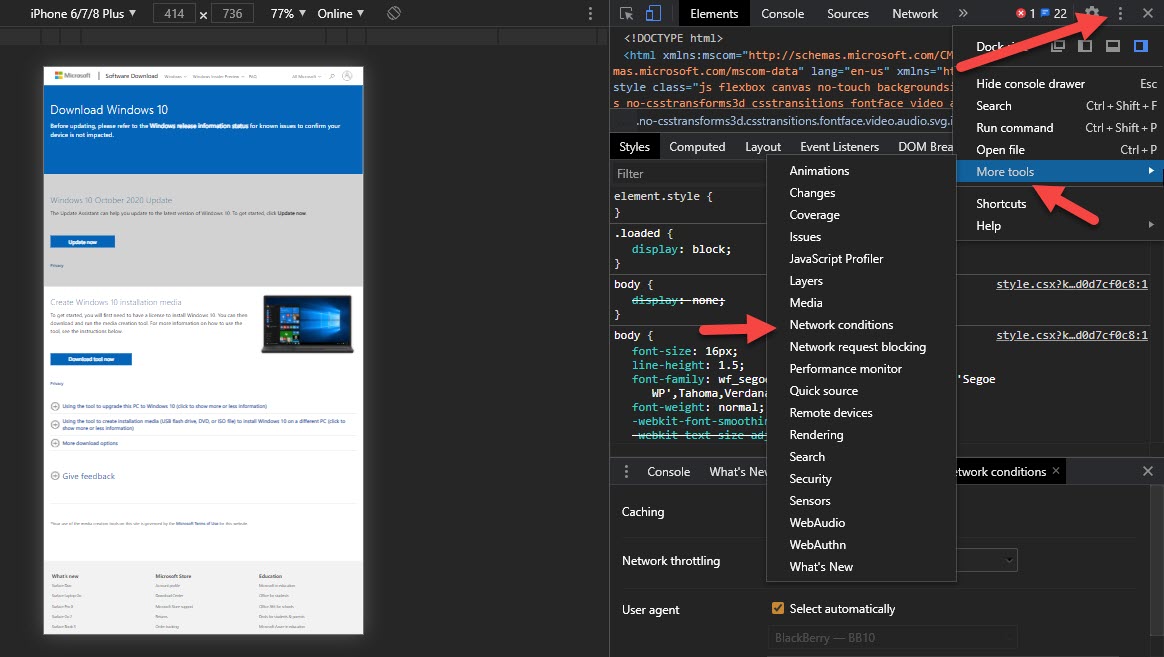 Click on the Network Condition
Click on the Network Condition Step 3. In the section of network condition, you need to uncheck the Select Automatically.
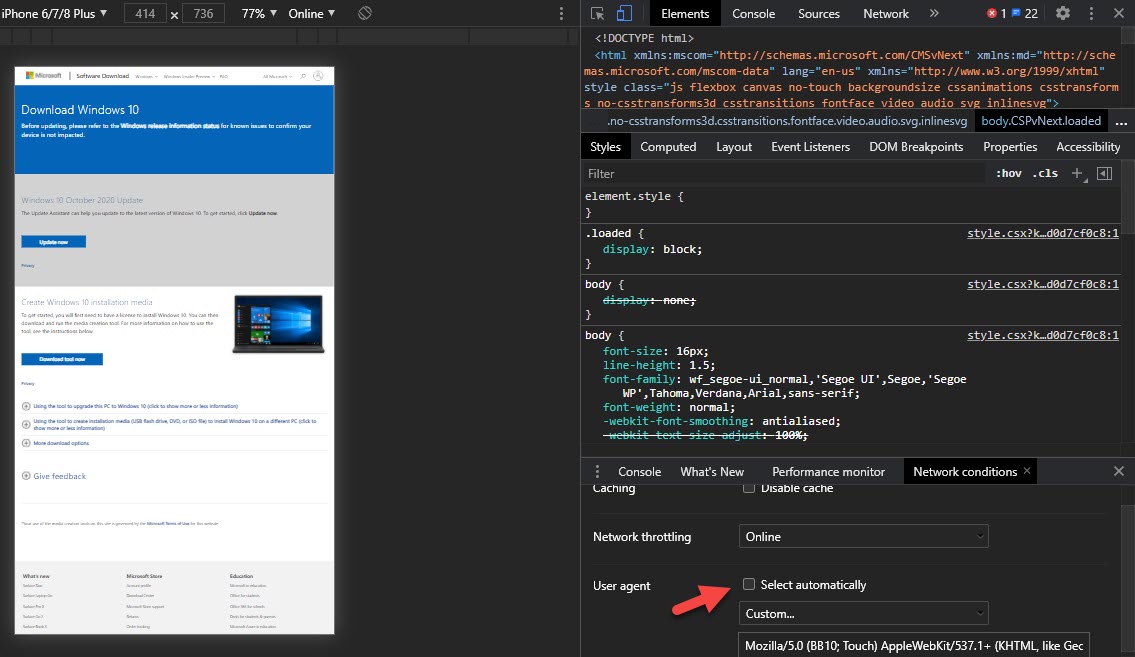 Uncheck the Select Automatically
Uncheck the Select Automatically Step 4. Click on the Custom then choose the Chrome — Chrome OS.
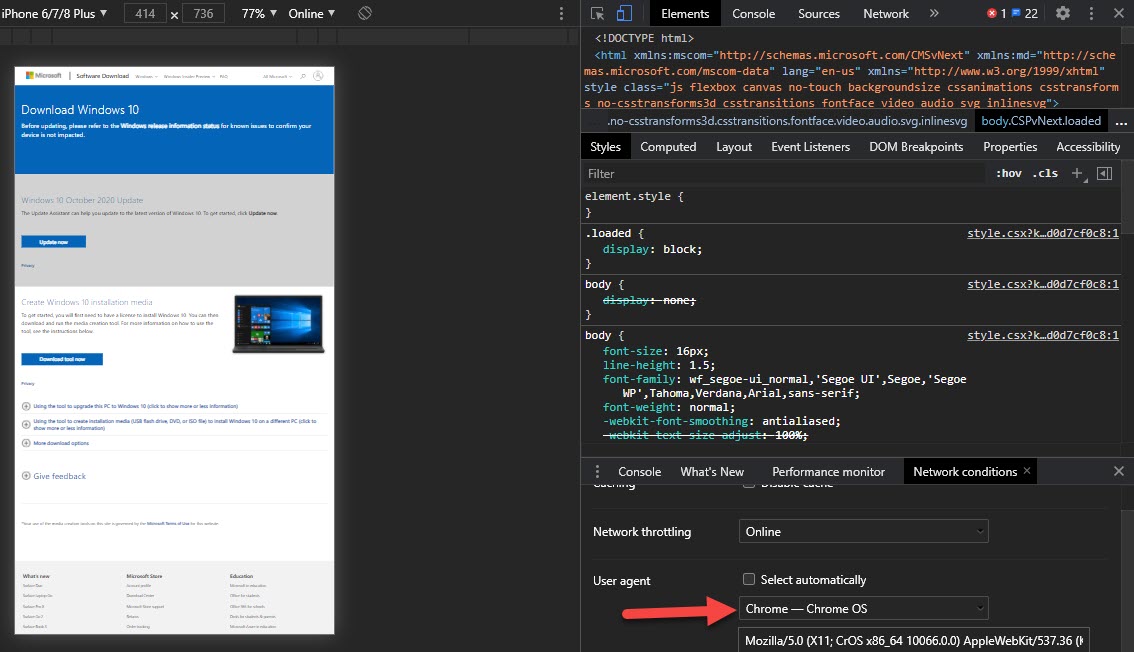 Choose the Chrome — Chrome OS
Choose the Chrome — Chrome OS Step 5. Click on Refresh to refresh the page of Microsoft.
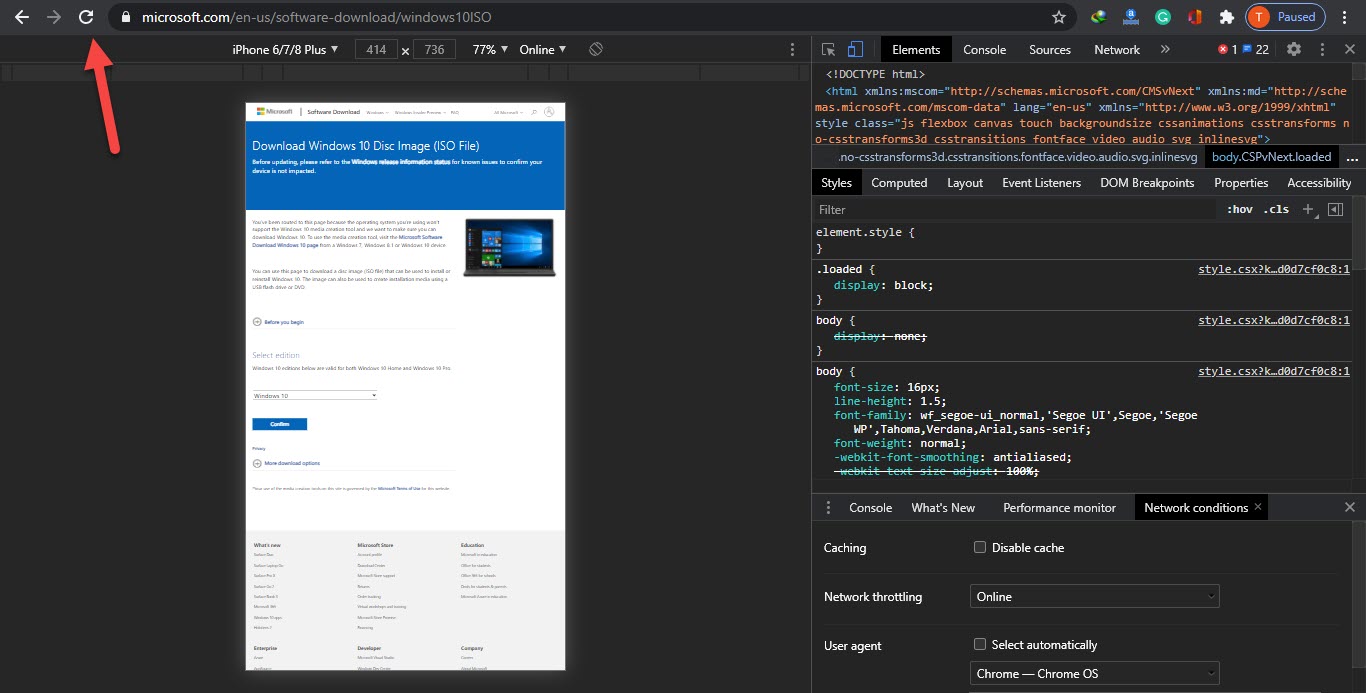 Click on Refresh
Click on Refresh Step 6. Once the page is refresh is done then scroll down after that click on the Arrow then select Windows 10. Click on the Confirm.
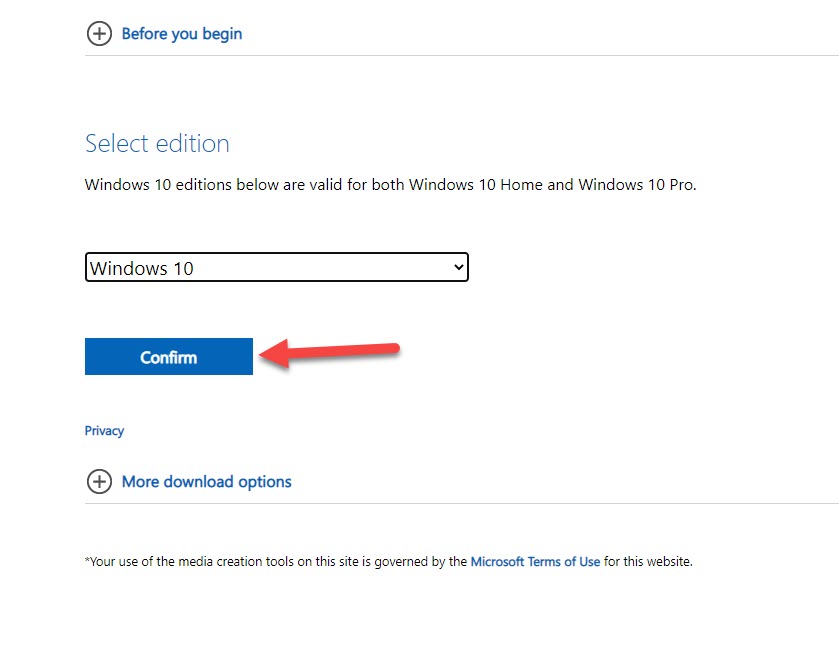 Click on the Confirm
Click on the Confirm Step 7. Select your language then click on the Confirm.
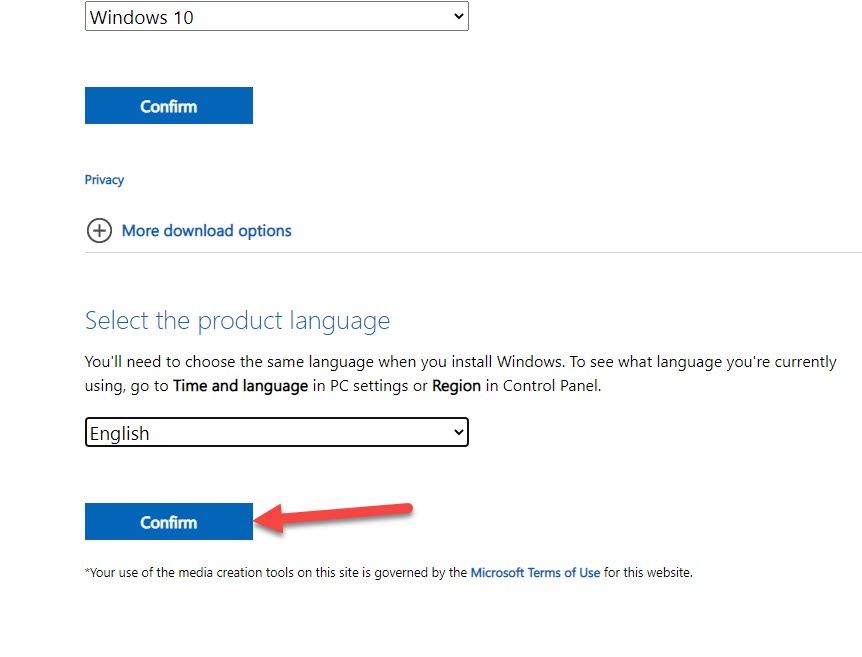 Click on the Confirm
Click on the Confirm Step 8. Choose one of them according to your computer version. The first one is 64 – Bit and the second one is 32 – Bit.
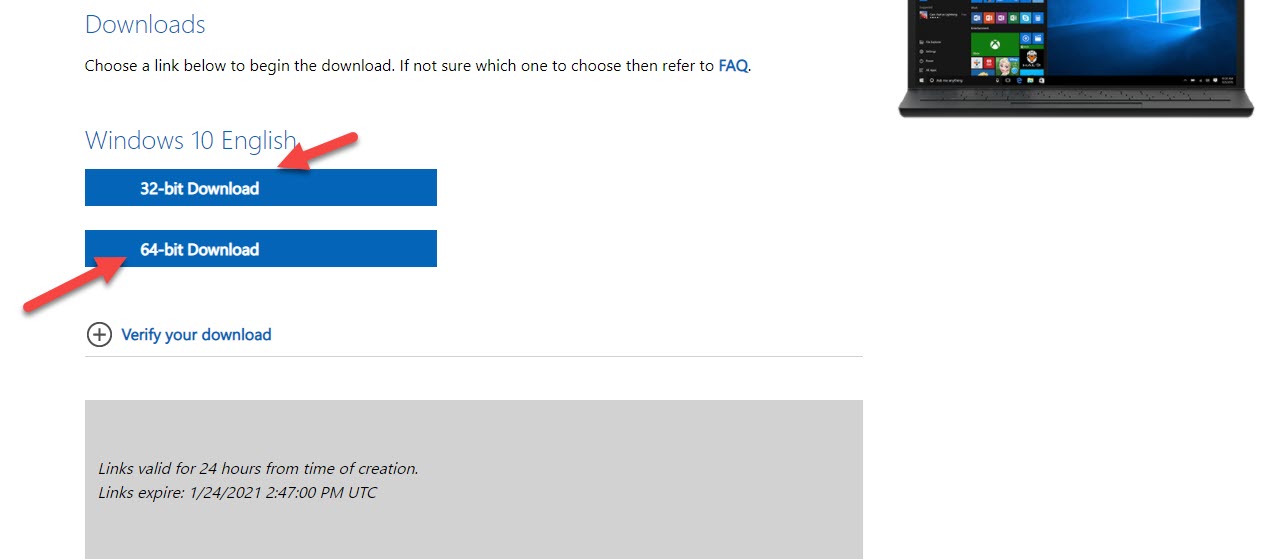 Choose one of Them According to Your Computer Version
Choose one of Them According to Your Computer Version Method 2. How to Download Windows 10 ISO File
Step 1. At first, you need to go to chrome then go to the search bar after that type Windows 10 iSO. Now, click on the first result then you are on the official website of Microsoft.
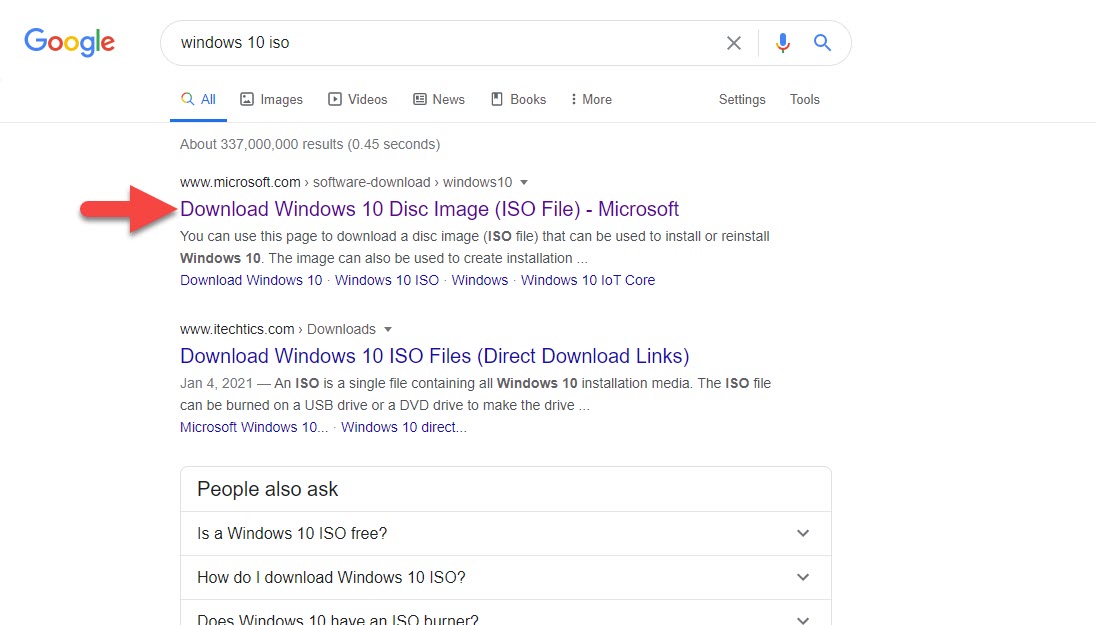 Click on the First Result Then You are on the Official Website of Microsoft
Click on the First Result Then You are on the Official Website of Microsoft Step 2. Once the official website of Microsoft is open then you need to Right-Click then click on the Inspect.
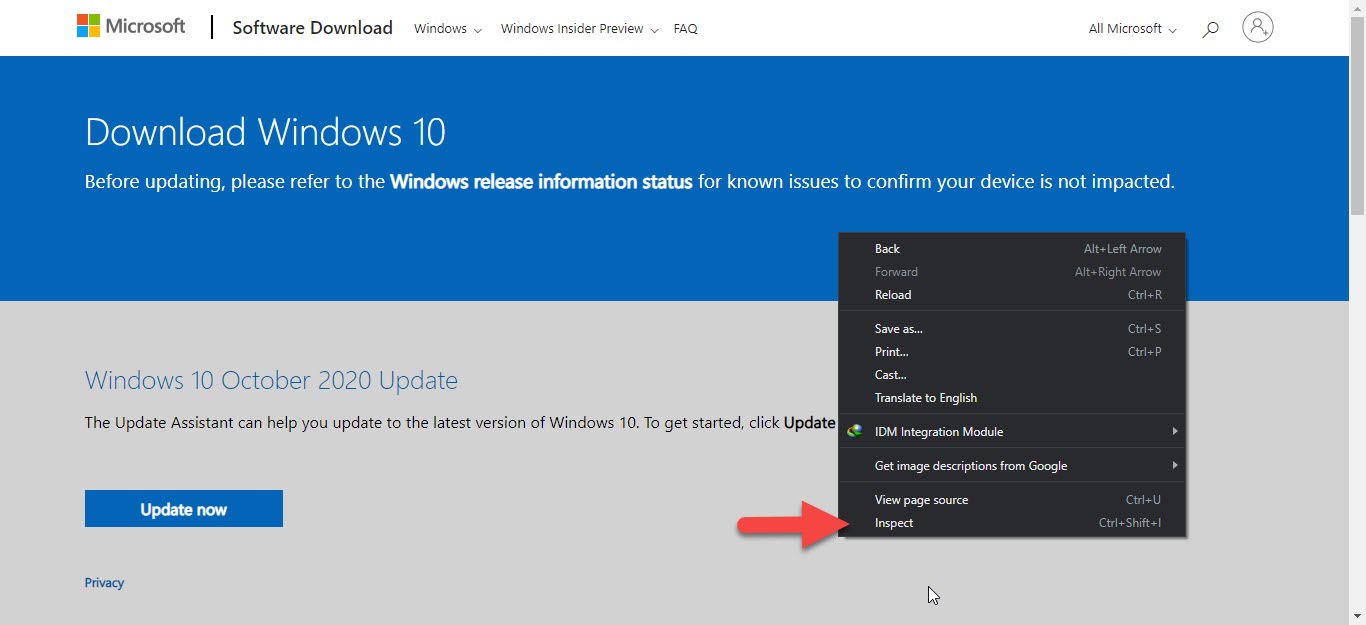 Right-Click the click on the Inspect
Right-Click the click on the Inspect Step 3. When the inspect is open then you need to simply click on the Refresh Button.
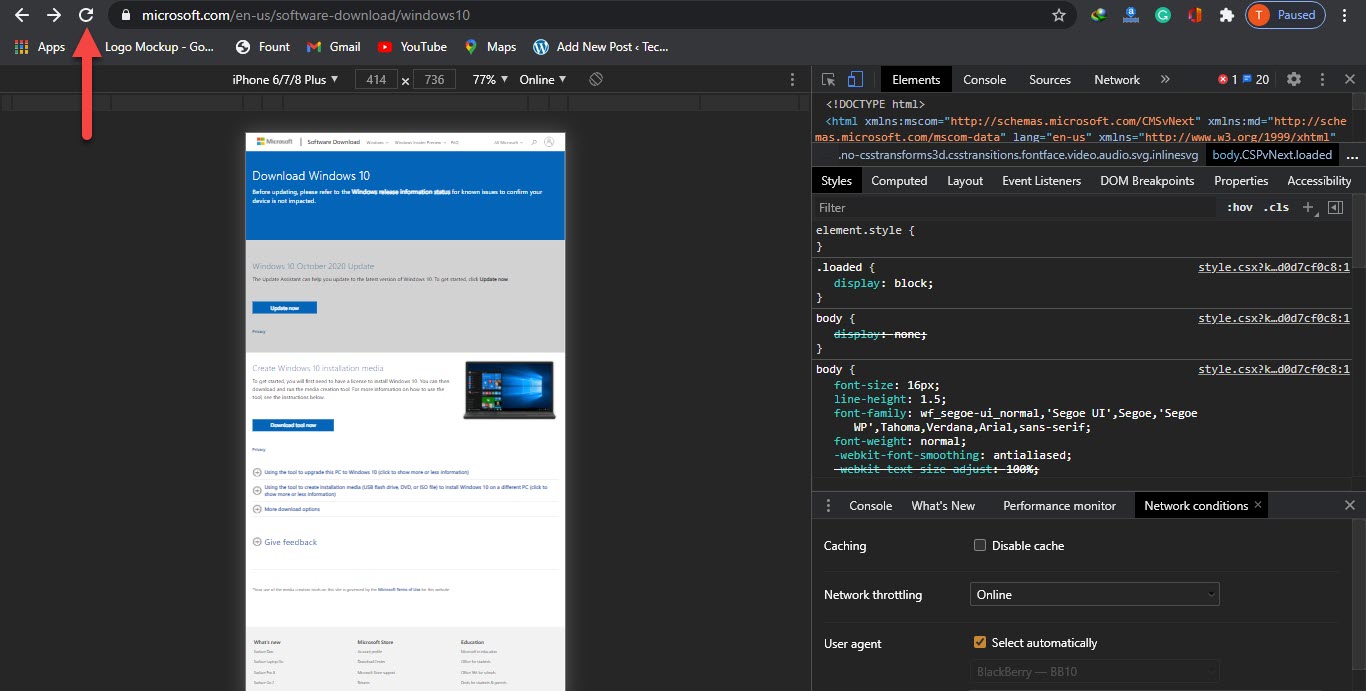 Click on the Refresh Button
Click on the Refresh Button Step 4. When you refresh your page then close the inspect section after that scroll down then you will see the edition. Click on the Arrow then select Windows 10.
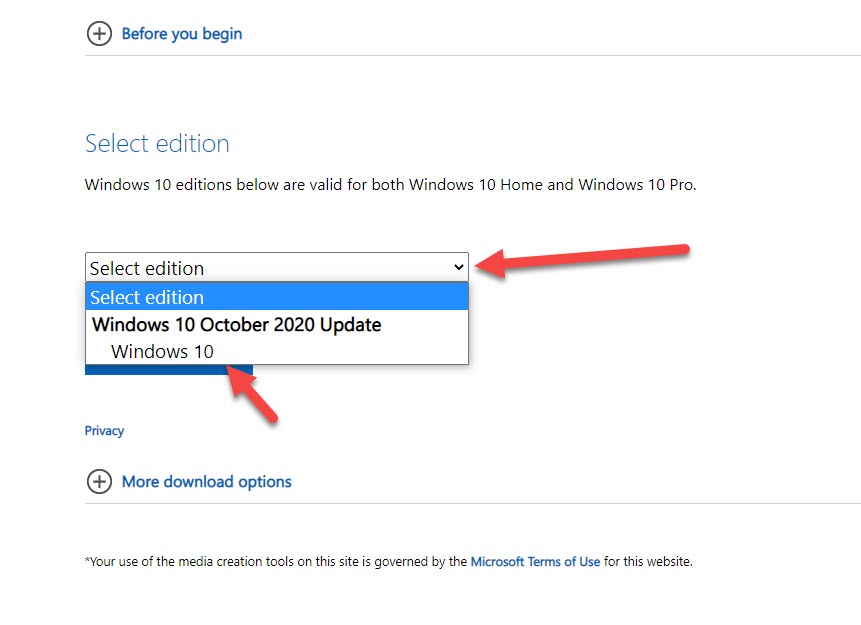 Click on the Arrow Then Select Windows 10
Click on the Arrow Then Select Windows 10 Step 5. Once you select windows 10 then click on the Confirm.
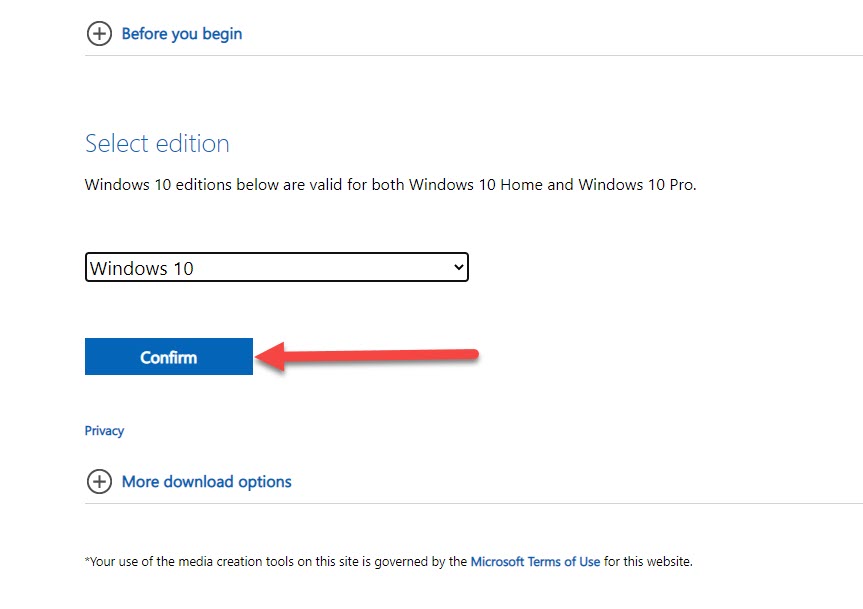 Click on the Confirm
Click on the Confirm Step 6. After that select, your language then clicks on the Confirm.
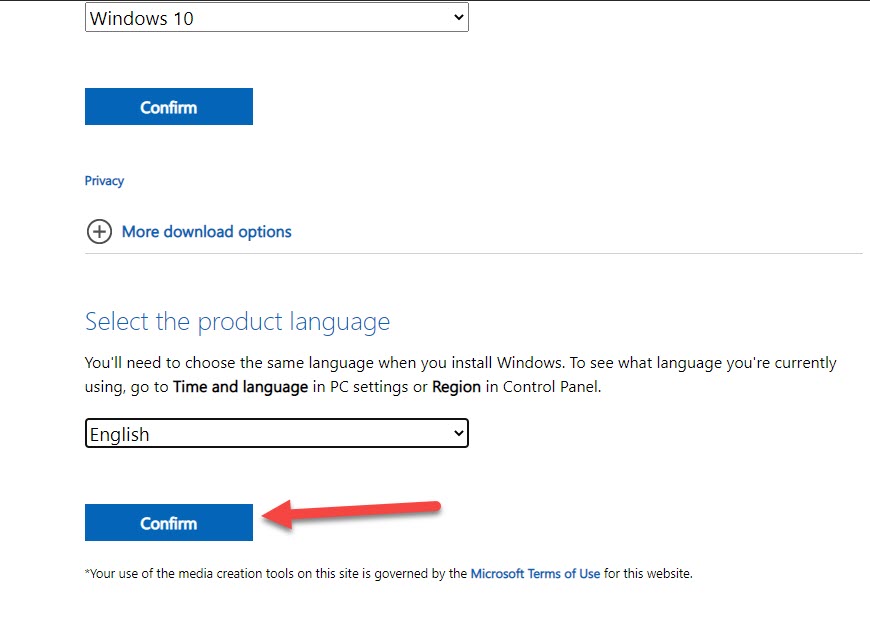 Click on the Confirm
Click on the Confirm Step 7. In here you will see two kinds of option to download the first one is 64-Bit and the second one is 32-Bit then you need to choose one of them according to your computer version. Once you select from one of them then you will download the iSO file successfully.
 Choose One of Them According to Your Computer Version
Choose One of Them According to Your Computer Version Bottom Line
It was all about How to Download Windows 10 ISO File – . I think these two methods will work extremely fine if you are going to download Windows 10 ISO file. It depends on you which above method you will choose and start downloading your favorite (Windows 10 ISO File). However, I hope you have learned something new. if you are facing any kind of problem then don’t hesitate to leave comments in the comment section down below.
Related Posts:




