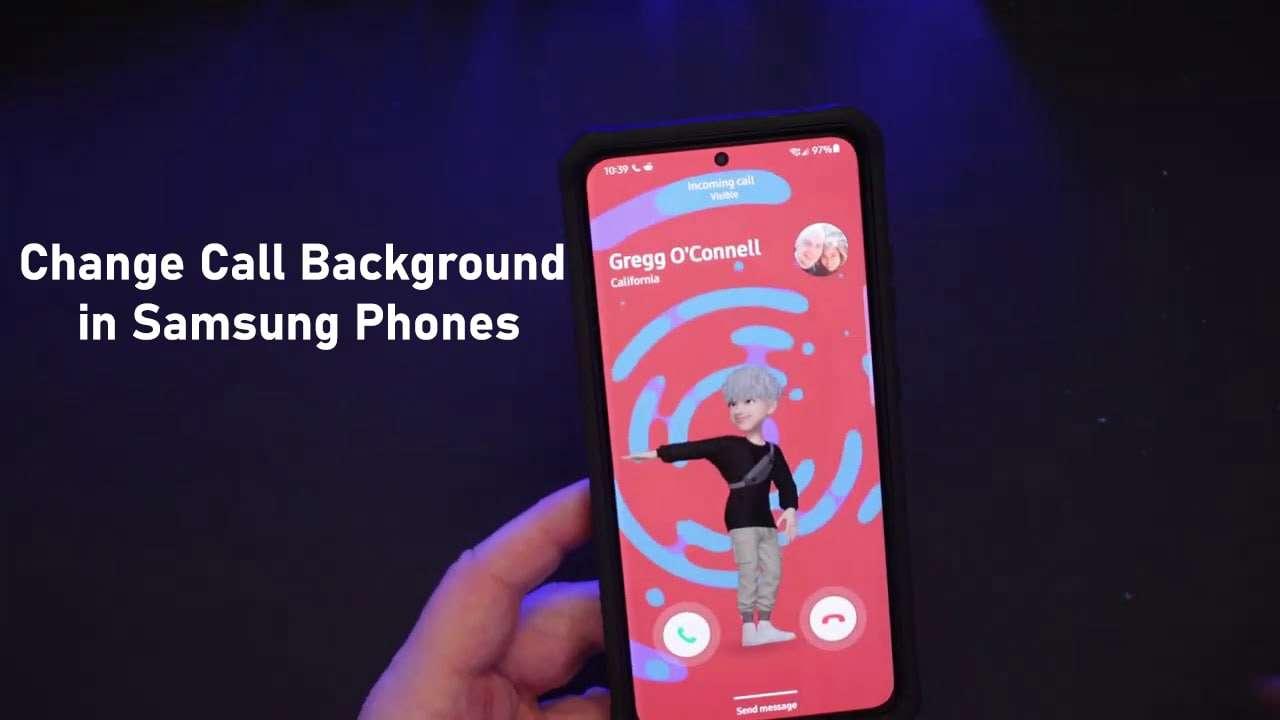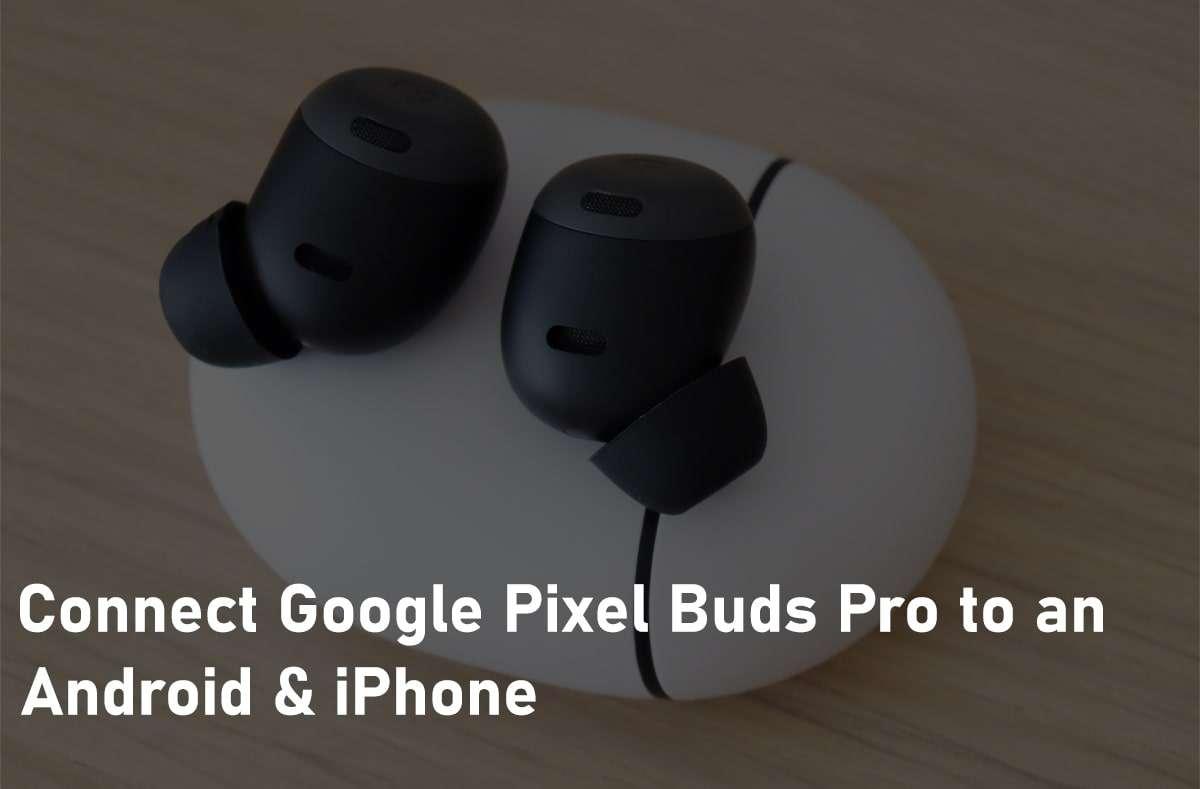How to Hide Your Active Status on Instagram on iPhone and Android?


If you are like that kind of people who don’t want to reveal their activity status. The reason can be that whenever they are online on Instagram and you’ll start receiving messages from people, as they observe that you are online. If you want to get rid of that simply the right way is to hide your active status. This article is especially for those people who just want to hide their activity status. From this article, you will learn How to Hide Your Active Status on Instagram on iPhone and Android?
People may ask that if we turned off the active status then what will happen? As we know that whenever someone is online on Instagram then it has a green dot next to their profile. And when you hide your activity status then you don’t see the green dot which is always with your profile when you are online.
The question always arises if someone else hides their online status and you want to know whether this user is using Instagram or not. It is easy to recognize one who is online or offline for a long time just by their Instagram posts, stories, likes, and shares.
How to Hide Your Active Status on Instagram From Browser
We can also access Instagram and our account from the browser. No matter which kind of browser you are using Instagram is available for all browsers just by typing Instagram.com. There is no need for any third-party apps or software to hide the online status. We should be thankful that they gave us a specific option to hide our active status on Instagram. So, without further ado let’s begin the process of hiding online status.
Step 1. First of all, go to Instagram.com and log in to your account.
Step 2. Click on your Profile then select Settings.
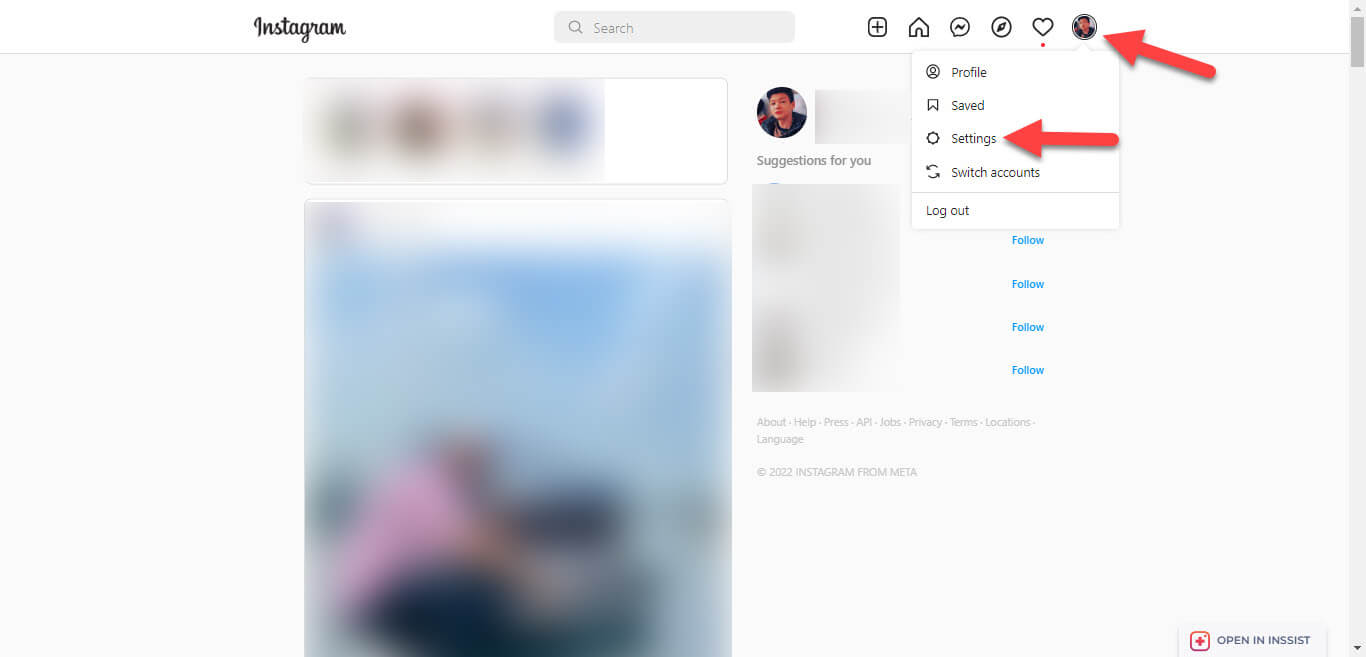 Select Settings
Select Settings Step 3. Now, go to the Privacy and Security on the left side.
Step 4. At last, uncheck the box of Show Activity Show from the section of Activity status.
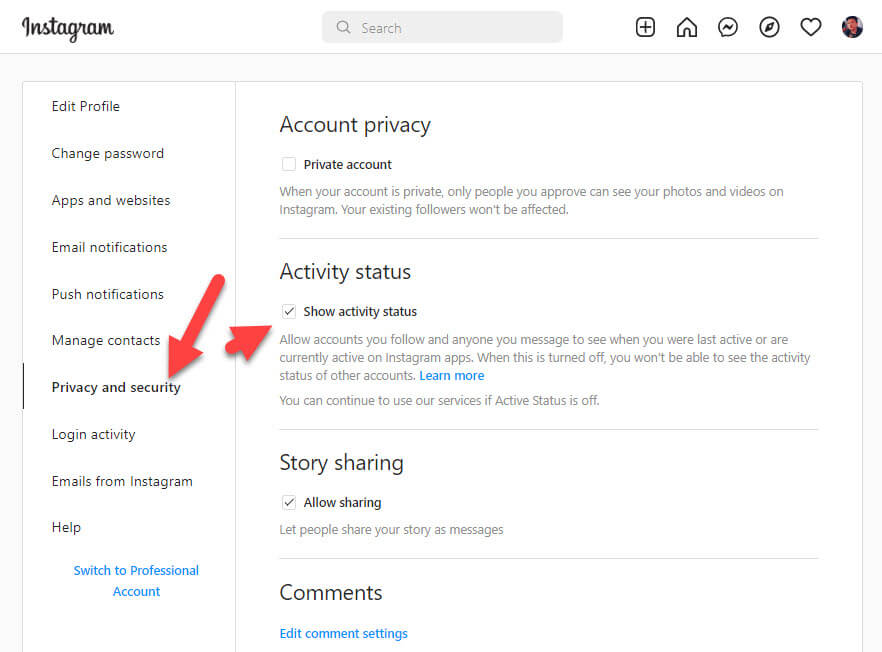 Uncheck Show Activity Show
Uncheck Show Activity Show How to Hide Your Active Status on Instagram Via App
Step 1. Open the Instagram app on your mobile.
Step 2. Next, head toward your Profile on the right bottom corner side.
Step 3. Click on the Hamburger icon and then click on the Settings.
Step 4. It will get in the settings of Instagram simply select Privacy.
Step 5. Tap on the Activity Status.
Step 6. Finally, turn off the toggle of Show Your Active Status.
Final Words
It was all about How to Hide Your Active Status on Instagram on iPhone and Android? I hope this article is very helpful for you. From this article, you will get something good. This was step by step guide on the that you were searching about it. Further, this is the right place where you can easily solve your problem. After following these steps I hope you will not face any kind of problem. However, If you faced any kind of problem and if you have any type of suggestion then do comment.
Related Posts:
Tagged
Share This Article
If you are like that kind of people who don’t want to reveal their activity status. The reason can be that whenever they are online on Instagram and you’ll start receiving messages from people, as they observe that you are online. If you want to get rid of that simply the right way is to hide your active status. This article is especially for those people who just want to hide their activity status. From this article, you will learn How to Hide Your Active Status on Instagram on iPhone and Android?
People may ask that if we turned off the active status then what will happen? As we know that whenever someone is online on Instagram then it has a green dot next to their profile. And when you hide your activity status then you don’t see the green dot which is always with your profile when you are online.
The question always arises if someone else hides their online status and you want to know whether this user is using Instagram or not. It is easy to recognize one who is online or offline for a long time just by their Instagram posts, stories, likes, and shares.
How to Hide Your Active Status on Instagram From Browser
We can also access Instagram and our account from the browser. No matter which kind of browser you are using Instagram is available for all browsers just by typing Instagram.com. There is no need for any third-party apps or software to hide the online status. We should be thankful that they gave us a specific option to hide our active status on Instagram. So, without further ado let’s begin the process of hiding online status.
Step 1. First of all, go to Instagram.com and log in to your account.
Step 2. Click on your Profile then select Settings.
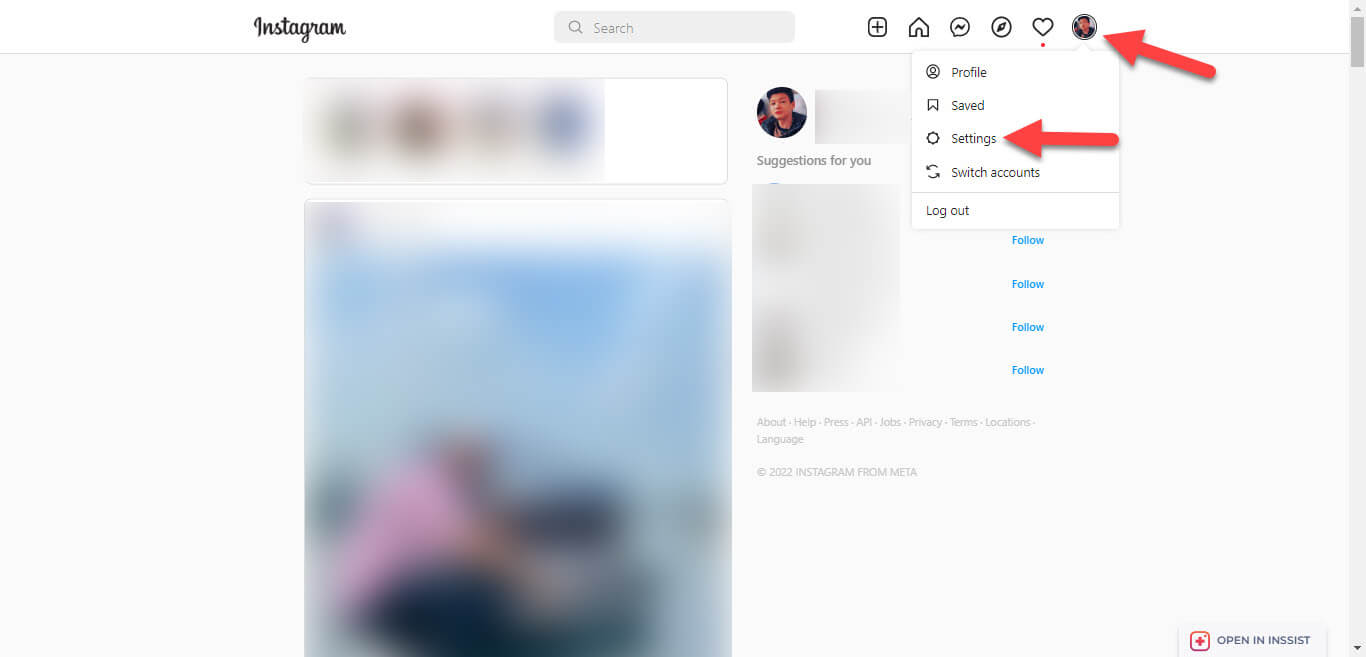 Select Settings
Select Settings Step 3. Now, go to the Privacy and Security on the left side.
Step 4. At last, uncheck the box of Show Activity Show from the section of Activity status.
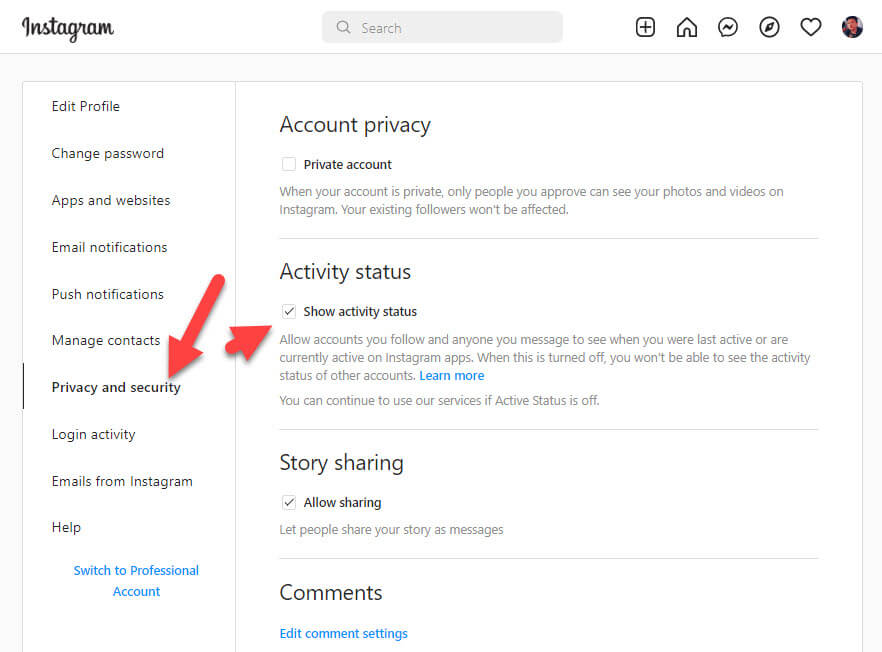 Uncheck Show Activity Show
Uncheck Show Activity Show How to Hide Your Active Status on Instagram Via App
Step 1. Open the Instagram app on your mobile.
Step 2. Next, head toward your Profile on the right bottom corner side.
Step 3. Click on the Hamburger icon and then click on the Settings.
Step 4. It will get in the settings of Instagram simply select Privacy.
Step 5. Tap on the Activity Status.
Step 6. Finally, turn off the toggle of Show Your Active Status.
Final Words
It was all about How to Hide Your Active Status on Instagram on iPhone and Android? I hope this article is very helpful for you. From this article, you will get something good. This was step by step guide on the that you were searching about it. Further, this is the right place where you can easily solve your problem. After following these steps I hope you will not face any kind of problem. However, If you faced any kind of problem and if you have any type of suggestion then do comment.
Related Posts: