How to Install and Uninstall Themes in Microsoft Edge
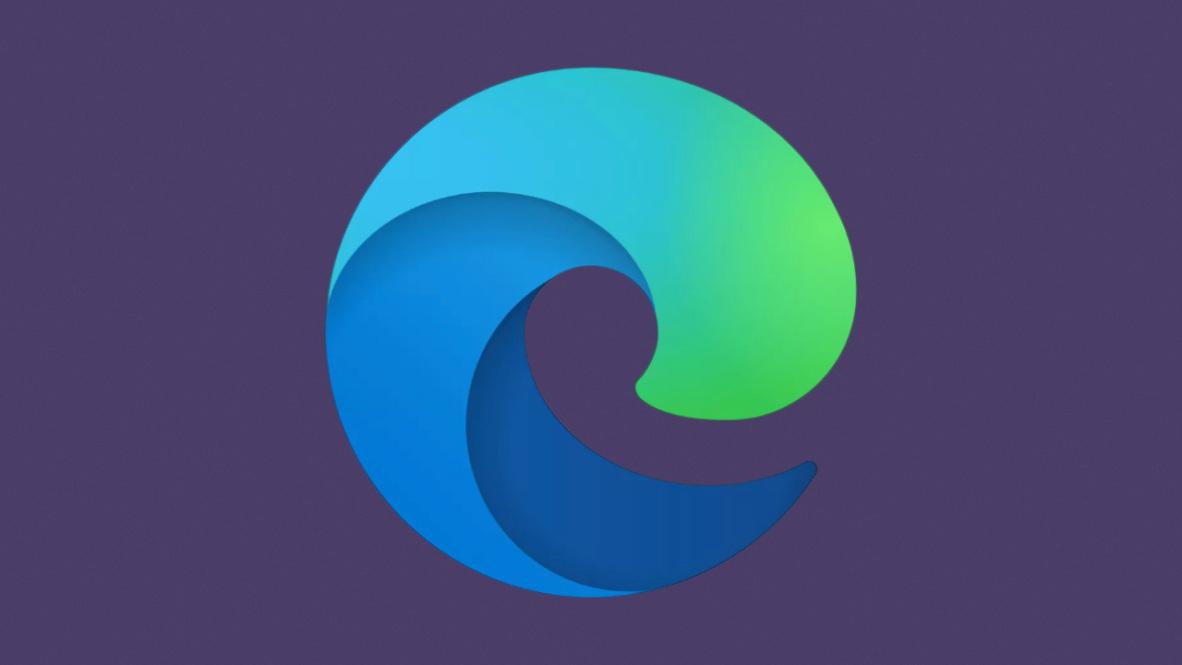
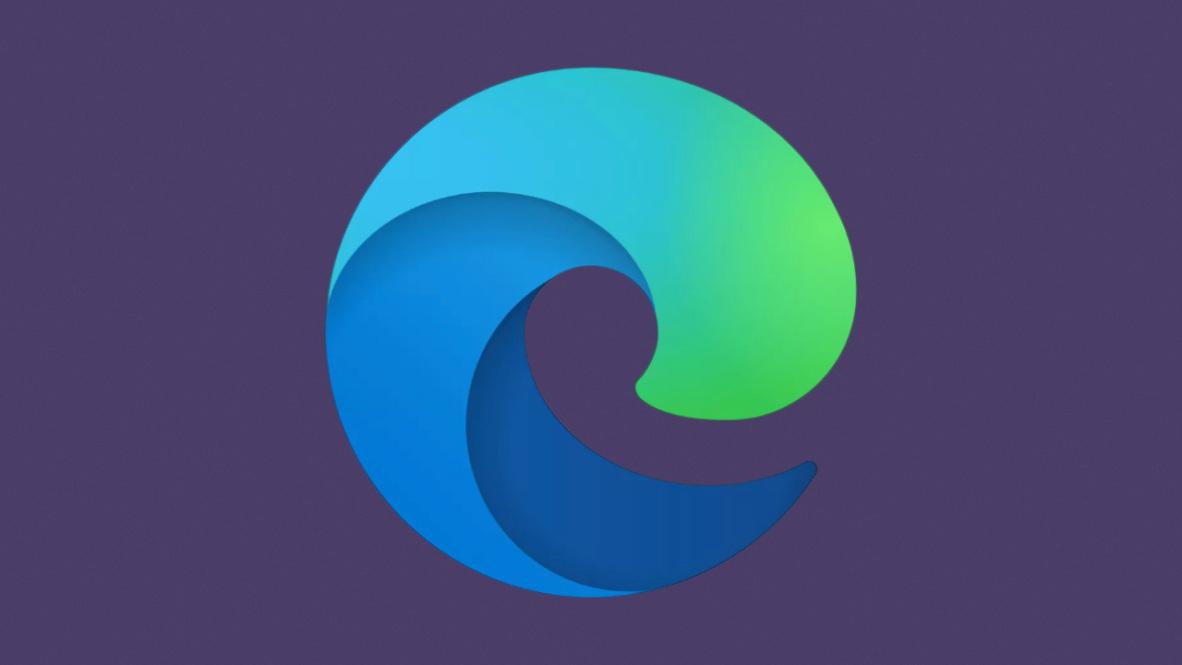
Basically, Microsoft edge is launched in 2015. The new Microsoft Edge is based on the Chromium open-source project. Chromium forms the basis of Google Chrome, so the new Edge feels very similar to Google Chrome. It includes features found in Chrome, supports Chrome browser extensions, and has the same rendering engine as Google Chrome. Microsoft is recommending Chrome users switch to Edge, too. For example, Bing encourages Chrome users to download Edge. Windows 10’s Settings app says the new Edge is recommended for Windows 10 when you’re choosing your default web browser, too. From this tutorial, you will learn How to Install and Uninstall Themes in Microsoft Edge.
Install a Theme in Microsoft Edge
Step 1. At first, Click on the Three Dots after that tap on the Extensions.
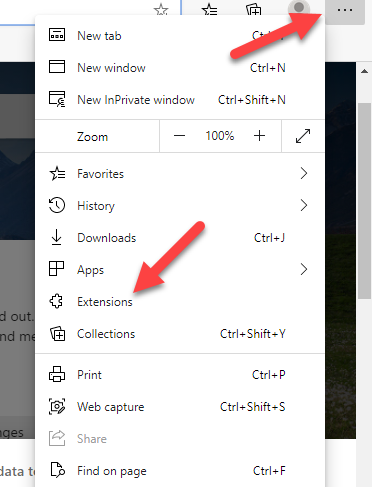 Click on the Three Dots after that click on the Extensions
Click on the Three Dots after that click on the Extensions
Step 2. Next, click on the Get Extensions For the Microsoft Edge to open the Official ads-ons Page extensions Page.
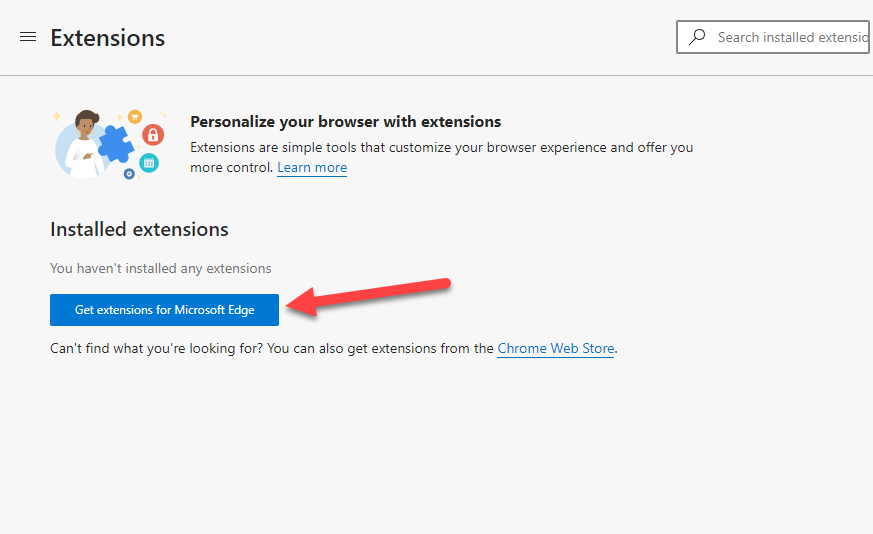 Click on the Get Extensions For the Microsoft Edge
Click on the Get Extensions For the Microsoft Edge
Step 3. Moreover, click on the search bar then type Themes after that hit the Enter Key.
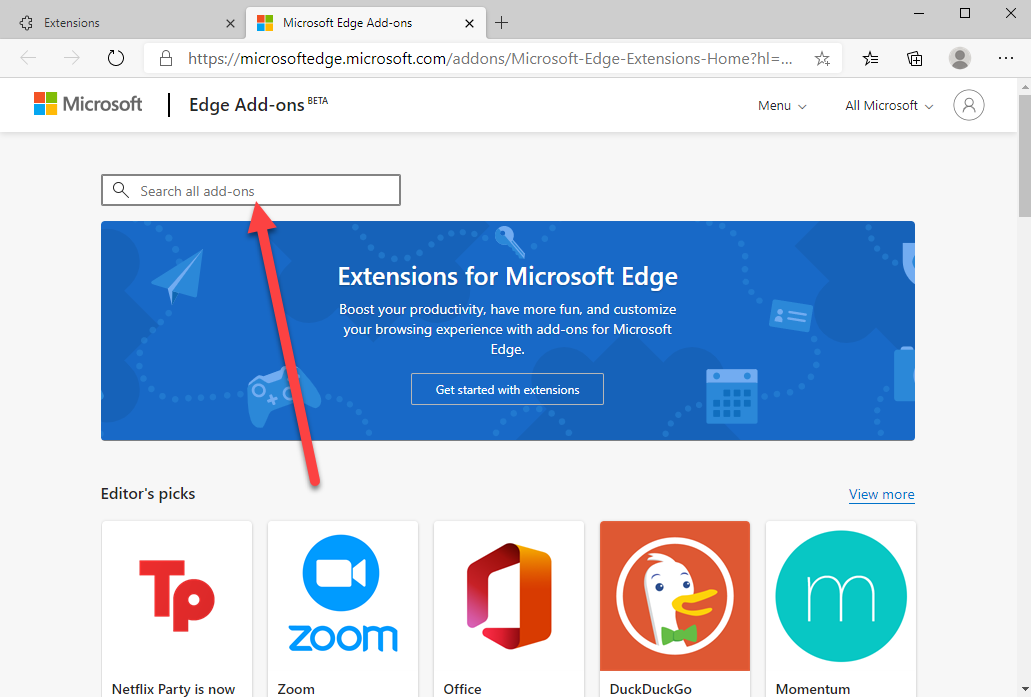 Click on the Search Bar then Type Themes After That Hit the Enter Key
Click on the Search Bar then Type Themes After That Hit the Enter Key
Step 4. Further, Click on the Get button to install the theme.
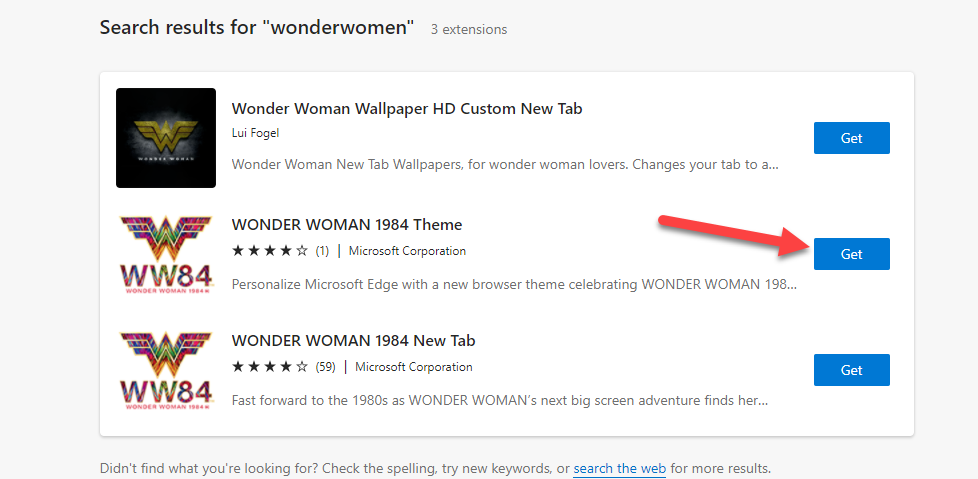 Click on the Get Button
Click on the Get Button
Step 5. Basically, the message will pop-up then click on the Add theme.
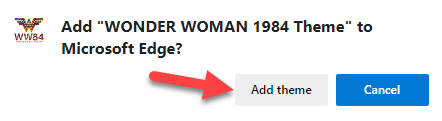 Click on the Add Theme
Click on the Add Theme
Step 6. However, again the message will pop-up then click on the Add Extension.
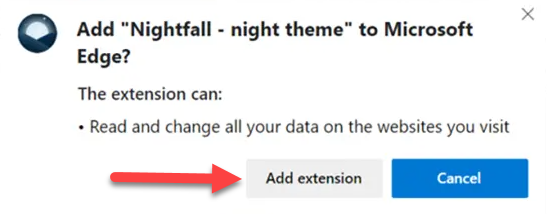 Click on the Add Theme
Click on the Add Theme
Uninstall or remove a theme in Microsoft Edge
Step 1. First of all, click on the Three Dots then click on the Settings.
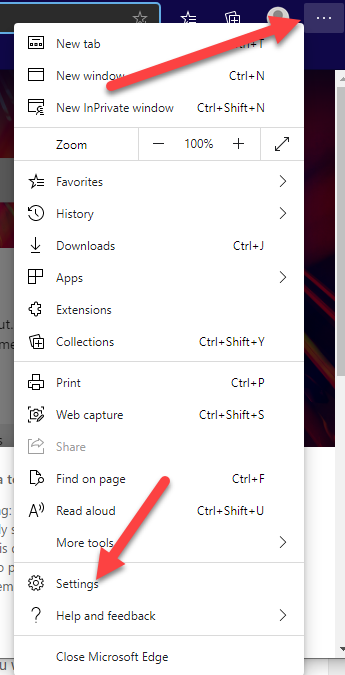 Click on the Three Dots then Click on the Settings
Click on the Three Dots then Click on the Settings
Step 2. Next, on the left pane, click on the Appearance then tap on the Remove.
 Click on the Remove
Click on the Remove
Uninstall an Edge theme installed as an extension
Step 1. Click on the Three Dots icon then click on the Extensions.
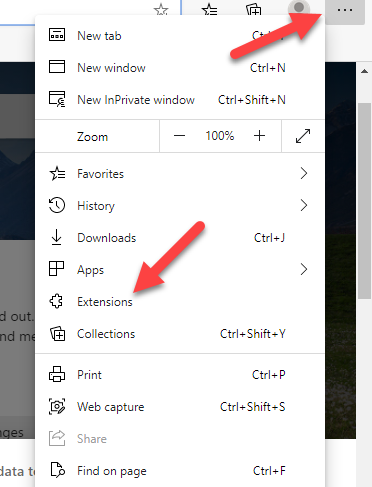 Click on the Three Dots Icon the Click on the Extensions
Click on the Three Dots Icon the Click on the Extensions
Step 2. In the Installed extensions section, turn off the theme/extension you want to remove.
Step 3.Click on the Remove link to uninstall and remove the installed extension/theme. When you get the confirmation, click the Yes button.
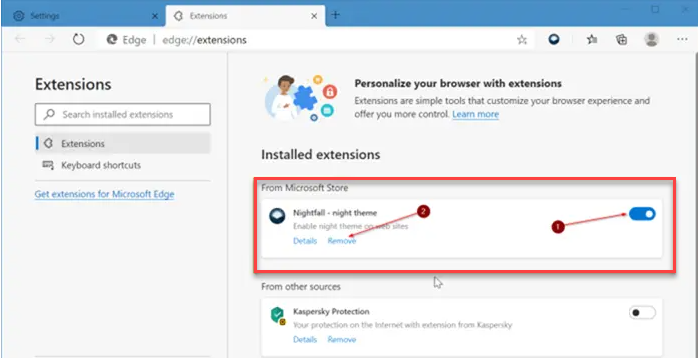
Related Guides:
How to Connect and Use Apple Airpods With an Android Device
How to Control Your Internet Data in Windows 10
Bottom Line
It was all about How to Install and Uninstall Themes in Microsoft Edge. Best way to install and uninstall themes in Microsoft edge. I hope after reading this article you will not face any problem. If you have any kind of problem then don’t hesitate to leave comments in the comment sections down below.
Share This Article
Basically, Microsoft edge is launched in 2015. The new Microsoft Edge is based on the Chromium open-source project. Chromium forms the basis of Google Chrome, so the new Edge feels very similar to Google Chrome. It includes features found in Chrome, supports Chrome browser extensions, and has the same rendering engine as Google Chrome. Microsoft is recommending Chrome users switch to Edge, too. For example, Bing encourages Chrome users to download Edge. Windows 10’s Settings app says the new Edge is recommended for Windows 10 when you’re choosing your default web browser, too. From this tutorial, you will learn How to Install and Uninstall Themes in Microsoft Edge.
Install a Theme in Microsoft Edge
Step 1. At first, Click on the Three Dots after that tap on the Extensions.
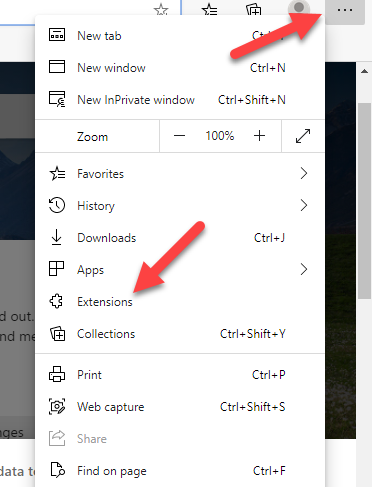 Click on the Three Dots after that click on the Extensions
Click on the Three Dots after that click on the Extensions
Step 2. Next, click on the Get Extensions For the Microsoft Edge to open the Official ads-ons Page extensions Page.
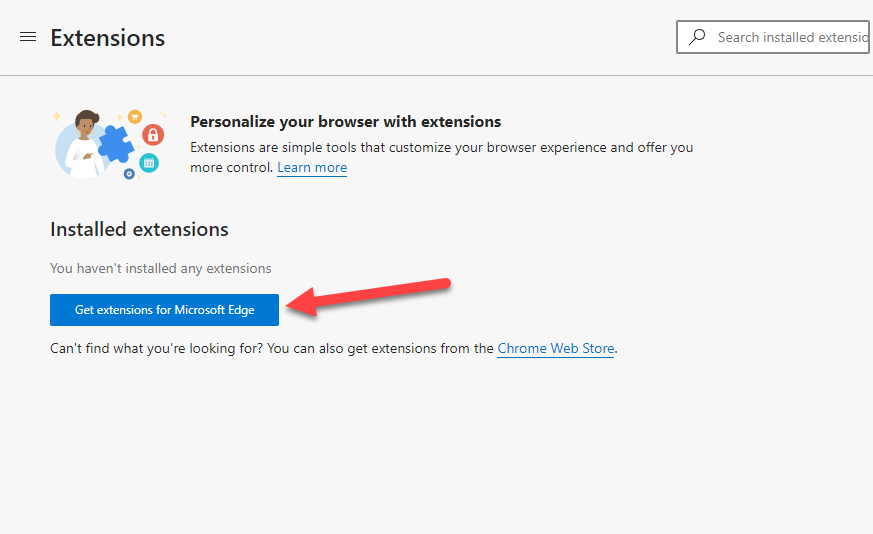 Click on the Get Extensions For the Microsoft Edge
Click on the Get Extensions For the Microsoft Edge
Step 3. Moreover, click on the search bar then type Themes after that hit the Enter Key.
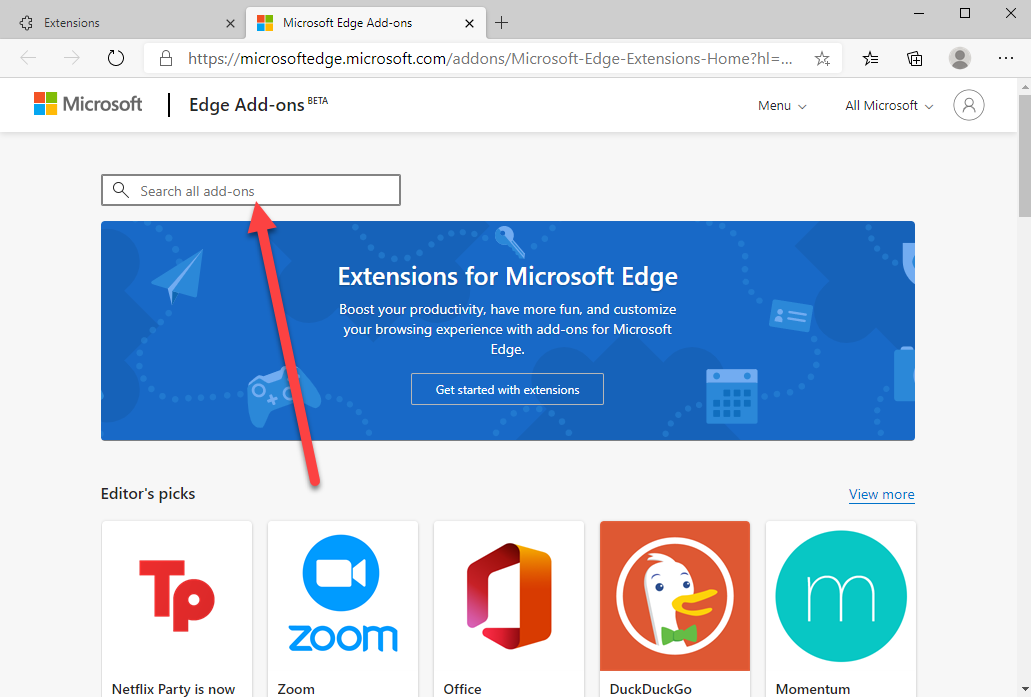 Click on the Search Bar then Type Themes After That Hit the Enter Key
Click on the Search Bar then Type Themes After That Hit the Enter Key
Step 4. Further, Click on the Get button to install the theme.
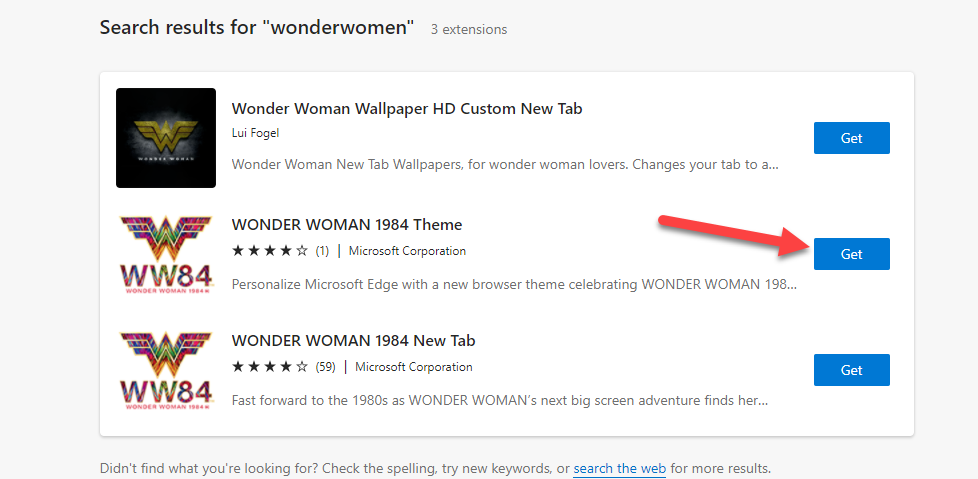 Click on the Get Button
Click on the Get Button
Step 5. Basically, the message will pop-up then click on the Add theme.
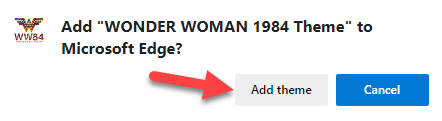 Click on the Add Theme
Click on the Add Theme
Step 6. However, again the message will pop-up then click on the Add Extension.
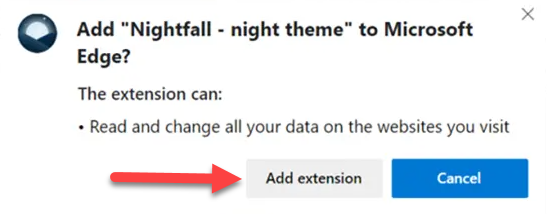 Click on the Add Theme
Click on the Add Theme
Uninstall or remove a theme in Microsoft Edge
Step 1. First of all, click on the Three Dots then click on the Settings.
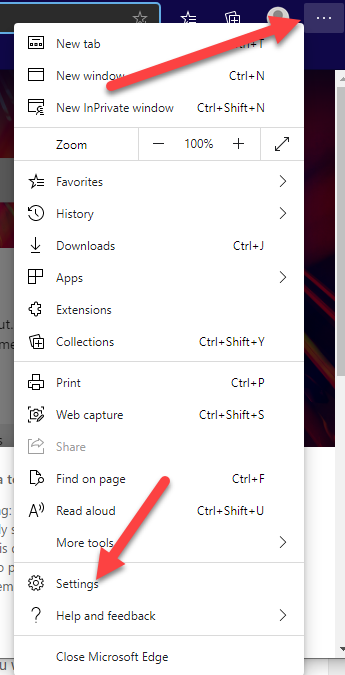 Click on the Three Dots then Click on the Settings
Click on the Three Dots then Click on the Settings
Step 2. Next, on the left pane, click on the Appearance then tap on the Remove.
 Click on the Remove
Click on the Remove
Uninstall an Edge theme installed as an extension
Step 1. Click on the Three Dots icon then click on the Extensions.
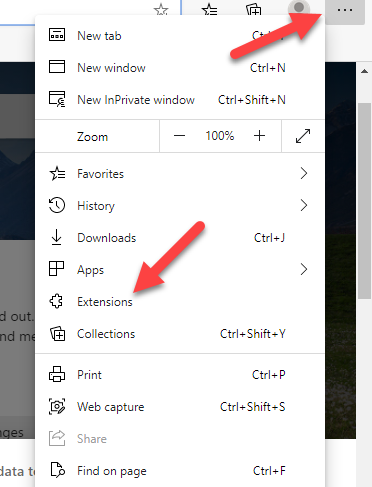 Click on the Three Dots Icon the Click on the Extensions
Click on the Three Dots Icon the Click on the Extensions
Step 2. In the Installed extensions section, turn off the theme/extension you want to remove.
Step 3.Click on the Remove link to uninstall and remove the installed extension/theme. When you get the confirmation, click the Yes button.
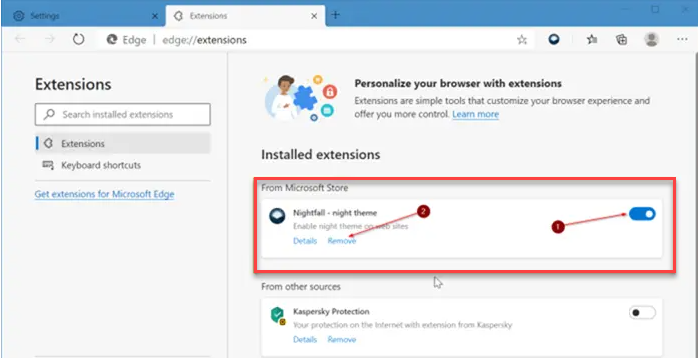
Related Guides:
How to Connect and Use Apple Airpods With an Android Device
How to Control Your Internet Data in Windows 10
Bottom Line
It was all about How to Install and Uninstall Themes in Microsoft Edge. Best way to install and uninstall themes in Microsoft edge. I hope after reading this article you will not face any problem. If you have any kind of problem then don’t hesitate to leave comments in the comment sections down below.




