How to Install Google Chrome on Ubuntu 20.04 – (New Method)
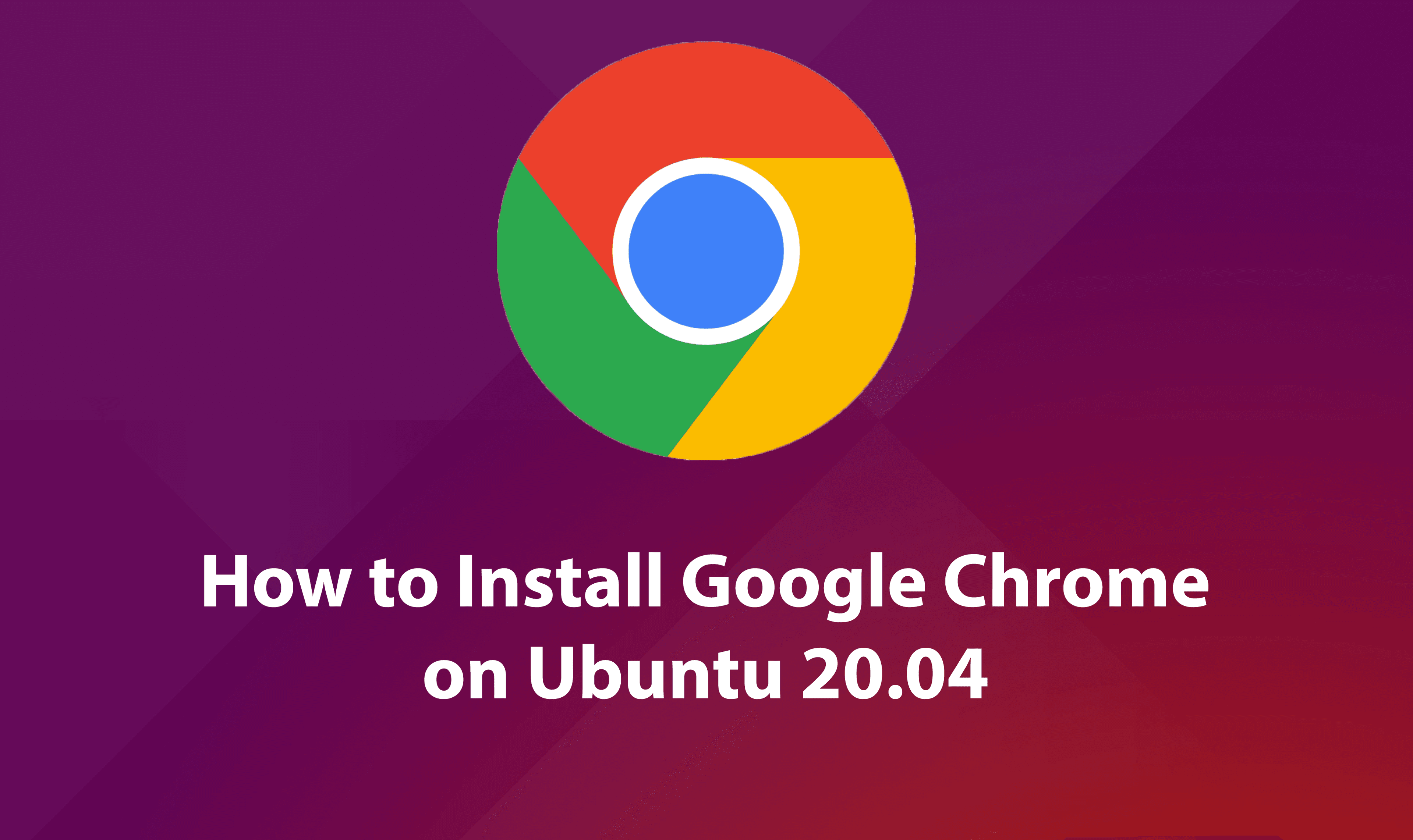
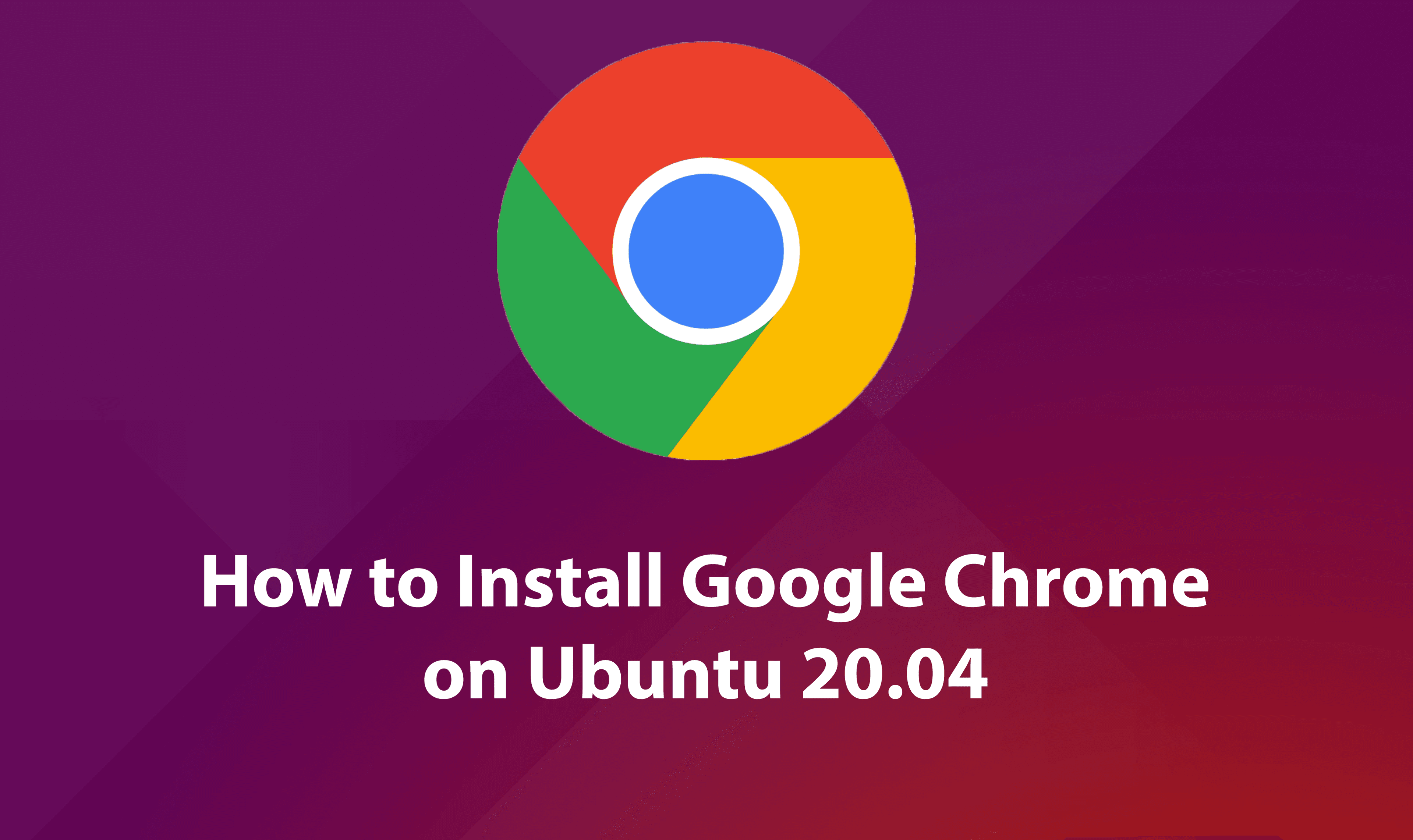
Google Chrome is considered one of the best browsers all around the Globe. It is a really well-known, fast, and secure web browser. Here is good news that you can install and use Google Chrome on almost every operating system out there. It is an open-source web browser where you can search for different topics. Google Chrome has a really friendly-interface and much easy to use. Even beginners can use it in a better way. It allows the user in order to synchronize your bookmarks, history, and passwords on all your devices. From this guide, I am going to show How to Install Google Chrome on Ubuntu 20.04 – (New Method).
If you are an Ubuntu user and want to install Google Chrome then this article explains everything for you. But there is a common problem which they face that you can’t find Google Chrome in Ubuntu’s software center. You can find a chromium web browser but that is not an original Google Chrome. Therefore, you don’t have to worry about that because we have found an easy method for you. You have to follow the steps down below and get Google Chrome on Ubuntu.
Install Google Chrome on Ubuntu 20.04
Step 1. Power on your Ubuntu and open any browser which is already installed.
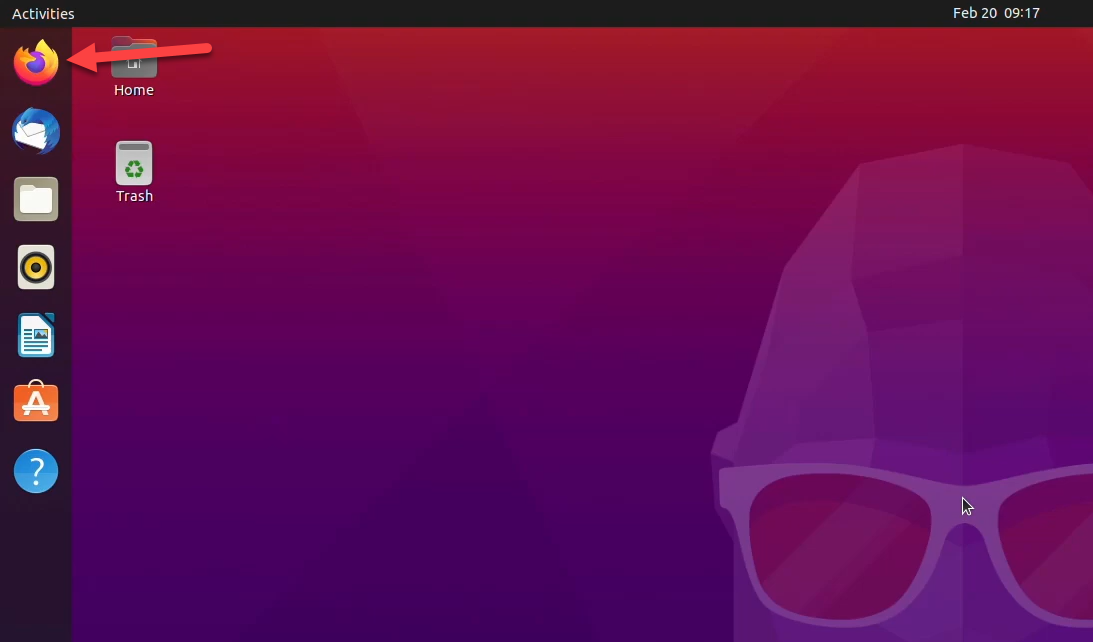
Step 2. Then, search for Chrome at the search bar of the browser.
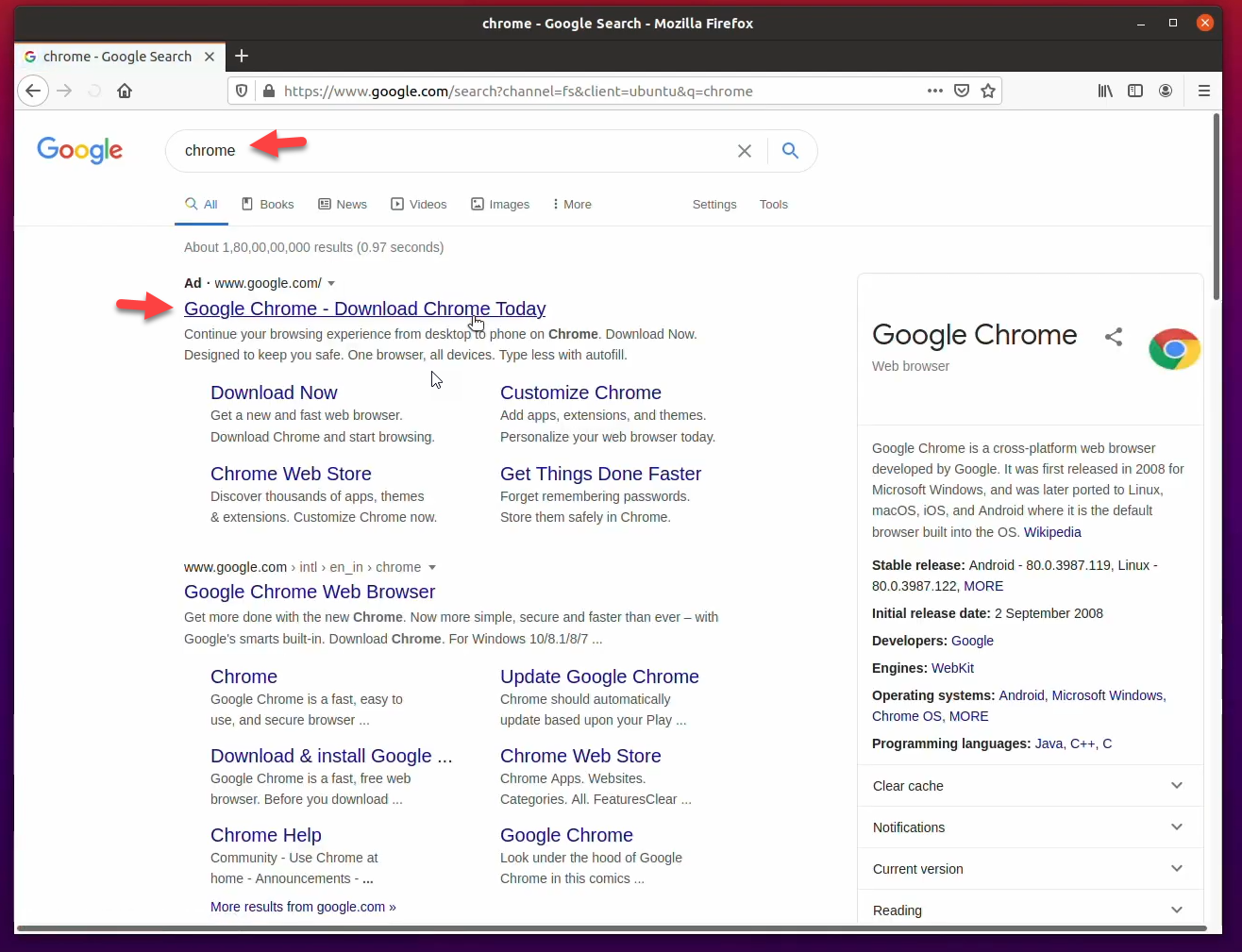
Step 3. When the window is opened, click on the Download button.
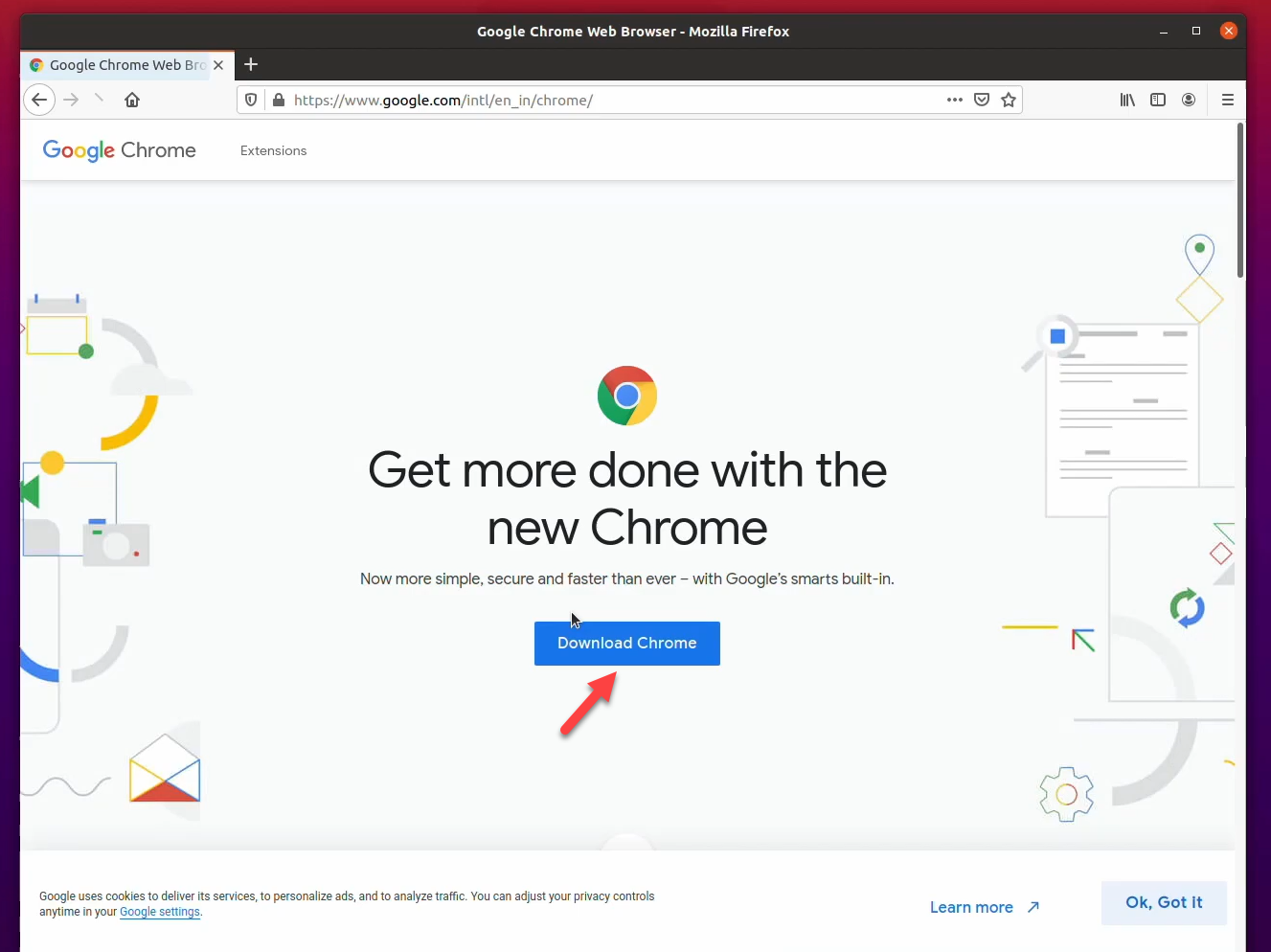
Step 4. Read the terms and conditions of Google Chrome for Ubuntu. And click on the Accept and Install.
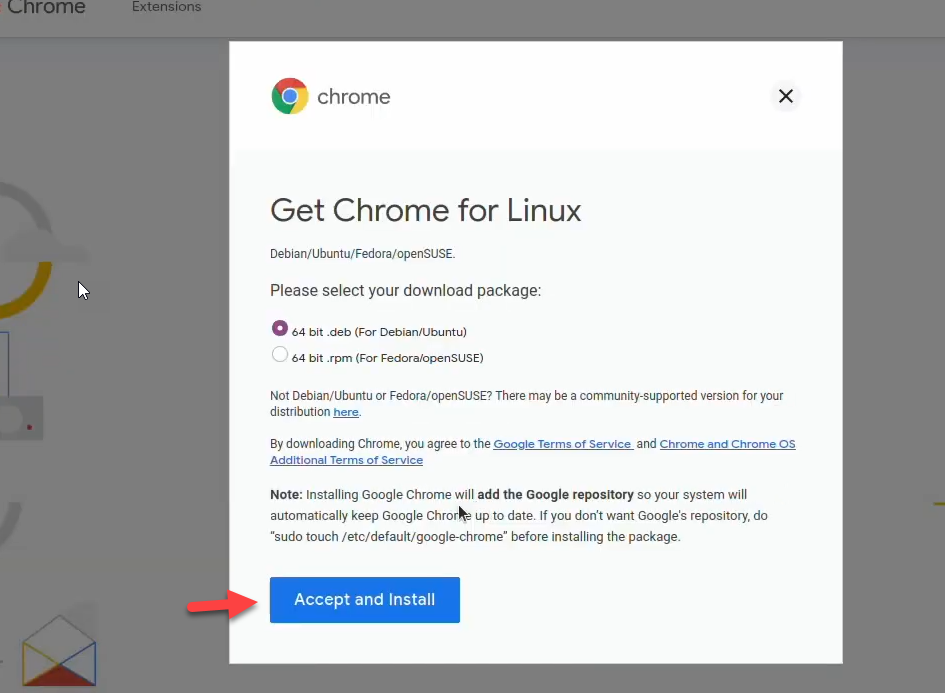
Step 5. Save the Google Chrome in your download folder and click on the Ok.
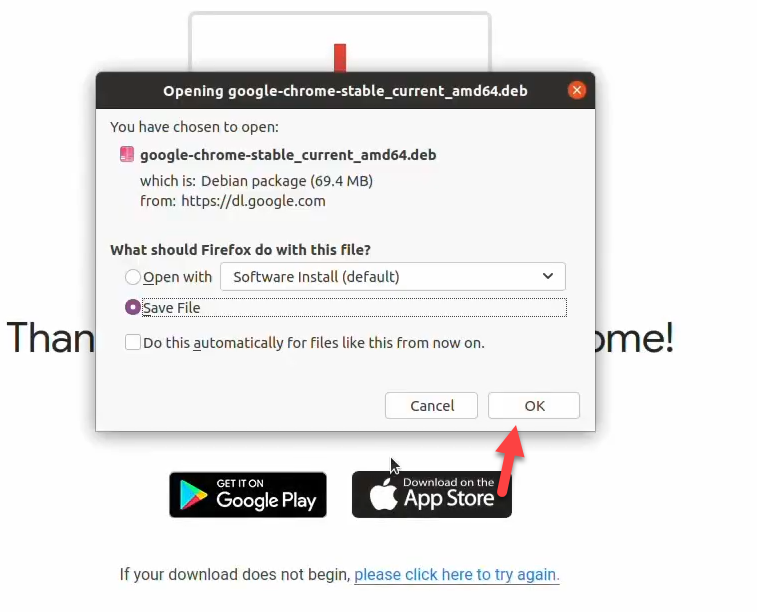
Step 6. Wait for the downloading process of Google Chrome.
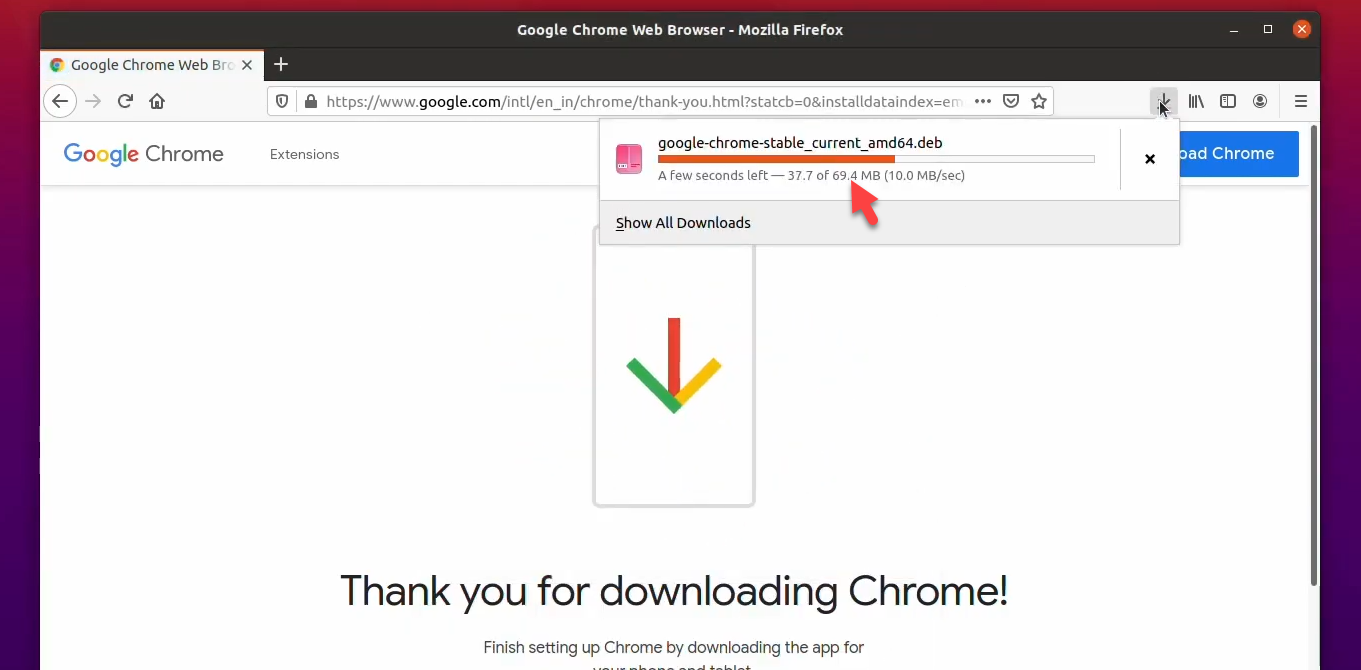
Step 7. When the downloading process is finished, go to your download folder and select Google Chrome then press the Enter button.
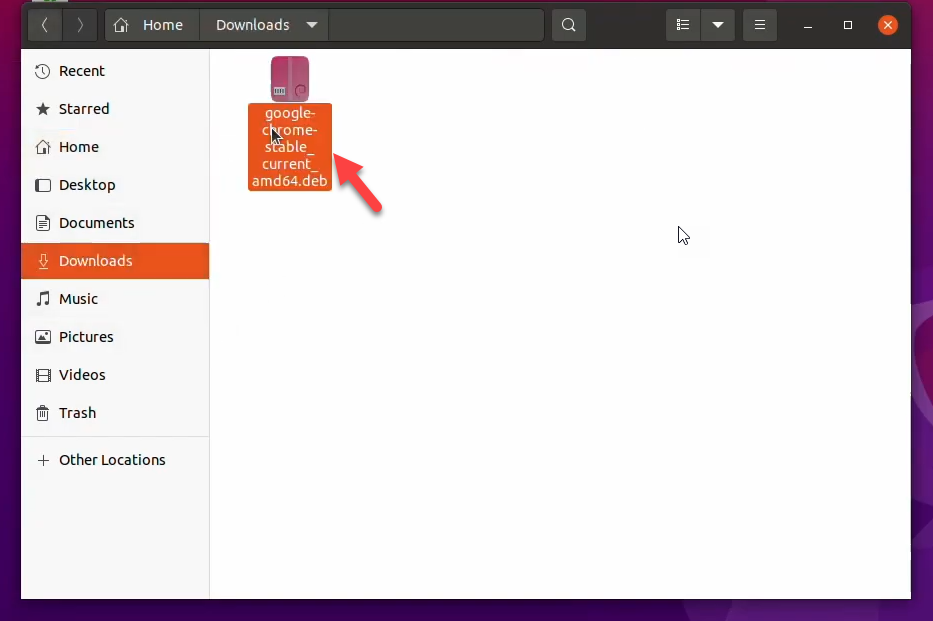 Google Chrome installer
Google Chrome installer Step 8. Once the window has opened, you have to click on the Install button.
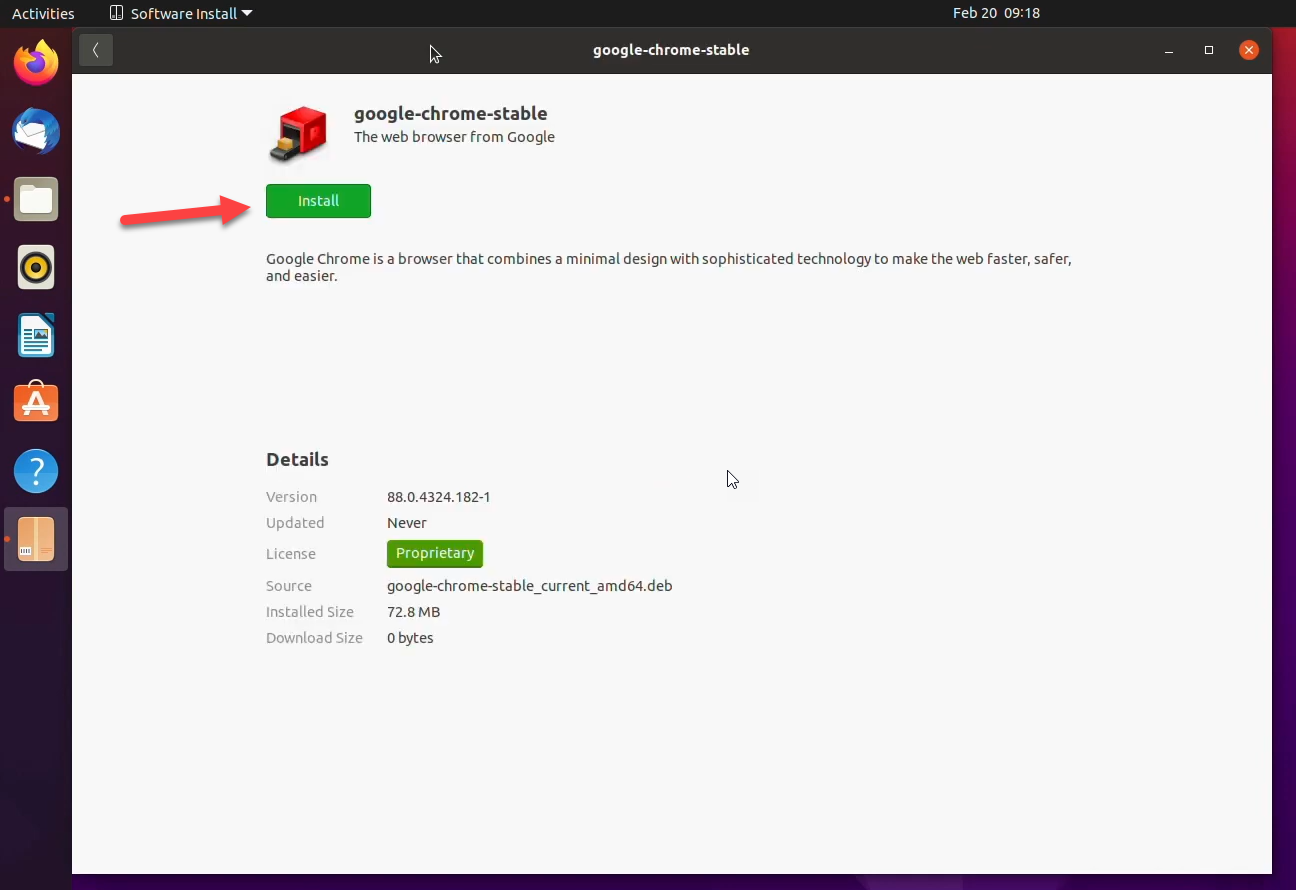
Step 9. Another window will pop-up, there you have to type the authentication password to allow Ubuntu in order to install Google Chrome.
Step 10. It will start the installation, just have patience and wait for the installation process.
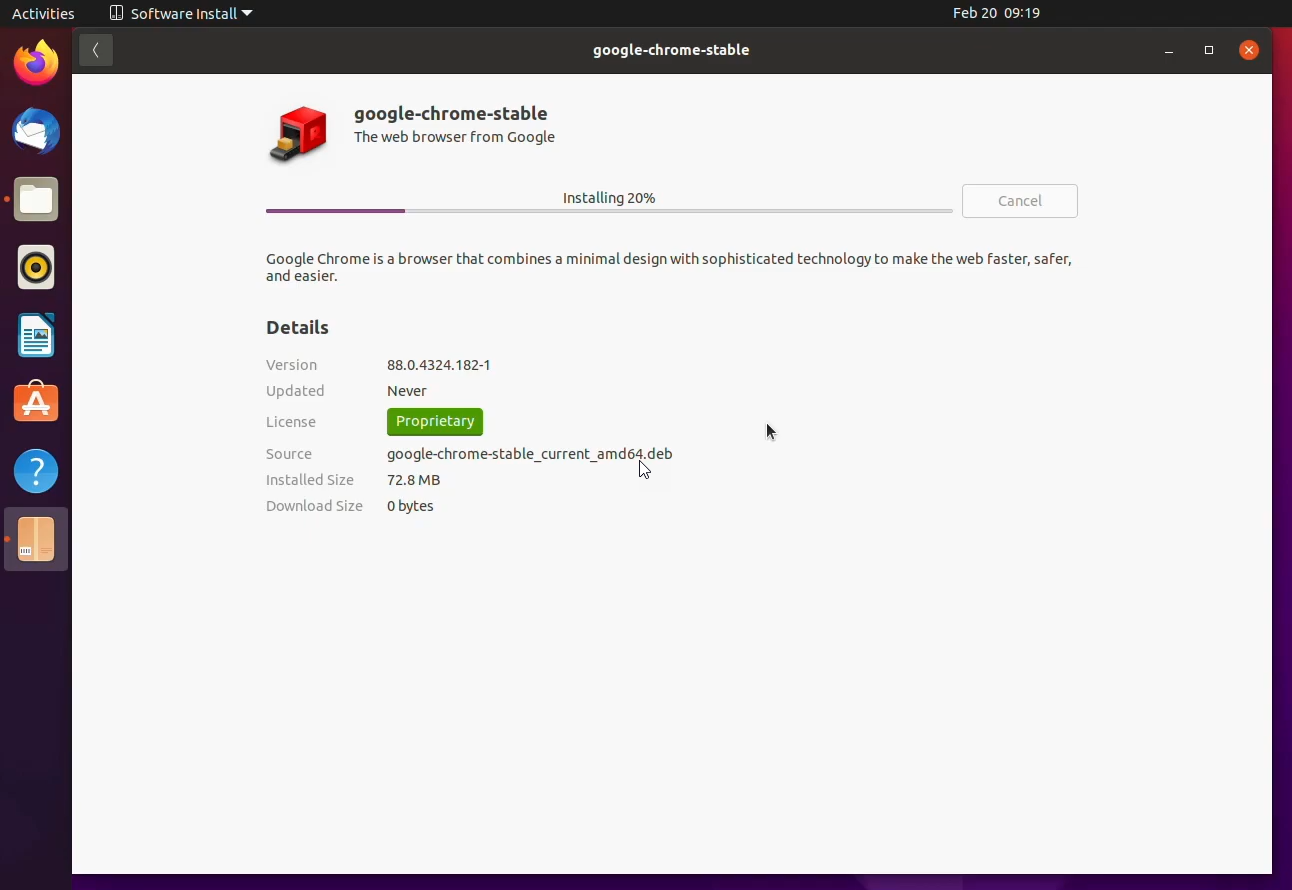
Step 11. Now, go to your apps and scroll down, there you will probably see Google Chrome. Open and enjoy using the fastest browser.
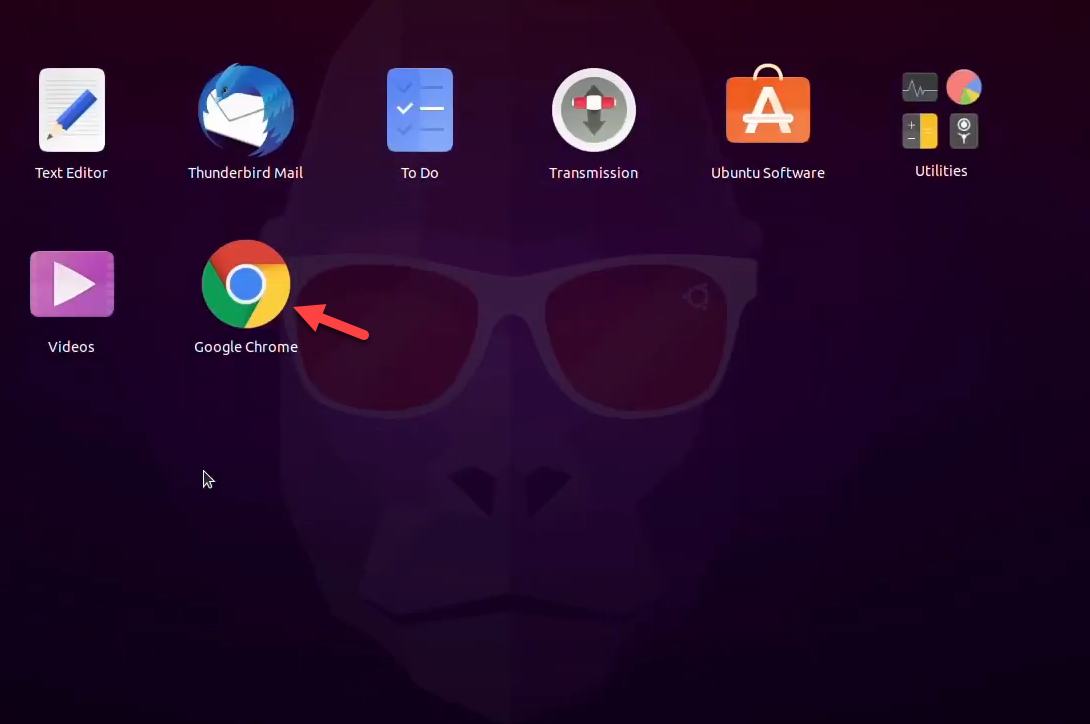 Google Chrome on Ubuntu
Google Chrome on Ubuntu Related Posts:
Bottom Line
It was all about How to Install Google Chrome on Ubuntu 20.04 – (New Method). It is the easiest method that can help you to install Google Chrome on Ubuntu. Most of the people don’t know about this method. I hope you have found this article helpful. Therefore, if you are facing any kind of problem or question then don’t hesitate to leave comments in the comment section down below.
Tagged
Share This Article
Google Chrome is considered one of the best browsers all around the Globe. It is a really well-known, fast, and secure web browser. Here is good news that you can install and use Google Chrome on almost every operating system out there. It is an open-source web browser where you can search for different topics. Google Chrome has a really friendly-interface and much easy to use. Even beginners can use it in a better way. It allows the user in order to synchronize your bookmarks, history, and passwords on all your devices. From this guide, I am going to show How to Install Google Chrome on Ubuntu 20.04 – (New Method).
If you are an Ubuntu user and want to install Google Chrome then this article explains everything for you. But there is a common problem which they face that you can’t find Google Chrome in Ubuntu’s software center. You can find a chromium web browser but that is not an original Google Chrome. Therefore, you don’t have to worry about that because we have found an easy method for you. You have to follow the steps down below and get Google Chrome on Ubuntu.
Install Google Chrome on Ubuntu 20.04
Step 1. Power on your Ubuntu and open any browser which is already installed.
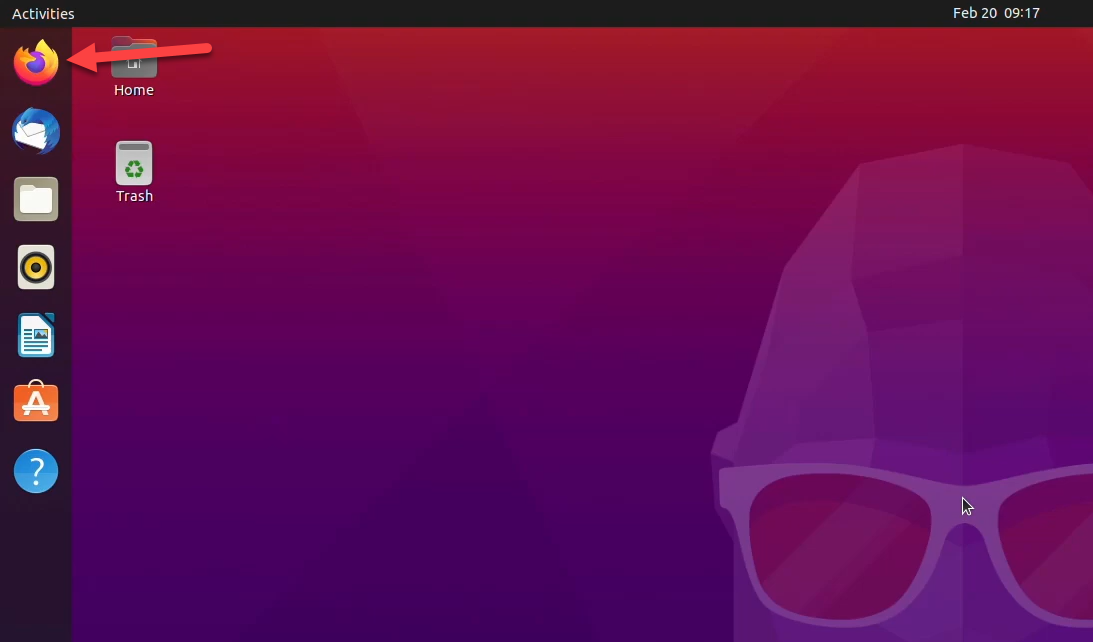
Step 2. Then, search for Chrome at the search bar of the browser.
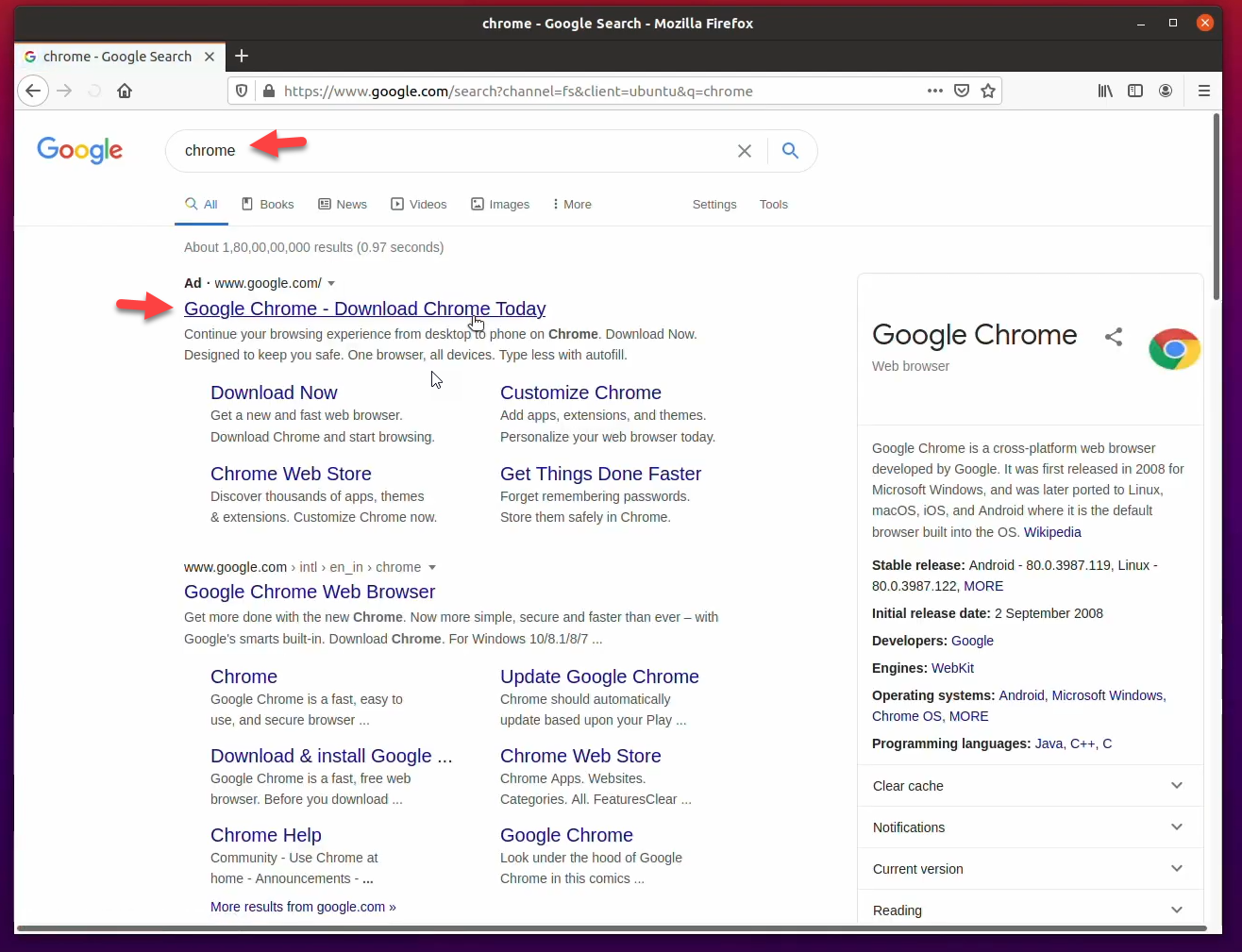
Step 3. When the window is opened, click on the Download button.
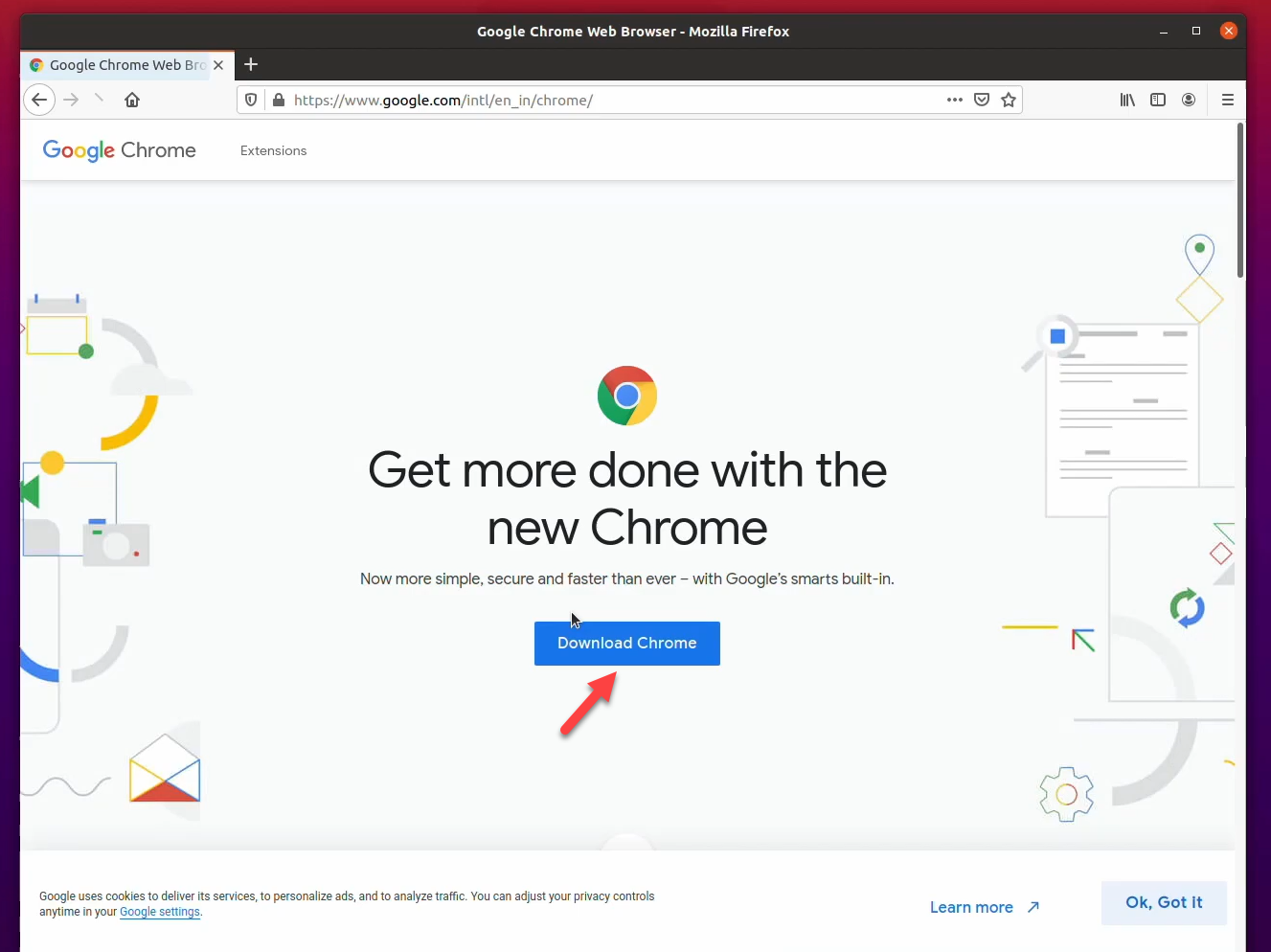
Step 4. Read the terms and conditions of Google Chrome for Ubuntu. And click on the Accept and Install.
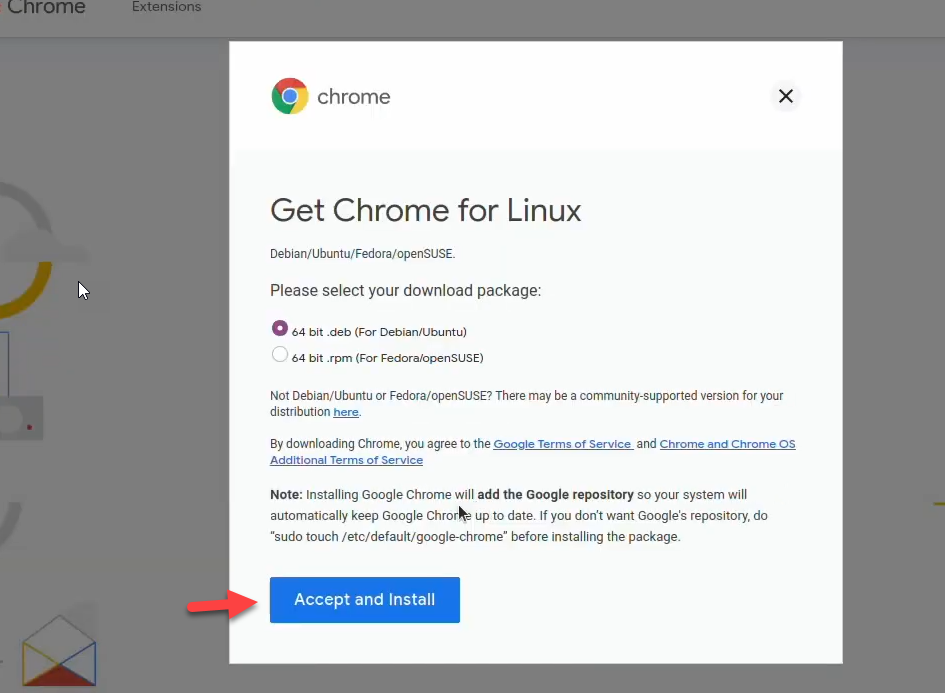
Step 5. Save the Google Chrome in your download folder and click on the Ok.
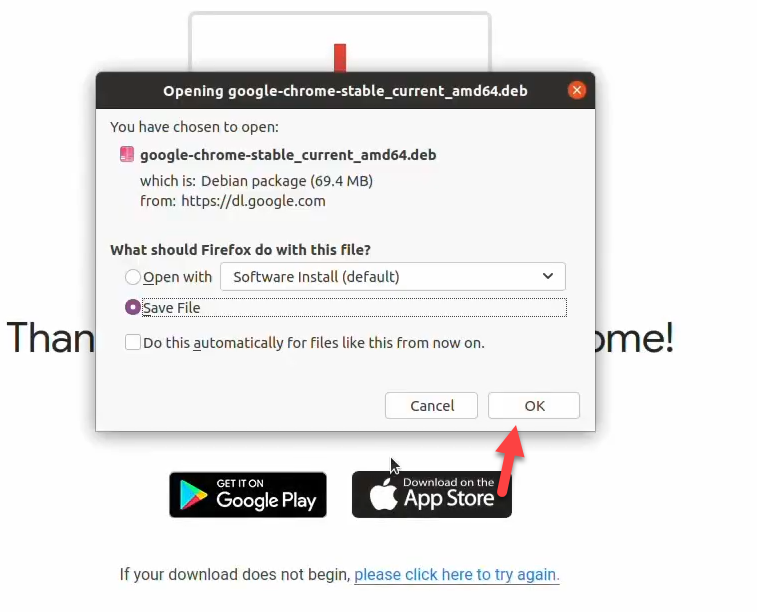
Step 6. Wait for the downloading process of Google Chrome.
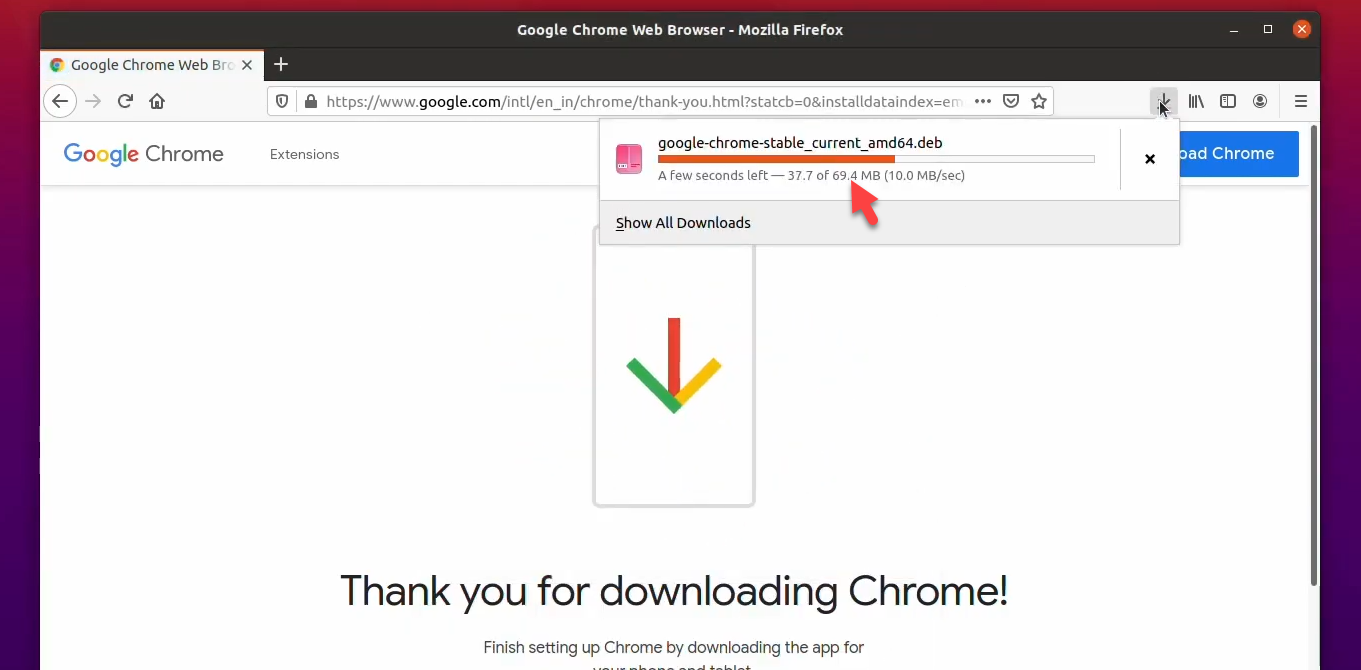
Step 7. When the downloading process is finished, go to your download folder and select Google Chrome then press the Enter button.
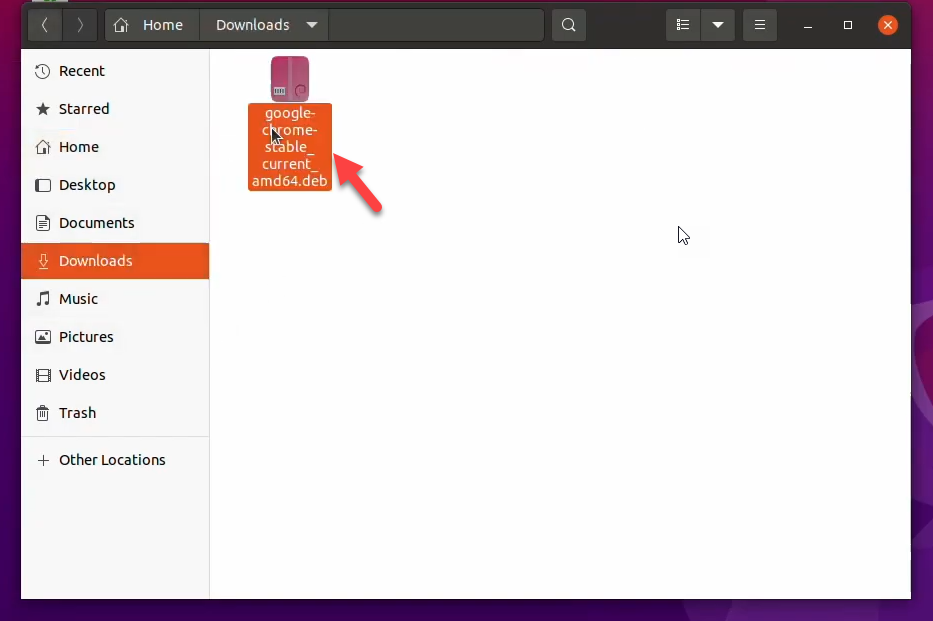 Google Chrome installer
Google Chrome installer Step 8. Once the window has opened, you have to click on the Install button.
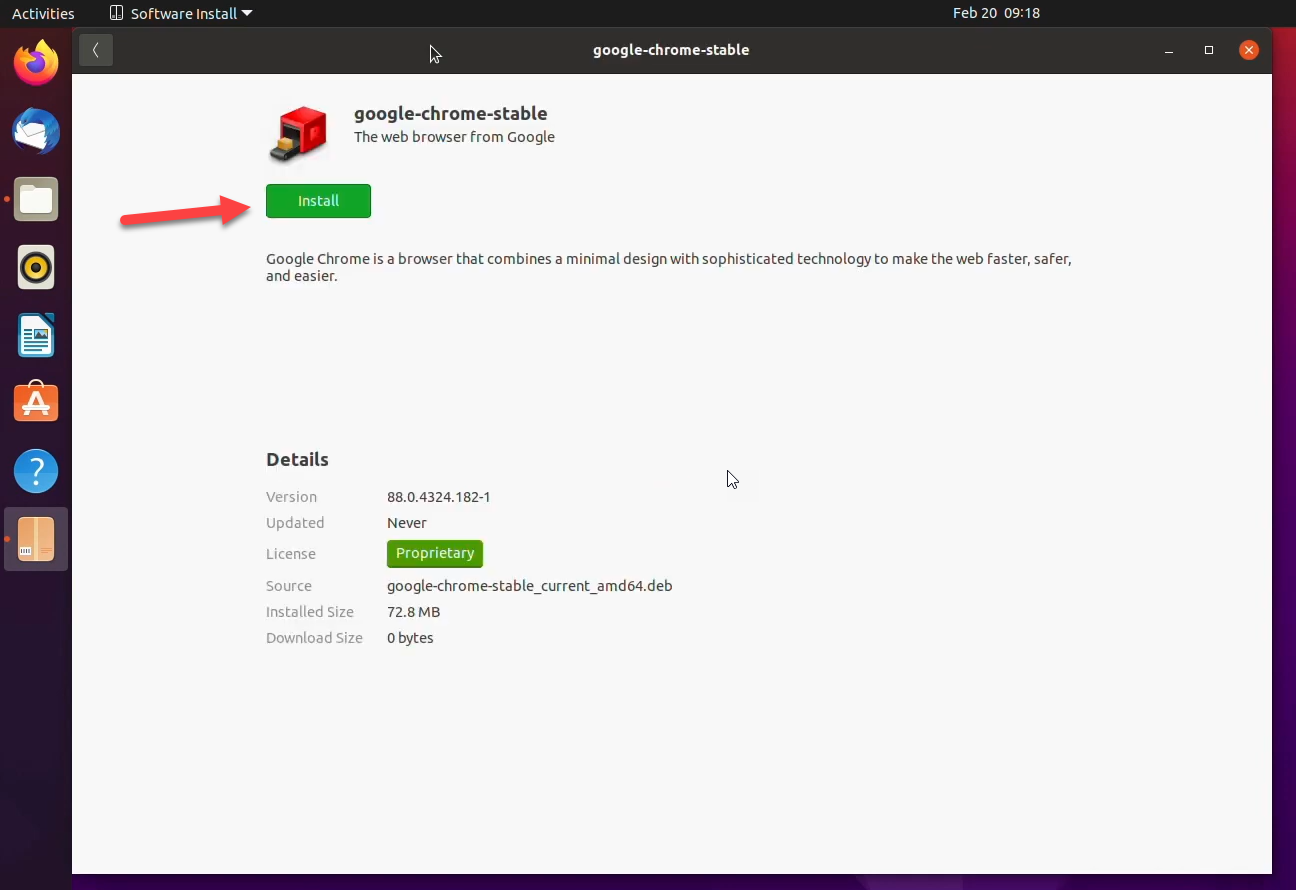
Step 9. Another window will pop-up, there you have to type the authentication password to allow Ubuntu in order to install Google Chrome.
Step 10. It will start the installation, just have patience and wait for the installation process.
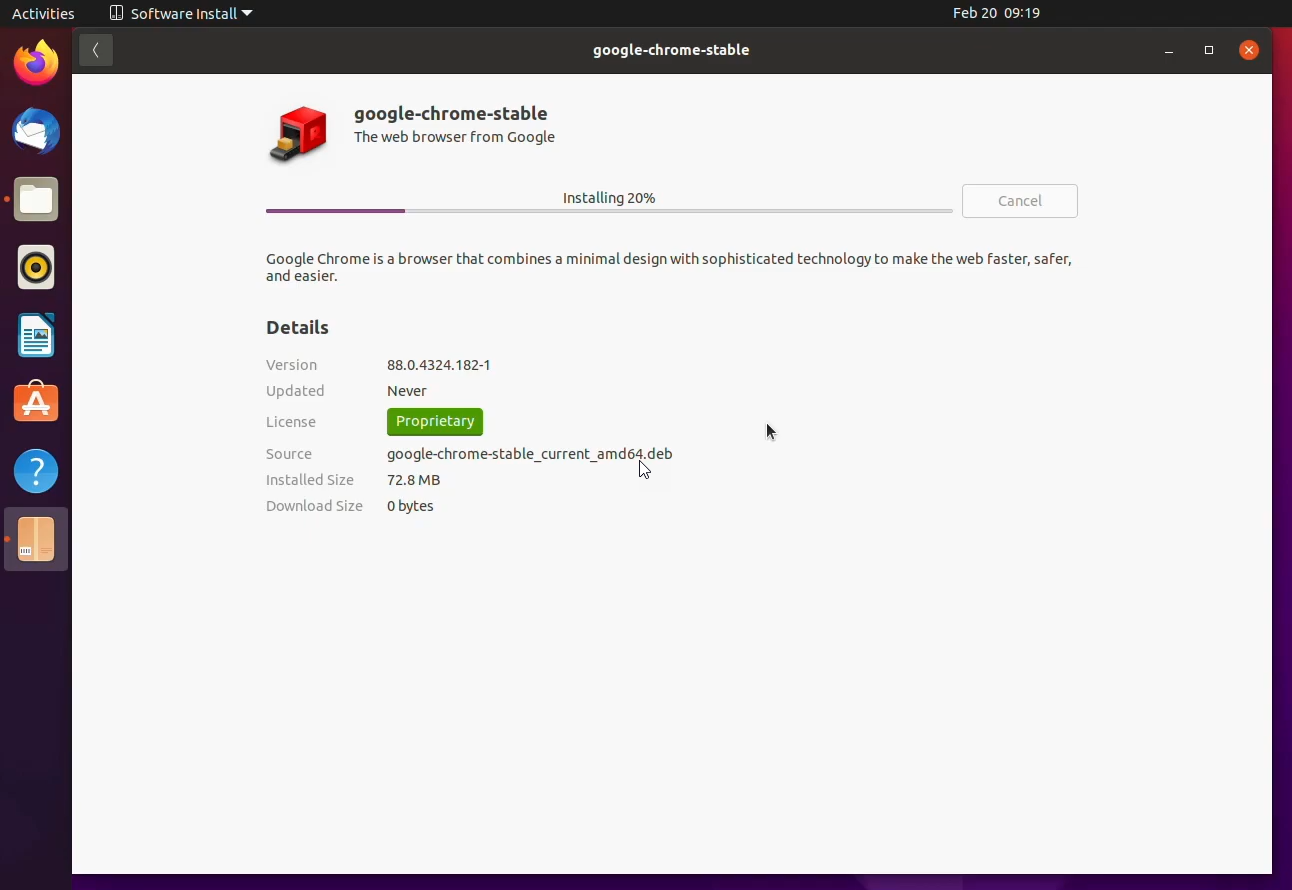
Step 11. Now, go to your apps and scroll down, there you will probably see Google Chrome. Open and enjoy using the fastest browser.
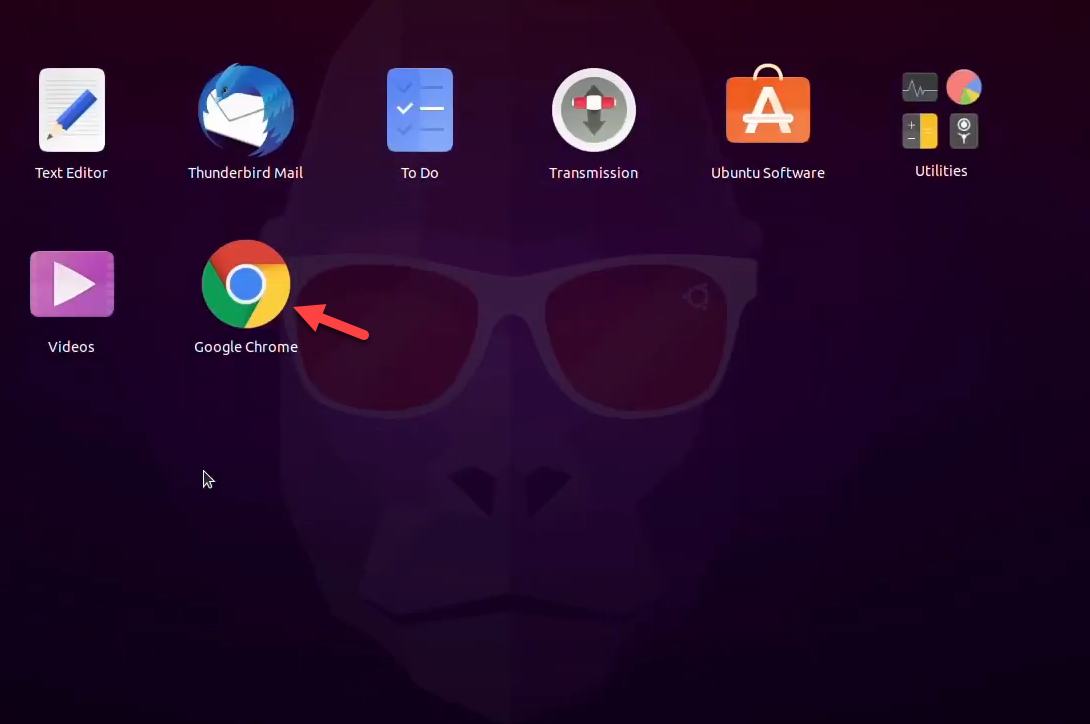 Google Chrome on Ubuntu
Google Chrome on Ubuntu Related Posts:
Bottom Line
It was all about How to Install Google Chrome on Ubuntu 20.04 – (New Method). It is the easiest method that can help you to install Google Chrome on Ubuntu. Most of the people don’t know about this method. I hope you have found this article helpful. Therefore, if you are facing any kind of problem or question then don’t hesitate to leave comments in the comment section down below.




