How to Install macOS Ventura on VMWare on Windows PC?
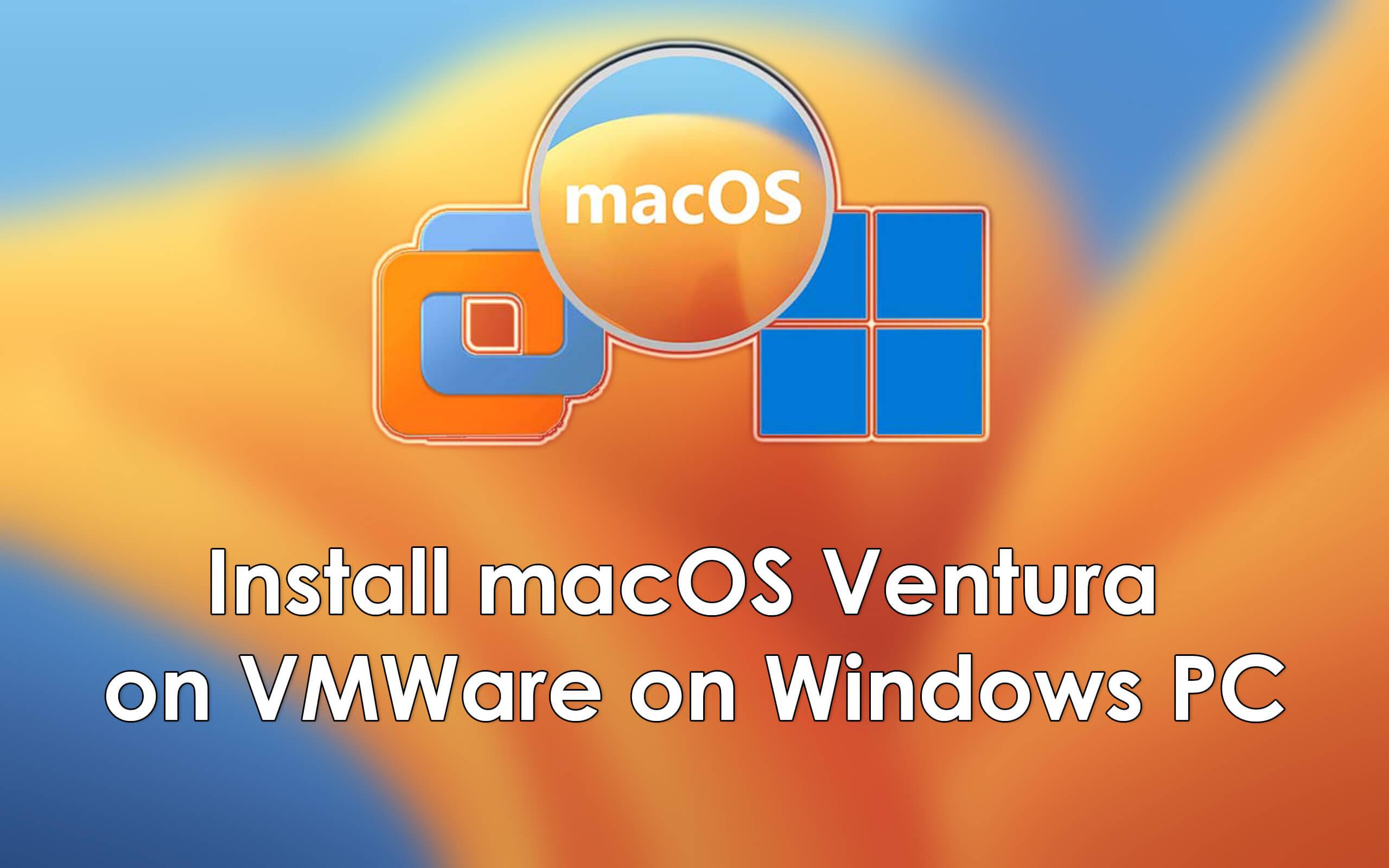
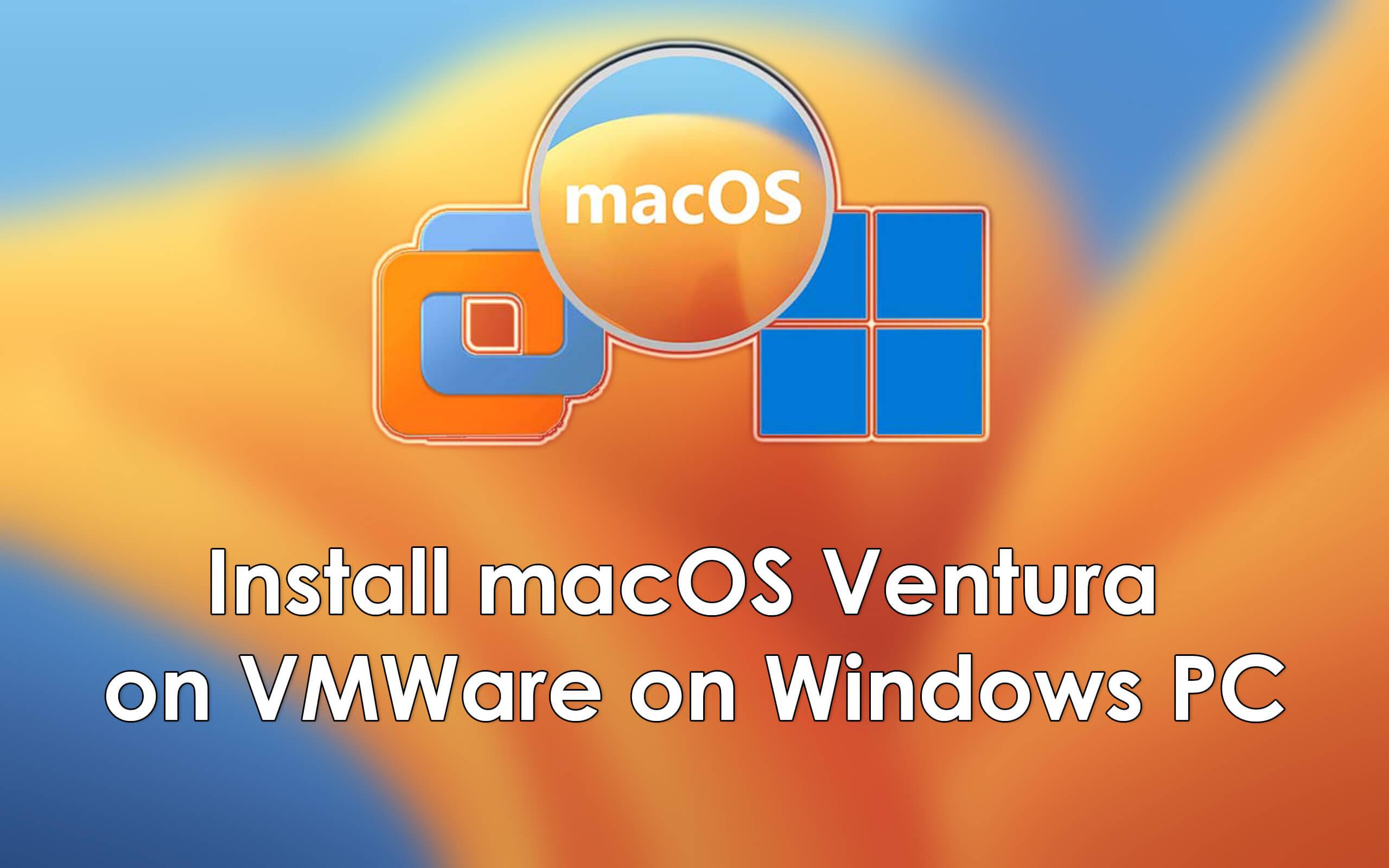
In this article, I am going to guide you on How to Install macOS Ventura on VMWare on Windows PC? macOS 13 Ventura is the newest operating system of Mac which was released on 6th June 2022. Tons of new features and functions have been added to macOS Ventura. macOS Ventura is a little bit unique than the macOS Monterey and other older versions because of its new design and new interface. We can say that some amazing features are Stage manager, updates to the spotlight, software updates, live text, and an application to use your iPhone as a webcam. And many more features.
Required Files:
- Powerful computer
- VMware Workstation Pro
- macOS Ventura ISO Image
- macOS Unlocker
Install VMware on Windows 11
You can download and install Vmware on your PC in very few steps. The installation process is very simple as you do with other software
- Find the Download folder on your PC, double-click on the installer then it will make VMware for the installation.
- On the Welcome screen of VMware, you have to click on the Next button.
- Accept the terms and conditions of VMware and click Next.
- You have to choose the location where you want to install VMware, and click Next.
- On the User Experience window, you have to click Next.
- Again make sure to click Next.
- The VMware Workstation is ready to install on Windows PC, finally, click on Install.
- Wait for the installation process of VMware.
- Once the installation is finished, you have to click Finish in order to close the installer.
Step 1. Install macOS Unlocker
Step 1. When your file is extracted then right-click on the win-install.cmd, and click on the Run as Administrator.
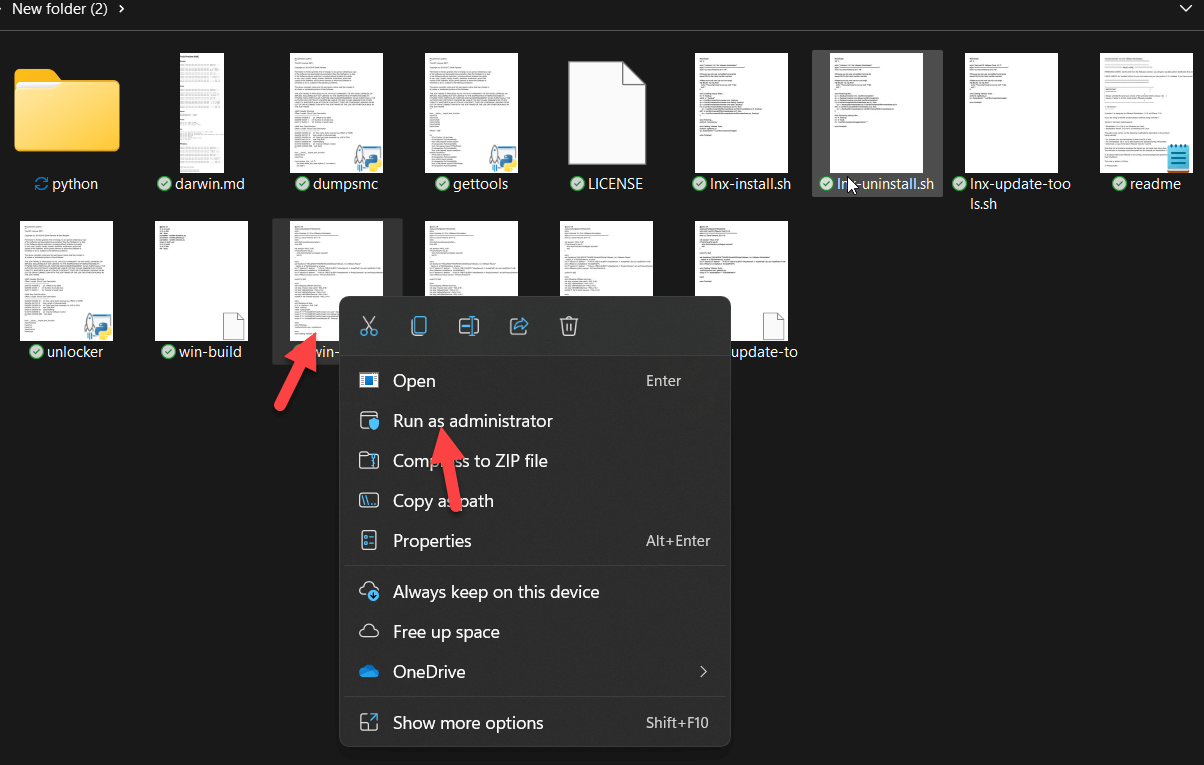 Click on the run as Administrator
Click on the run as Administrator Step 2. Create Virtual Machine for macOS Ventura
Step 1. Now, turn on your computer and then open the VMware.
Step 2. When VMware is open then click on the Create a new virtual machine.
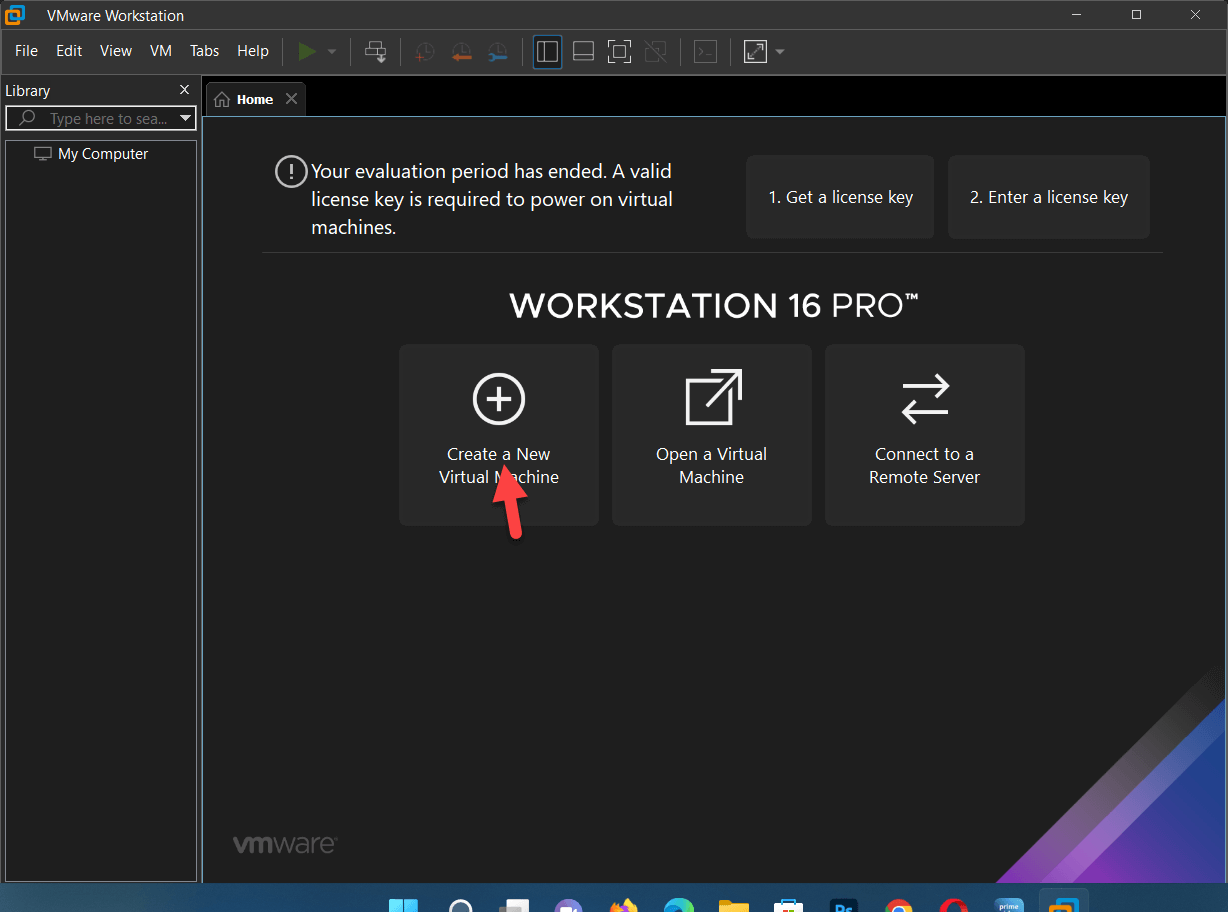 Click on the Create a new virtual machine
Click on the Create a new virtual machine Step 3. Select the Typical (Recommended) and click on the Next.
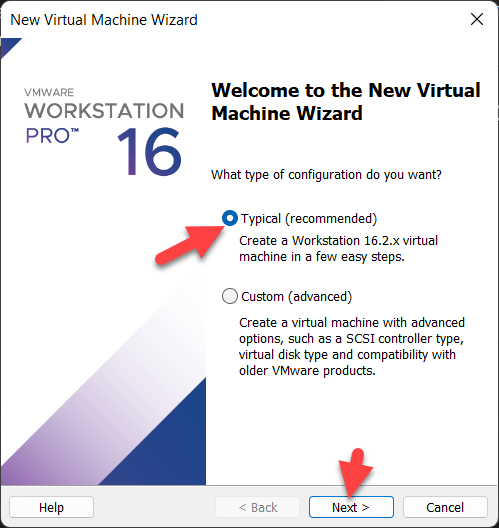 Click on the Next
Click on the Next Step 4. Select the I will install the operating system later and click on the Next.
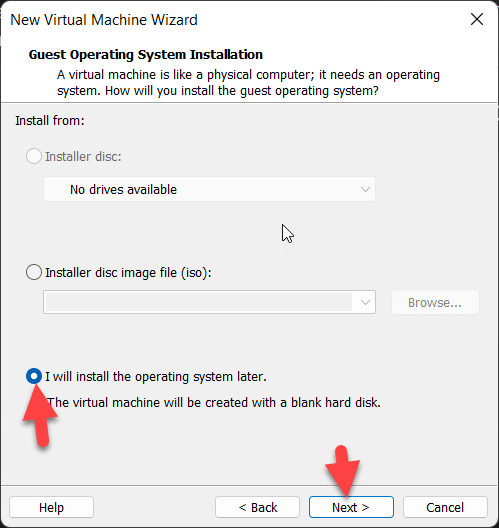 Click on the Next
Click on the Next Step 5. Select the Mac OS X and choose the macOS 13 and click on the Next.
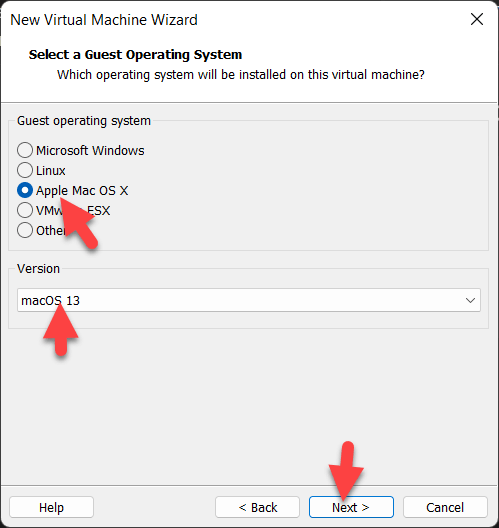 Click on the Next
Click on the Next Step 6. Now, name the virtual machine and select a folder where you save your file and then click on the Next.
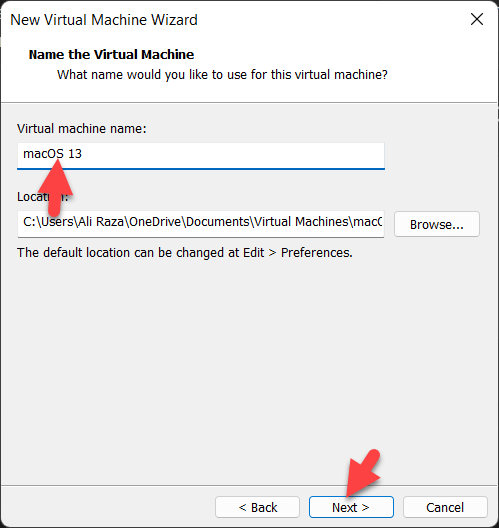 Click on the Next
Click on the Next Step 7. Increase the amount of storage and click on the Next.
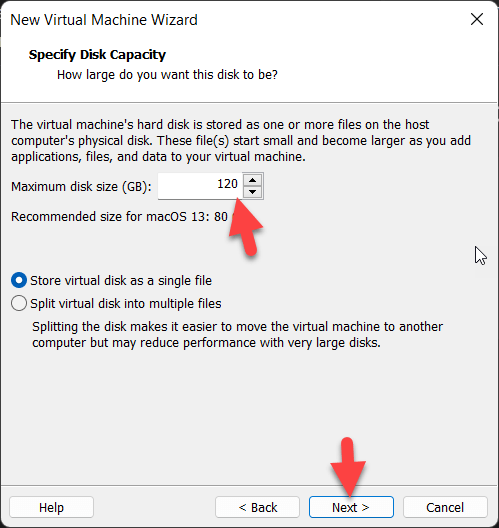 Click on the Next
Click on the Next Step 8. When you are ready to create the virtual machine and then click on the customized hardware.
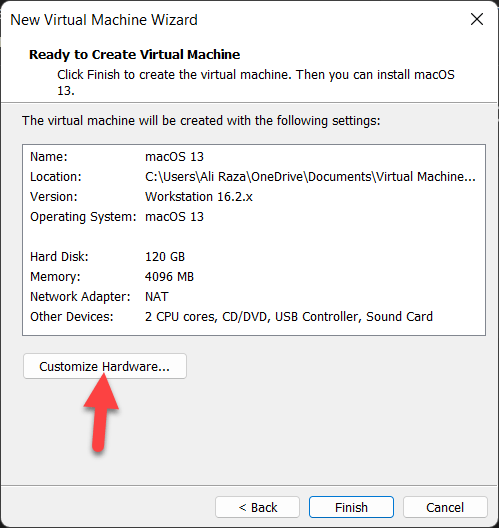 Click on the customize hardware
Click on the customize hardware Step 9. Go to the Memory tab and increase it as much as you want.
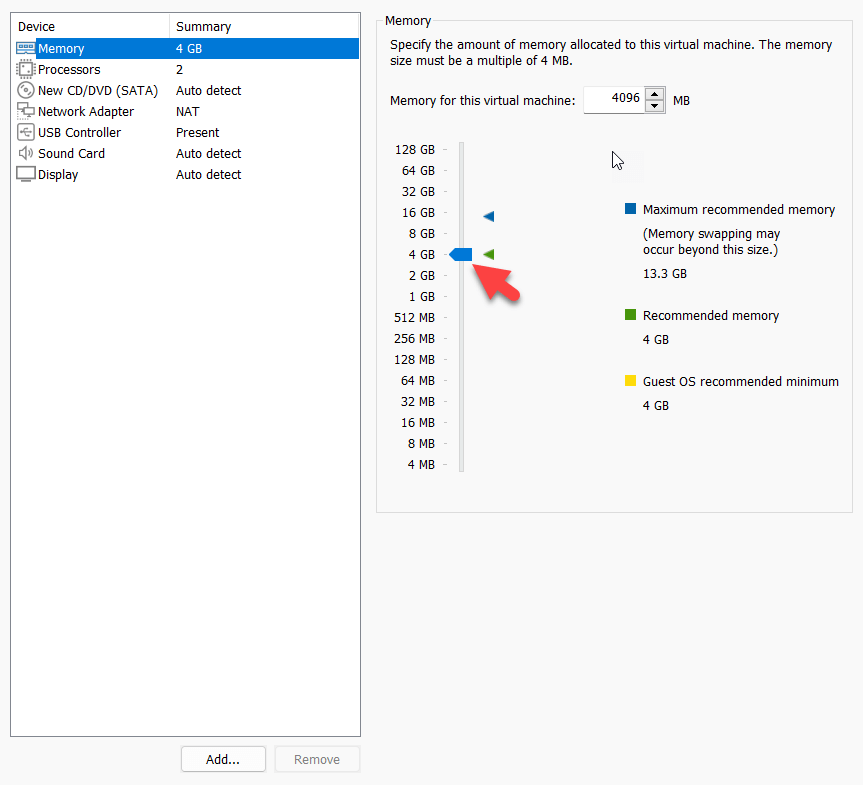 increase it as much as you want
increase it as much as you want Step 10. Go to the processor tab and then Increase the processor from 1 to 2.
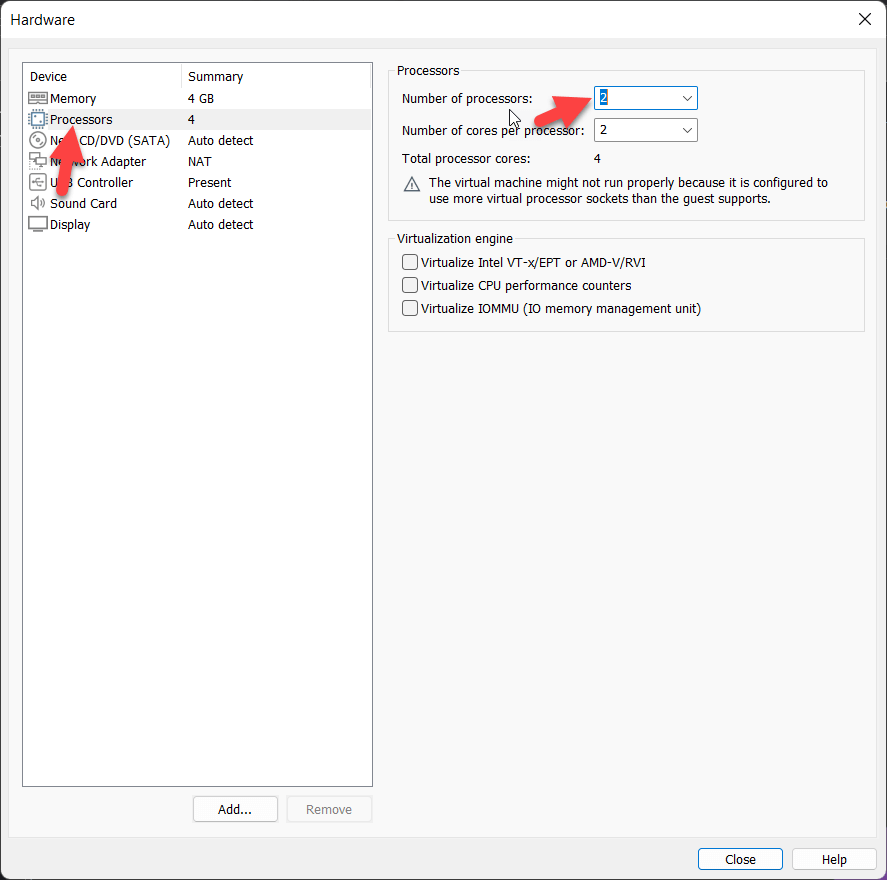 Increase the processor from 1 to 2
Increase the processor from 1 to 2 Step 11. Go to New CD/DVD (SATA) and then check the box of use ISO image file and then click on the browse and locate the downloaded macOS Ventura ISO image.
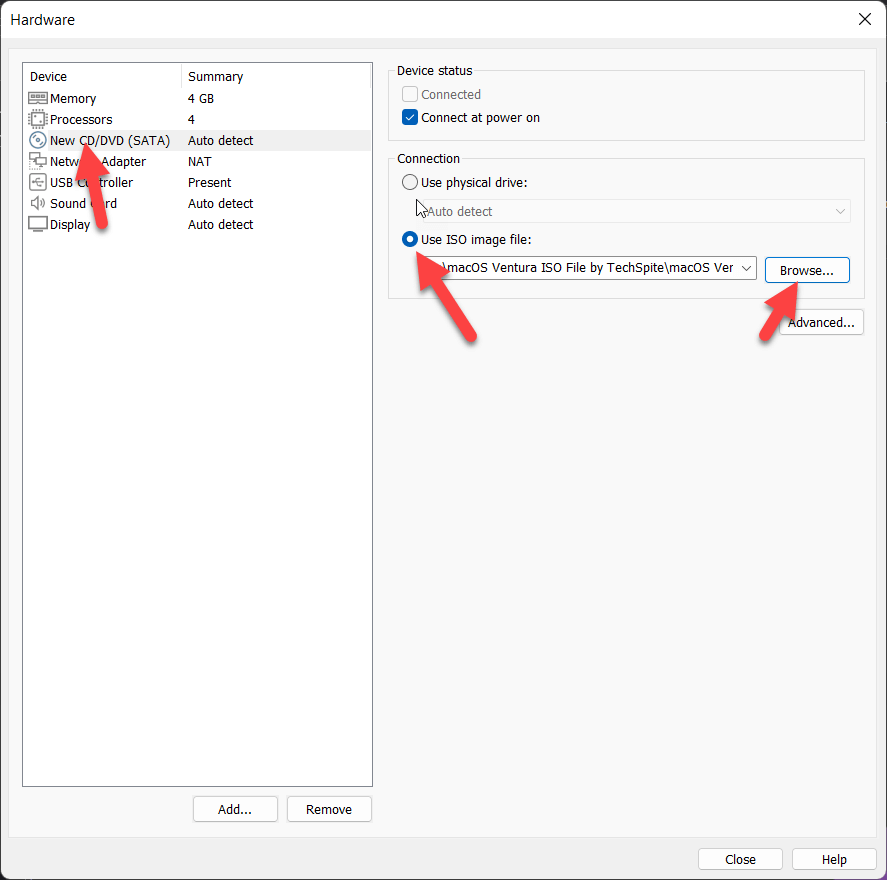 click on the browse
click on the browse Step 12. Now, find the location where you saved the virtual machine and then Right-click on a file and open it with a notepad and then scroll down and change the SMC. version = “0”.
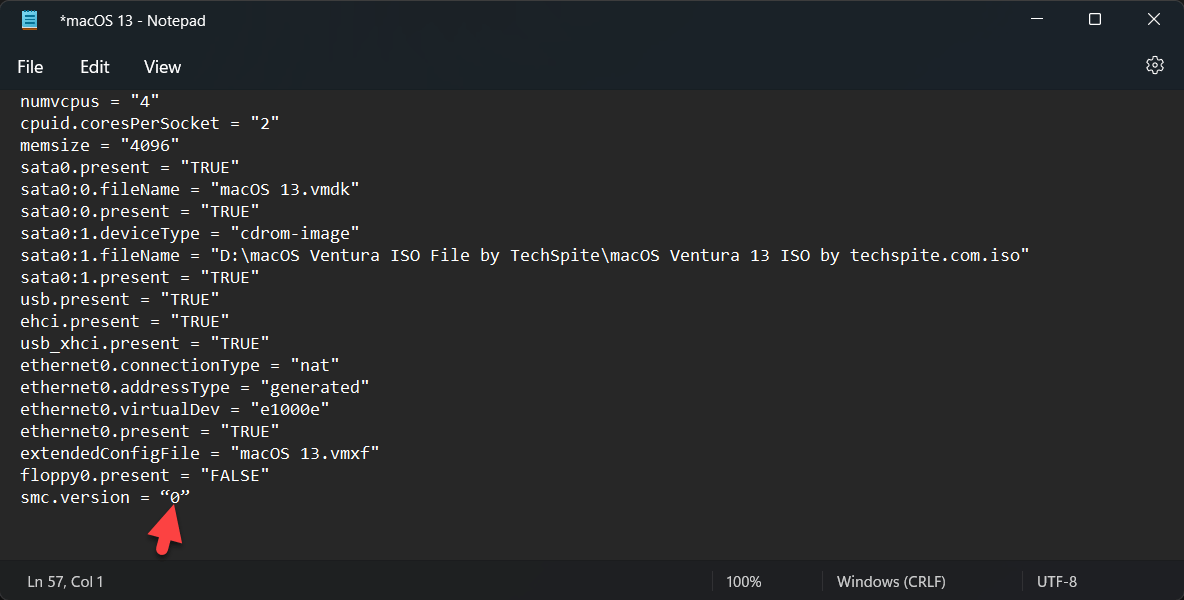 change the SMC. version = “0”
change the SMC. version = “0” Step 3. Install macOS Ventura on VMWare
Step 1. When it is created then click on the Power in this virtual machine.
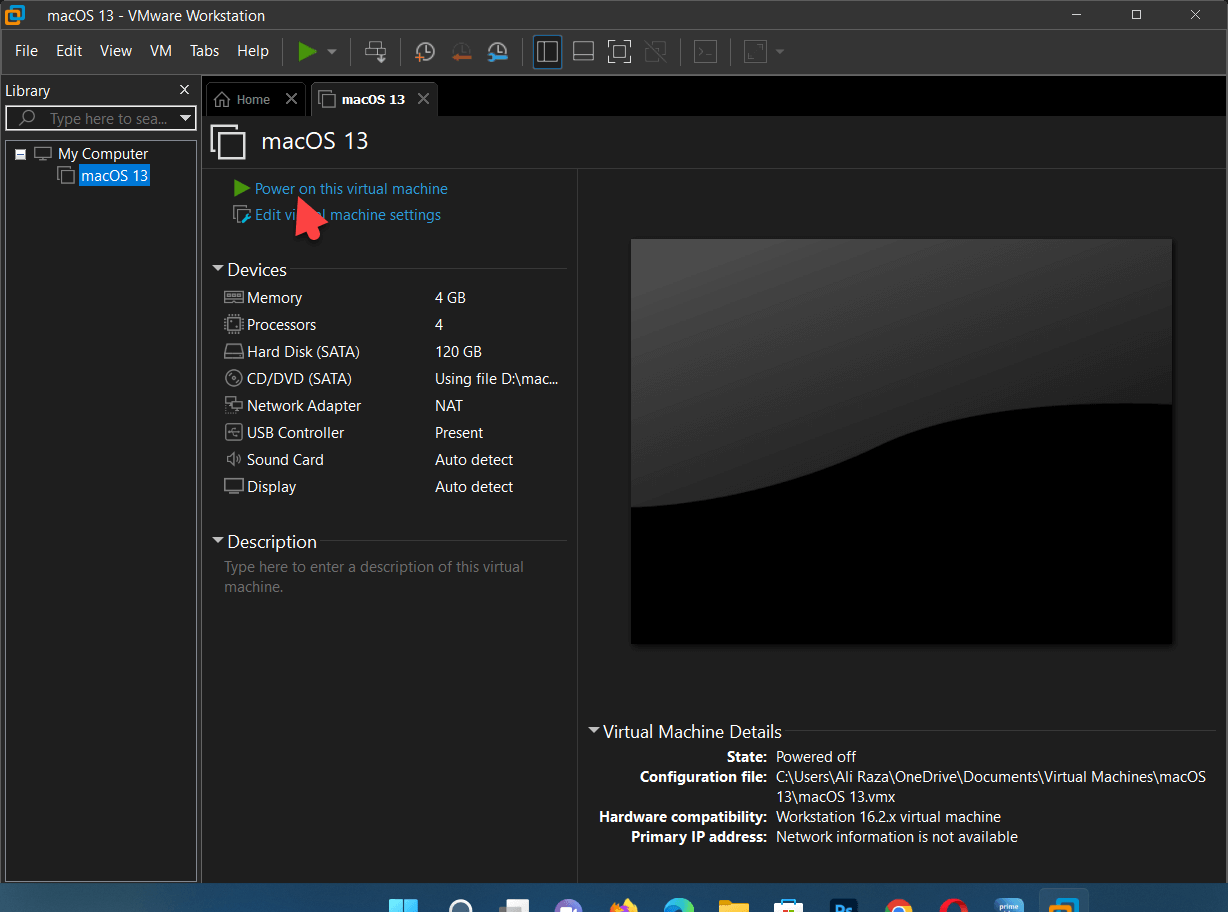 Click on the Power in this virtual machine
Click on the Power in this virtual machine Step 2. Select a language that you want to use.
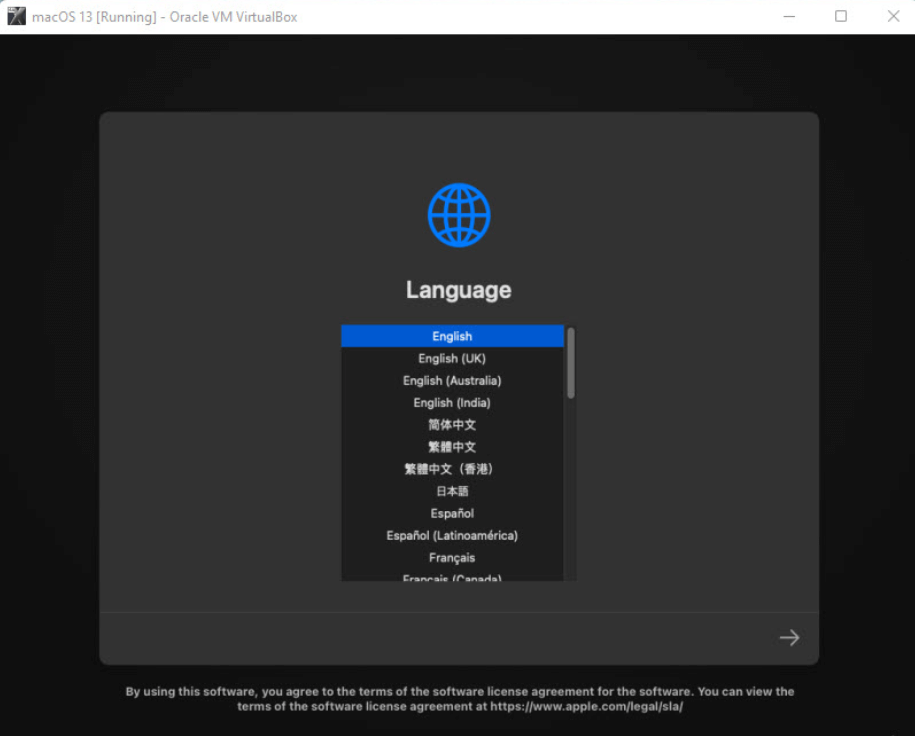 Select your Language
Select your Language Step 3. Click on the disk utility.
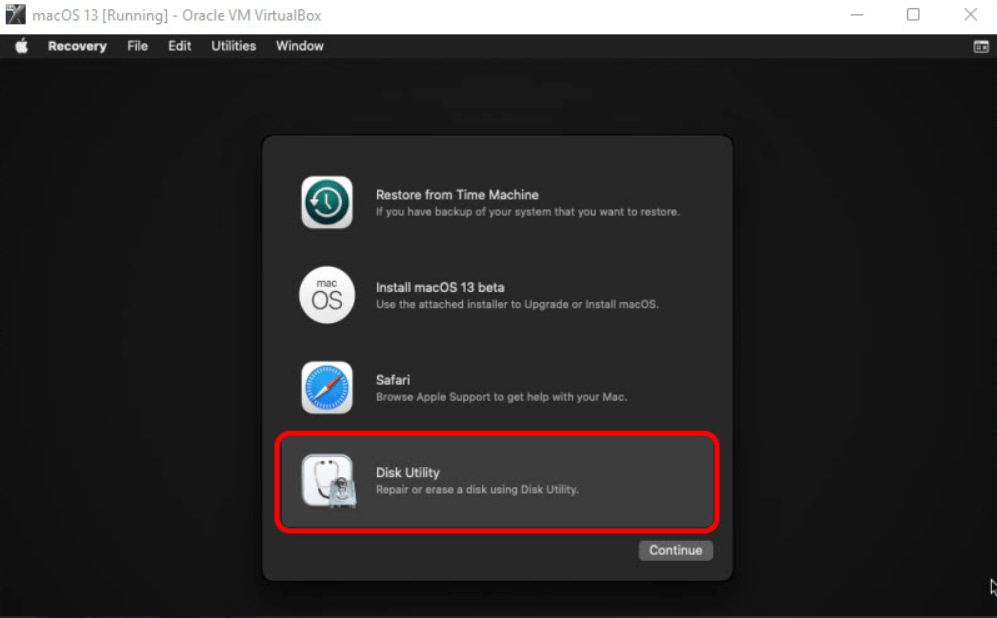 Click on the disk utility
Click on the disk utility Step 4. Select the Virtual hard drive that you created and then at the top-level menu, click on Erase and partition HDD with your own settings.
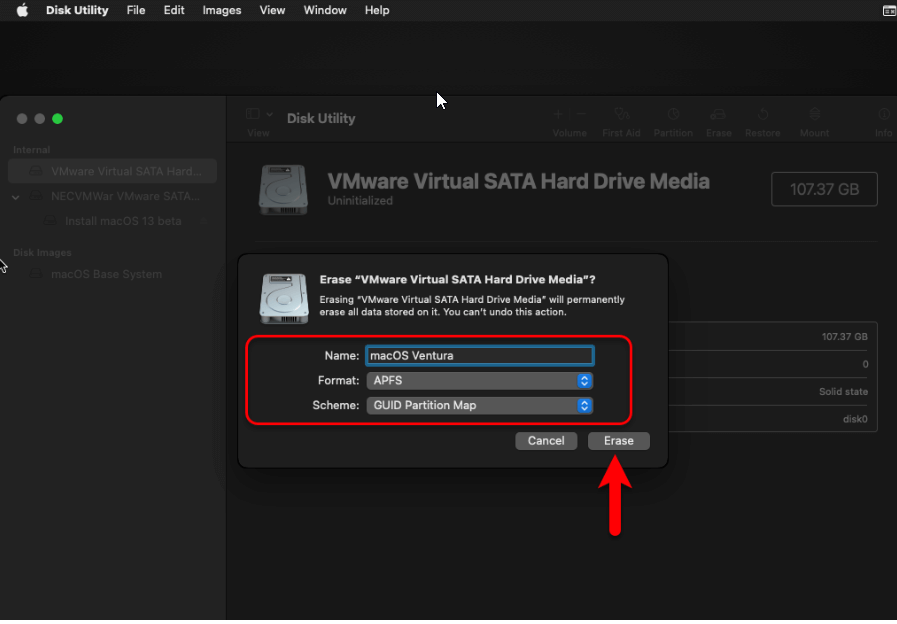 Click on the Erase
Click on the Erase Step 5. Click on the Install macOS 13 Beta and then click on the continue.
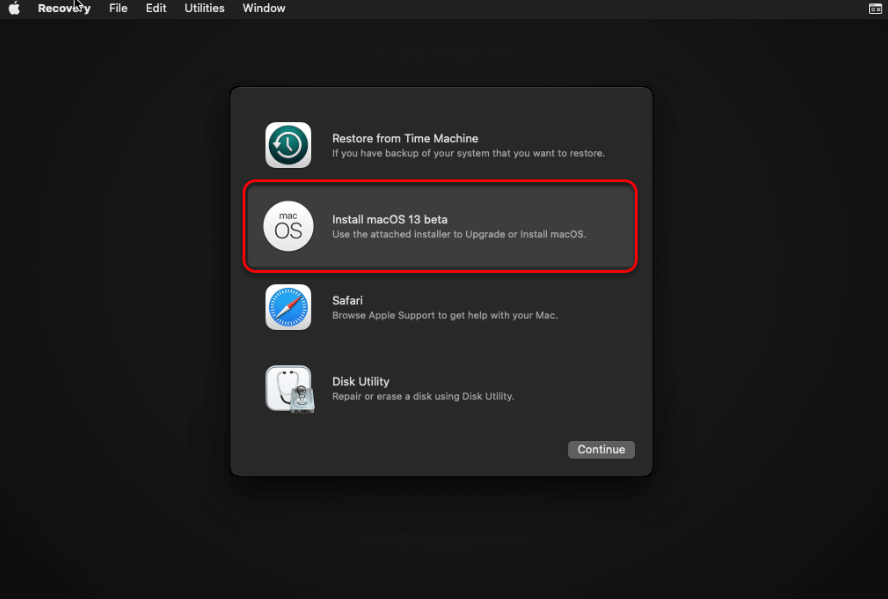 Click on the install macOS Ventura
Click on the install macOS Ventura Step 6. Agree with the Terms and conditions.
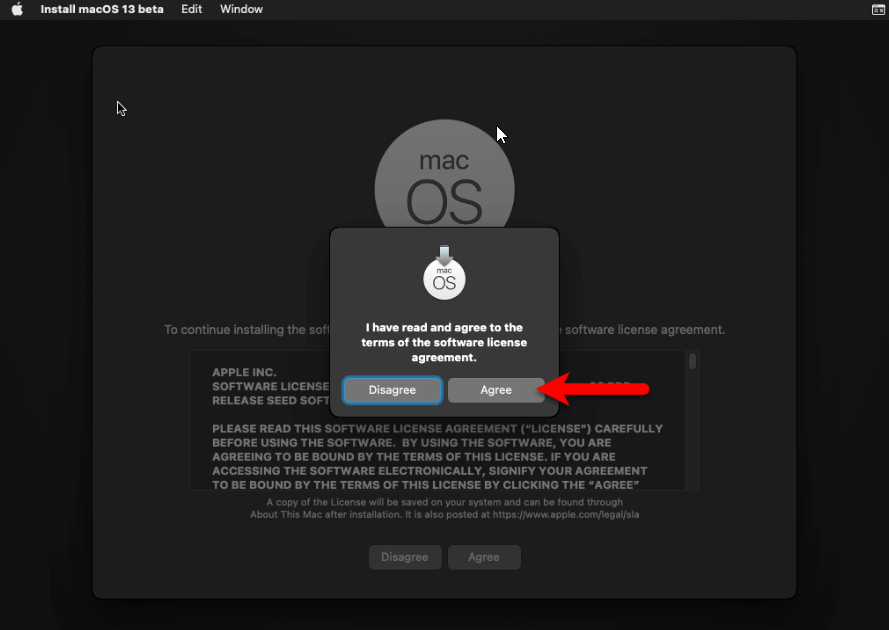 Click on the Agree
Click on the Agree Step 7. Select the partitioned hard drive, and click continue to Install macOS 13 Ventura.
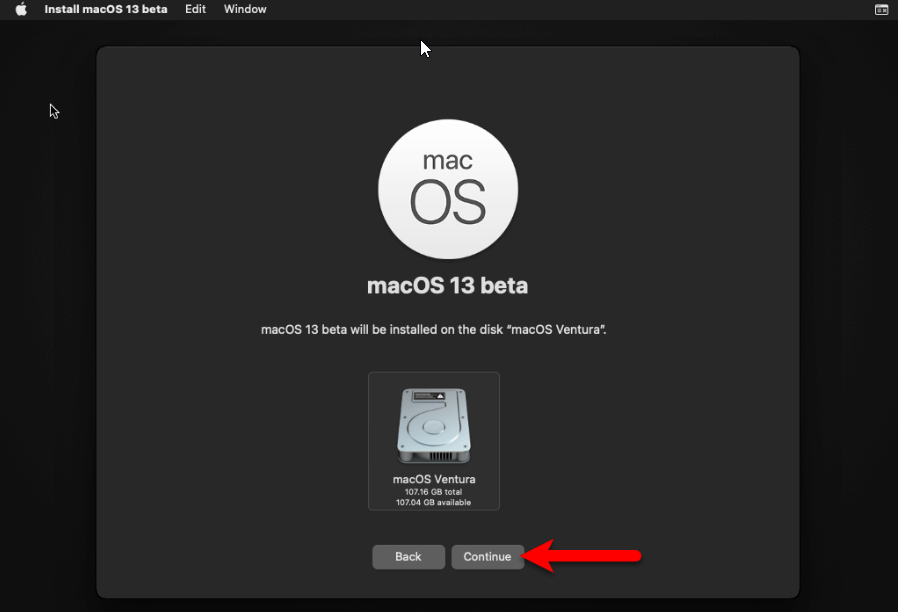 Click on the Continue
Click on the Continue Step 8. When restarting is complete then you have to choose your language, keyboard layout, and country.
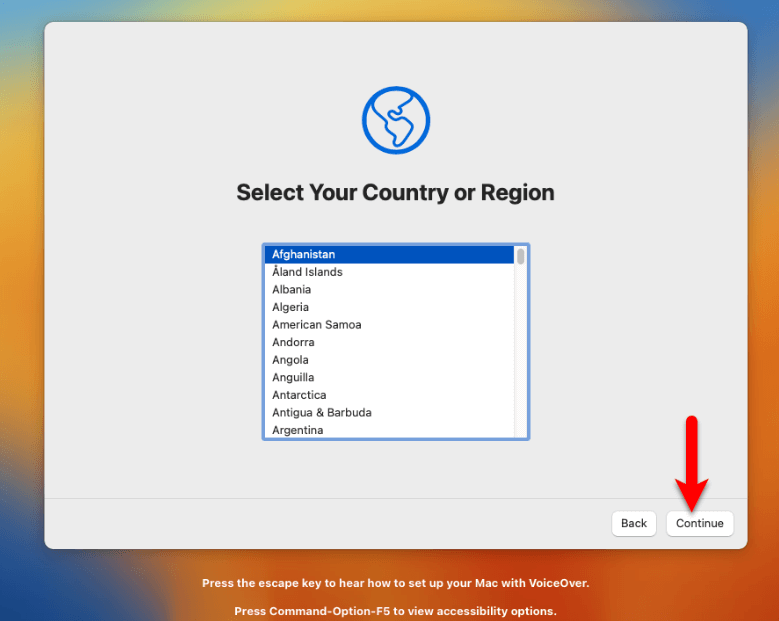 Click on the Continue
Click on the Continue Step 9. In the accessibility window, click on the Not now.
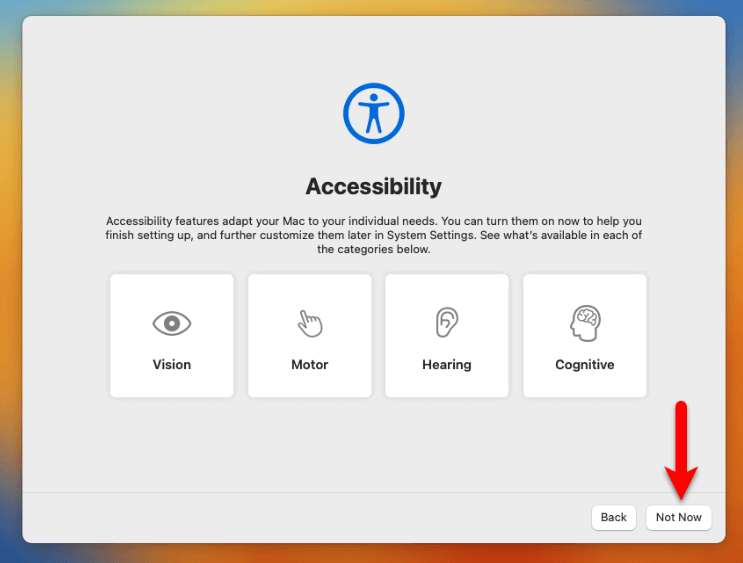 Click on the Not Now
Click on the Not Now Step 11. On Data and Privacy click on the Continue.
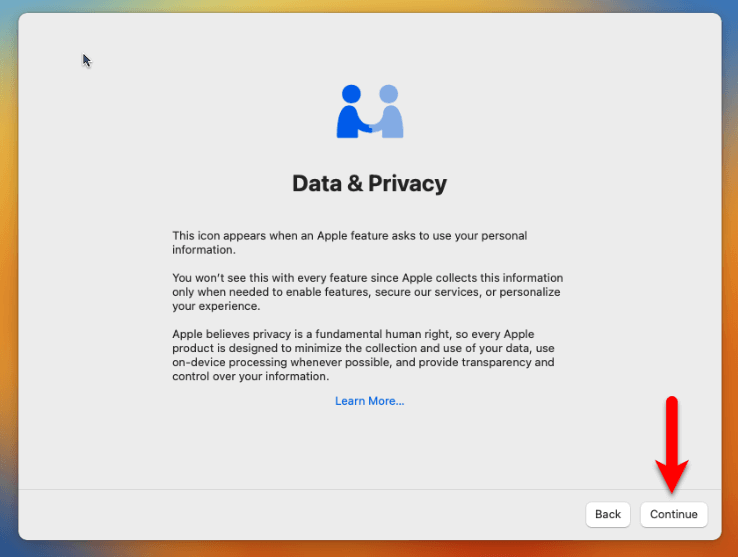 Click on the Continue
Click on the Continue Step 12. Click on the not now.
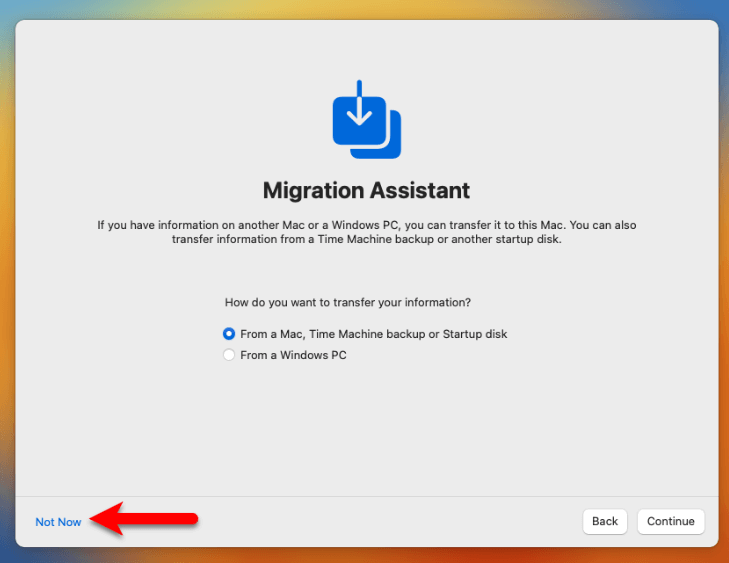 Click on the Not Now
Click on the Not Now Step 13. Agree with terms and conditions.
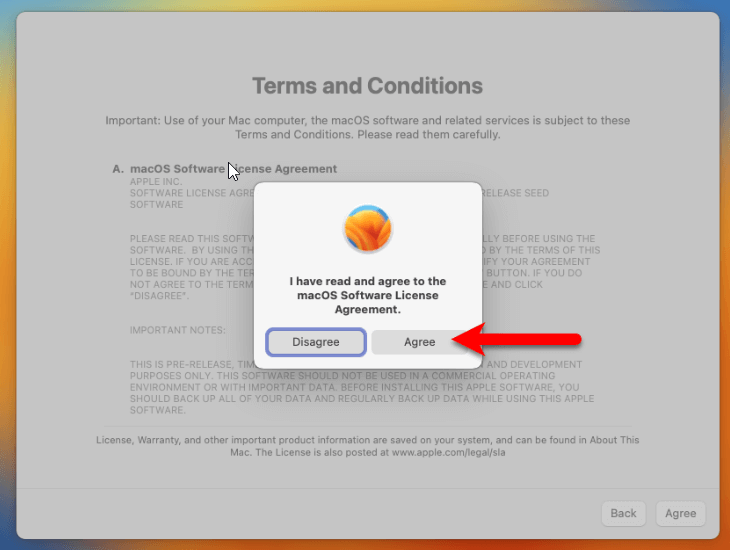 Click on the Agree
Click on the Agree Step 14. Create a computer account.
Step 15. Now, click on the continue.
 Click on the Continue
Click on the Continue Step 16. Configure Screen Time and Siri.
Step 17. Choose a theme, Dark Mode, Light Mode, or Auto.
Congratulations you have successfully installed macOS Ventura on Vmware
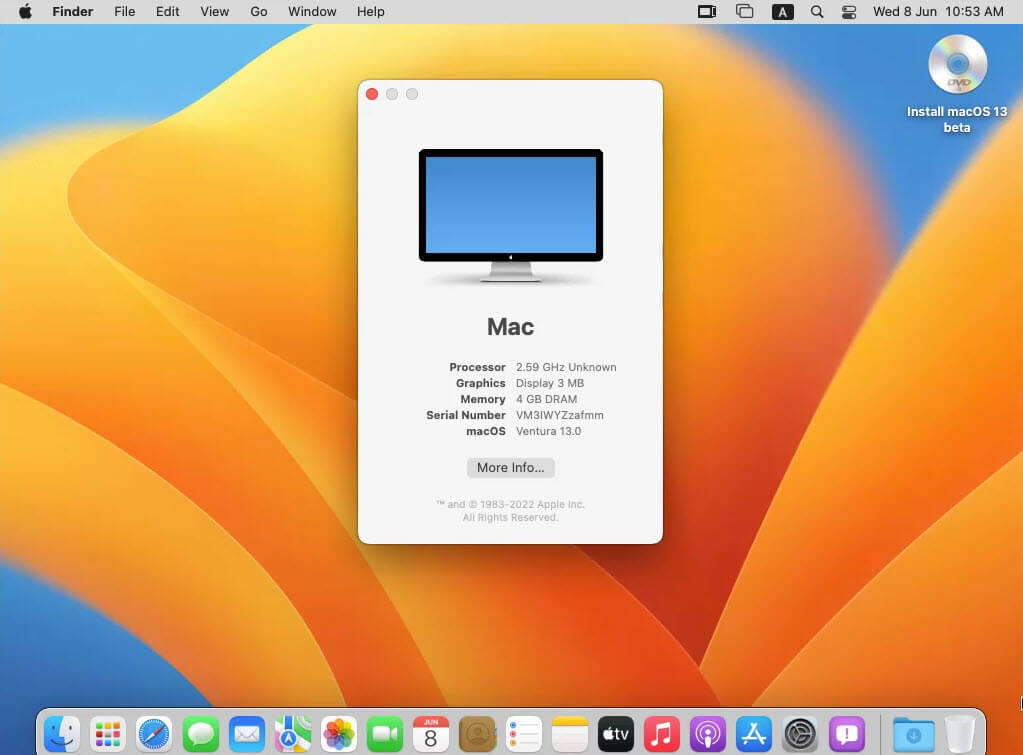 macOS Ventura on VMware
macOS Ventura on VMware Final Words
It was all about How to Install macOS Ventura on VMWare on Windows PC? I hope this article helped you to install macOS Ventura on Vmware. Anyhow, if you are facing any kind of problem while installing then comment down below to get your problem solved.
Tagged
Share This Article
In this article, I am going to guide you on How to Install macOS Ventura on VMWare on Windows PC? macOS 13 Ventura is the newest operating system of Mac which was released on 6th June 2022. Tons of new features and functions have been added to macOS Ventura. macOS Ventura is a little bit unique than the macOS Monterey and other older versions because of its new design and new interface. We can say that some amazing features are Stage manager, updates to the spotlight, software updates, live text, and an application to use your iPhone as a webcam. And many more features.
Required Files:
- Powerful computer
- VMware Workstation Pro
- macOS Ventura ISO Image
- macOS Unlocker
Install VMware on Windows 11
You can download and install Vmware on your PC in very few steps. The installation process is very simple as you do with other software
- Find the Download folder on your PC, double-click on the installer then it will make VMware for the installation.
- On the Welcome screen of VMware, you have to click on the Next button.
- Accept the terms and conditions of VMware and click Next.
- You have to choose the location where you want to install VMware, and click Next.
- On the User Experience window, you have to click Next.
- Again make sure to click Next.
- The VMware Workstation is ready to install on Windows PC, finally, click on Install.
- Wait for the installation process of VMware.
- Once the installation is finished, you have to click Finish in order to close the installer.
Step 1. Install macOS Unlocker
Step 1. When your file is extracted then right-click on the win-install.cmd, and click on the Run as Administrator.
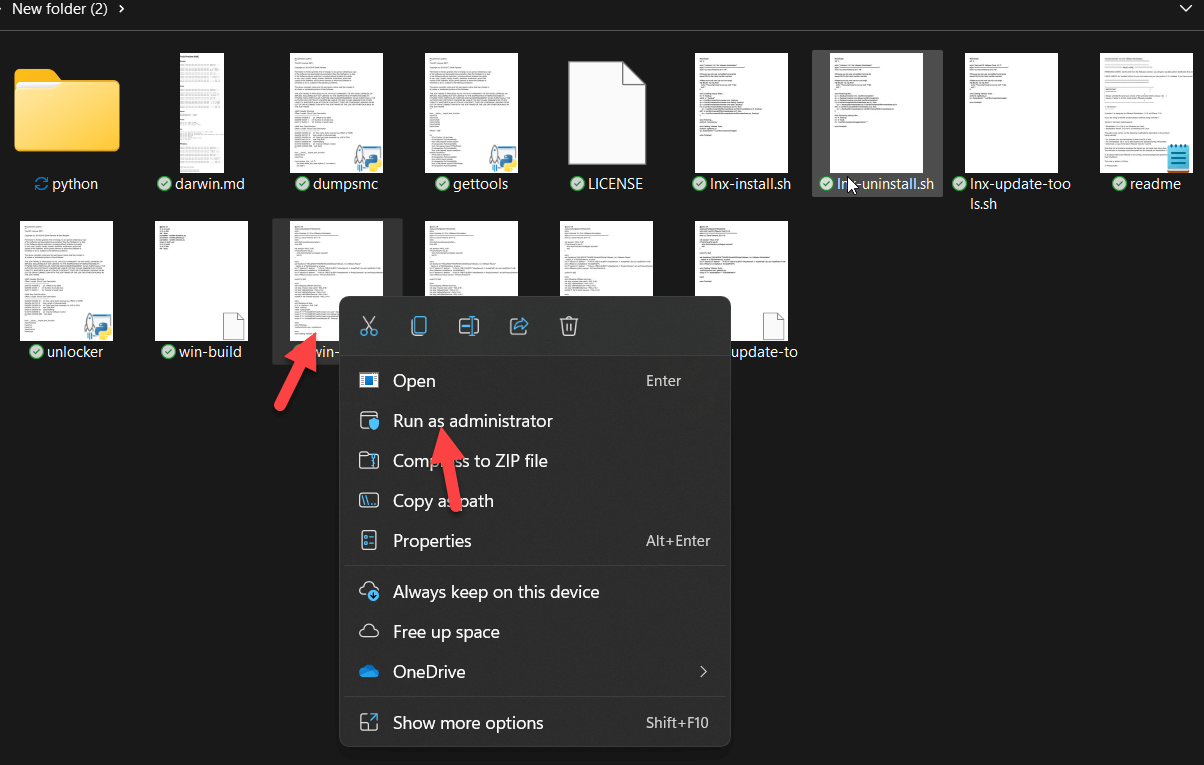 Click on the run as Administrator
Click on the run as Administrator Step 2. Create Virtual Machine for macOS Ventura
Step 1. Now, turn on your computer and then open the VMware.
Step 2. When VMware is open then click on the Create a new virtual machine.
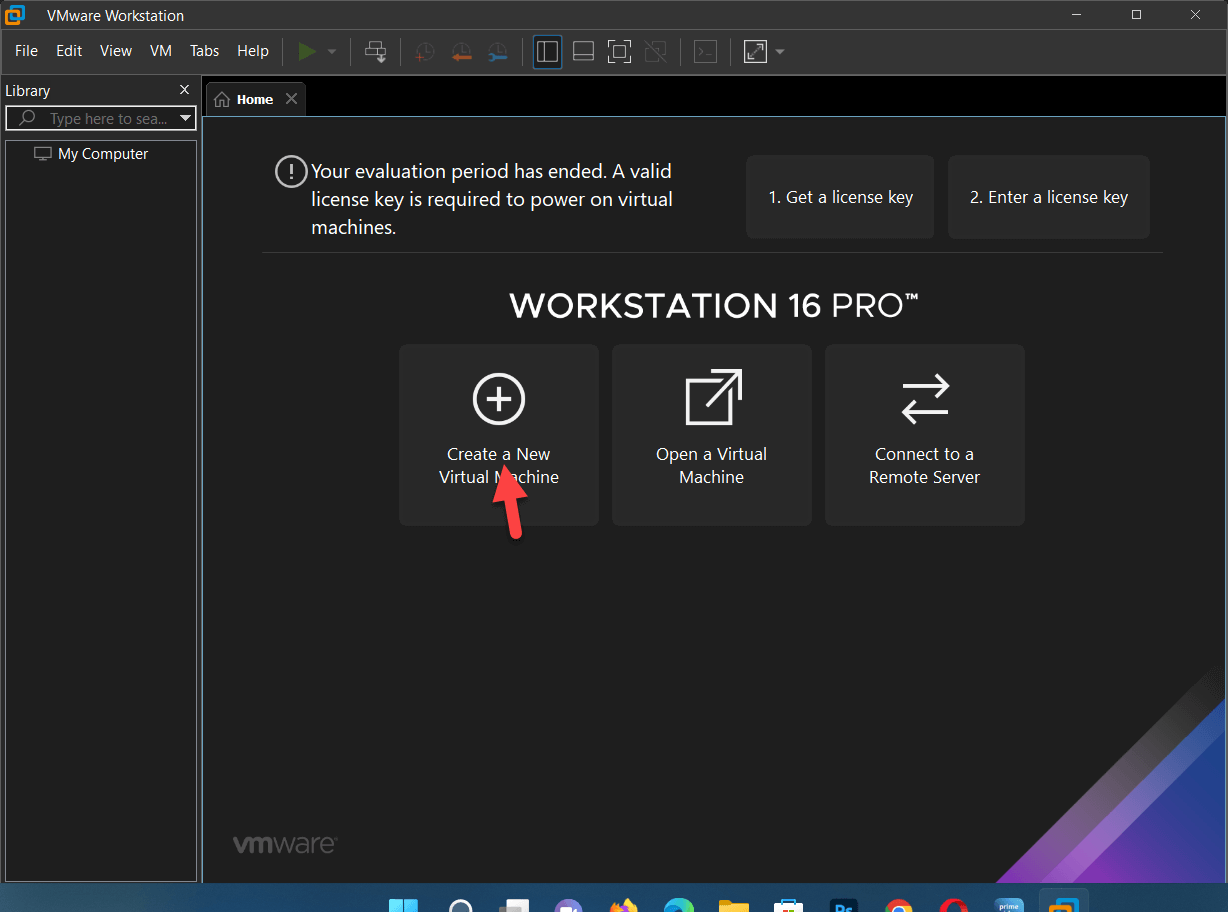 Click on the Create a new virtual machine
Click on the Create a new virtual machine Step 3. Select the Typical (Recommended) and click on the Next.
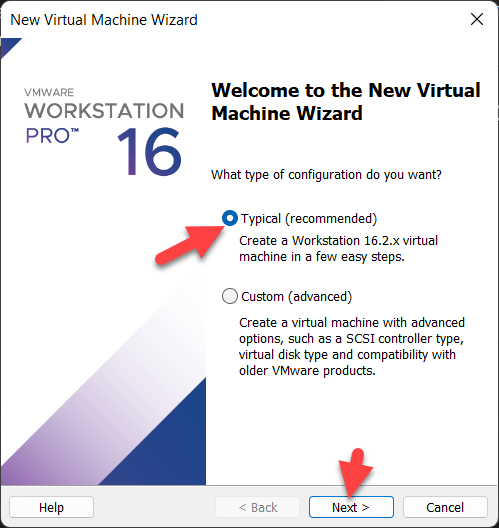 Click on the Next
Click on the Next Step 4. Select the I will install the operating system later and click on the Next.
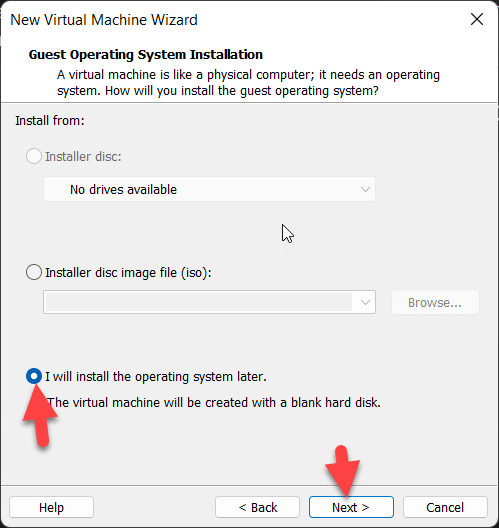 Click on the Next
Click on the Next Step 5. Select the Mac OS X and choose the macOS 13 and click on the Next.
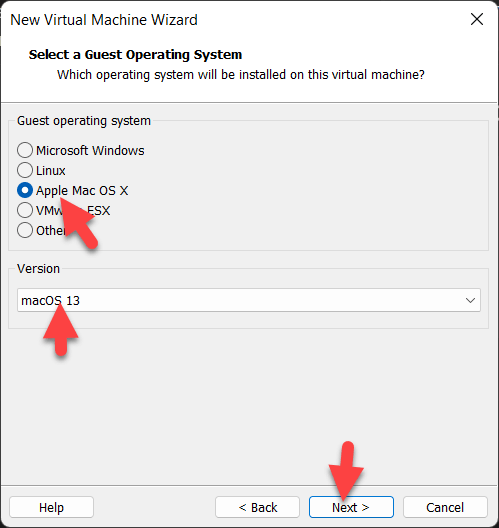 Click on the Next
Click on the Next Step 6. Now, name the virtual machine and select a folder where you save your file and then click on the Next.
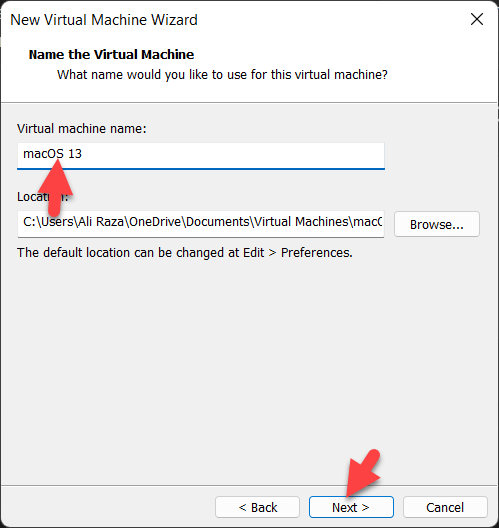 Click on the Next
Click on the Next Step 7. Increase the amount of storage and click on the Next.
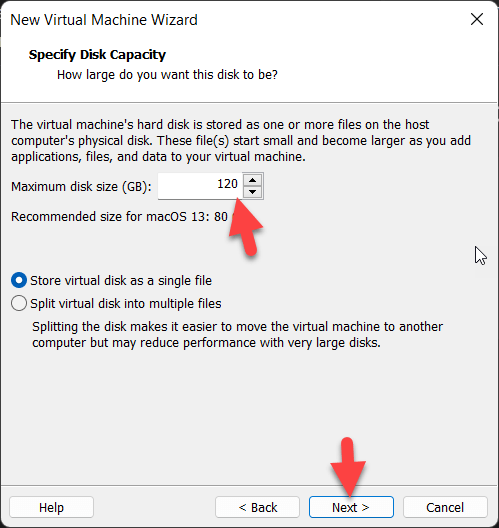 Click on the Next
Click on the Next Step 8. When you are ready to create the virtual machine and then click on the customized hardware.
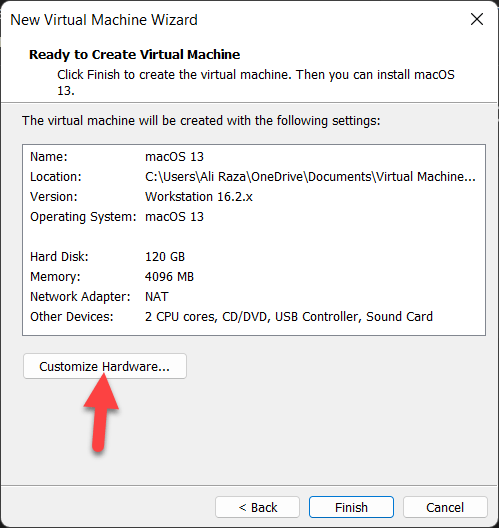 Click on the customize hardware
Click on the customize hardware Step 9. Go to the Memory tab and increase it as much as you want.
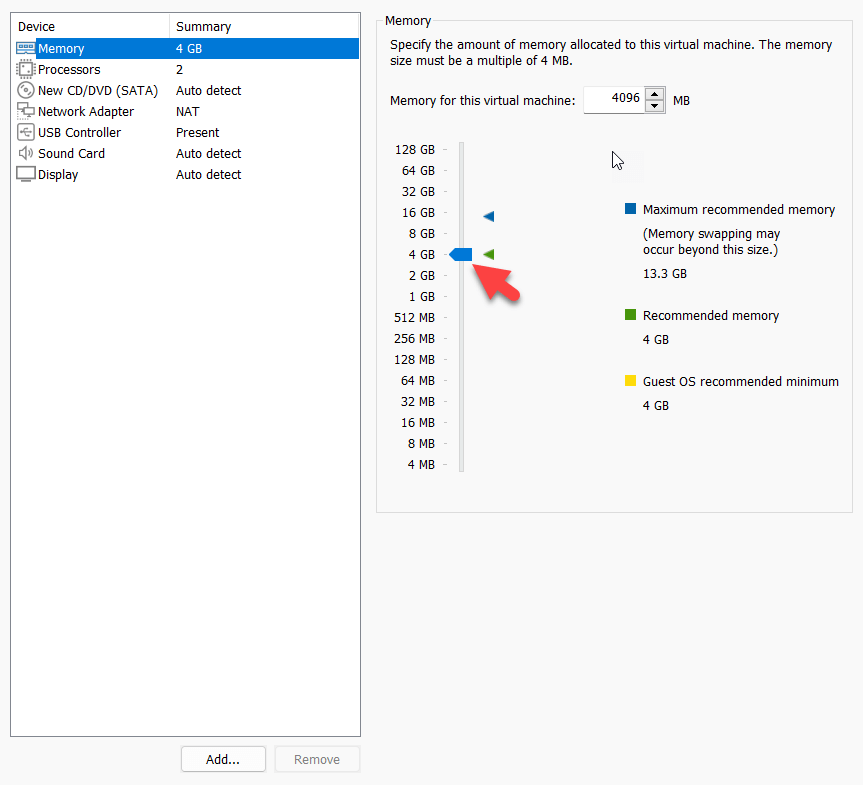 increase it as much as you want
increase it as much as you want Step 10. Go to the processor tab and then Increase the processor from 1 to 2.
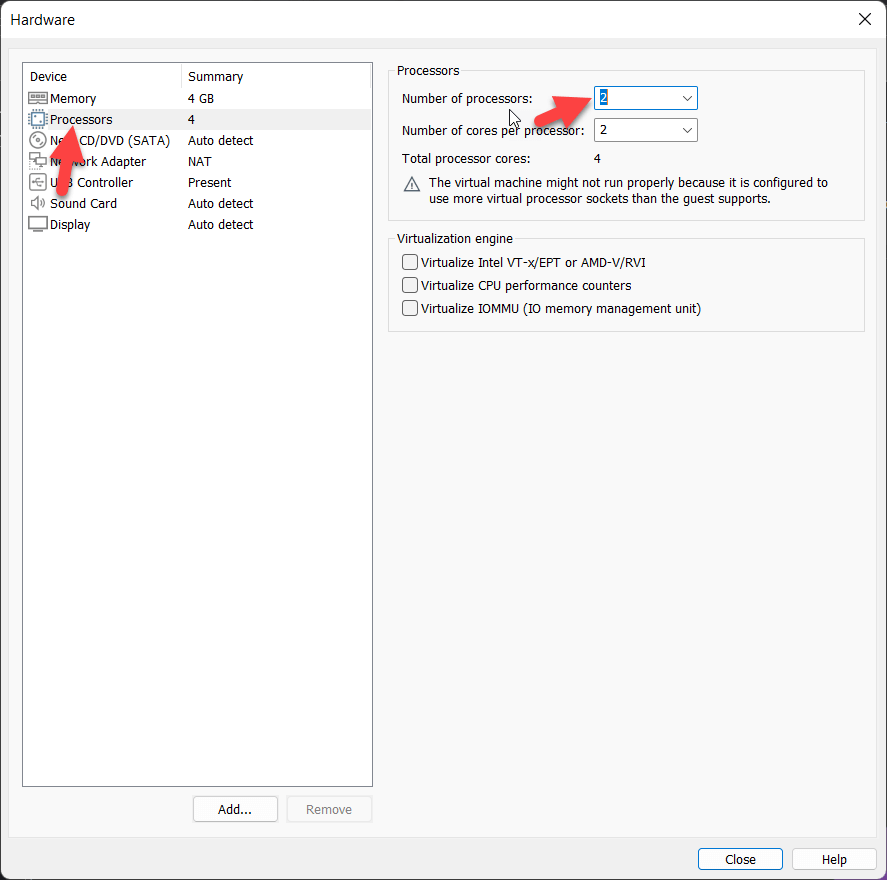 Increase the processor from 1 to 2
Increase the processor from 1 to 2 Step 11. Go to New CD/DVD (SATA) and then check the box of use ISO image file and then click on the browse and locate the downloaded macOS Ventura ISO image.
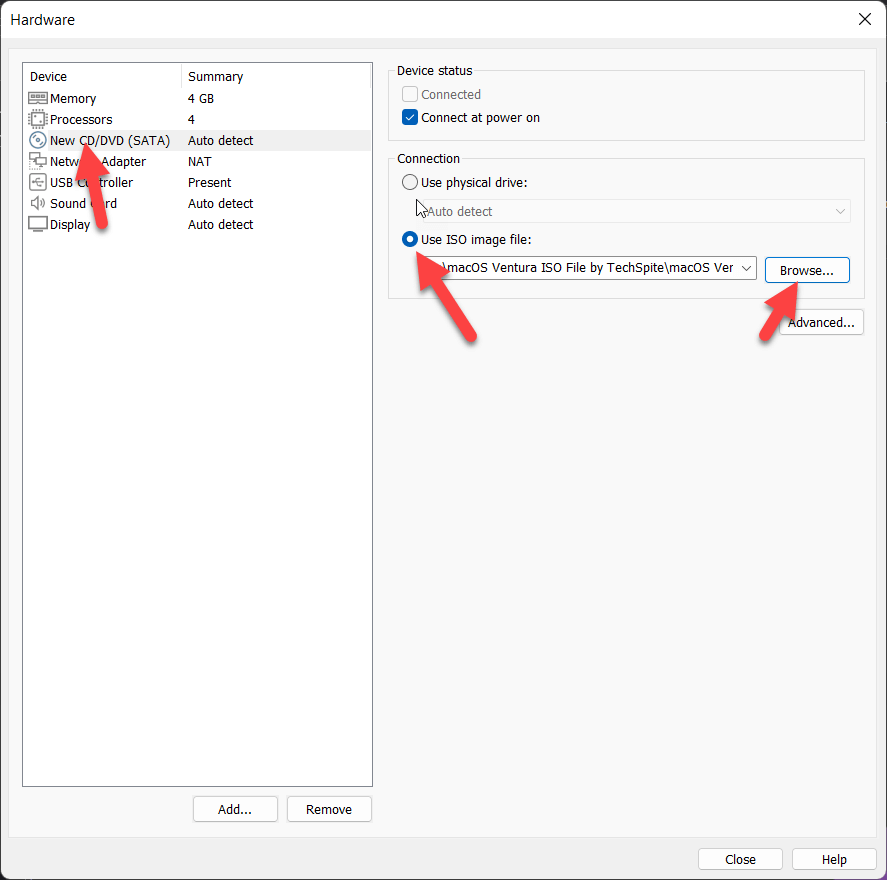 click on the browse
click on the browse Step 12. Now, find the location where you saved the virtual machine and then Right-click on a file and open it with a notepad and then scroll down and change the SMC. version = “0”.
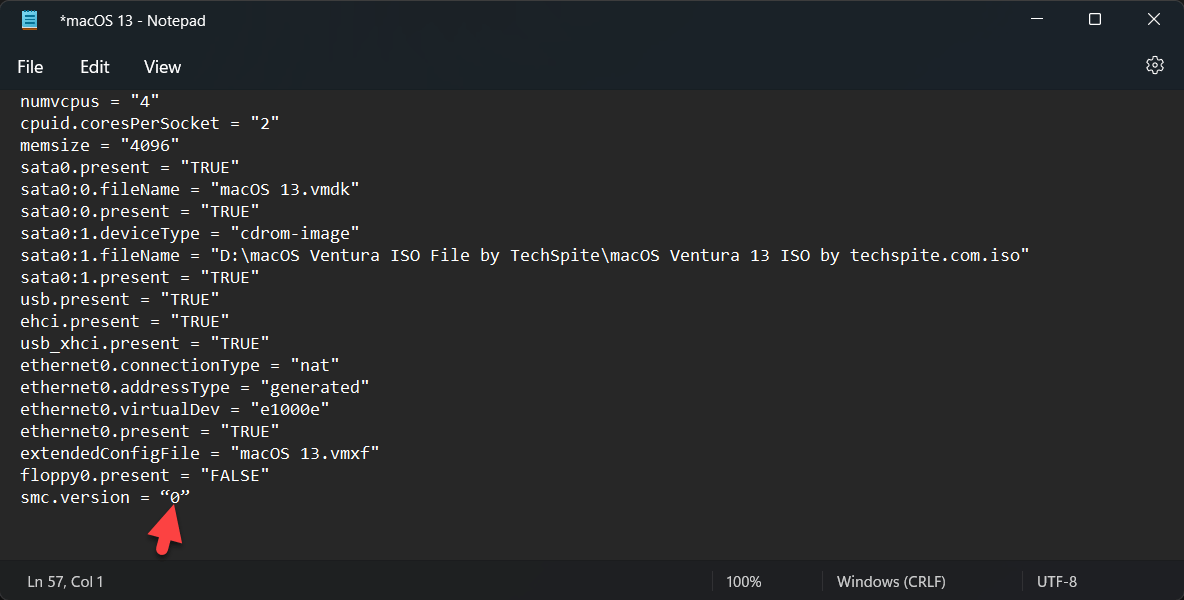 change the SMC. version = “0”
change the SMC. version = “0” Step 3. Install macOS Ventura on VMWare
Step 1. When it is created then click on the Power in this virtual machine.
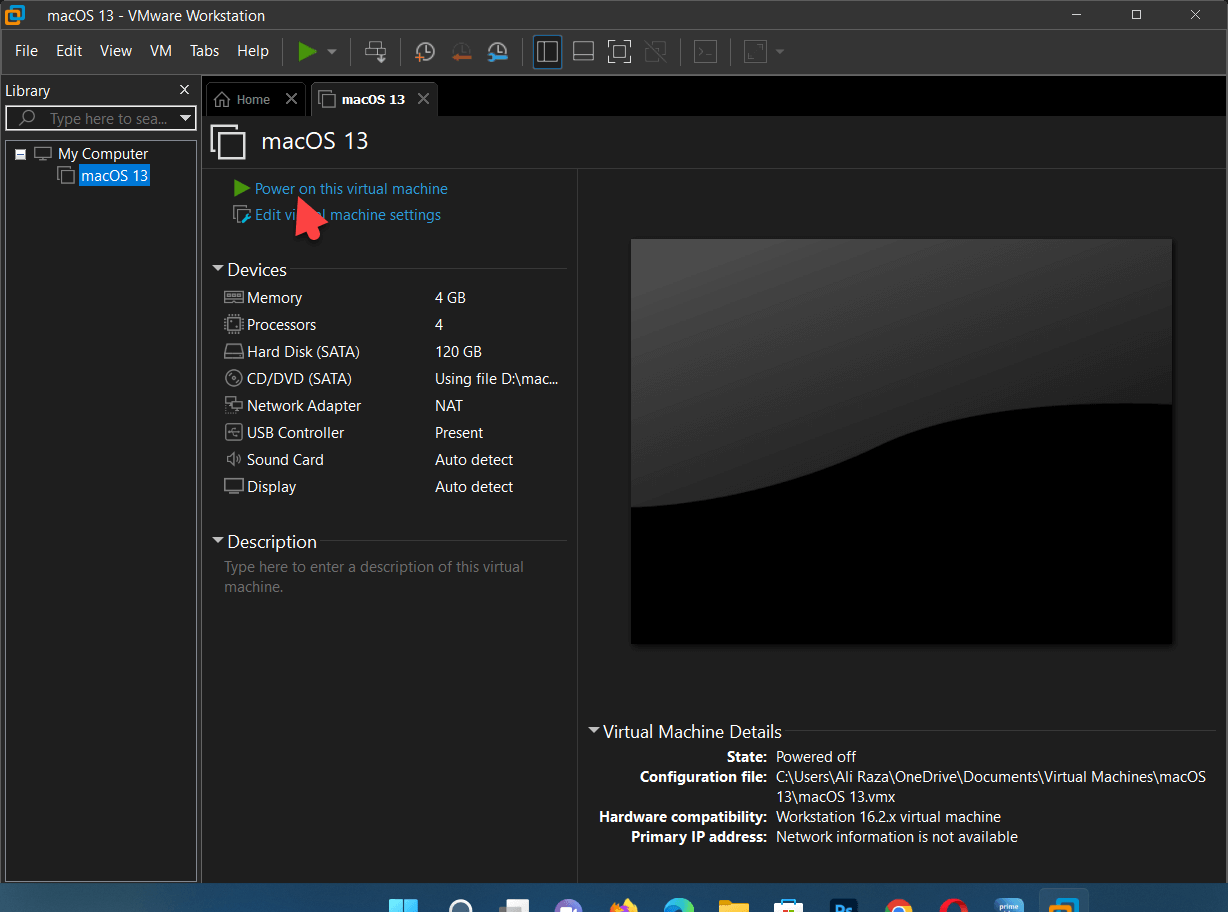 Click on the Power in this virtual machine
Click on the Power in this virtual machine Step 2. Select a language that you want to use.
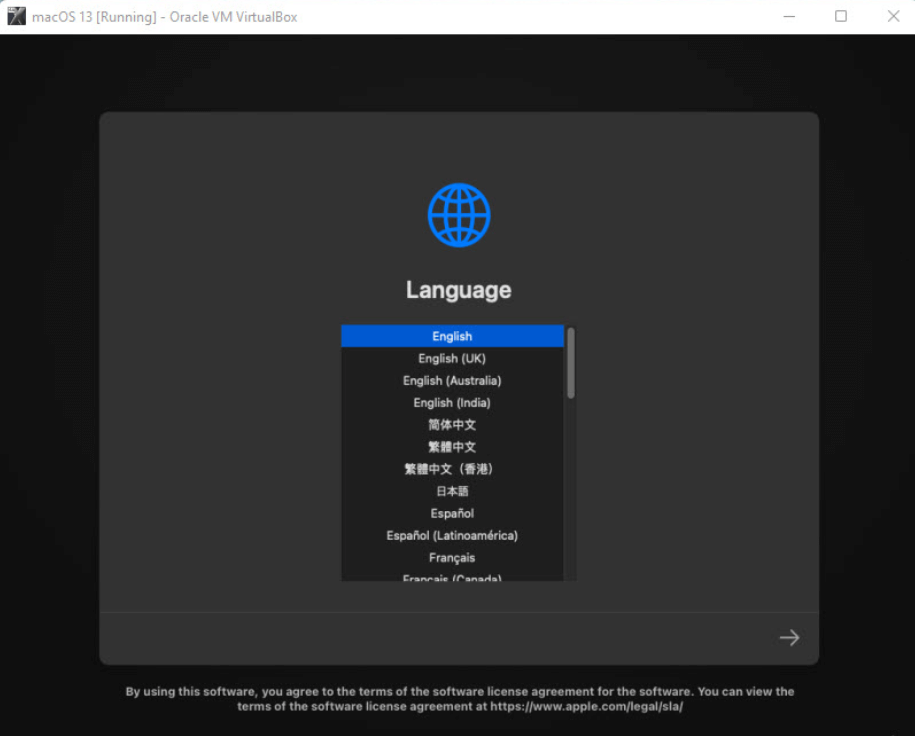 Select your Language
Select your Language Step 3. Click on the disk utility.
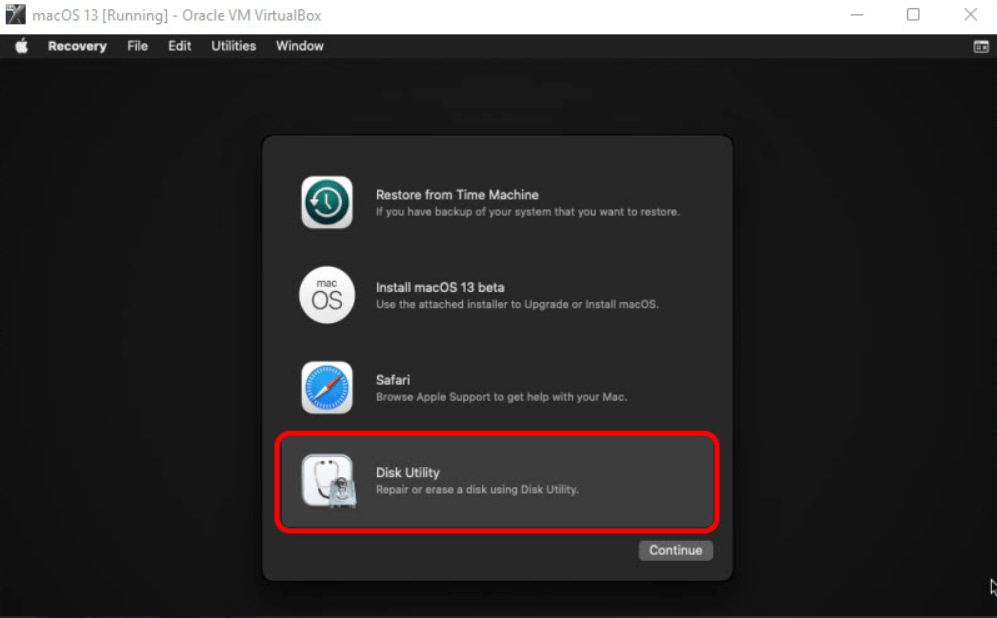 Click on the disk utility
Click on the disk utility Step 4. Select the Virtual hard drive that you created and then at the top-level menu, click on Erase and partition HDD with your own settings.
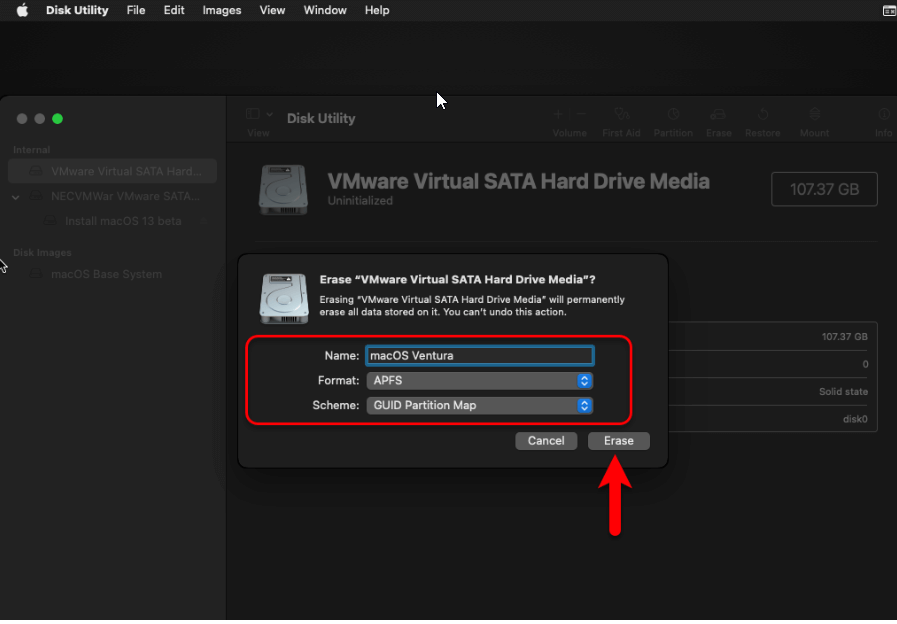 Click on the Erase
Click on the Erase Step 5. Click on the Install macOS 13 Beta and then click on the continue.
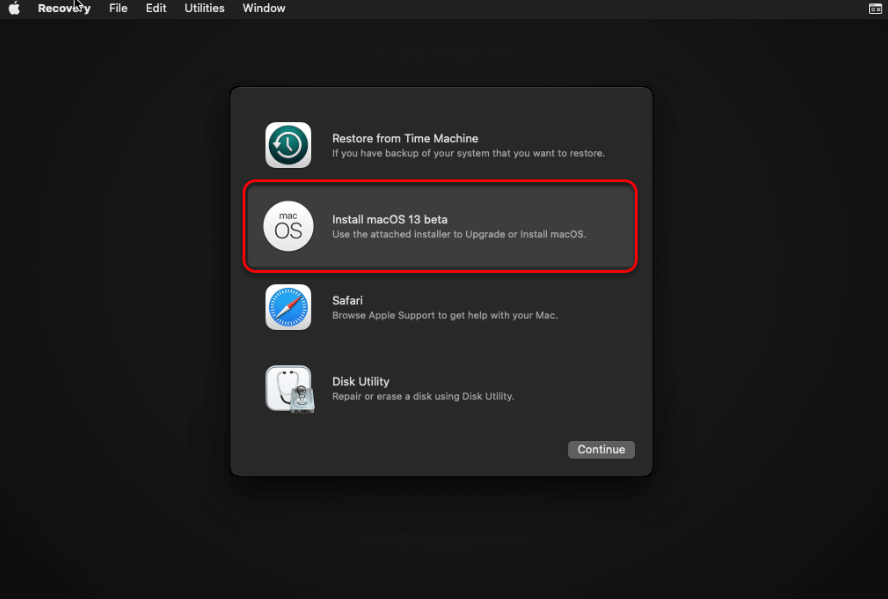 Click on the install macOS Ventura
Click on the install macOS Ventura Step 6. Agree with the Terms and conditions.
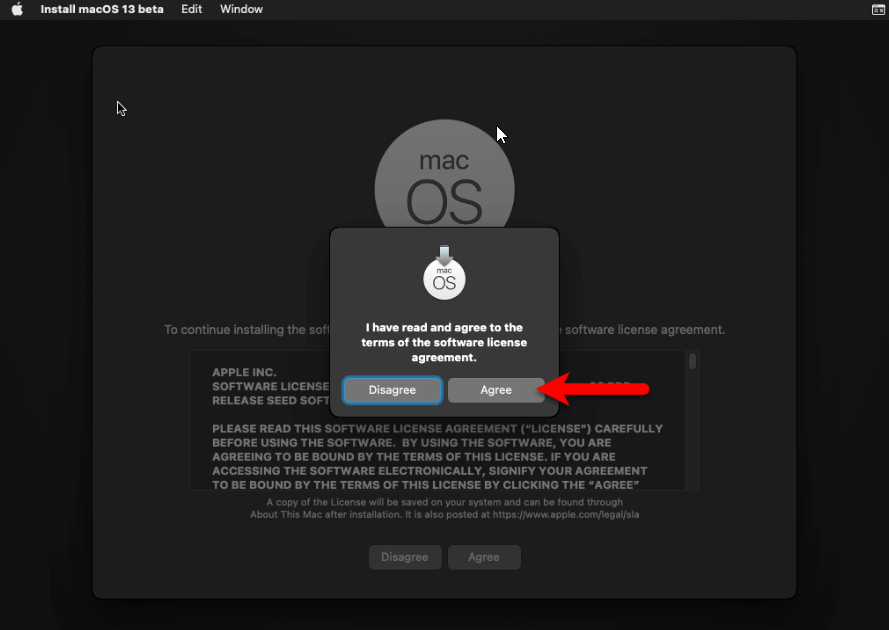 Click on the Agree
Click on the Agree Step 7. Select the partitioned hard drive, and click continue to Install macOS 13 Ventura.
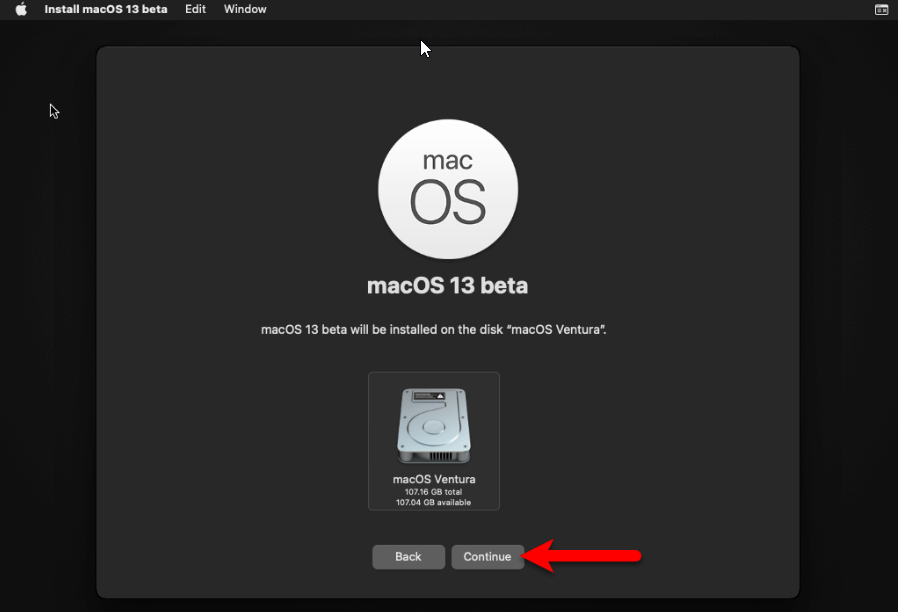 Click on the Continue
Click on the Continue Step 8. When restarting is complete then you have to choose your language, keyboard layout, and country.
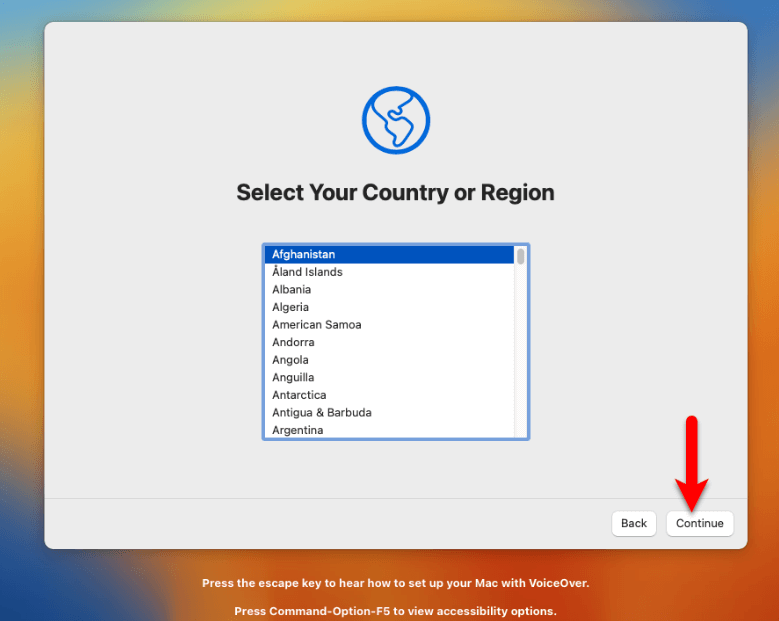 Click on the Continue
Click on the Continue Step 9. In the accessibility window, click on the Not now.
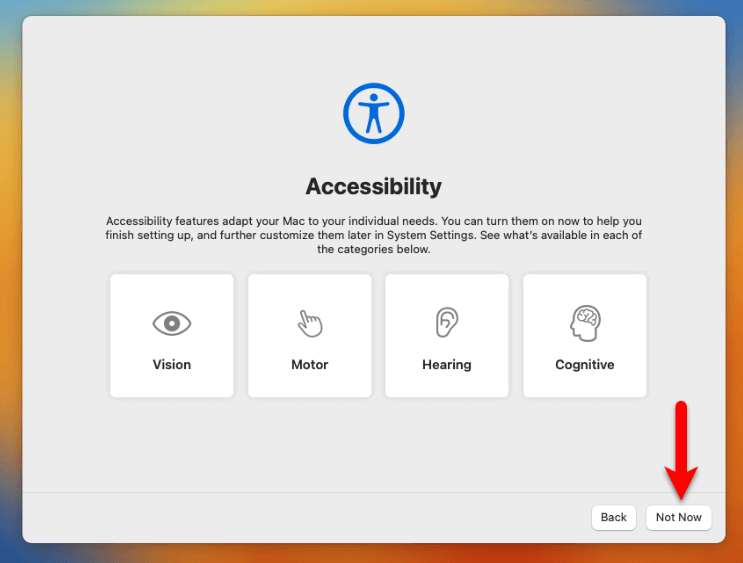 Click on the Not Now
Click on the Not Now Step 11. On Data and Privacy click on the Continue.
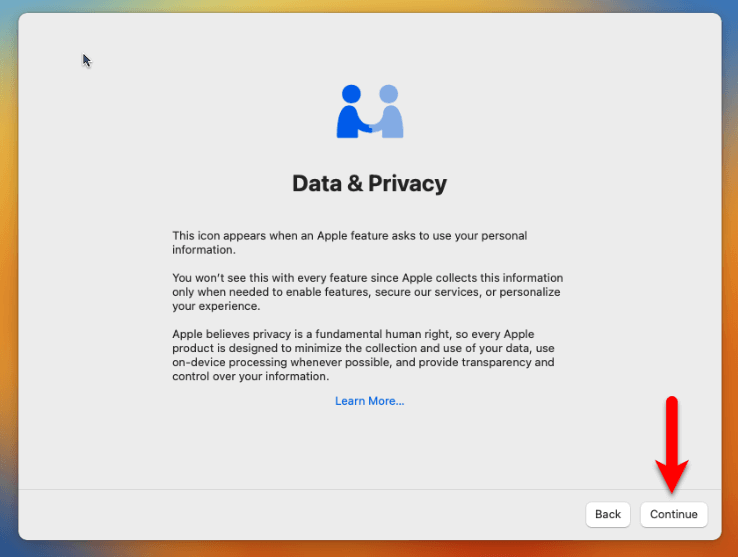 Click on the Continue
Click on the Continue Step 12. Click on the not now.
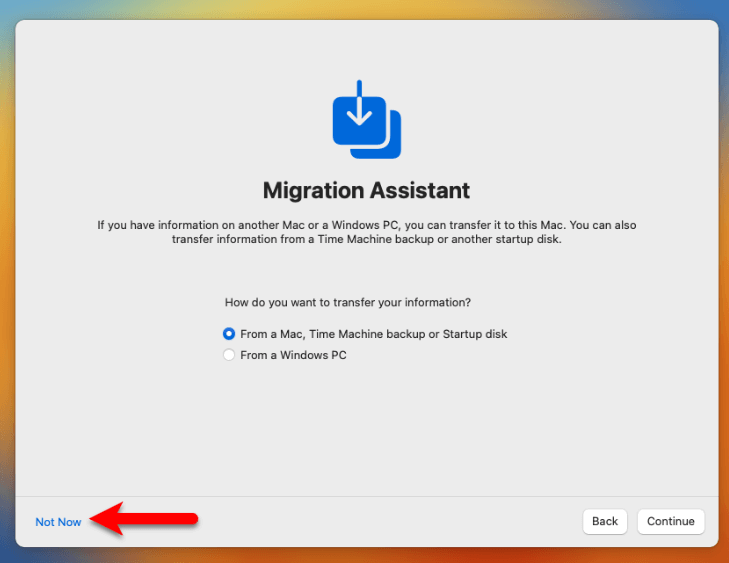 Click on the Not Now
Click on the Not Now Step 13. Agree with terms and conditions.
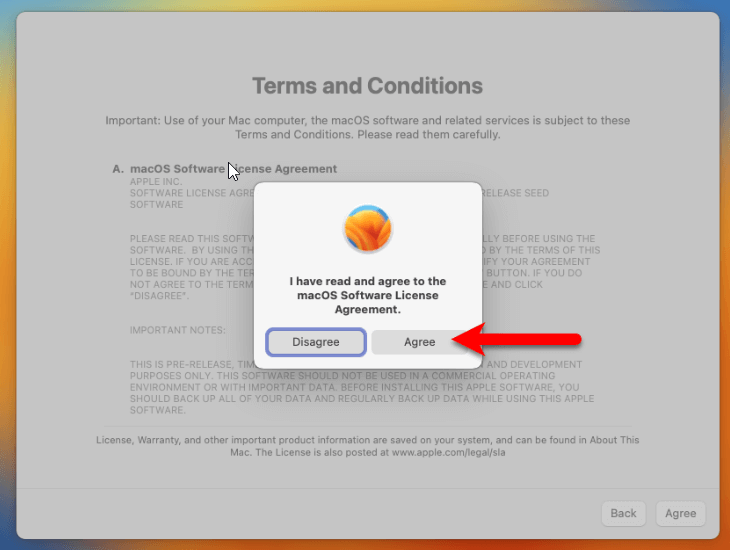 Click on the Agree
Click on the Agree Step 14. Create a computer account.
Step 15. Now, click on the continue.
 Click on the Continue
Click on the Continue Step 16. Configure Screen Time and Siri.
Step 17. Choose a theme, Dark Mode, Light Mode, or Auto.
Congratulations you have successfully installed macOS Ventura on Vmware
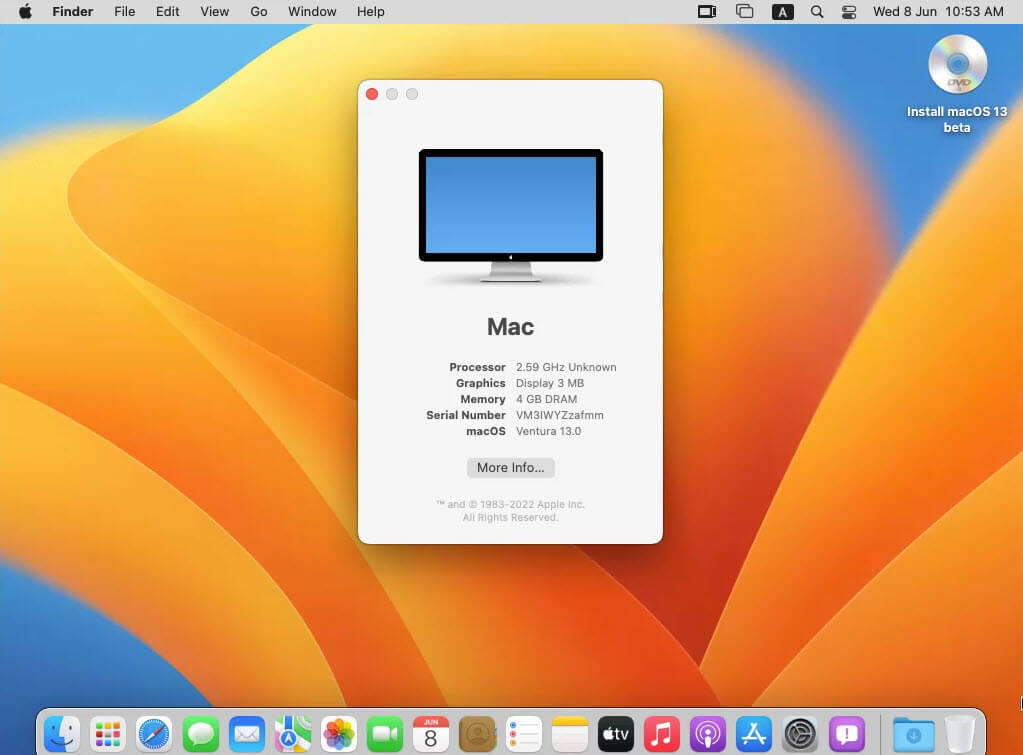 macOS Ventura on VMware
macOS Ventura on VMware Final Words
It was all about How to Install macOS Ventura on VMWare on Windows PC? I hope this article helped you to install macOS Ventura on Vmware. Anyhow, if you are facing any kind of problem while installing then comment down below to get your problem solved.




