How to Listen to Apple Music Offline on iPhone [iOS 16]?
![How to Listen to Apple Music Offline on iPhone [iOS 16]?](/_next/image?url=https%3A%2F%2Fwriteflow-media.s3.amazonaws.com%2Fsites%2F16%2Fmedia%2F2025%2F10%2F136725-apps-news-feature-what-is-apple-music-and-how-does-it-work-image7-tbkb9ul-AGwh9d.jpg&w=3840&q=75)
![How to Listen to Apple Music Offline on iPhone [iOS 16]?](/_next/image?url=https%3A%2F%2Fwriteflow-media.s3.amazonaws.com%2Fsites%2F16%2Fmedia%2F2025%2F10%2F136725-apps-news-feature-what-is-apple-music-and-how-does-it-work-image7-tbkb9ul-AGwh9d.jpg&w=3840&q=75)
Everyone likes to listen to music these days and you might know about Apple Music. Apple Music is now very popular among the users of the iPhone. This platform is for streaming music and also many people are using it to listen to any music they want. Because it provides us with the best experience to listen to music. You can stream your favorite music on your device, or you can listen from your playlist. If you are enjoying listening to the music then, on the other hand, it takes a huge amount of storage. From this article, you will learn How to Listen to Apple Music Offline on iPhone?
We should be thankful to Apple which introduces a feature for us to listen to music offline. So, we prepared a helpful guide that will help you to download music and listen offline. If you want to listen to Apple Music offline then you need to read this article. So, without wasting any time let’s get started
How to Listen to Apple Music Offline on iPhone
Step 1. First of all, launch the Music app on your iPhone.
Step 2. Then find that song that you want to download.
Step 3. Now, select the Three Dots next to the song then click on the Add to Library.
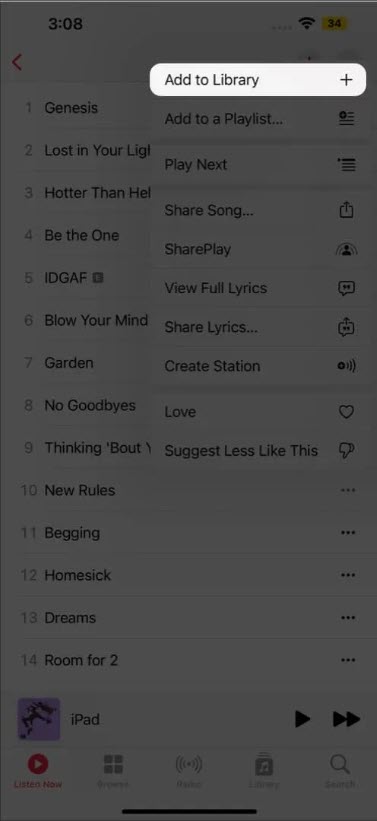 Click on the Add to Library
Click on the Add to Library Step 4. Here the song is added to the library, to download that song tap on the Ellipsis and choose Download.
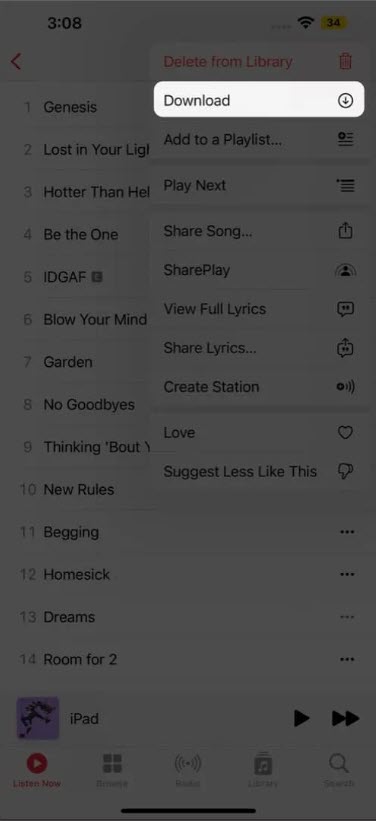 Download
Download Listen to Apple Music Offline on Mac
Step 1. Firstly, open the Music app.
Step 2. Head towards the songs which you are going to download.
Step 3. Once you find it then tap on the Add.
Step 4. At last, select the Down Arrow.
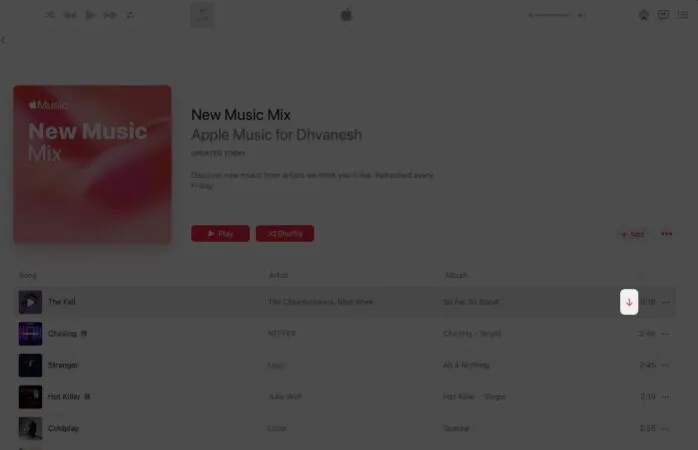 Select Down Arrow
Select Down Arrow Final Words
It was all about How to Listen to Apple Music Offline on iPhone and Mac? I hope this article is very helpful for you to listen to Apple Music offline. From this article, you will get something good. This was step by step guide on the that you were searching about it. Further, this is the right place where you can easily solve your problem. After following these steps I hope you will not face any kind of problem. However, If you faced any kind of problem and if you have any type of suggestion then do comment.
Explore More:
Tagged
Share This Article
Everyone likes to listen to music these days and you might know about Apple Music. Apple Music is now very popular among the users of the iPhone. This platform is for streaming music and also many people are using it to listen to any music they want. Because it provides us with the best experience to listen to music. You can stream your favorite music on your device, or you can listen from your playlist. If you are enjoying listening to the music then, on the other hand, it takes a huge amount of storage. From this article, you will learn How to Listen to Apple Music Offline on iPhone?
We should be thankful to Apple which introduces a feature for us to listen to music offline. So, we prepared a helpful guide that will help you to download music and listen offline. If you want to listen to Apple Music offline then you need to read this article. So, without wasting any time let’s get started
How to Listen to Apple Music Offline on iPhone
Step 1. First of all, launch the Music app on your iPhone.
Step 2. Then find that song that you want to download.
Step 3. Now, select the Three Dots next to the song then click on the Add to Library.
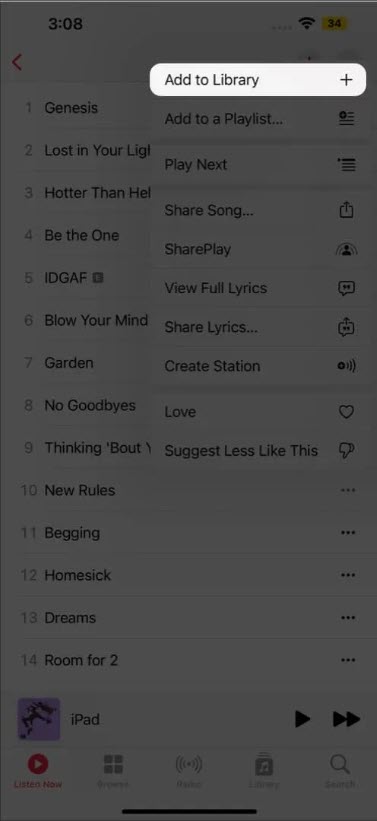 Click on the Add to Library
Click on the Add to Library Step 4. Here the song is added to the library, to download that song tap on the Ellipsis and choose Download.
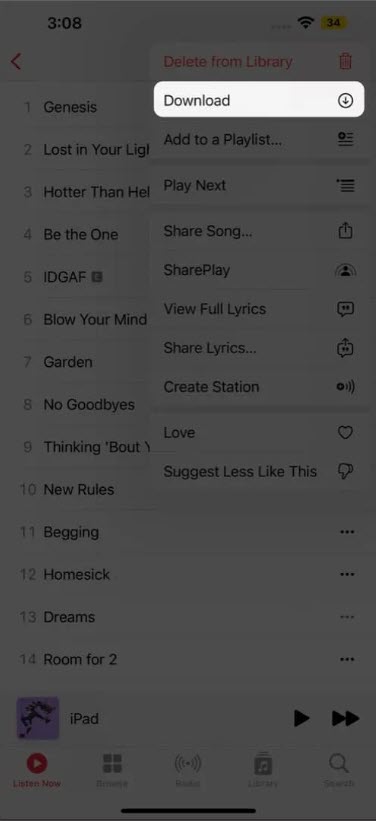 Download
Download Listen to Apple Music Offline on Mac
Step 1. Firstly, open the Music app.
Step 2. Head towards the songs which you are going to download.
Step 3. Once you find it then tap on the Add.
Step 4. At last, select the Down Arrow.
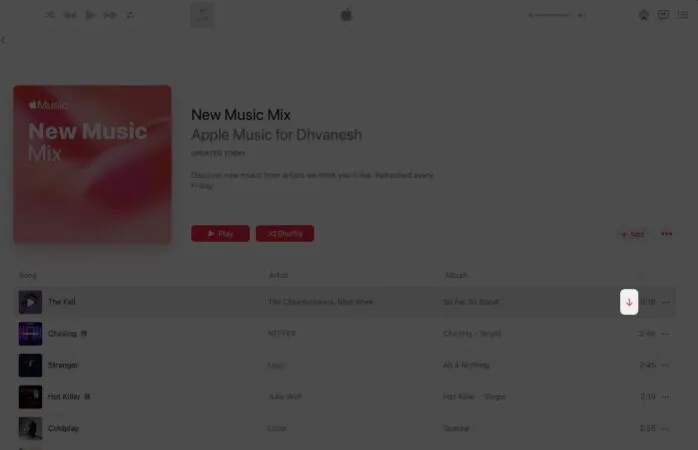 Select Down Arrow
Select Down Arrow Final Words
It was all about How to Listen to Apple Music Offline on iPhone and Mac? I hope this article is very helpful for you to listen to Apple Music offline. From this article, you will get something good. This was step by step guide on the that you were searching about it. Further, this is the right place where you can easily solve your problem. After following these steps I hope you will not face any kind of problem. However, If you faced any kind of problem and if you have any type of suggestion then do comment.
Explore More:




