How to Recover Protected PDF Password For Free?
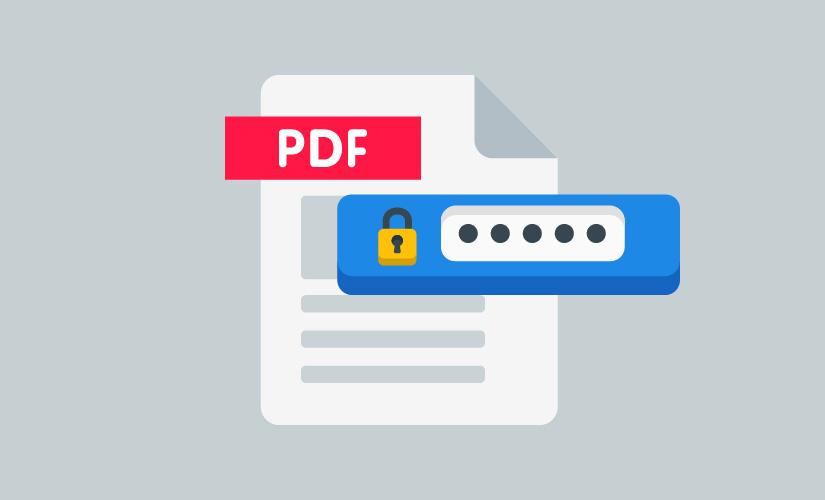
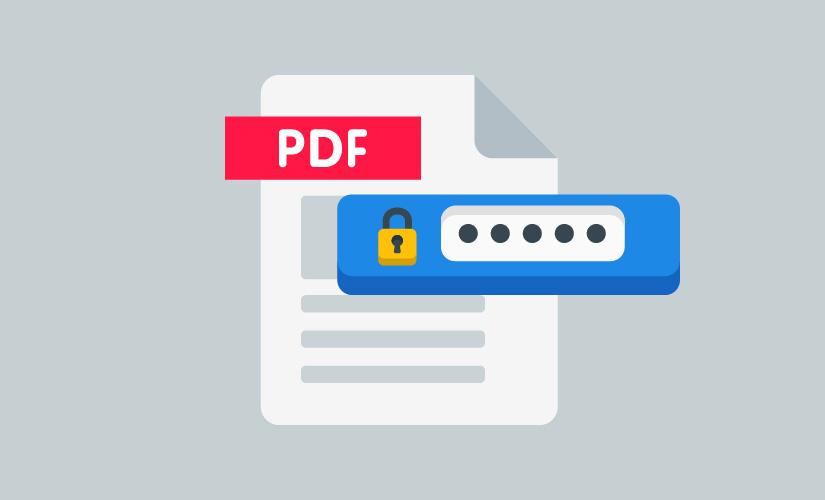
There are many PDF files that we can keep protected by passwords. The condition will come that you will forget the password of the PDF file. As you know that the PDF file is protected you can only open its password. When you have forgotten the password, so only the way you need to recover it. There is a way that you will research for a paid software and free which will help you to break or find its password. Most of the people are predicting the password and they will try again and again to find the password of the PDF file without downloading any app. If you want to recover protected PDF passwords for free then you need to read this article. From this article, I’ll guide you about How to Recover Protected PDF Password For Free?
There the question will pop up is there any software to crack. Yes, there is better software to solve the issue you are having. The software PDFCrack, which you can’t download on your PC. With the method that is given below, you’ll be able to download PDFCrack. So, without wasting any time let’s get started.
How to Recover Protected PDF Password For Free?
Step 1. Download and Install PDFCrack
You can take the help of a virtual machine. You have to install VirtualBox or VMware.
- Download VirtualBox
- Download VMware Player
- Install Kali Linux For Virtual Machine
I hope that you will use Kali Linux in your Virtual Machine on your Windows 11 PC, and log in to it as a root user. Then open the Terminal then copy and paste the following command which will install PDFCrack.
Sudo apt install pdfcrackStep 2. Recover the Forgotten Password of PDF
Before we should start, one thing you have to keep in your mind is that when you start the process of recovering the forgotten password it will take hours and may take days. Enter the following command which is given to you.
pdfcrack -f location of the PDF file -c enter your wordlist password
pdfcrack -f /home/kali/Desktop/12.pdf -c 123456789When the command is executed then the software will start the process of finding the forgotten password of PDF file via the list which is mentioned. Once the process is done then you will get the password.
┌──(root💀kali)- └─# sudo apt install pdfcrack 1 ⨯ Reading package lists... Done Building dependency tree... Done Reading state information... Done pdfcrack is already the newest version (0.19-2). 0 upgraded, 0 newly installed, 0 to remove and 93 not upgraded. ┌──(root💀kali)- └─# pdfcrack -f /root/Desktop/12.pdf -c 123456789 PDF version 1.7 Security Handler: Standard V: 2 R: 3 P: -1060 Length: 128 Encrypted Metadata: True FileID: ba672ae6a204794888e2e8466e1296cf U: d245eec0f0de5461c6142fe897d8e19600000000000000000000000000000000 O: c431fab9cc5ef7b59c244b61b745f71ac5ba427b1b9102da468e77127f1e69d6 found user-password: '123456'Final Words
It was all about How to Recover Protected PDF Password For Free? This was the step-by-step guide to recover PDF passwords. I hope this article is very helpful for you to recover protected PDF passwords. From this article, you will get something good. This is the right place where you can easily solve your problem. After following these steps I hope you will not face any kind of problem. If you faced any kind of problem and if you have any type of suggestions then do comment.
Explore More:
Share This Article
There are many PDF files that we can keep protected by passwords. The condition will come that you will forget the password of the PDF file. As you know that the PDF file is protected you can only open its password. When you have forgotten the password, so only the way you need to recover it. There is a way that you will research for a paid software and free which will help you to break or find its password. Most of the people are predicting the password and they will try again and again to find the password of the PDF file without downloading any app. If you want to recover protected PDF passwords for free then you need to read this article. From this article, I’ll guide you about How to Recover Protected PDF Password For Free?
There the question will pop up is there any software to crack. Yes, there is better software to solve the issue you are having. The software PDFCrack, which you can’t download on your PC. With the method that is given below, you’ll be able to download PDFCrack. So, without wasting any time let’s get started.
How to Recover Protected PDF Password For Free?
Step 1. Download and Install PDFCrack
You can take the help of a virtual machine. You have to install VirtualBox or VMware.
- Download VirtualBox
- Download VMware Player
- Install Kali Linux For Virtual Machine
I hope that you will use Kali Linux in your Virtual Machine on your Windows 11 PC, and log in to it as a root user. Then open the Terminal then copy and paste the following command which will install PDFCrack.
Sudo apt install pdfcrackStep 2. Recover the Forgotten Password of PDF
Before we should start, one thing you have to keep in your mind is that when you start the process of recovering the forgotten password it will take hours and may take days. Enter the following command which is given to you.
pdfcrack -f location of the PDF file -c enter your wordlist password
pdfcrack -f /home/kali/Desktop/12.pdf -c 123456789When the command is executed then the software will start the process of finding the forgotten password of PDF file via the list which is mentioned. Once the process is done then you will get the password.
┌──(root💀kali)- └─# sudo apt install pdfcrack 1 ⨯ Reading package lists... Done Building dependency tree... Done Reading state information... Done pdfcrack is already the newest version (0.19-2). 0 upgraded, 0 newly installed, 0 to remove and 93 not upgraded. ┌──(root💀kali)- └─# pdfcrack -f /root/Desktop/12.pdf -c 123456789 PDF version 1.7 Security Handler: Standard V: 2 R: 3 P: -1060 Length: 128 Encrypted Metadata: True FileID: ba672ae6a204794888e2e8466e1296cf U: d245eec0f0de5461c6142fe897d8e19600000000000000000000000000000000 O: c431fab9cc5ef7b59c244b61b745f71ac5ba427b1b9102da468e77127f1e69d6 found user-password: '123456'Final Words
It was all about How to Recover Protected PDF Password For Free? This was the step-by-step guide to recover PDF passwords. I hope this article is very helpful for you to recover protected PDF passwords. From this article, you will get something good. This is the right place where you can easily solve your problem. After following these steps I hope you will not face any kind of problem. If you faced any kind of problem and if you have any type of suggestions then do comment.
Explore More:




