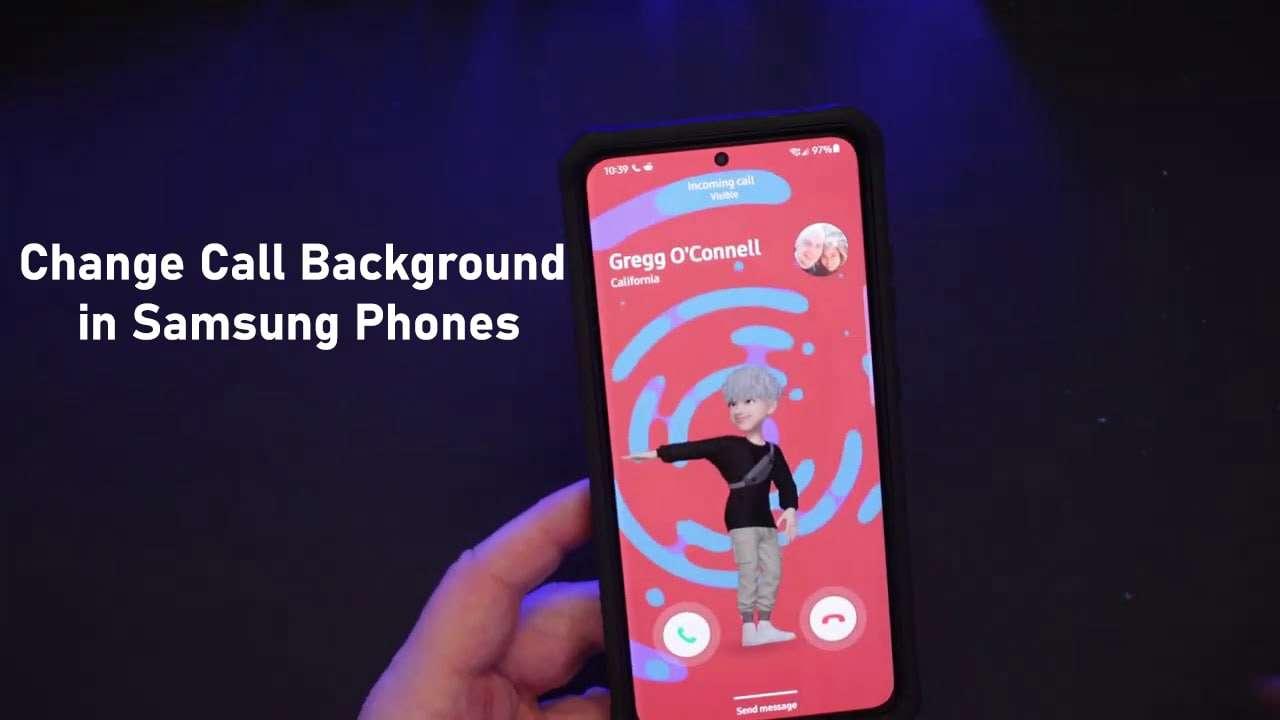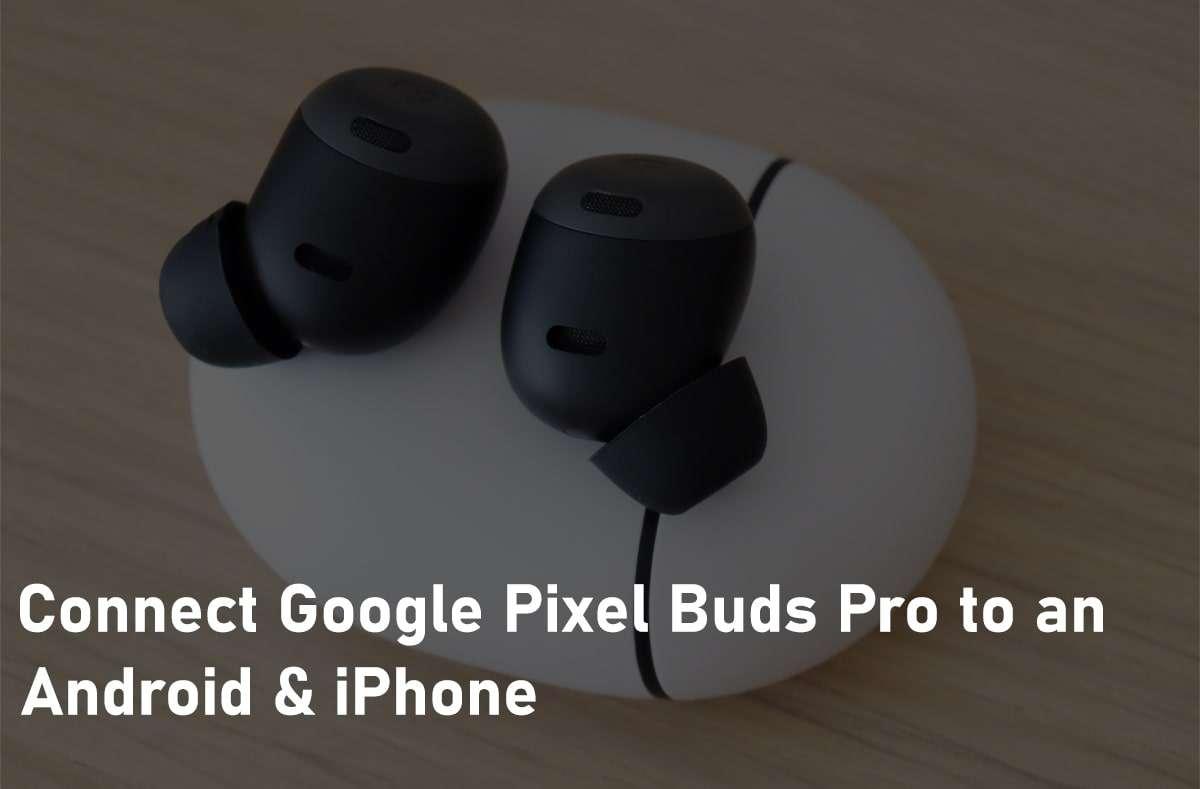How to Scan Documents with Samsung Galaxy S9, S10, Note 9 & S21 Ultra, etc
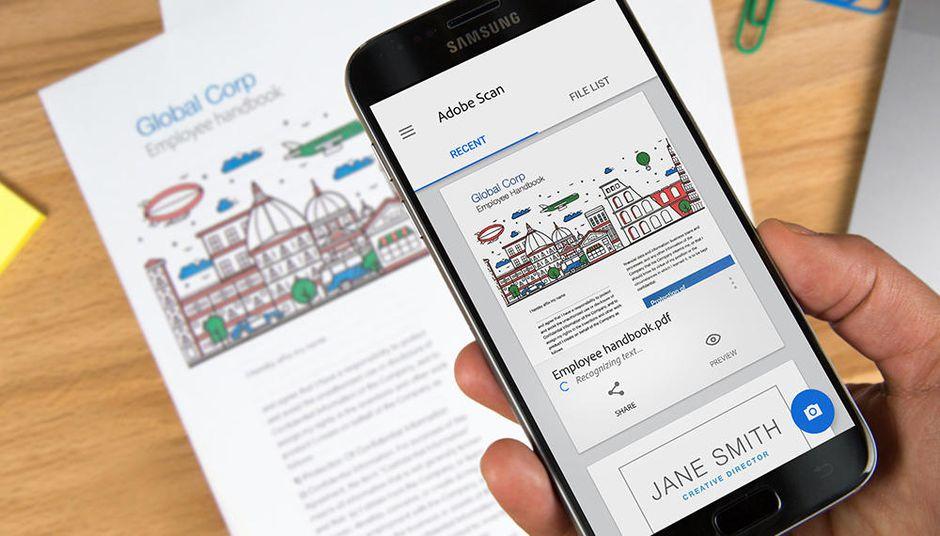
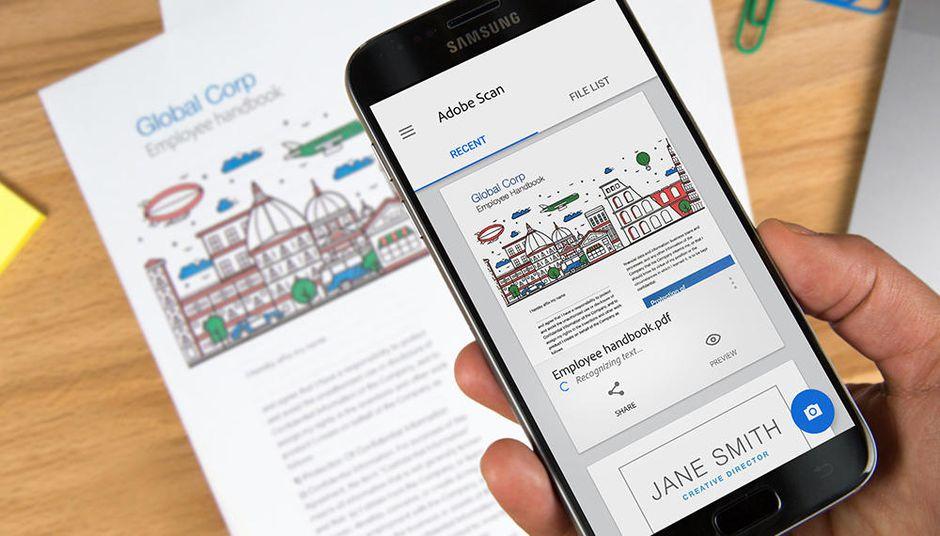
In this article, you will learn How to Scan Documents with Samsung Galaxy S9, S10, Note 9 & S21 Ultra, etc. Do you want to scan Documents with Samsung Galaxy? If yes then you will easily method this topic. In past, the people were scanning documents with giant scanners. But nowadays the world is very developed like they make for us small gadgets and safe software to scan a document with your mobile. If you scan documents, text, handwriting then it will change into a digital image. If you want to scan documents with Samsung Galaxy then you need to read this article. So, without wasting any time let’s get has started.
How to Scan Document With Camera
Step 1. First of all, launch the camera app of your mobile then click on the Settings icon at the top left corner.
Step 2. Now, turn on the toggle of Scene Optimizer.
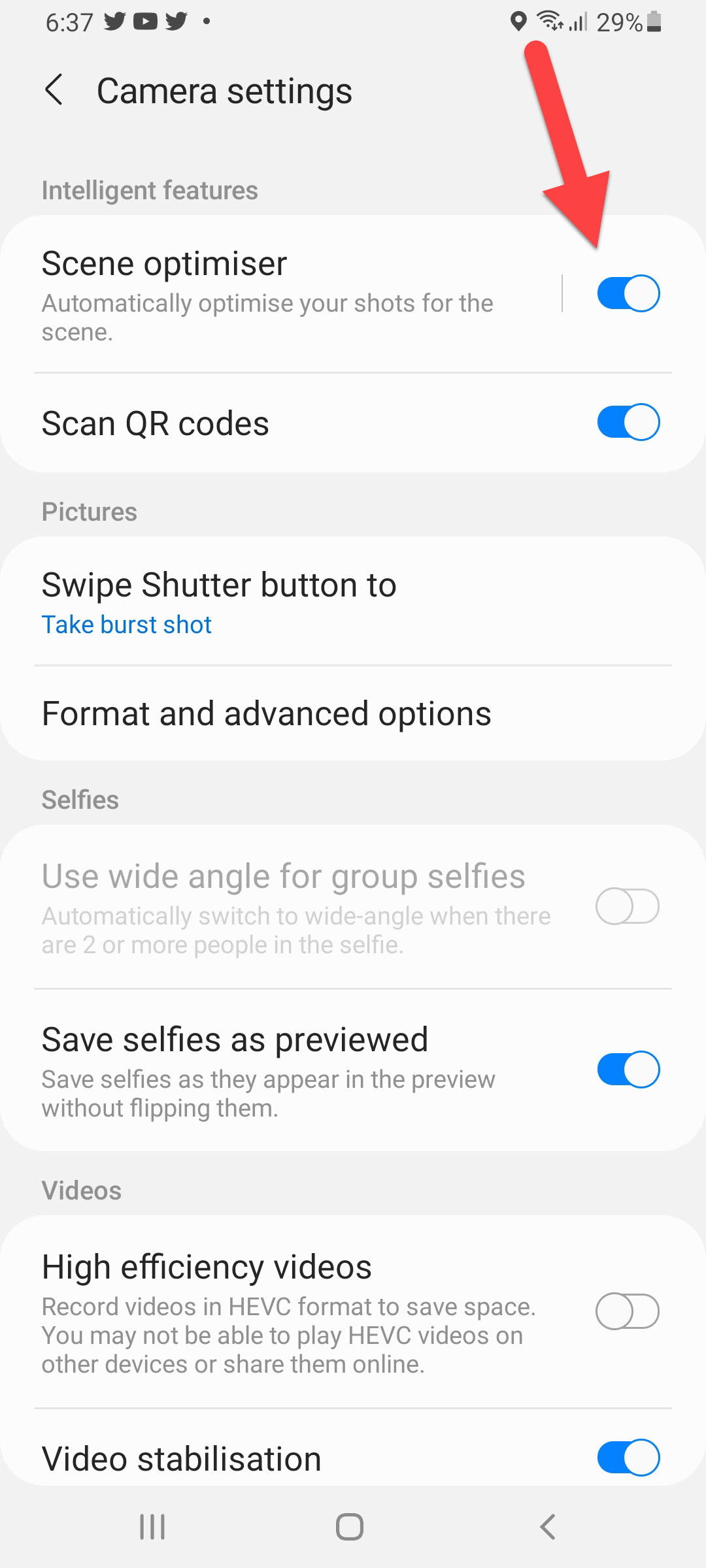
Step 3. Next, click on the Scene Optimizer.
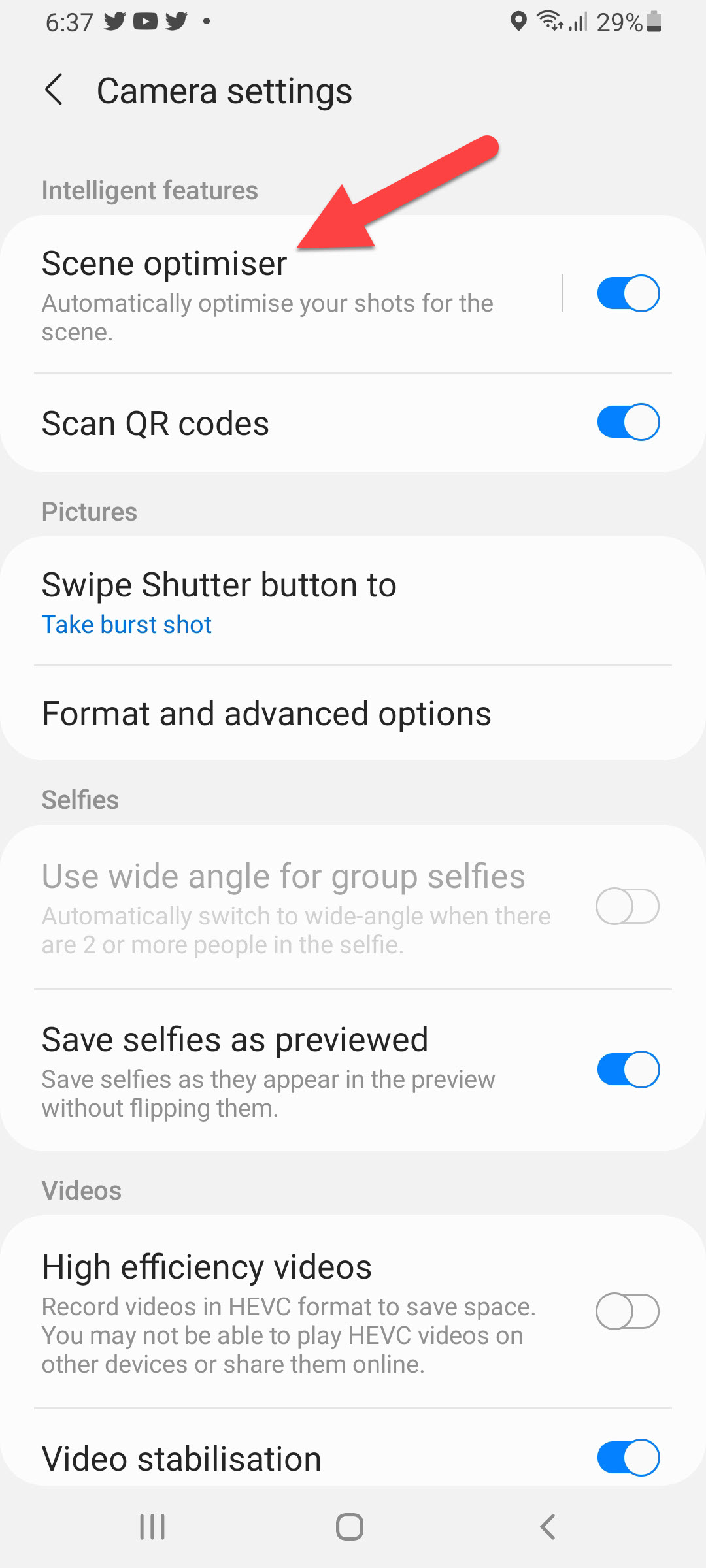 Click on the Scene Optimizer
Click on the Scene Optimizer Step 4. At last, toggle on the Document Scan.
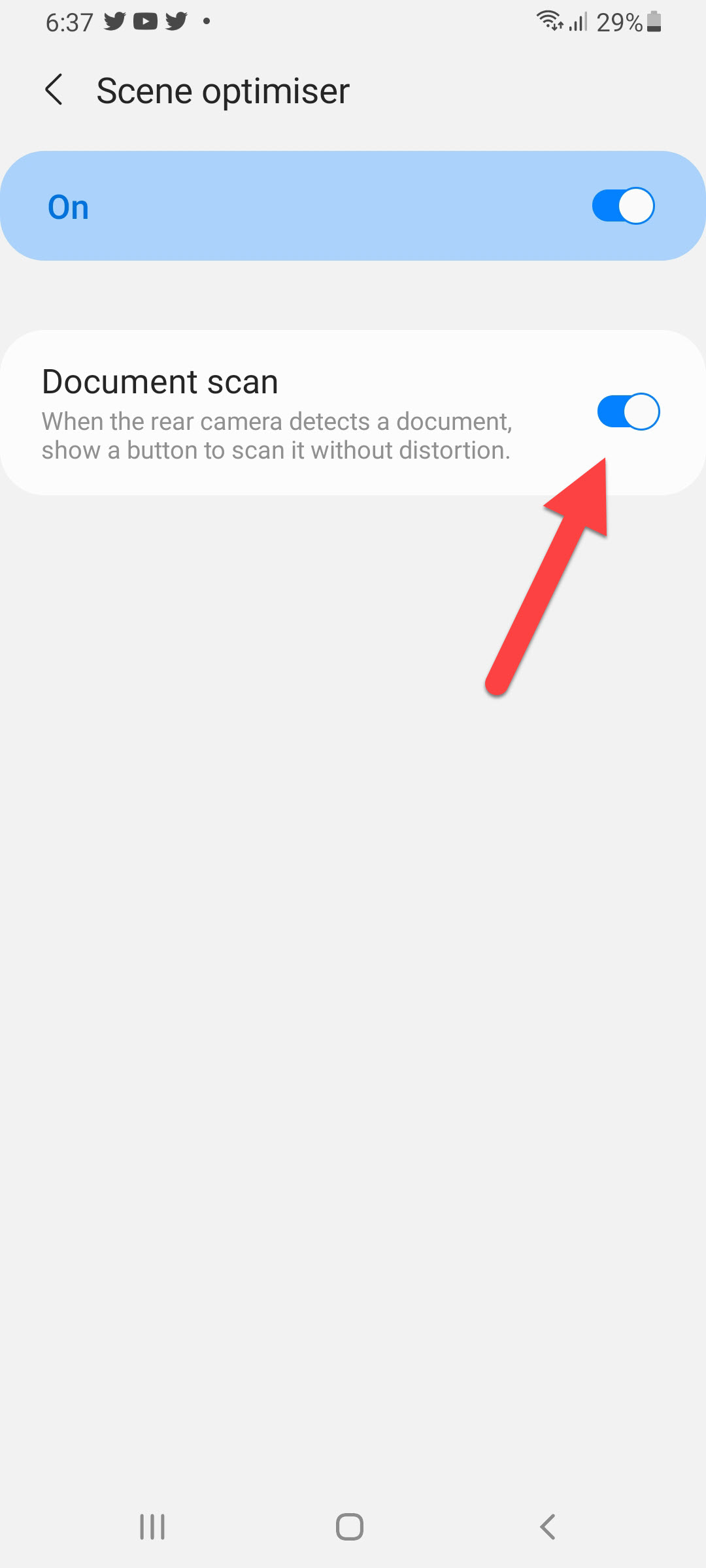
How to Scan Document Using Samsung Galaxy
If your Samsung Galaxy scanning option is on then simply open the camera app of your phone then bring the document in front of the camera. Wait for a while when the border should be highlighted. Once the border is applied then click on the Tap to Scan after that the document will scan safely.
Scan Document Via Cam Scanner
Cam Scanner For Android
Cam Scanner For iOS
However, Cam Scanner is great to scan any kind of document. You can easily get this app from Google Play Store and App Store. If you want to use this app then it is safe to use. Moreover, when you use Cam Scanner then you can scan QR Codes, Books, etc.
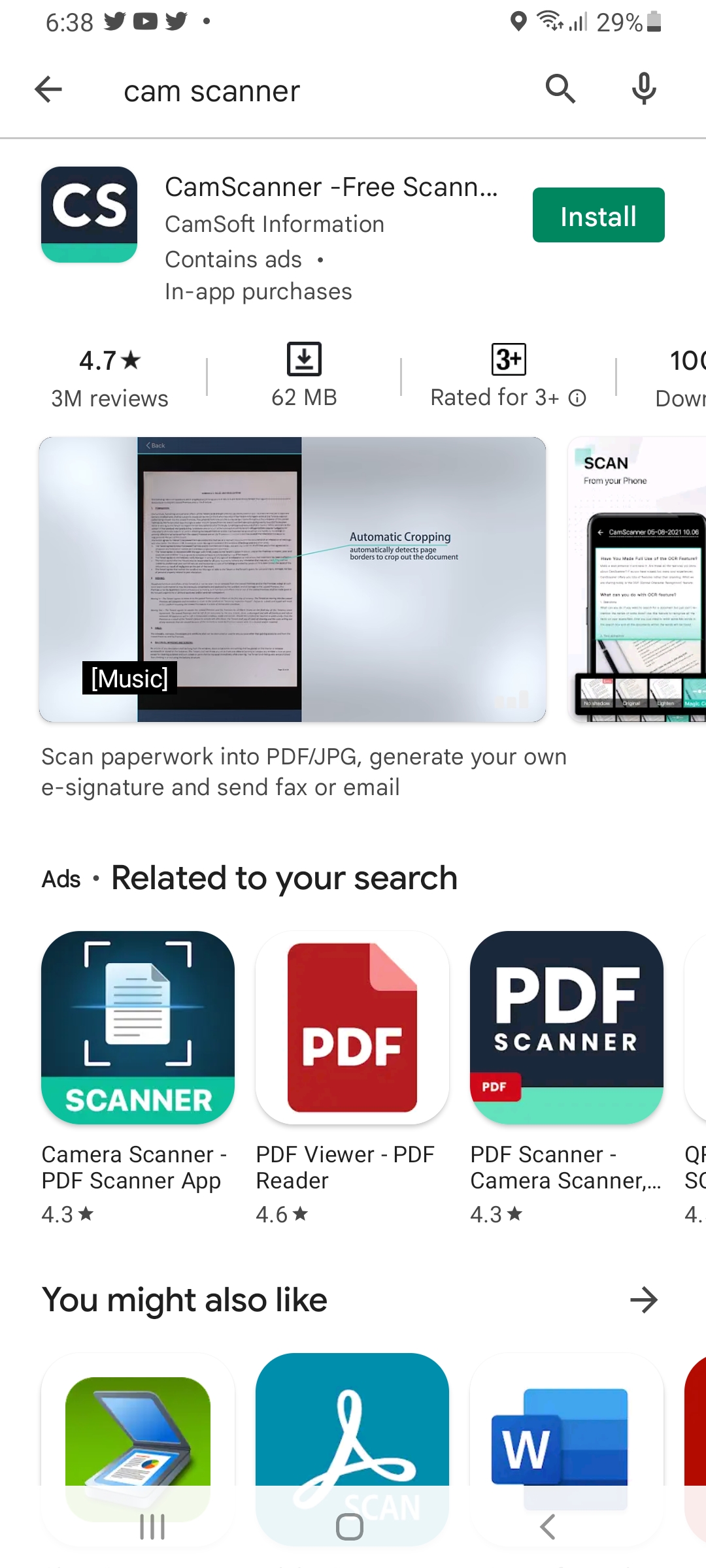
Bottom Line
It was all about How to Scan Documents with Samsung Galaxy S9, S10, Note 9 & S21 Ultra, etc. I hope this article is helpful for you to scan documents. From this article, you will get something good. This is the right place where you can easily solve your problem. After following these steps I hope you will not face any kind of problem. If you faced any kind of problem and if you have any type of suggestions then do comment.
Related Posts:
Tagged
Share This Article
In this article, you will learn How to Scan Documents with Samsung Galaxy S9, S10, Note 9 & S21 Ultra, etc. Do you want to scan Documents with Samsung Galaxy? If yes then you will easily method this topic. In past, the people were scanning documents with giant scanners. But nowadays the world is very developed like they make for us small gadgets and safe software to scan a document with your mobile. If you scan documents, text, handwriting then it will change into a digital image. If you want to scan documents with Samsung Galaxy then you need to read this article. So, without wasting any time let’s get has started.
How to Scan Document With Camera
Step 1. First of all, launch the camera app of your mobile then click on the Settings icon at the top left corner.
Step 2. Now, turn on the toggle of Scene Optimizer.
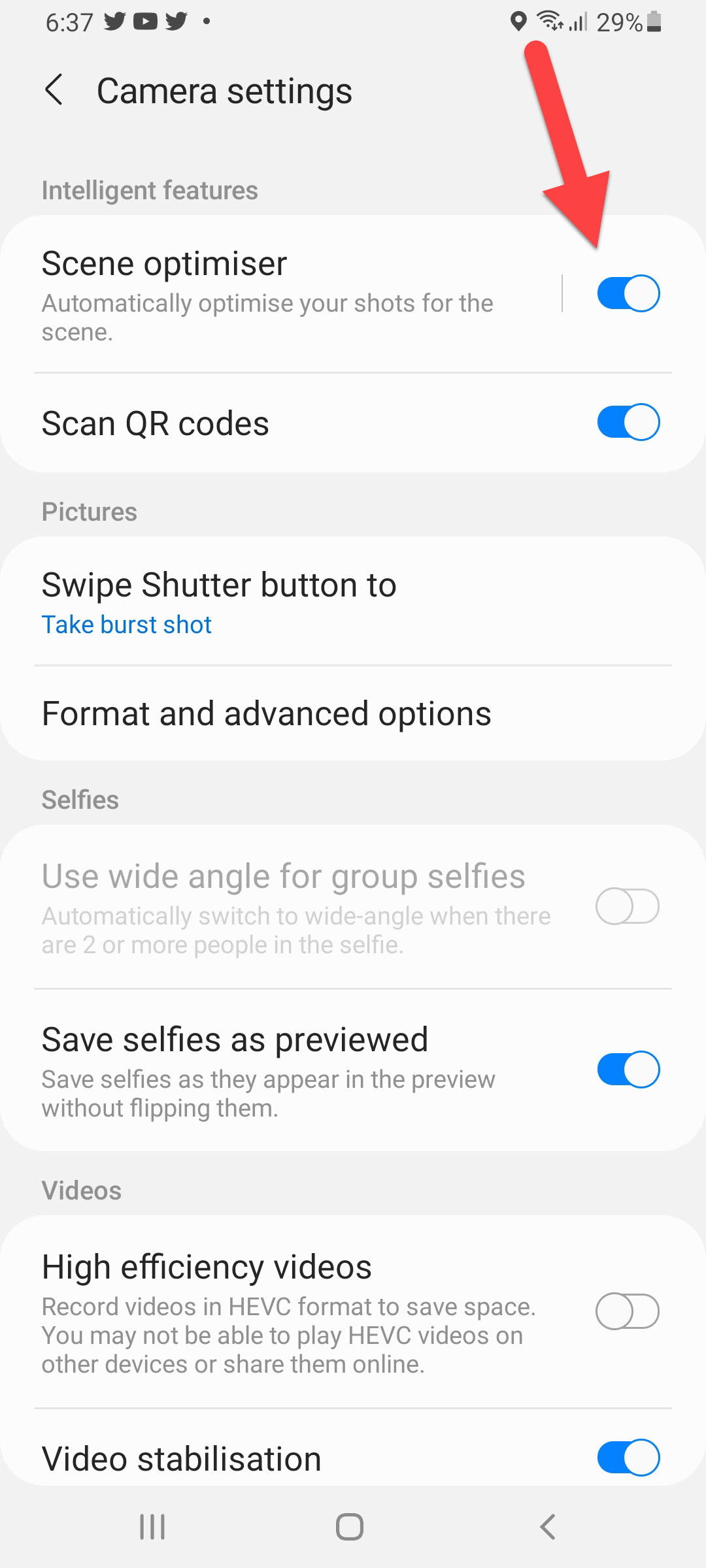
Step 3. Next, click on the Scene Optimizer.
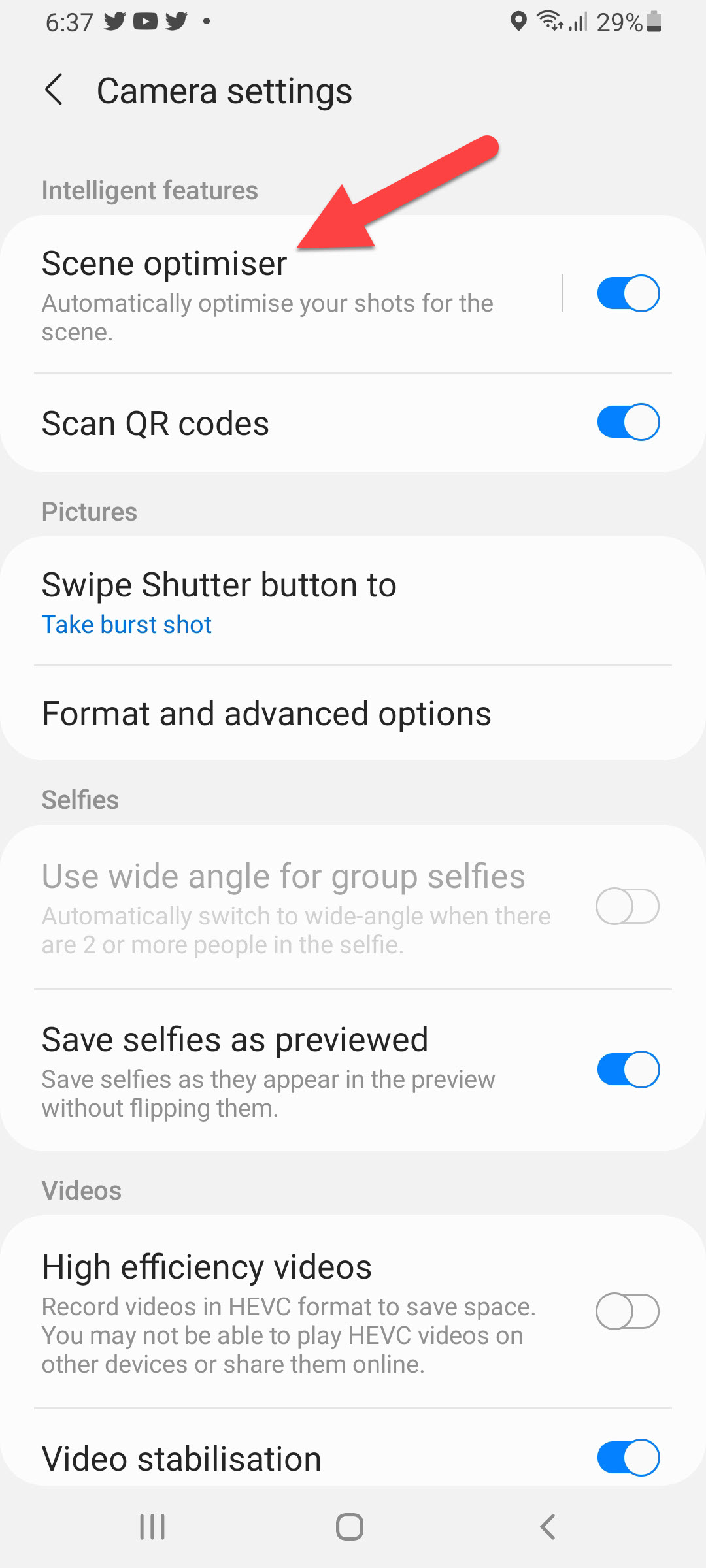 Click on the Scene Optimizer
Click on the Scene Optimizer Step 4. At last, toggle on the Document Scan.
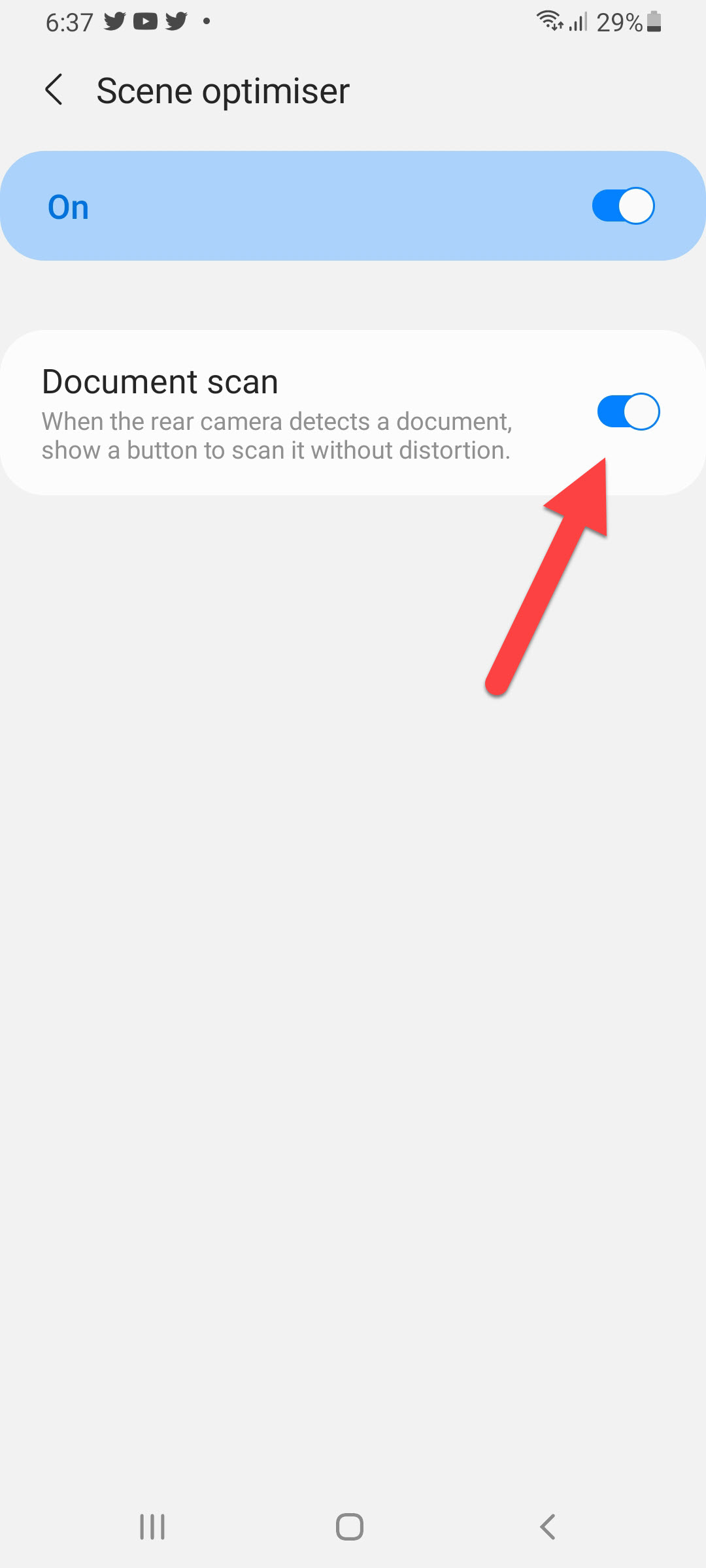
How to Scan Document Using Samsung Galaxy
If your Samsung Galaxy scanning option is on then simply open the camera app of your phone then bring the document in front of the camera. Wait for a while when the border should be highlighted. Once the border is applied then click on the Tap to Scan after that the document will scan safely.
Scan Document Via Cam Scanner
Cam Scanner For Android
Cam Scanner For iOS
However, Cam Scanner is great to scan any kind of document. You can easily get this app from Google Play Store and App Store. If you want to use this app then it is safe to use. Moreover, when you use Cam Scanner then you can scan QR Codes, Books, etc.
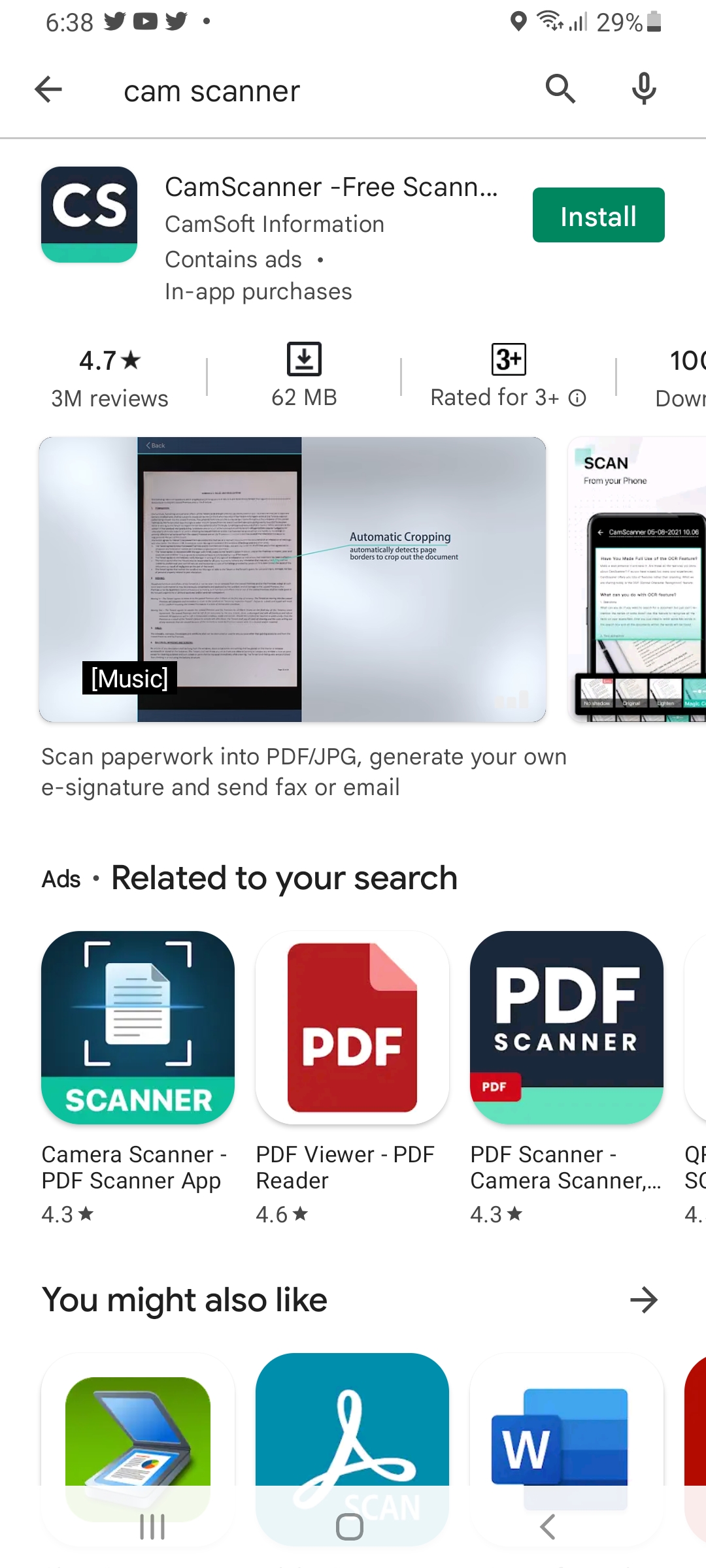
Bottom Line
It was all about How to Scan Documents with Samsung Galaxy S9, S10, Note 9 & S21 Ultra, etc. I hope this article is helpful for you to scan documents. From this article, you will get something good. This is the right place where you can easily solve your problem. After following these steps I hope you will not face any kind of problem. If you faced any kind of problem and if you have any type of suggestions then do comment.
Related Posts: