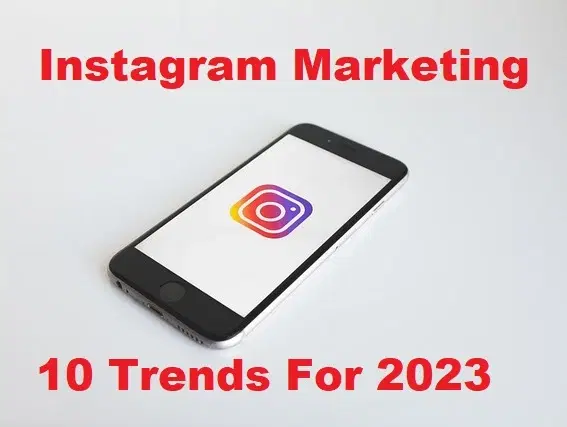How to Share Notes App Folders on iPhone, iPad, and Mac
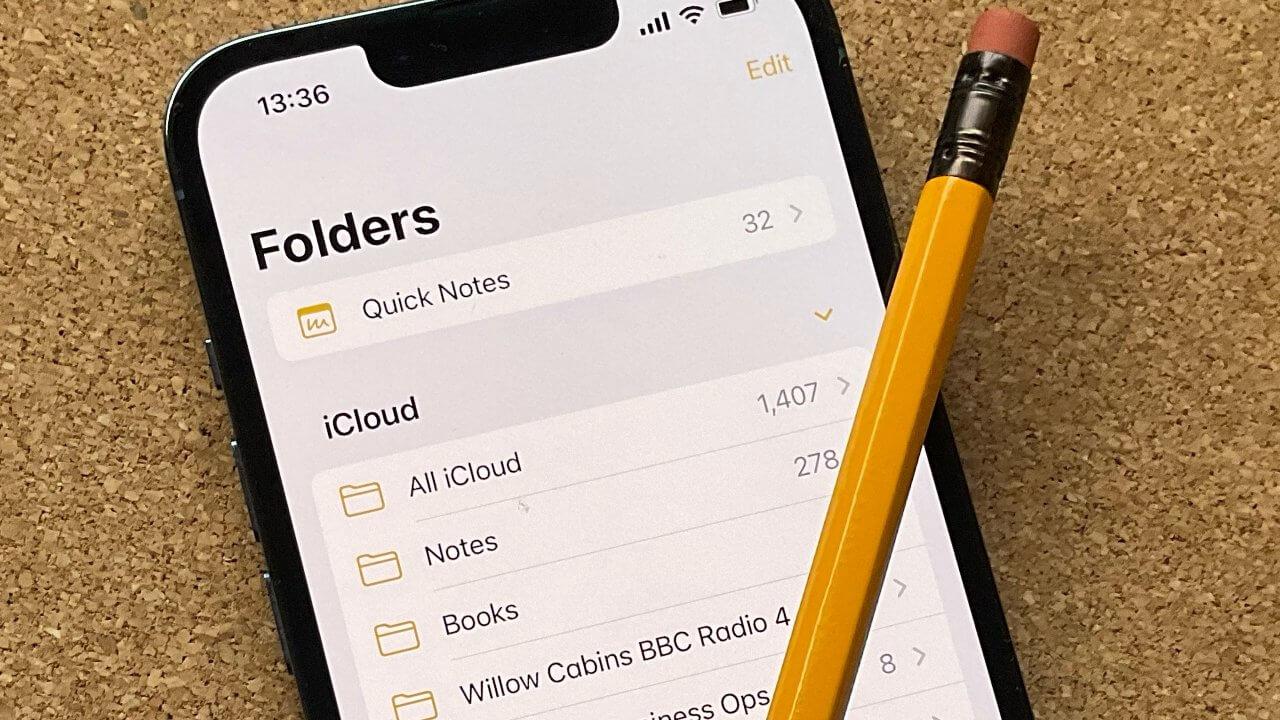
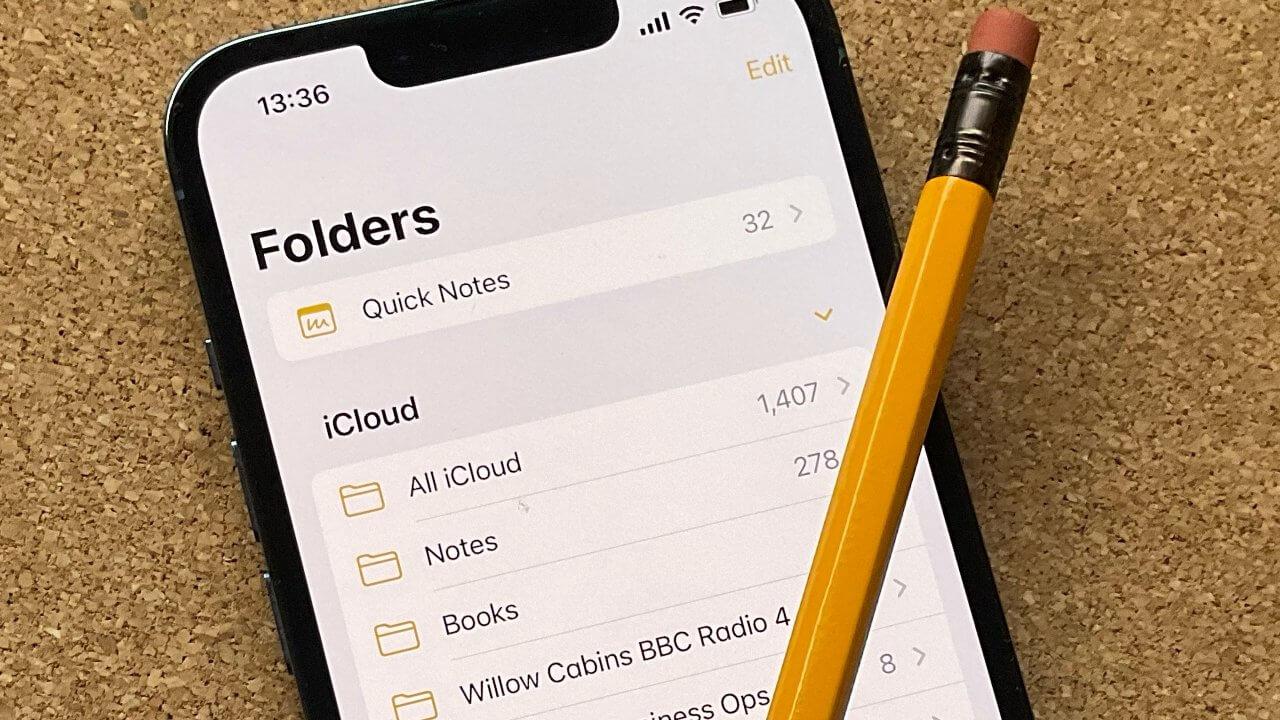
Notes apps are very important for those people who forget the passwords of their accounts. Without writing the passwords of the account, you can also write down your ideas, lists for shopping, and many more things. Then with the help of iCloud, you can get access to your Notes app through all devices. Notes app has many features but one of the excellent features among them is that you create folders for different kinds of topics. If you are having any private folders then keep them private through a password. From this article, you will be guided on How to Share Notes App Folders on iPhone, iPad, and Mac.
Sometimes you might think about it that how can I share folders from the Notes app? Yes of course we have a feature for it to share folders with people. One thing you need to jot down in your mind is that when you share your folder with someone else after that they can make changes to your folder. If you don’t mind them by making changes. Otherwise, you allow them to view your folder only. If you want to share the Notes app folder then you should this article.
How to Share Notes App Folders on iPhone and iPad
Step 1. Firstly, open the Notes app then find and open the folder that you want to share.
Step 2. Then click on the Three Dots on the top right side.
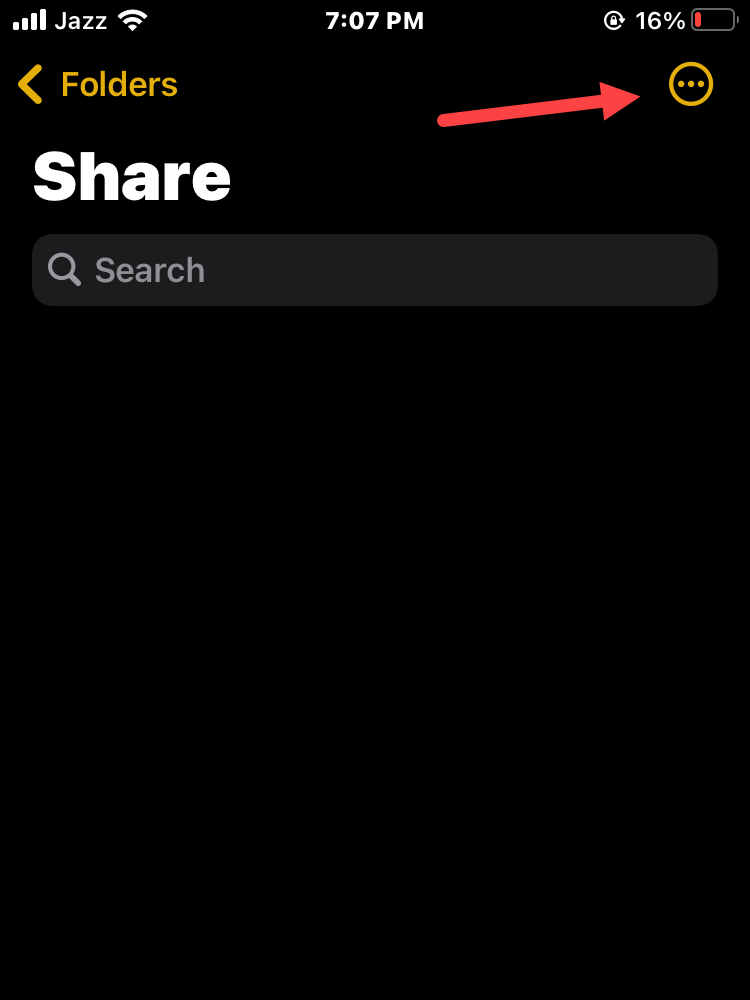 Click on the Three Dots
Click on the Three Dots Step 3. Click on the Share Folder.
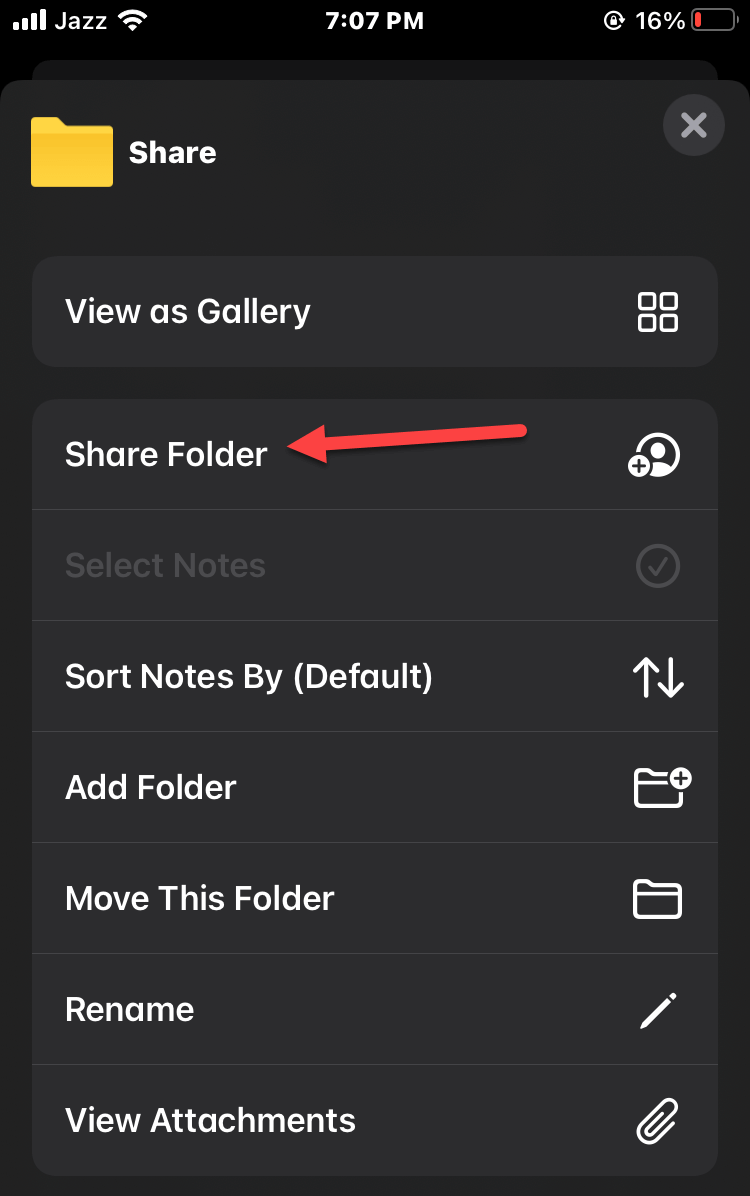 Share Folder
Share Folder Step 4. Now, in the section of add people select Share Options then you have to select an option which is Can Make Changes or View Only.
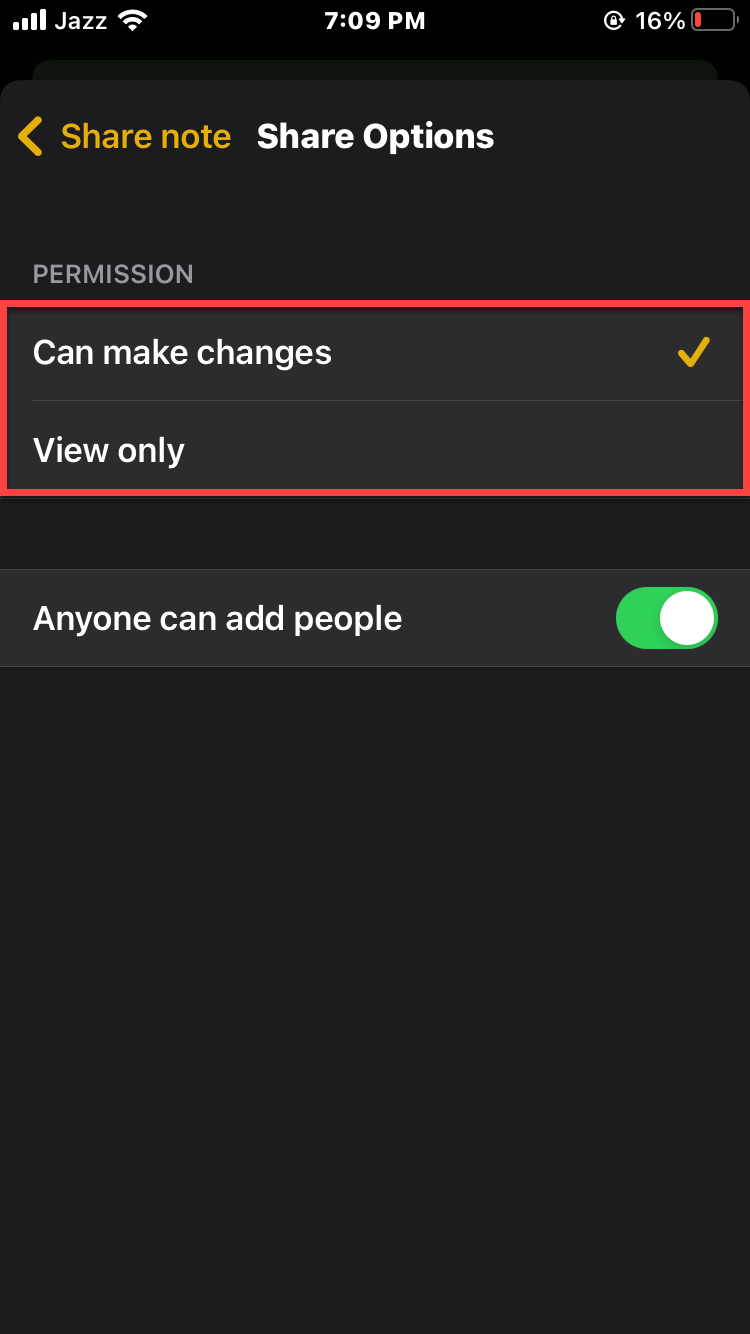
Step 5. At last, go back and choose the way of sharing or inviting people to your folder.
How to Share Notes App Folders on Mac
Step 1. First of all, you need to launch the Notes app on your Mac.
Step 2. Find and open the folder after that tap on the Add People icon.
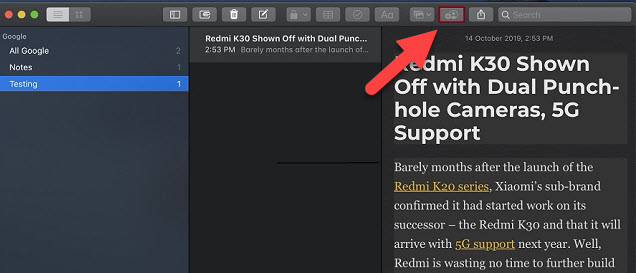 Tap on the Add People
Tap on the Add People Step 3. Select one of the options as the above method after that click on the way of inviting people.

Final Words
It was all about How to Share Notes App Folders on iPhone, iPad, and Mac. I hope this article is very helpful for you. From this article, you will get something good. This was step by step guide on the that you were searching about it. Further, this is the right place where you can easily solve your problem. After following these steps I hope you will not face any kind of problem. However, If you faced any kind of problem and if you have any type of suggestion then do comment.
Explore More:
Tagged
Share This Article
Notes apps are very important for those people who forget the passwords of their accounts. Without writing the passwords of the account, you can also write down your ideas, lists for shopping, and many more things. Then with the help of iCloud, you can get access to your Notes app through all devices. Notes app has many features but one of the excellent features among them is that you create folders for different kinds of topics. If you are having any private folders then keep them private through a password. From this article, you will be guided on How to Share Notes App Folders on iPhone, iPad, and Mac.
Sometimes you might think about it that how can I share folders from the Notes app? Yes of course we have a feature for it to share folders with people. One thing you need to jot down in your mind is that when you share your folder with someone else after that they can make changes to your folder. If you don’t mind them by making changes. Otherwise, you allow them to view your folder only. If you want to share the Notes app folder then you should this article.
How to Share Notes App Folders on iPhone and iPad
Step 1. Firstly, open the Notes app then find and open the folder that you want to share.
Step 2. Then click on the Three Dots on the top right side.
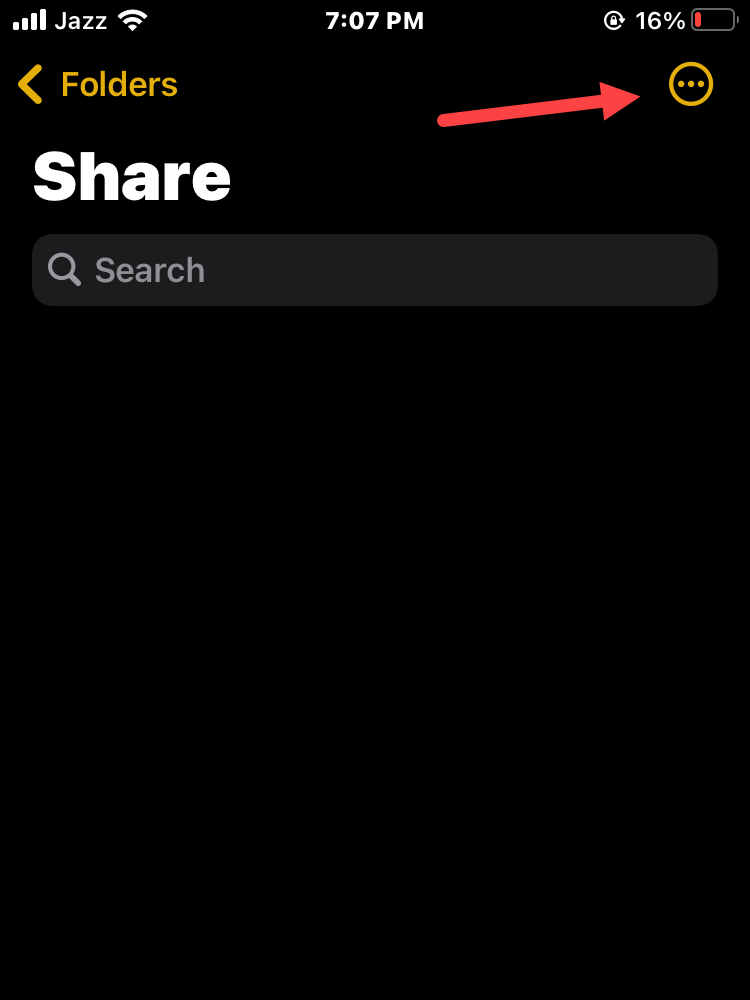 Click on the Three Dots
Click on the Three Dots Step 3. Click on the Share Folder.
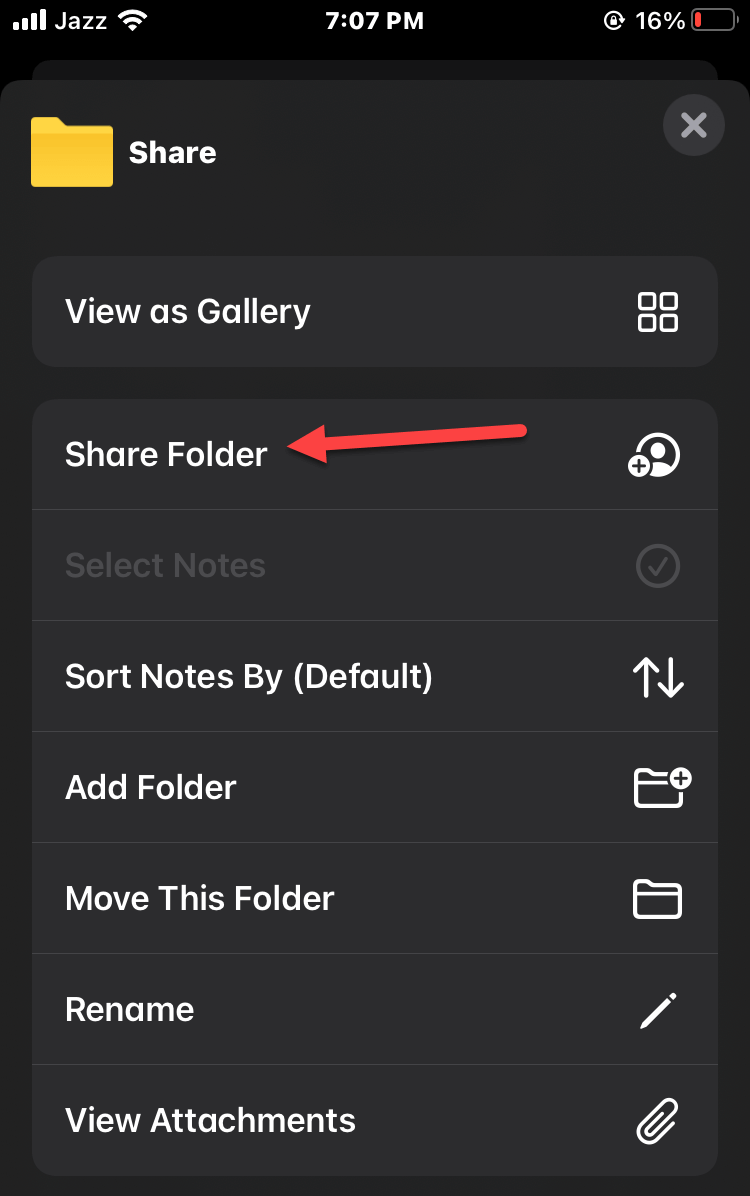 Share Folder
Share Folder Step 4. Now, in the section of add people select Share Options then you have to select an option which is Can Make Changes or View Only.
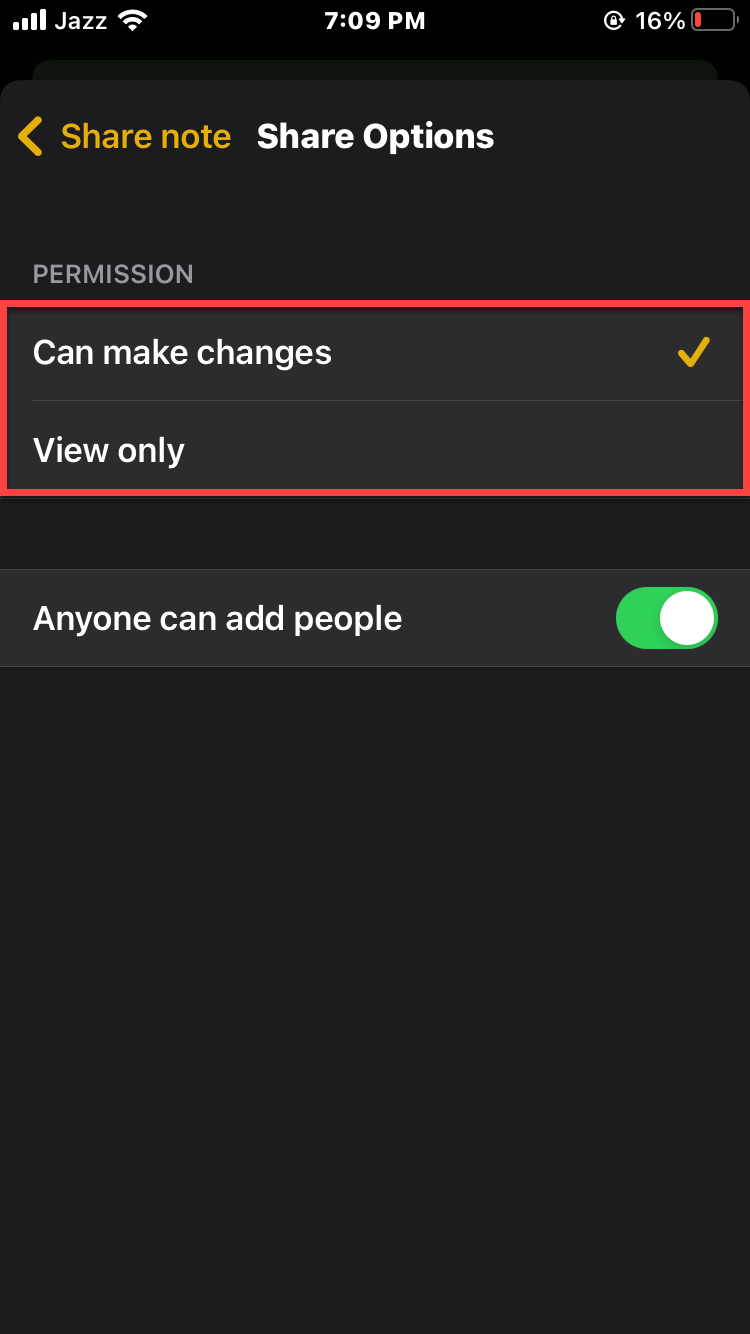
Step 5. At last, go back and choose the way of sharing or inviting people to your folder.
How to Share Notes App Folders on Mac
Step 1. First of all, you need to launch the Notes app on your Mac.
Step 2. Find and open the folder after that tap on the Add People icon.
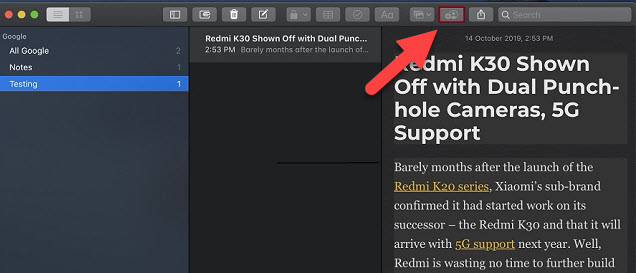 Tap on the Add People
Tap on the Add People Step 3. Select one of the options as the above method after that click on the way of inviting people.

Final Words
It was all about How to Share Notes App Folders on iPhone, iPad, and Mac. I hope this article is very helpful for you. From this article, you will get something good. This was step by step guide on the that you were searching about it. Further, this is the right place where you can easily solve your problem. After following these steps I hope you will not face any kind of problem. However, If you faced any kind of problem and if you have any type of suggestion then do comment.
Explore More: