How to Take a Screenshot on Apple Watch in 2020


Apple Watch is one of the advanced watches all around the world. The new series of Apple Watch is 6 that is slightly faster, brighter, cheaper with a new sensor. If you want a modern Watch then Apple Watch is great and best. You can find and buy it online but Apple Watch is somewhat expensive. Everyone can’t afford to buy because the minimum price of a watch is 400$ plus.The Apple Watch is useful when you want to check the notifications in a short time. Therefore, I am going to guide you on How to Take a Screenshot on Apple Watch in 2020.
There are sometimes when you want to take a screen shot of your Apple Watch. You might take a screenshot of any issue, picture, and something else. Most of the people are using Apple Watch but don’t know how to take a screenshot. If you take a screenshot then you can easily send it to someone via a social media platform. Your Apple Watch doesn’t allow you to take a screenshot by default. Therefore, you have to enable it from settings.
Related Guides:
- How to Use Picture-in-Picture Mode on macOS Big Sur
- How to Uninstall/Delete Application in macOS Big Sur
How to Enable Screenshot on Apple Watch
As I mentioned at first that you can’t take a screenshot on your Apple Watch because it is disabled on the settings by default. You have to enable or turn on the Screenshot ability on Apple Watch so that you should take whenever you want. Therefore, follow the procedure of enabling screenshot on the Apple Watch.
Step 1. Open the Watch app on your iPhone.
Step 2. Tap on the My Watch tab from the bottom of the screen.
Step 3. Tap on the General.
Step 4. There you will see many options, scroll down and find out the Enable Screenshots and then turn on by swiping to the right.
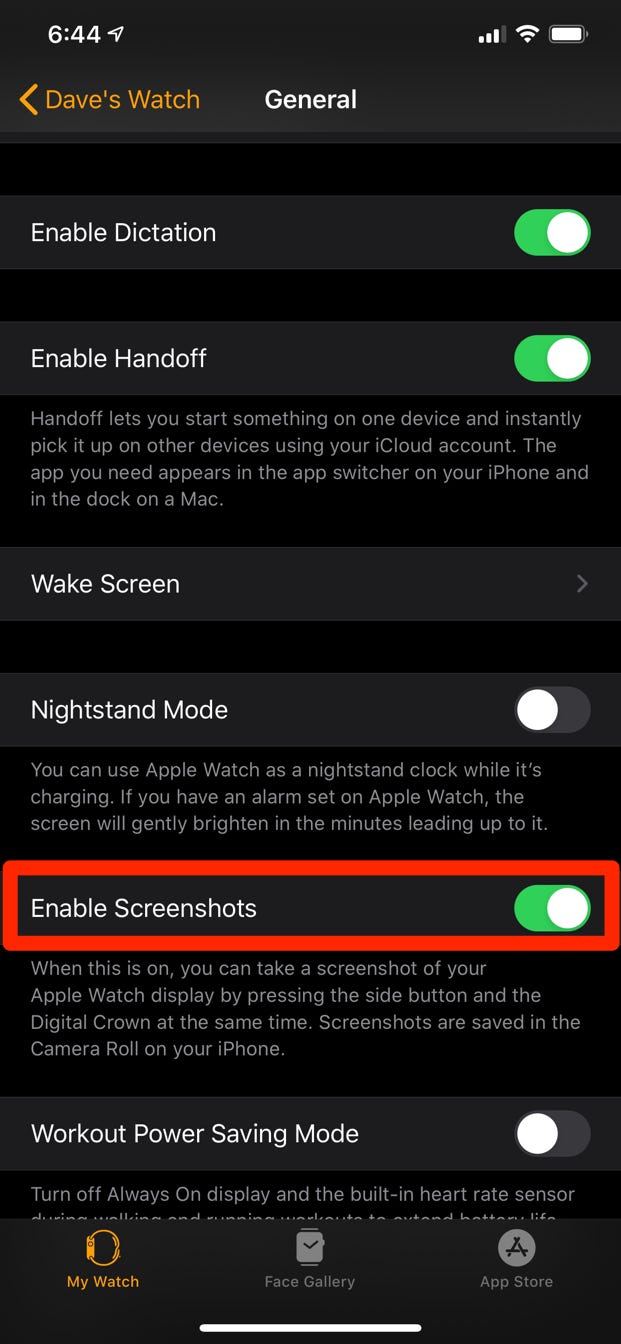 Enable Screenshots on Apple Watch
Enable Screenshots on Apple Watch If you don’t have the My Watch app on your iPhone then you can easily enable screenshots from your iPhone without using any app.
Step 1. Open the Settings app on your iPhone.
Step 2. Scroll down and tap on the General.
Step 3. Find the Screenshots option and tap on that.
Step 4. Now, turn on the Screenshot by tapping on the button.
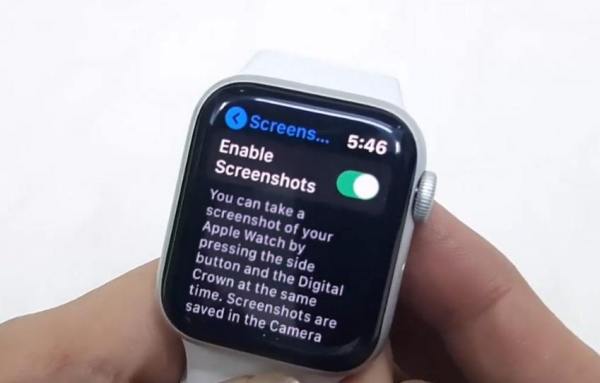 Enable Screenshots
Enable Screenshots How to Take a Screenshot on Apple Watch
Your work is easier than before because you have done a great job by enabling the exact option. After that, it is time to take a screenshot on Apple Watch. You have to follow each step down below.
Step 1. Take your Apple Watch with yourself. You will see two different buttons on your Apple Watch one of them is the Digital Crown and another one is the side button. Therefore, hold down both buttons at the same time so that it should take a screenshot. Otherwise, if you press one by one then it won’t work.
If you hear a sound like a camera shutter then you can understand that it took a screenshot.

How to Find and View Screenshots on Apple Watch
- On your Apple Watch, open the Photos app.
- Tap on the Albums.
- Tap on the Screenshots file.
Bottom Line
It was all about How to Take a Screen on Apple Watch in 2020. While using any app on your Apple Watch, you can easily take a screen shot of that app. On other brands of Watch, you can’t take a screenshot except on Apple Watch because it is a really powerful and advanced. I hope this guide helped you to take a screenshot on your Apple Watch. If you faced any kind of problem then don’t hesitate to leave comments in the comment section down below.
Tagged
Share This Article
Apple Watch is one of the advanced watches all around the world. The new series of Apple Watch is 6 that is slightly faster, brighter, cheaper with a new sensor. If you want a modern Watch then Apple Watch is great and best. You can find and buy it online but Apple Watch is somewhat expensive. Everyone can’t afford to buy because the minimum price of a watch is 400$ plus.The Apple Watch is useful when you want to check the notifications in a short time. Therefore, I am going to guide you on How to Take a Screenshot on Apple Watch in 2020.
There are sometimes when you want to take a screen shot of your Apple Watch. You might take a screenshot of any issue, picture, and something else. Most of the people are using Apple Watch but don’t know how to take a screenshot. If you take a screenshot then you can easily send it to someone via a social media platform. Your Apple Watch doesn’t allow you to take a screenshot by default. Therefore, you have to enable it from settings.
Related Guides:
- How to Use Picture-in-Picture Mode on macOS Big Sur
- How to Uninstall/Delete Application in macOS Big Sur
How to Enable Screenshot on Apple Watch
As I mentioned at first that you can’t take a screenshot on your Apple Watch because it is disabled on the settings by default. You have to enable or turn on the Screenshot ability on Apple Watch so that you should take whenever you want. Therefore, follow the procedure of enabling screenshot on the Apple Watch.
Step 1. Open the Watch app on your iPhone.
Step 2. Tap on the My Watch tab from the bottom of the screen.
Step 3. Tap on the General.
Step 4. There you will see many options, scroll down and find out the Enable Screenshots and then turn on by swiping to the right.
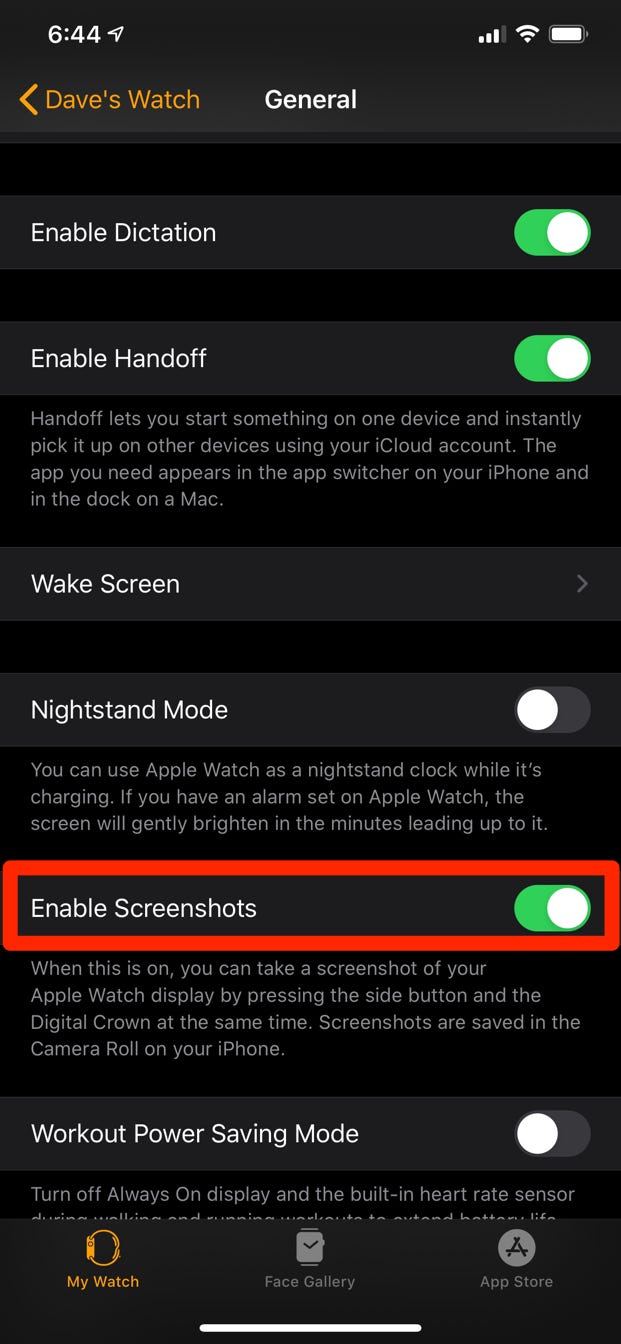 Enable Screenshots on Apple Watch
Enable Screenshots on Apple Watch If you don’t have the My Watch app on your iPhone then you can easily enable screenshots from your iPhone without using any app.
Step 1. Open the Settings app on your iPhone.
Step 2. Scroll down and tap on the General.
Step 3. Find the Screenshots option and tap on that.
Step 4. Now, turn on the Screenshot by tapping on the button.
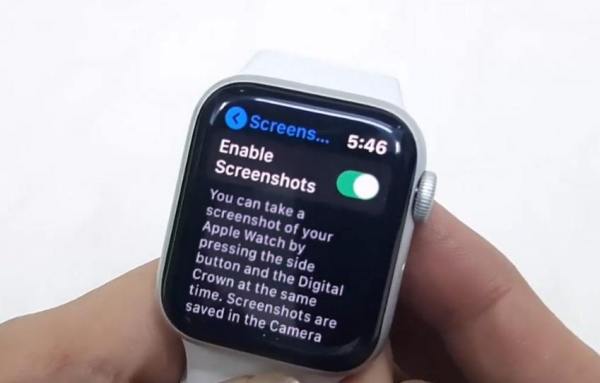 Enable Screenshots
Enable Screenshots How to Take a Screenshot on Apple Watch
Your work is easier than before because you have done a great job by enabling the exact option. After that, it is time to take a screenshot on Apple Watch. You have to follow each step down below.
Step 1. Take your Apple Watch with yourself. You will see two different buttons on your Apple Watch one of them is the Digital Crown and another one is the side button. Therefore, hold down both buttons at the same time so that it should take a screenshot. Otherwise, if you press one by one then it won’t work.
If you hear a sound like a camera shutter then you can understand that it took a screenshot.

How to Find and View Screenshots on Apple Watch
- On your Apple Watch, open the Photos app.
- Tap on the Albums.
- Tap on the Screenshots file.
Bottom Line
It was all about How to Take a Screen on Apple Watch in 2020. While using any app on your Apple Watch, you can easily take a screen shot of that app. On other brands of Watch, you can’t take a screenshot except on Apple Watch because it is a really powerful and advanced. I hope this guide helped you to take a screenshot on your Apple Watch. If you faced any kind of problem then don’t hesitate to leave comments in the comment section down below.




