How to Turn on LED Flash Notification on iPhone 14, 14 Pro, and 14 Pro Max?


Same as Android, iPhone also doesn’t enable the LED flash notification. It is very helpful for you when you are replying late to someone, or when anyone sends your message and your phone is in silent mode then you will always reply late because you don’t know they send you a message. When you turn on the feature of LED flash notification after that you will be known if someone calls you, messages, and anything else. In some iPhone devices, you don’t see this feature of LED flash because some of them can’t support it. For this feature, you should have a high version device. If you want to turn on LED flash notifications then you need to read this article. From this article, I’ll guide you about How to Turn on LED Flash Notification on iPhone 14, 14 Pro, and 14 Pro Max?
One of the weird things about this feature, when you turn it on then it will eat your battery. If you disable this feature then it is good and it will save you battery percentage.
How to Turn on LED Flash Notification on iPhone 14, 14 Pro, and 14 Pro Max?
Step 1. First of all, you need to open the Settings of your iPhone.
Step 2. Now, scroll down then click on Accessibility.
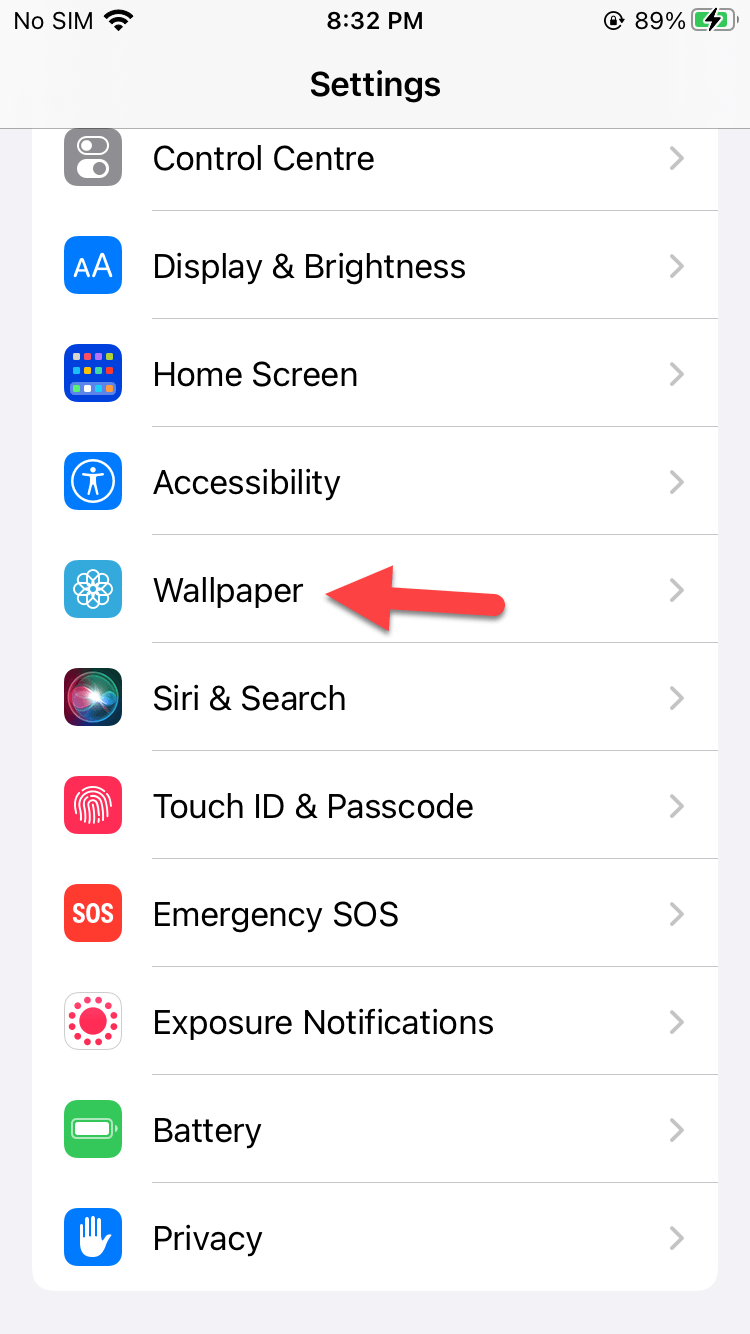 Click on the Accessibility
Click on the Accessibility
Step 3. Next, when the window of accessibility after that go to the Audio/Visual.
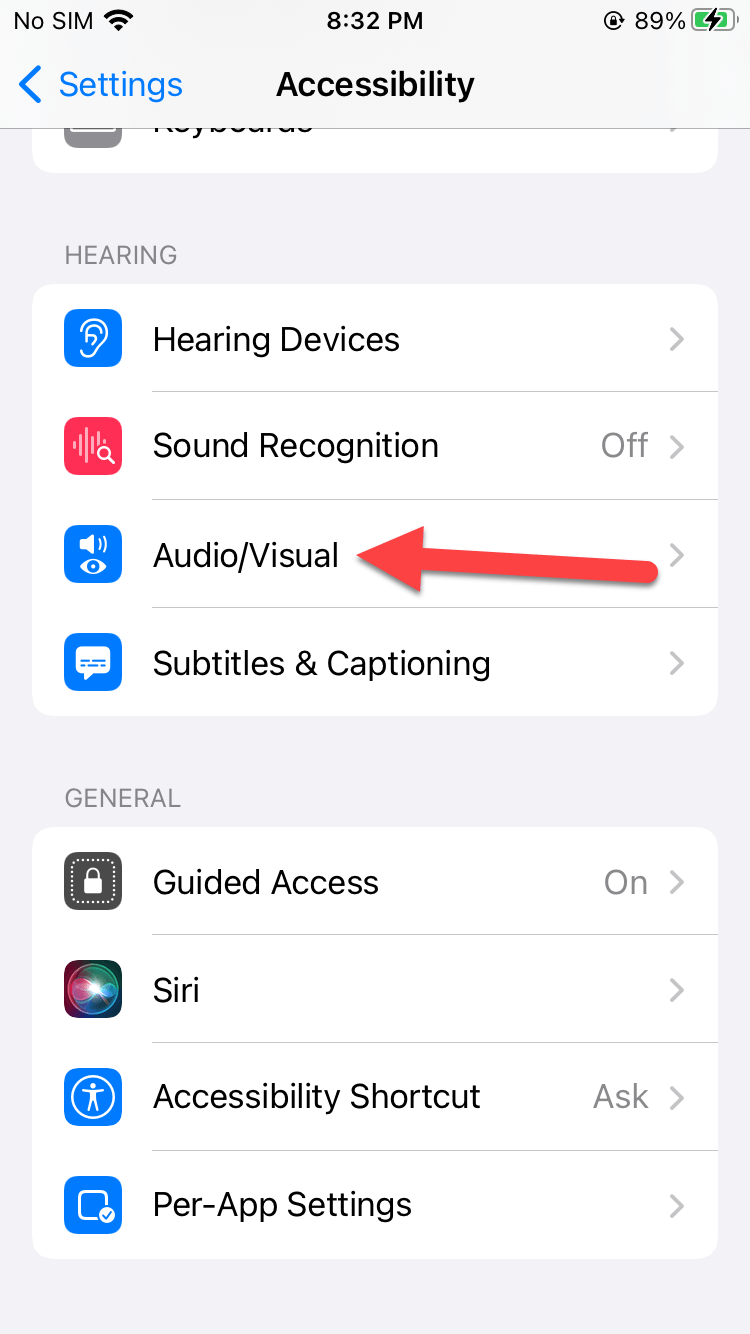 Audio/Visual
Audio/Visual
Step 4. At last, you will get two options which you have you have to enable both.
Step 5. Finally, turn on the toggle of LED Flash For Alerts and also enable Flash on Silent. This option will help you when your phone is silent.
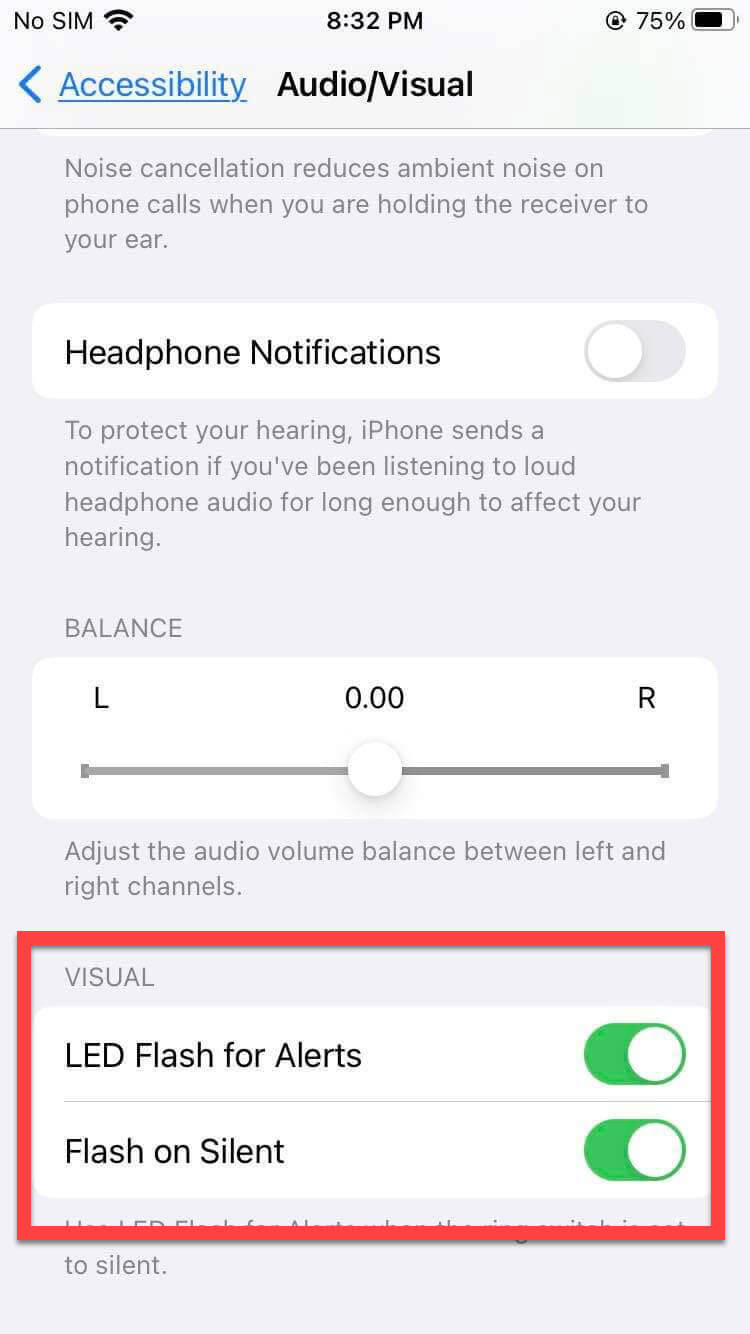
Bottom Line
It was all about How to Turn on LED Flash Notification on iPhone 14, 14 Pro, and 14 Pro Max? I hope this article is very helpful for you to turn on LED flash notifications. From this article, you will get something good. This is the right place where you can easily solve your problem. After following these steps I hope you will not face any kind of problem. If you faced any kind of problem and if you have any type of suggestions then do comment.
Explore More:
Tagged
Share This Article
Same as Android, iPhone also doesn’t enable the LED flash notification. It is very helpful for you when you are replying late to someone, or when anyone sends your message and your phone is in silent mode then you will always reply late because you don’t know they send you a message. When you turn on the feature of LED flash notification after that you will be known if someone calls you, messages, and anything else. In some iPhone devices, you don’t see this feature of LED flash because some of them can’t support it. For this feature, you should have a high version device. If you want to turn on LED flash notifications then you need to read this article. From this article, I’ll guide you about How to Turn on LED Flash Notification on iPhone 14, 14 Pro, and 14 Pro Max?
One of the weird things about this feature, when you turn it on then it will eat your battery. If you disable this feature then it is good and it will save you battery percentage.
How to Turn on LED Flash Notification on iPhone 14, 14 Pro, and 14 Pro Max?
Step 1. First of all, you need to open the Settings of your iPhone.
Step 2. Now, scroll down then click on Accessibility.
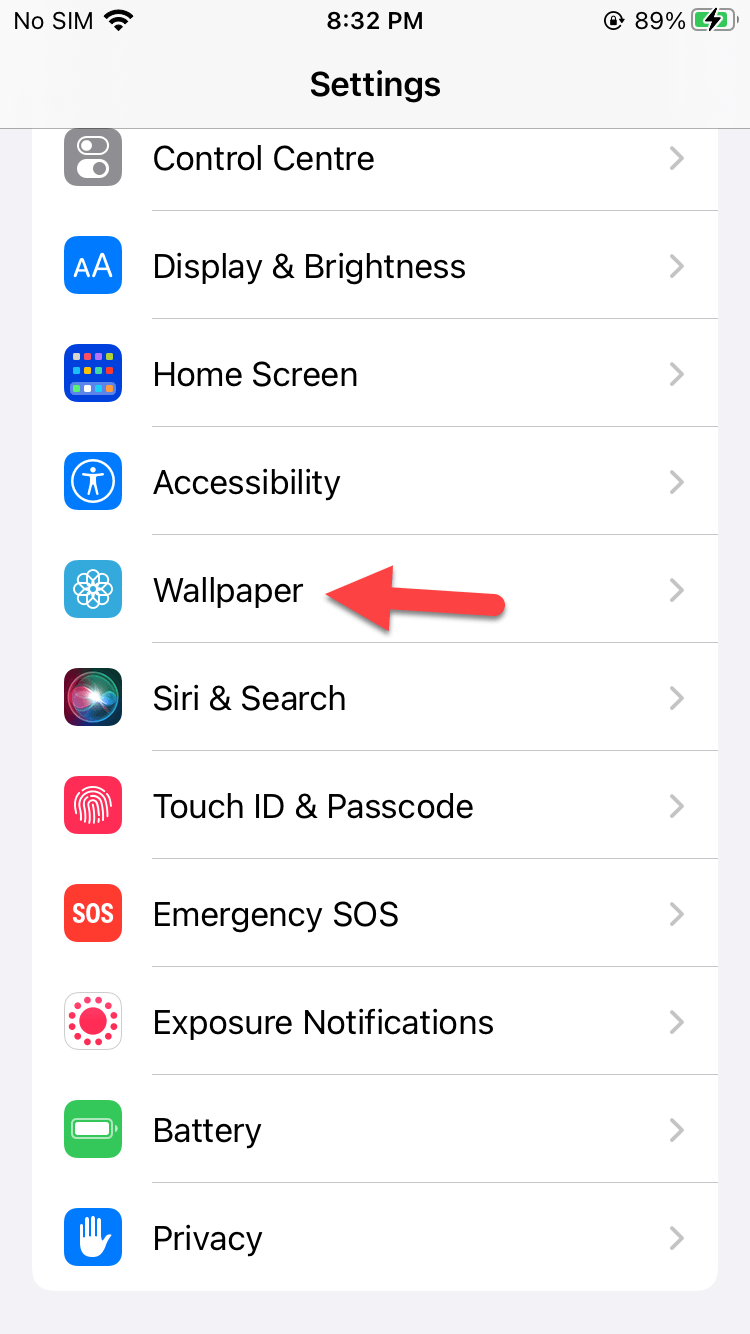 Click on the Accessibility
Click on the Accessibility
Step 3. Next, when the window of accessibility after that go to the Audio/Visual.
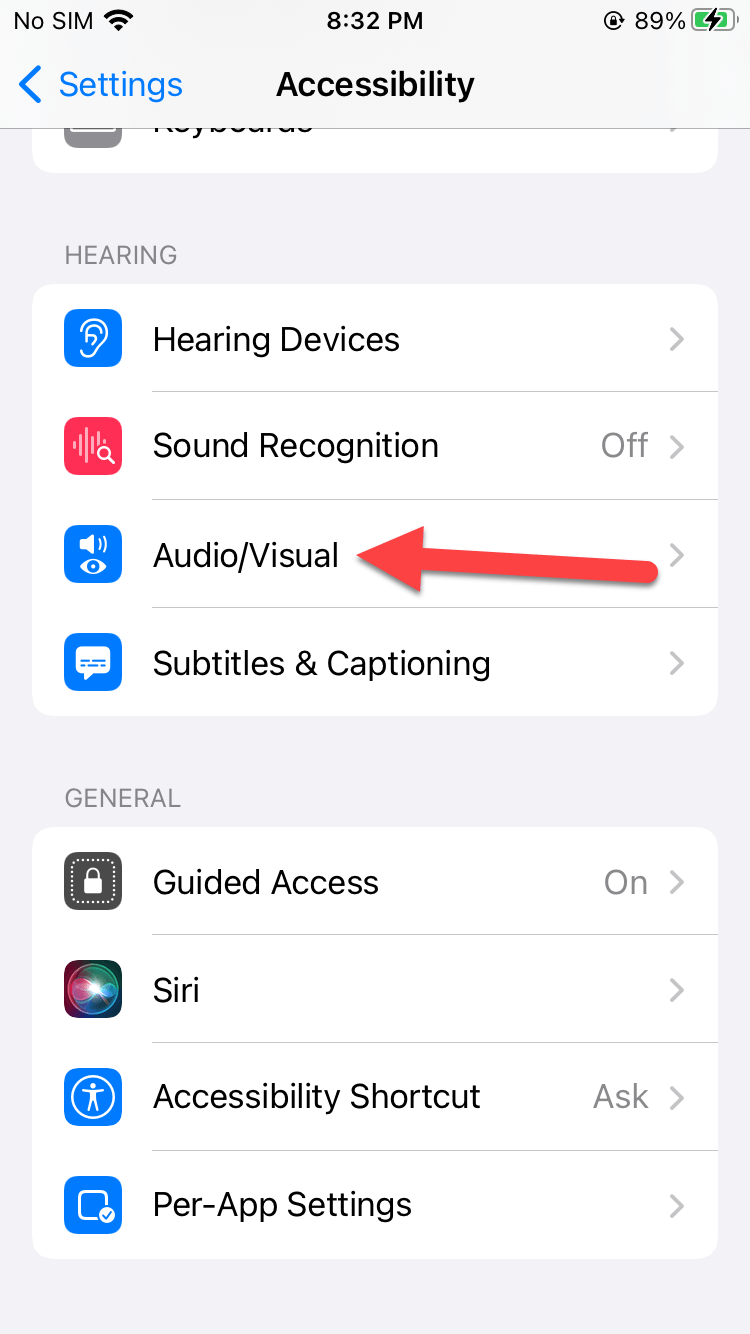 Audio/Visual
Audio/Visual
Step 4. At last, you will get two options which you have you have to enable both.
Step 5. Finally, turn on the toggle of LED Flash For Alerts and also enable Flash on Silent. This option will help you when your phone is silent.
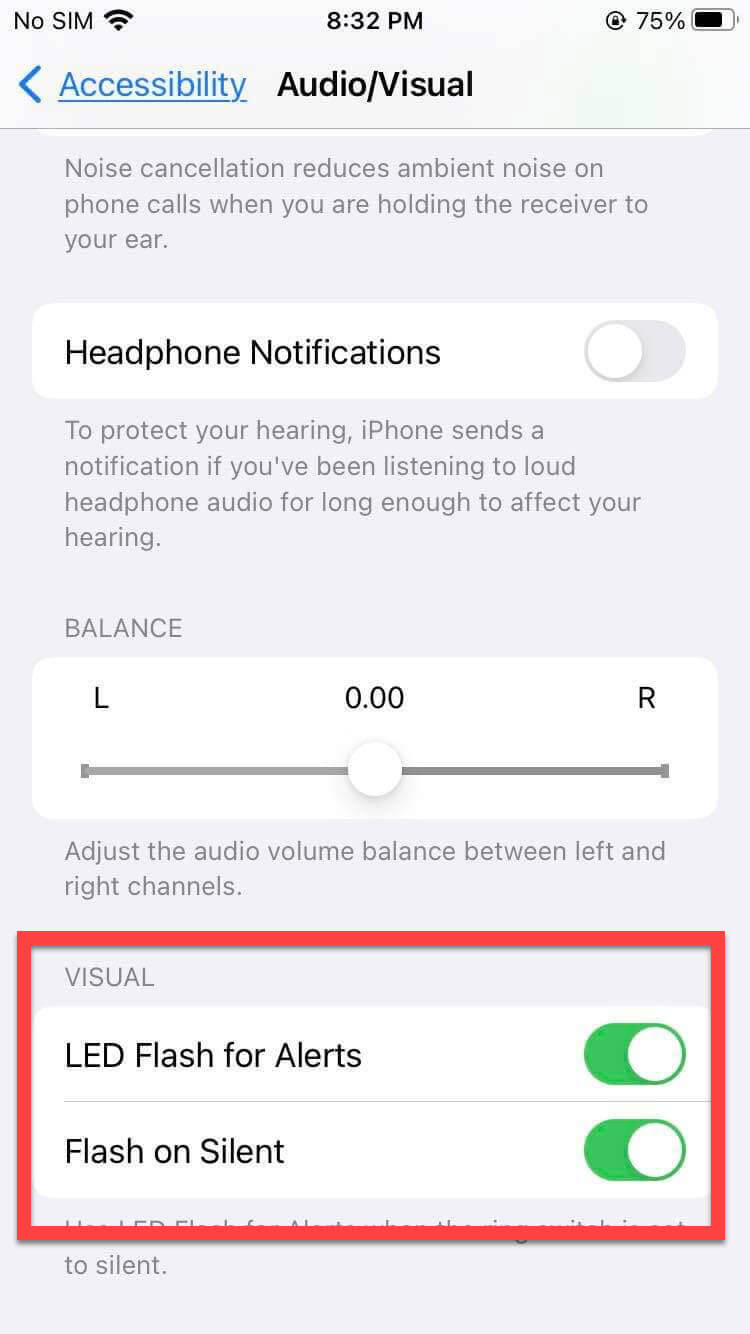
Bottom Line
It was all about How to Turn on LED Flash Notification on iPhone 14, 14 Pro, and 14 Pro Max? I hope this article is very helpful for you to turn on LED flash notifications. From this article, you will get something good. This is the right place where you can easily solve your problem. After following these steps I hope you will not face any kind of problem. If you faced any kind of problem and if you have any type of suggestions then do comment.
Explore More:




