How to Turn On LED Notification Light on iPhone 14, 14 Pro, and 14 Pro Max


If you want to turn on led a notification light on iPhone 14 then you have visited the right article. Where you can easily solve your problem. From this article, you will learn How to Turn On LED Notification Light on iPhone 14, 14 Pro, and 14 Pro Max.
enabling led notification light is the best to be aware of messages. Sometimes someone sent you a message which is important. If your device is on silent mode then you will know that you have received a notification bt the help of led notification light. And if your iPhone is on silent mode and you did not enable the feature of led flash after that you will know a few hours after that message.
As we know Apple has launched iPhone 14 and we will get many advanced features. Which will attract more people to buy it. They put more effort into this phone to improve the quality of the front camera than the iPhone 13. The thing that everyone wants which the operating systems should charge fast and you will realize this fast charging on iPhone 14.
So, without wasting any time let’s started the process of the turning on led notification light.
Turn On LED Notification Light on iPhone 14, 14 Pro, and 14 Pro Max
Step 1. First of all, you need to open the Settings of your device.
Step 2. Scroll down then tap on Accessibility.
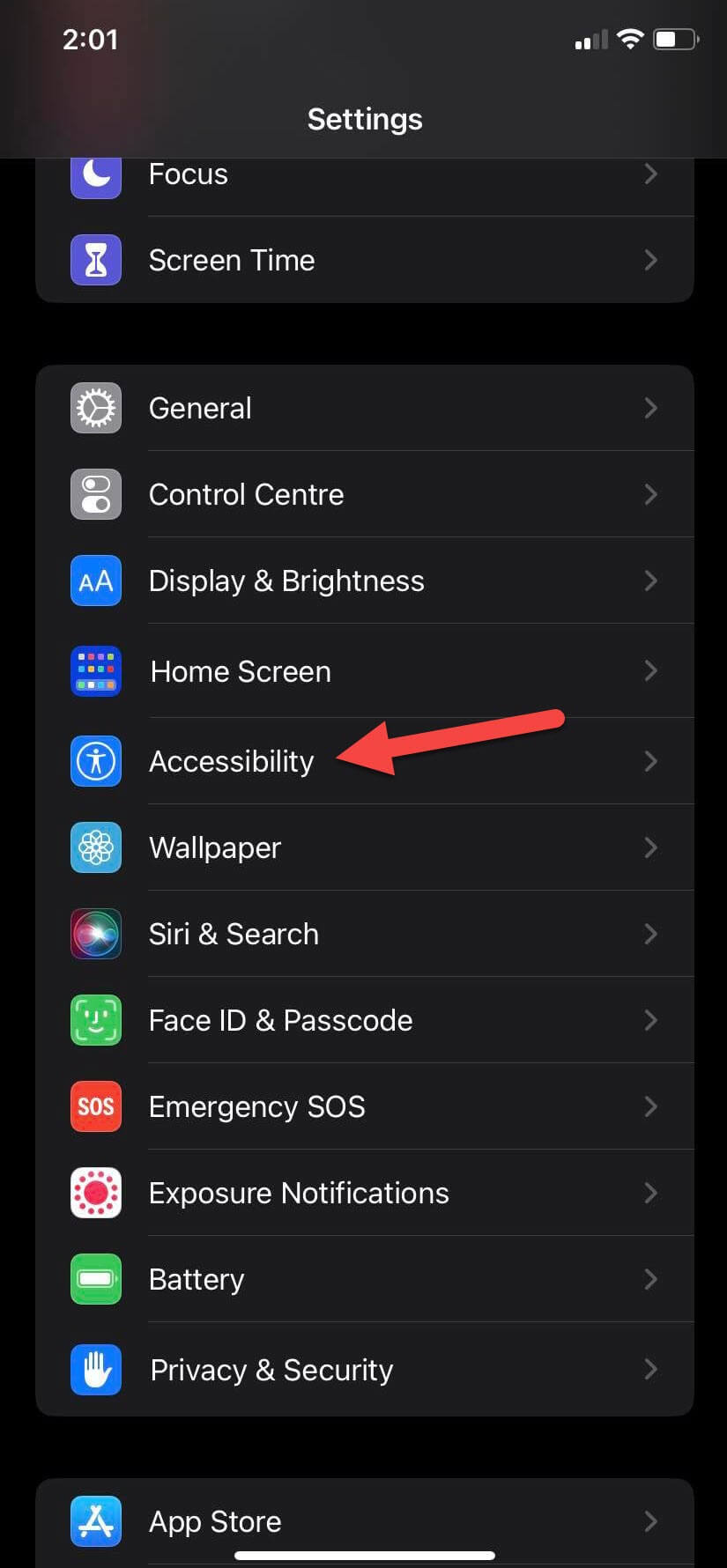 Tap on Accessibility
Tap on Accessibility Step 3. Head toward the bottom of the page after that click on the Audio/Visual.
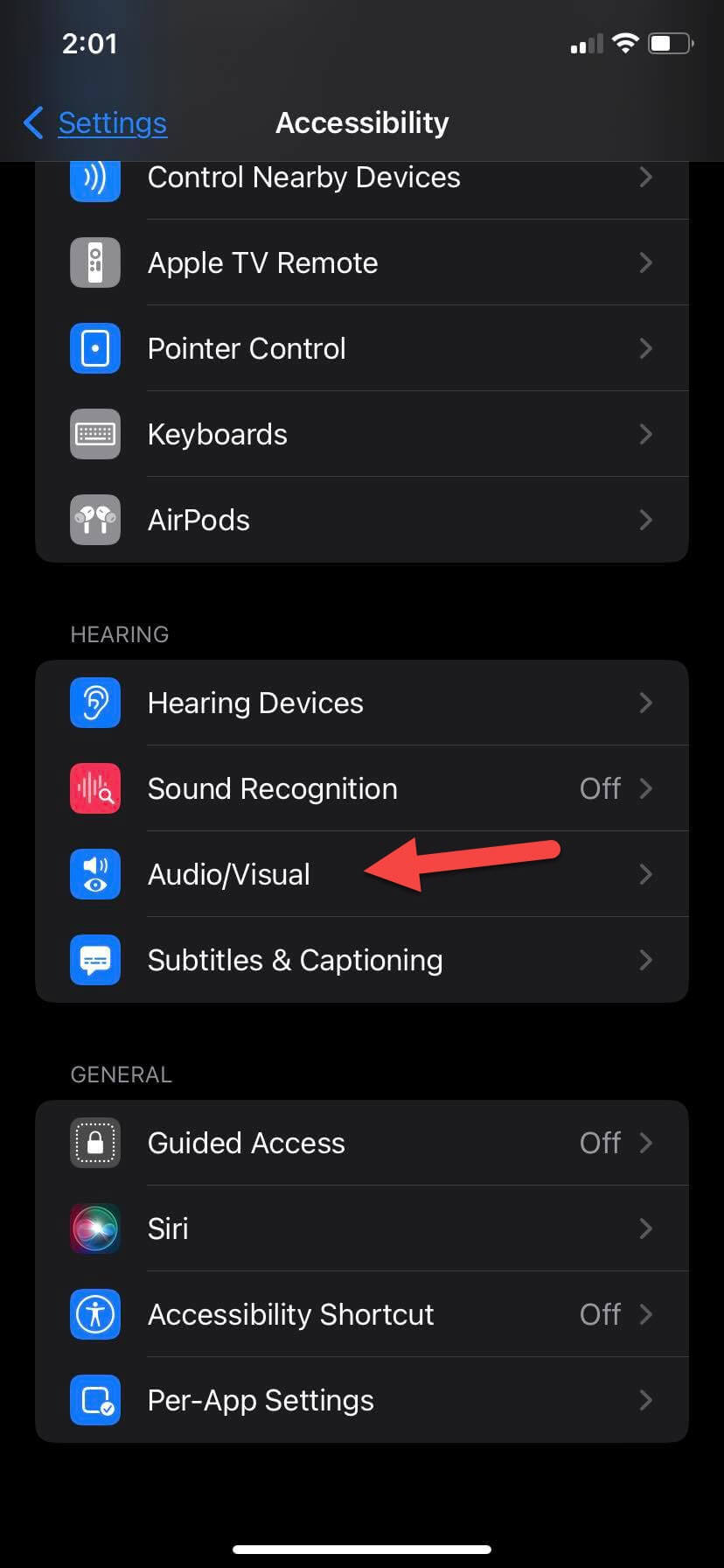 Click on the Audio/Visual
Click on the Audio/Visual Step 4. Go to the section of Visual then click on the Led Flash For Alerts.
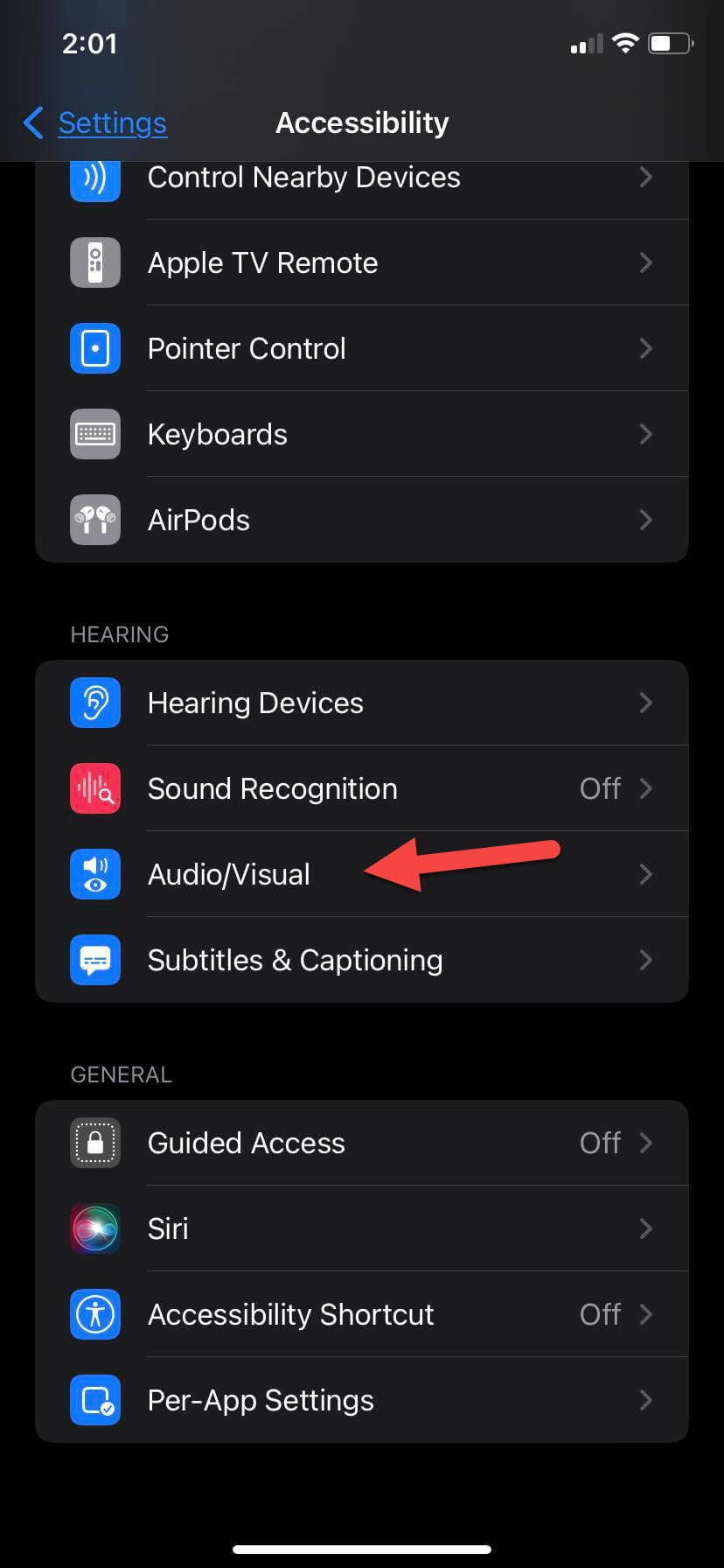 Led Flash For Alerts
Led Flash For Alerts Step 5. Now, turn on the toggle of Led Flash For Alerts.
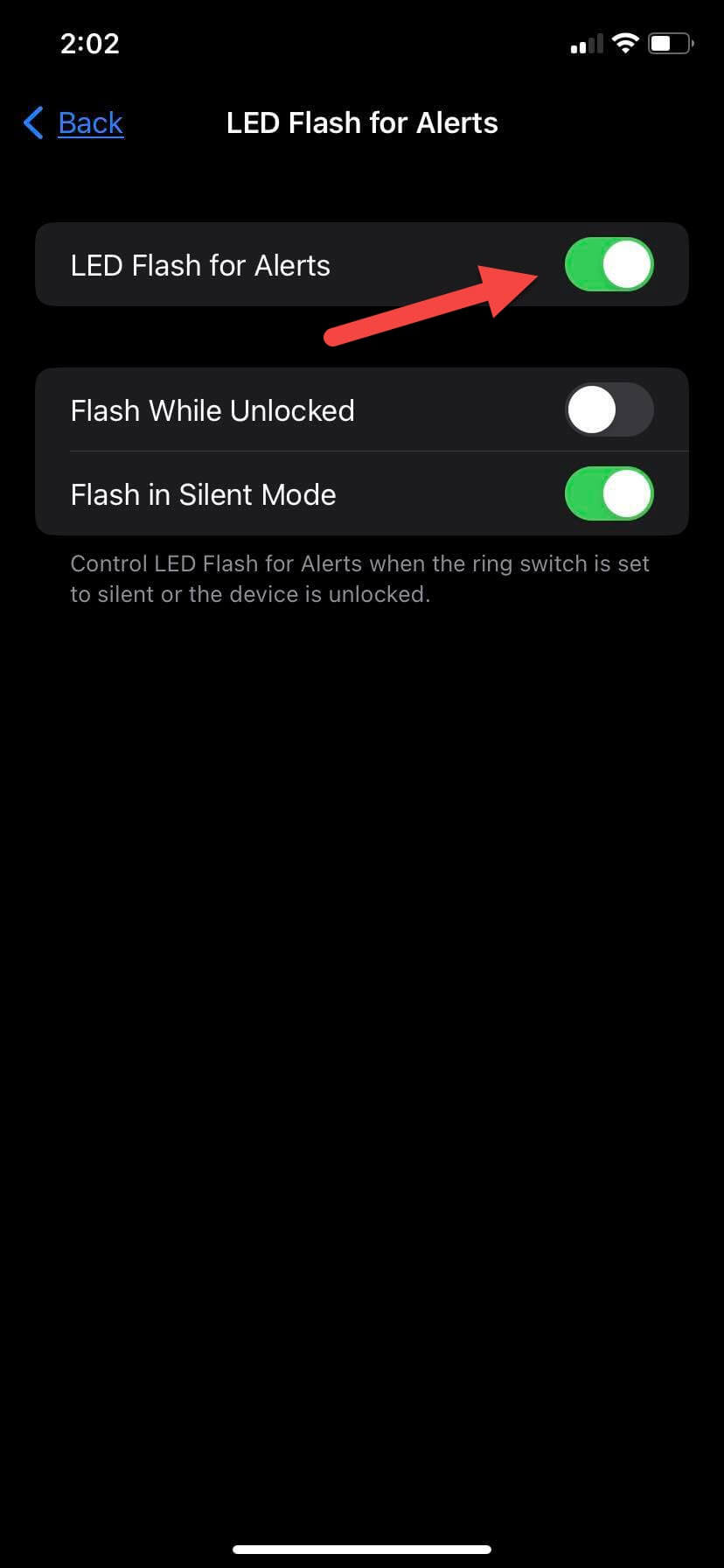 Turn On Led Flash For Alerts
Turn On Led Flash For Alerts Step 5. And also turn on Flash on Silent as you can from its name that the flash will appear when your device is on silent mode.
Turn Off LED Notification Light on iPhone 14, 14 Pro, and 14 Pro Max
If you want to the led notification light more then you can also turn it off. To turn off the led notification light then follow the below instruction.
Step 1. Open the Settings.
Step 2. Click on the Accessibility.
Step 3. Go down by scrolling then tap on the Audio/Visual.
Step 4. Tap on the Led Flash For Alerts which you will at the last or bottom of the page.
Step 5. At last, turn off Led Flash For Alerts.
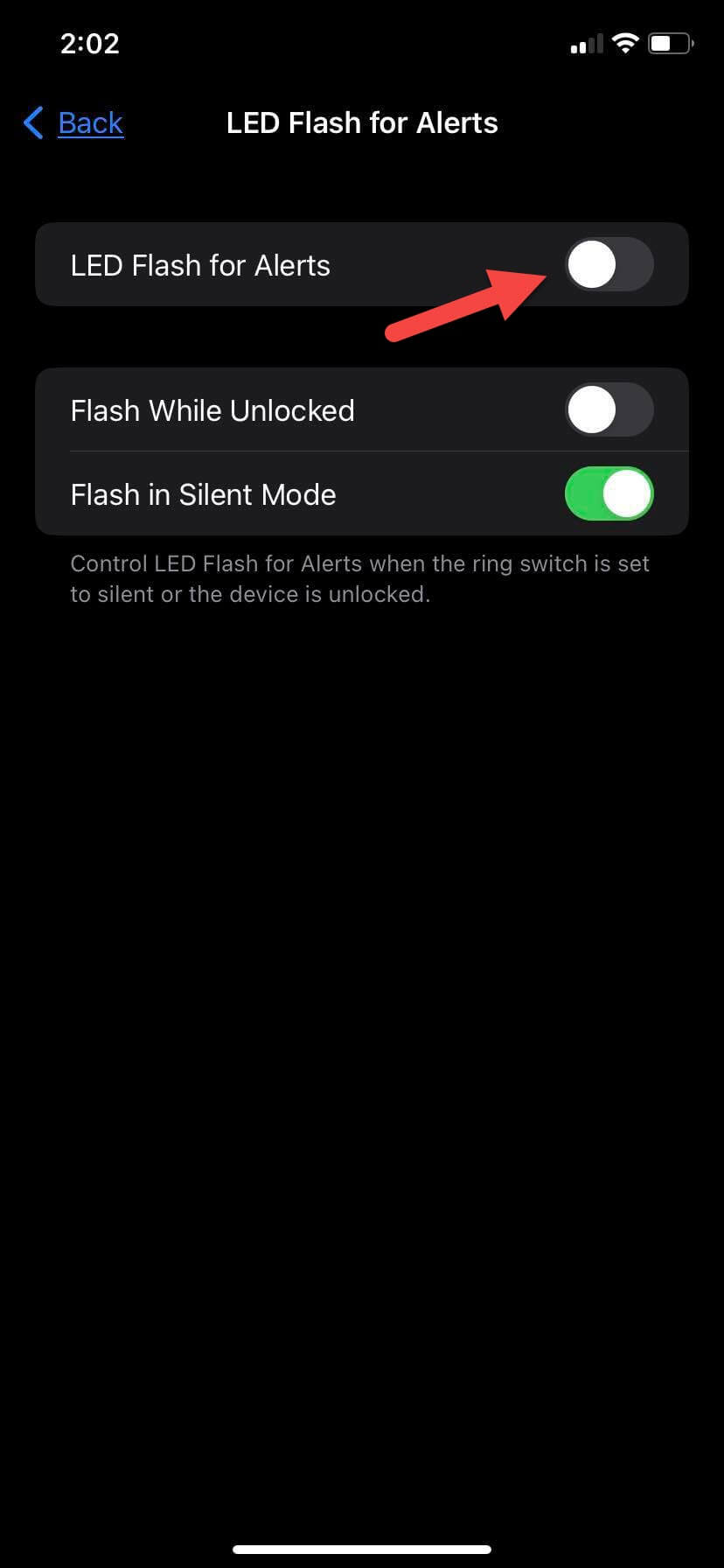 Turn Off
Turn Off Final Words
It was all about How to Turn On LED Notification Light on iPhone 14, 14 Pro, and 14 Pro Max. I hope the steps were helpful for you. When Apple launches any new mobile phone you will get many excellent features which seen before. Or they may improve that feature like improving the camera quality. The led notification light is good in every situation. So, if you have questions related to iPhone 14 then feel free to ask in the comment section. Or if you know any other methods to turn on the led notification light then share them with our visitors.
Related: How to Scan Documents on iPhone (iPhone 14 in iOS 16)?
Share This Article
If you want to turn on led a notification light on iPhone 14 then you have visited the right article. Where you can easily solve your problem. From this article, you will learn How to Turn On LED Notification Light on iPhone 14, 14 Pro, and 14 Pro Max.
enabling led notification light is the best to be aware of messages. Sometimes someone sent you a message which is important. If your device is on silent mode then you will know that you have received a notification bt the help of led notification light. And if your iPhone is on silent mode and you did not enable the feature of led flash after that you will know a few hours after that message.
As we know Apple has launched iPhone 14 and we will get many advanced features. Which will attract more people to buy it. They put more effort into this phone to improve the quality of the front camera than the iPhone 13. The thing that everyone wants which the operating systems should charge fast and you will realize this fast charging on iPhone 14.
So, without wasting any time let’s started the process of the turning on led notification light.
Turn On LED Notification Light on iPhone 14, 14 Pro, and 14 Pro Max
Step 1. First of all, you need to open the Settings of your device.
Step 2. Scroll down then tap on Accessibility.
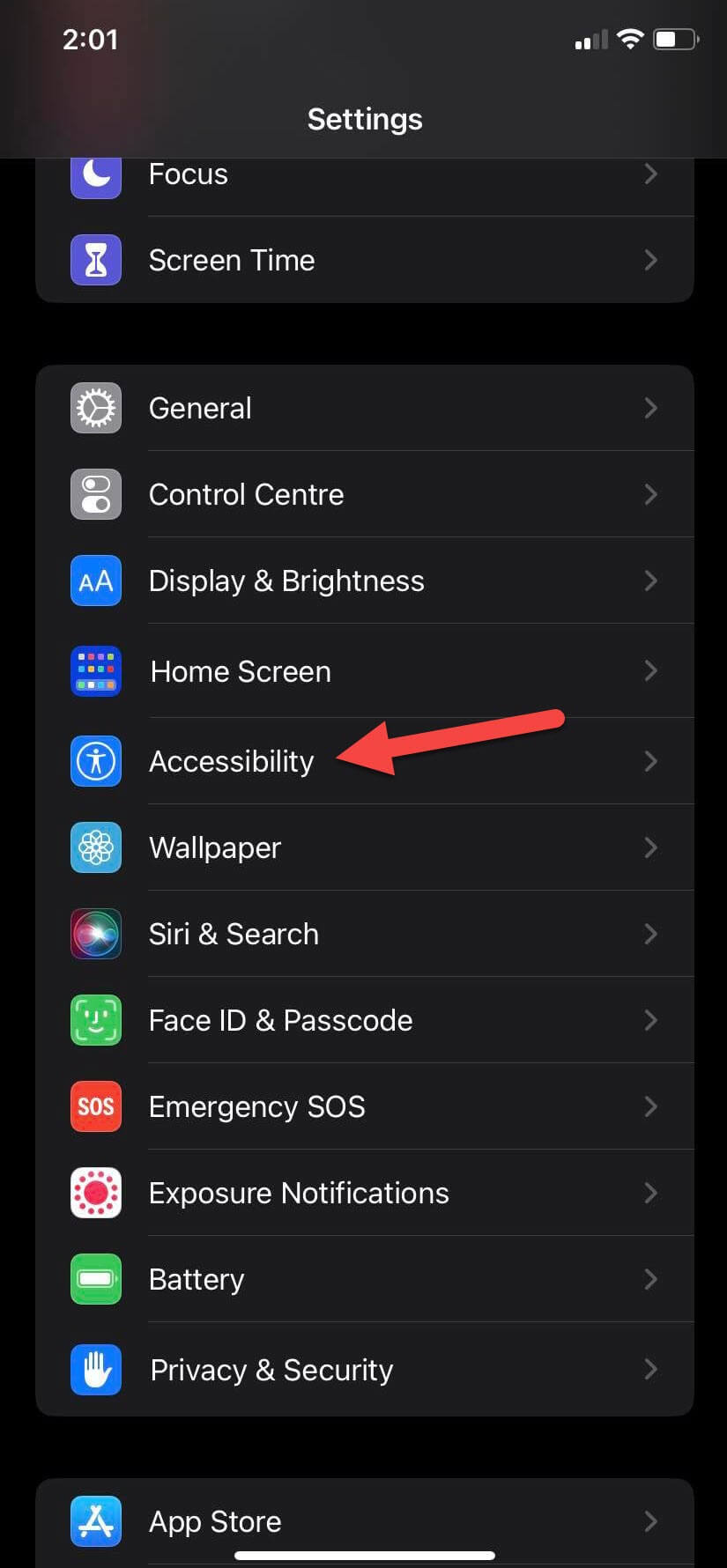 Tap on Accessibility
Tap on Accessibility Step 3. Head toward the bottom of the page after that click on the Audio/Visual.
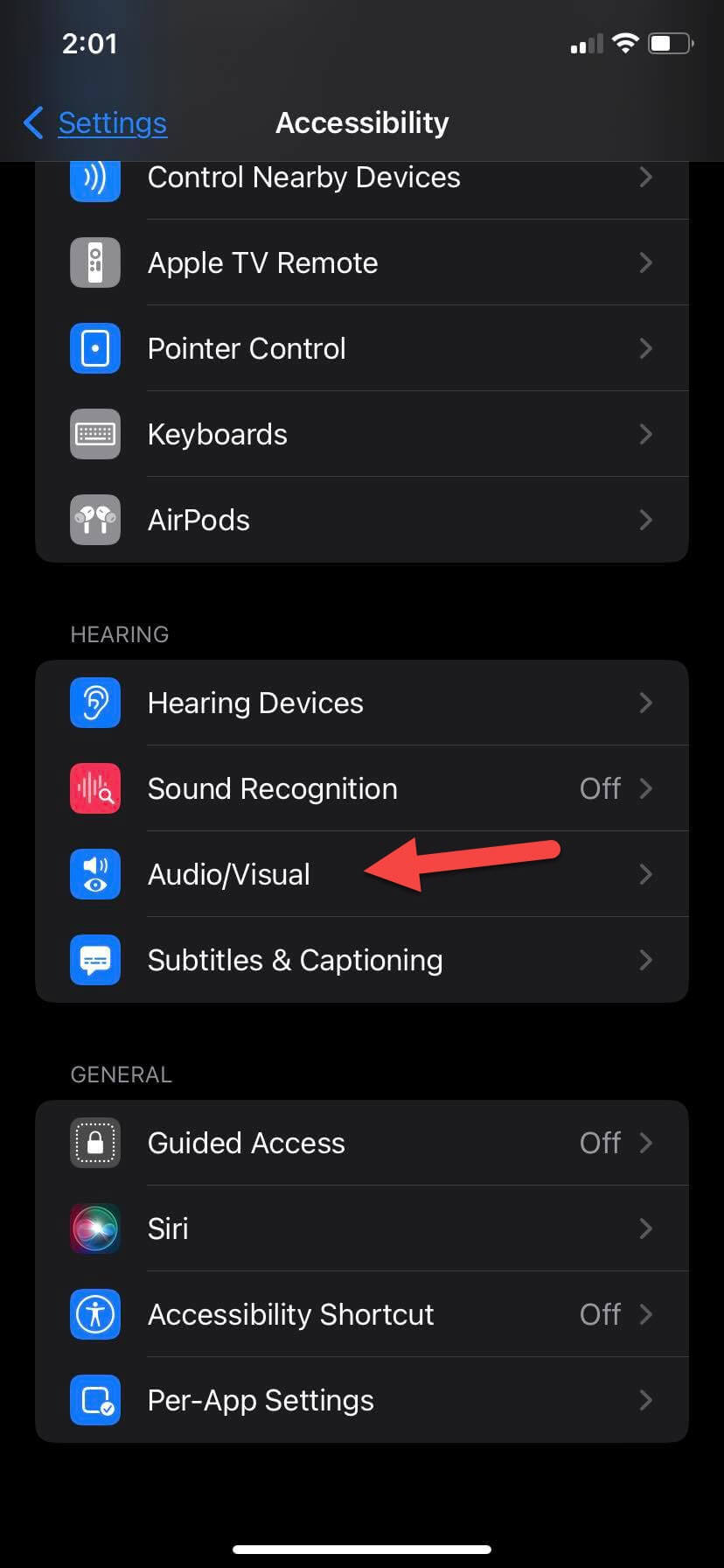 Click on the Audio/Visual
Click on the Audio/Visual Step 4. Go to the section of Visual then click on the Led Flash For Alerts.
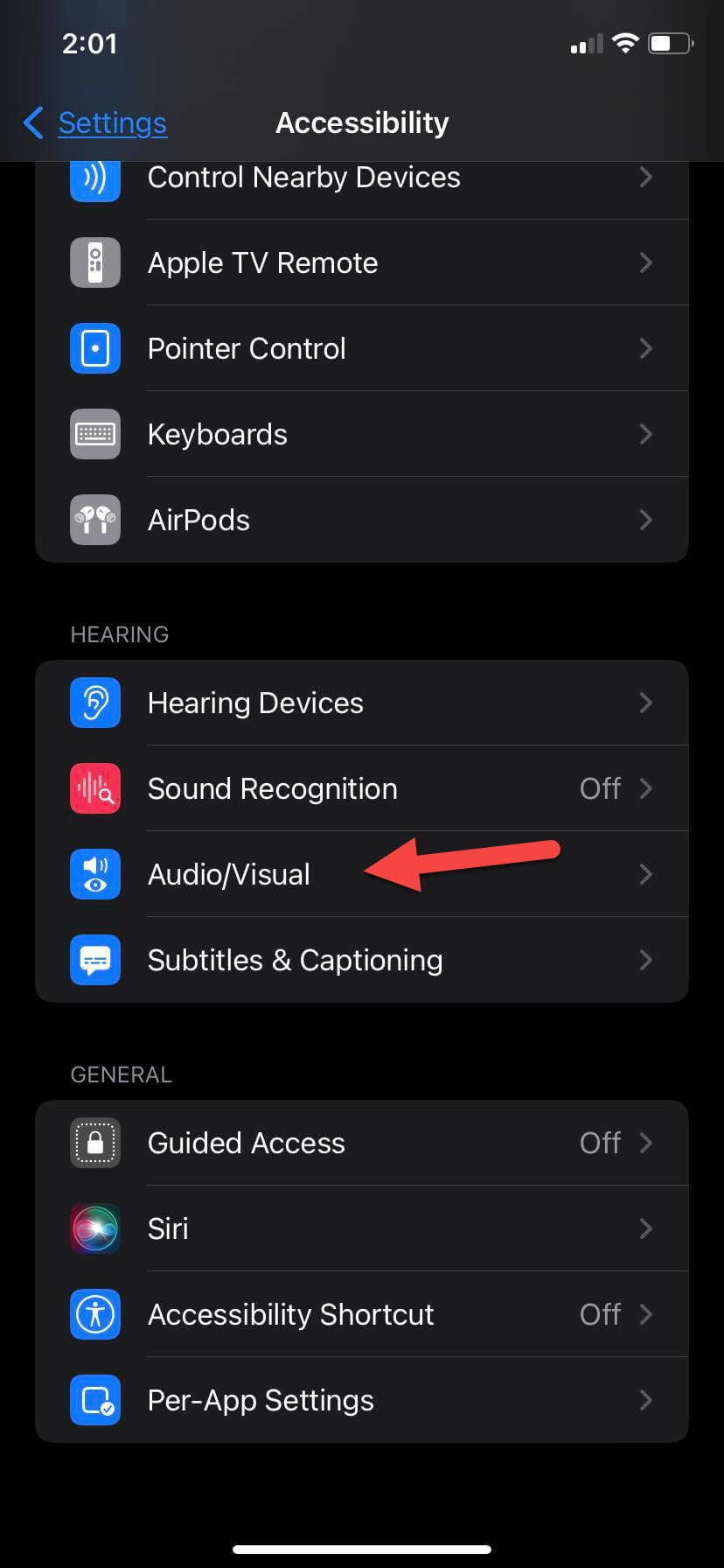 Led Flash For Alerts
Led Flash For Alerts Step 5. Now, turn on the toggle of Led Flash For Alerts.
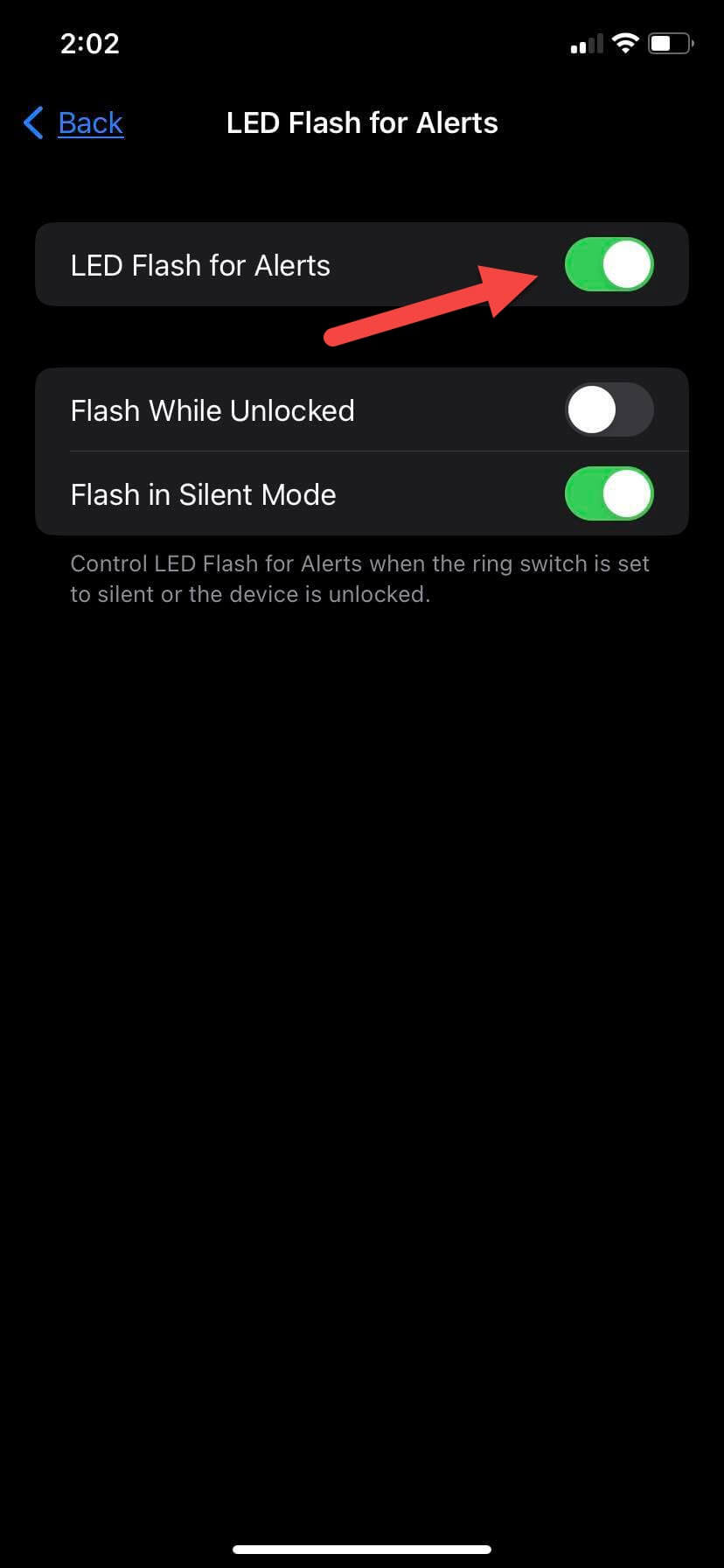 Turn On Led Flash For Alerts
Turn On Led Flash For Alerts Step 5. And also turn on Flash on Silent as you can from its name that the flash will appear when your device is on silent mode.
Turn Off LED Notification Light on iPhone 14, 14 Pro, and 14 Pro Max
If you want to the led notification light more then you can also turn it off. To turn off the led notification light then follow the below instruction.
Step 1. Open the Settings.
Step 2. Click on the Accessibility.
Step 3. Go down by scrolling then tap on the Audio/Visual.
Step 4. Tap on the Led Flash For Alerts which you will at the last or bottom of the page.
Step 5. At last, turn off Led Flash For Alerts.
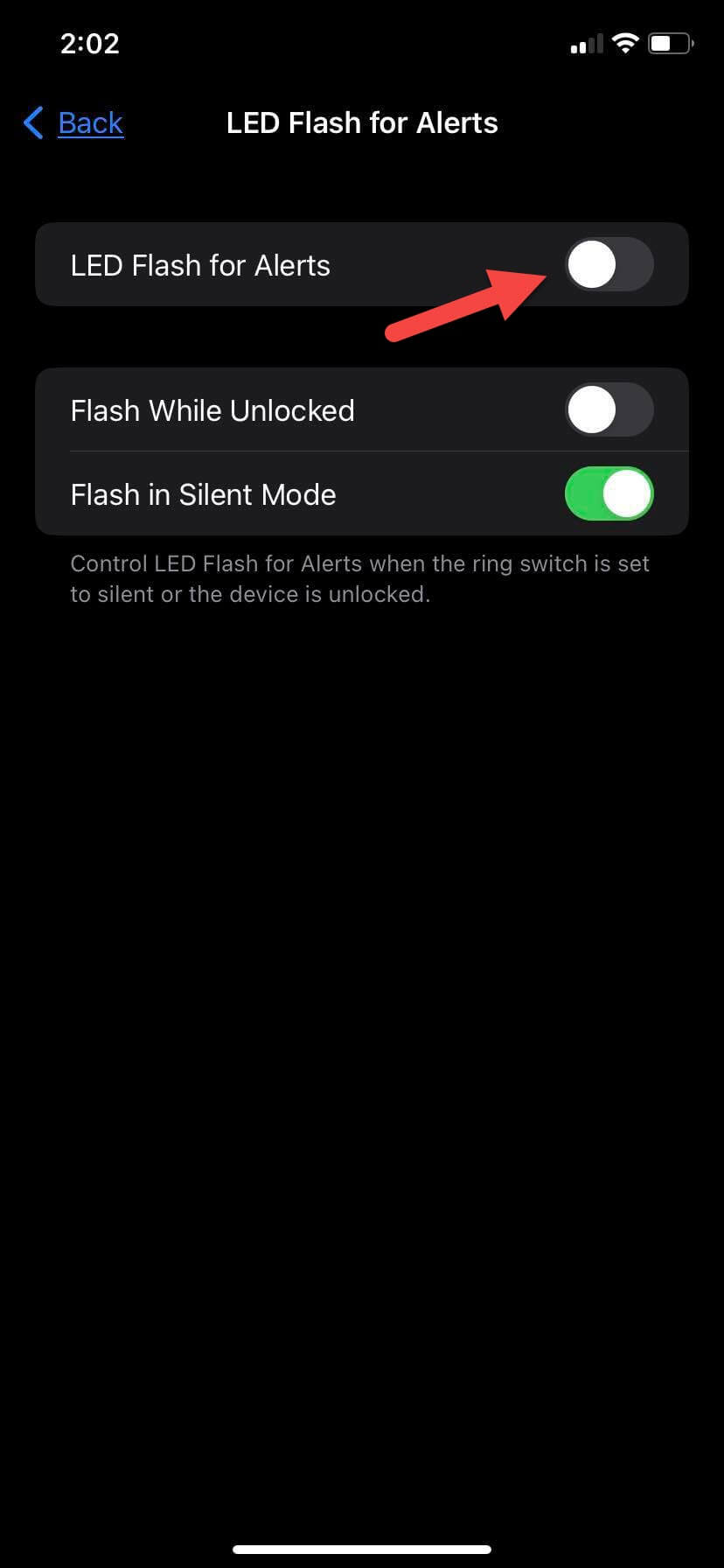 Turn Off
Turn Off Final Words
It was all about How to Turn On LED Notification Light on iPhone 14, 14 Pro, and 14 Pro Max. I hope the steps were helpful for you. When Apple launches any new mobile phone you will get many excellent features which seen before. Or they may improve that feature like improving the camera quality. The led notification light is good in every situation. So, if you have questions related to iPhone 14 then feel free to ask in the comment section. Or if you know any other methods to turn on the led notification light then share them with our visitors.
Related: How to Scan Documents on iPhone (iPhone 14 in iOS 16)?




