How to Turn Siri Off in iOS and macOS
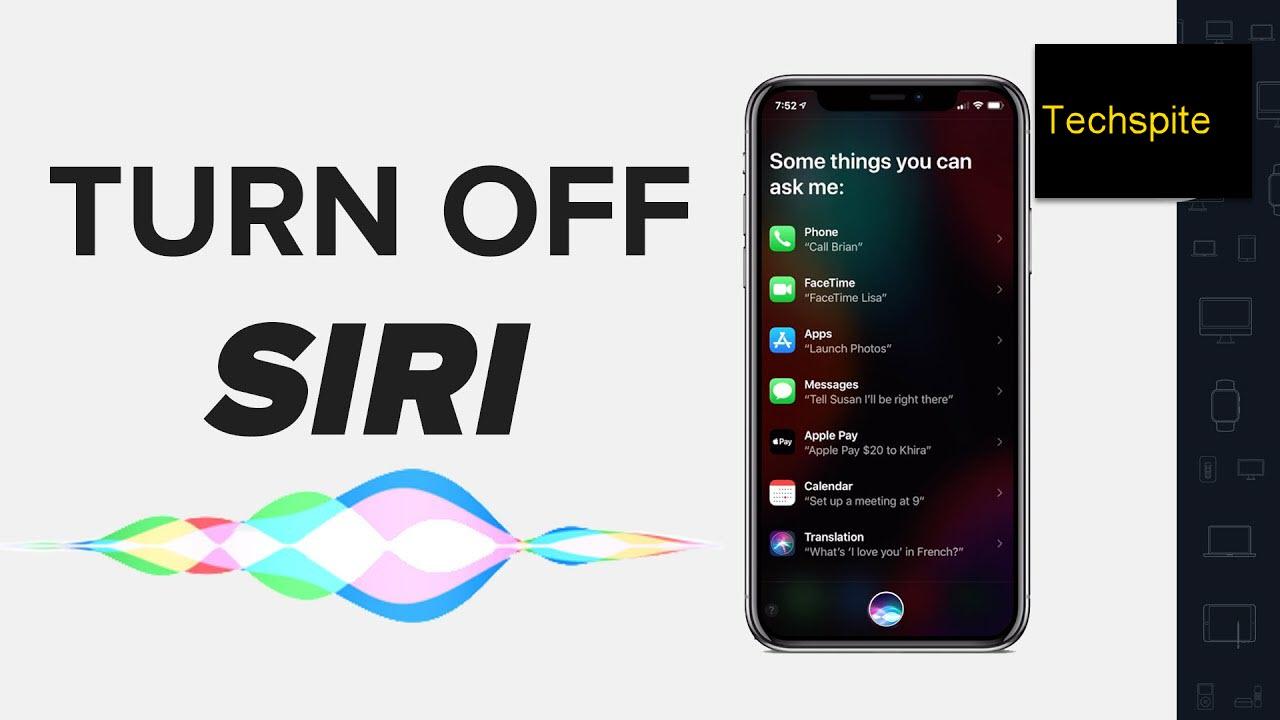
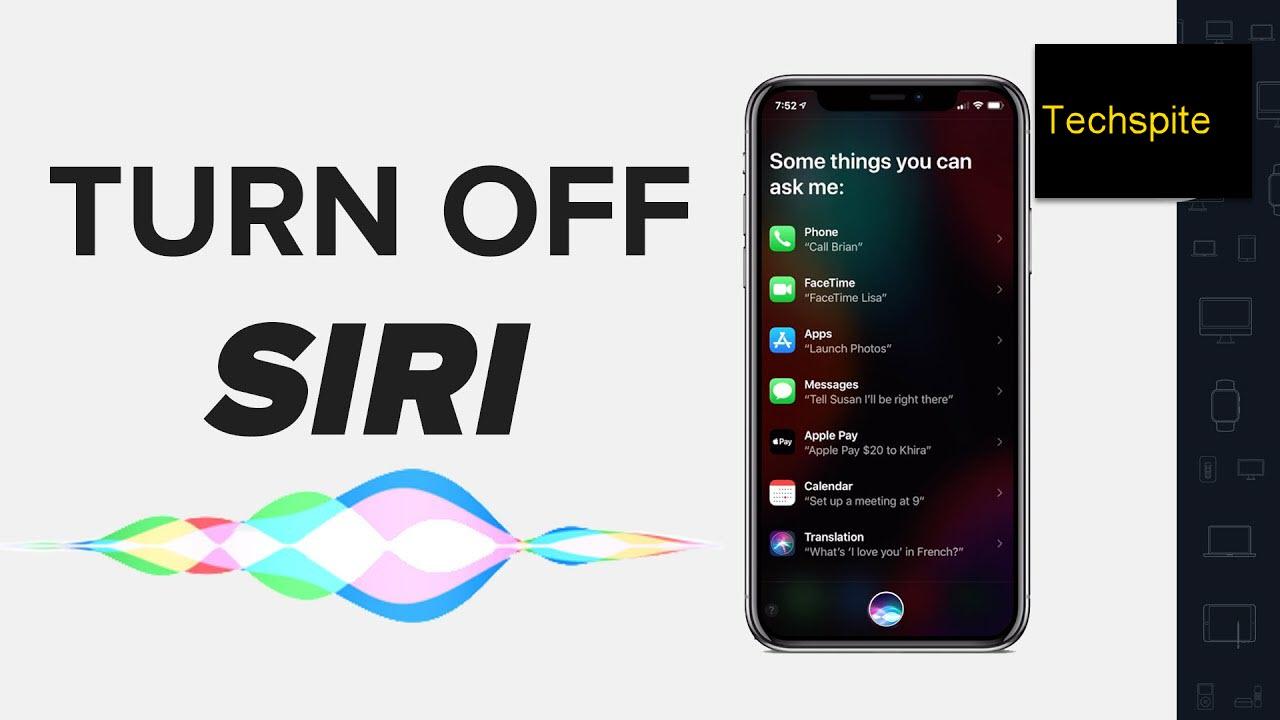
In this article, I am going to guide you on How to Turn Siri Off in iOS and macOS. Siri is a voice-controlled personal assistant and we can also call it by the name of Virtual Assistant. Most of the people like Siri because we can get done our work easier and faster. You can also find any app easily when you want to get that faster. You can turn it off on iPad, iPod, and macOS if you do not want to use it anymore. And Siri has access to every application on your Apple device like massages, Mail, Maps, Contacts and Safari and many. If you want to work yon your device without using Siri or it is disturbing you from your work then you can turn it off forever. So, it might another reason for turning off the Siri. Then you need to follow the steps below.
The Siri feature was the on the iPhone 4s for the first time. Apple accepted that is the best thing for the user. Most of the people don’t like Siri because they want to do their work by themselves. But some people like Siri and they want to use it. Siri is available on iPhone, iPad, iPod touch, Apple Watch, Home Pod and Mac ( macOS High Sierra, macOS 10.14 Mojave, and macOS 10.15 Catalina ). And Siri is designed and developed for the people and when you say the Siri to find the app then it will automatically appear on the screen of your device. You can ask the question then it can find the answer for your from the Google if Siri doesn’t know the answer. So, let’s have to its feature and follow the steps in order to turn off the Siri From your iOS, macOS, etc.
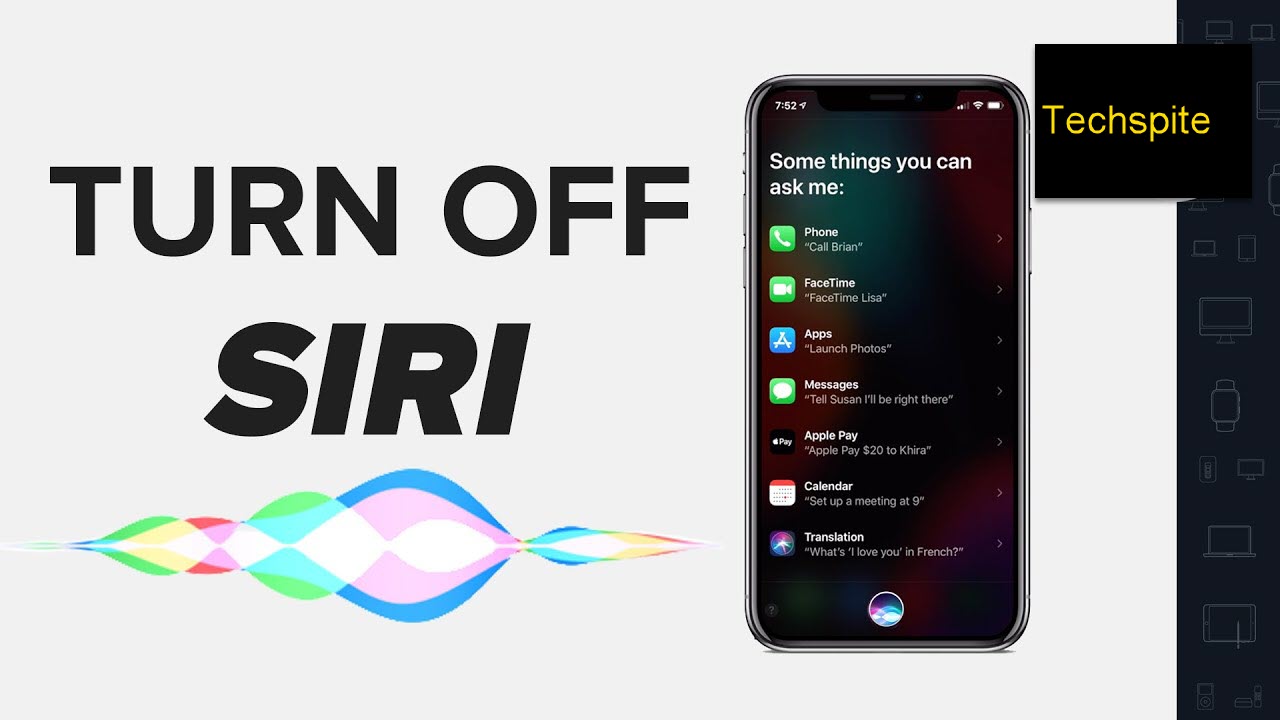 How to Turn Siri Off in iOS and macOS
How to Turn Siri Off in iOS and macOS What is Siri?
Siri is a virtual assistant that is part of Apple Inc.’s iOS, iPad, watchOS, macOS, tvOS and audio operating systems The assistant uses voice queries and a natural-language user interface to answer questions, make recommendations, and perform actions by delegating requests to a set of Internet services.
- Initial Release: October 12, 2011: 7 Years.
- Developed by: Siri is developed by Apple Company.
- Programming Language: Objective-C.
- Platforms: iPhone, iPad, iPod touch, Macintosh, Apple TV, Apple Watch, HomePod.
Features of Siri
- Shortcuts via Settings
- Siri Suggestions
- Siri Shortcuts via Third-Party Apps
- Custom Siri Shortcuts in the Shortcuts App
- More Info About Your Food
- iCloud Keychain Passwords
- More Tools to View Specific Photos from the Photos App
- Over 50 Different Translation Pairs
- Flashlight Support
- Find My iPhone
Related:
- How to Jailbreak iOS 13 without Computer – Step by Step
- Recover Permanently Deleted Photos From iCloud.
How to Turn Siri Off in iOS
So, now it is time to turn off the Siri in iOS with very easy steps. In order to turn off the Siri, you have to follow the instruction below. This method will work on iPhone, iPad, iPod, Apple Watch.
Step 1. First of all, you need to click on the setting of your device.
Step 2. When the setting appears on your screen, you have to scroll down and there will be the option of Siri & Search click on that.
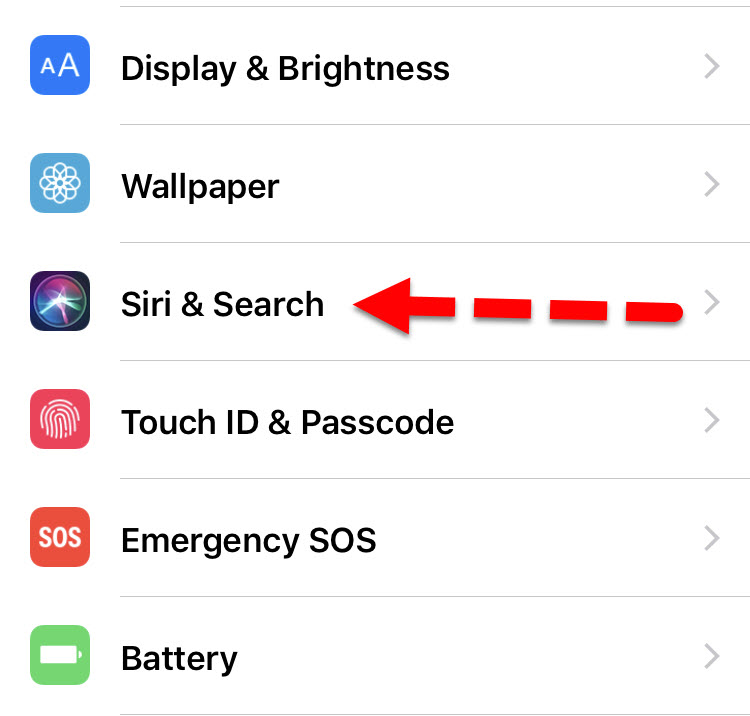 Siri & Search
Siri & Search Step 3. Then at the Ask Siri option, you need to turn off the Press Home for Siri.
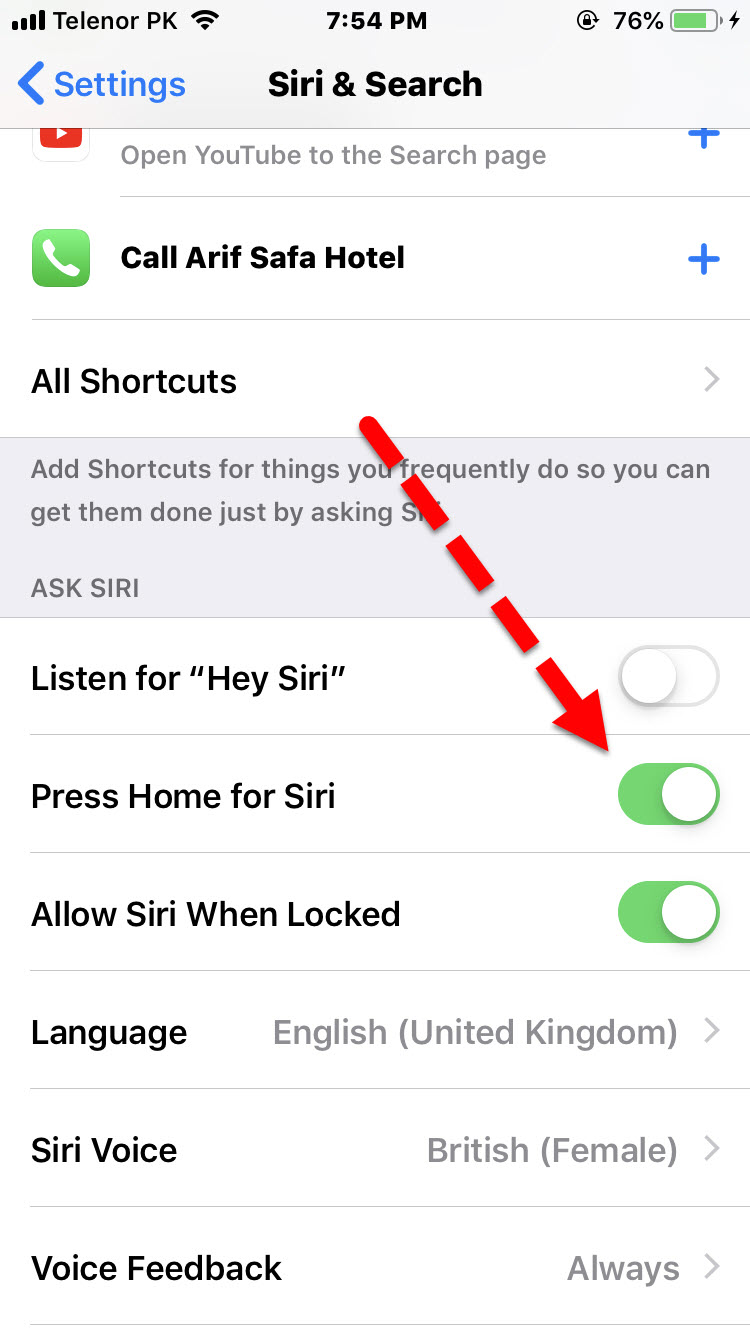 Turn off
Turn off Step 4. Then you will have another pop-up then you need to click on the Turn off Siri.
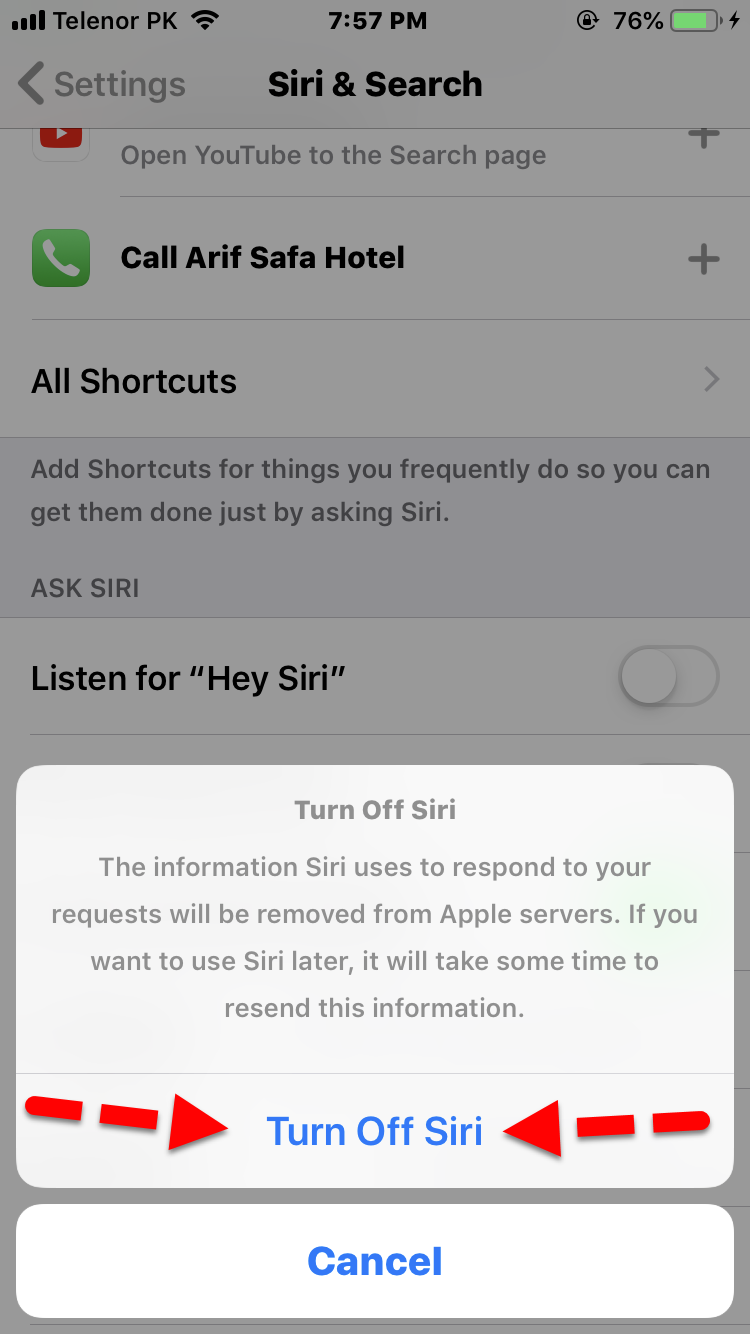 Turn Off Siri
Turn Off Siri How to Turn Siri Off in macOS
Above it was the guide of turning off Siri in iOS. And the below method is for macOS Mojave, macOS High Sierra, macOS Catalina.
Step 1. First of all, you need to click on the apple icon which is located at the top left corner of the screen.
Step 2. Then you have to click on the preference.
Step 3. After that, click on the Siri icon in the preferences panel.
Step 4. Click in order to untick the checkbox next to Enable Ask Siri.
Conclusion:
That’s all about How to Turn Siri Off in iOS and macOS. Hope it is beneficial for you. If you have any question or any problem then feel free to comment below. Don’t forget to give feedback about this article.
Tagged
Share This Article
In this article, I am going to guide you on How to Turn Siri Off in iOS and macOS. Siri is a voice-controlled personal assistant and we can also call it by the name of Virtual Assistant. Most of the people like Siri because we can get done our work easier and faster. You can also find any app easily when you want to get that faster. You can turn it off on iPad, iPod, and macOS if you do not want to use it anymore. And Siri has access to every application on your Apple device like massages, Mail, Maps, Contacts and Safari and many. If you want to work yon your device without using Siri or it is disturbing you from your work then you can turn it off forever. So, it might another reason for turning off the Siri. Then you need to follow the steps below.
The Siri feature was the on the iPhone 4s for the first time. Apple accepted that is the best thing for the user. Most of the people don’t like Siri because they want to do their work by themselves. But some people like Siri and they want to use it. Siri is available on iPhone, iPad, iPod touch, Apple Watch, Home Pod and Mac ( macOS High Sierra, macOS 10.14 Mojave, and macOS 10.15 Catalina ). And Siri is designed and developed for the people and when you say the Siri to find the app then it will automatically appear on the screen of your device. You can ask the question then it can find the answer for your from the Google if Siri doesn’t know the answer. So, let’s have to its feature and follow the steps in order to turn off the Siri From your iOS, macOS, etc.
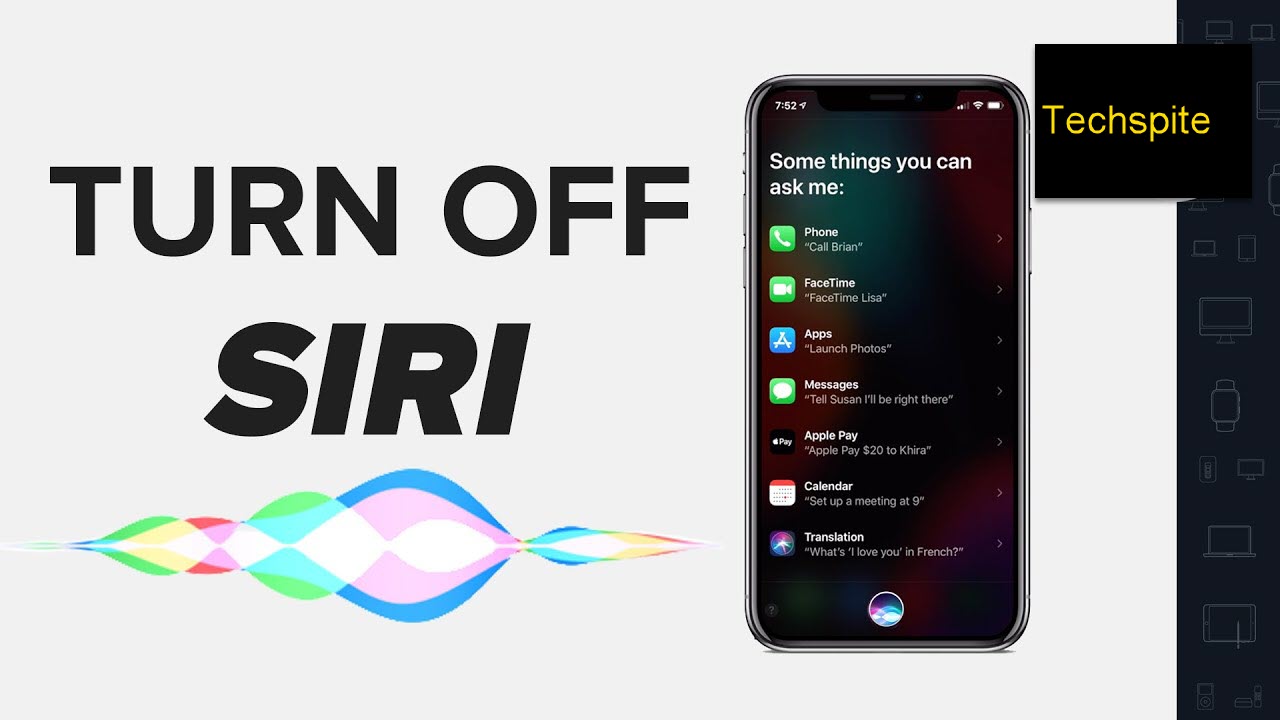 How to Turn Siri Off in iOS and macOS
How to Turn Siri Off in iOS and macOS What is Siri?
Siri is a virtual assistant that is part of Apple Inc.’s iOS, iPad, watchOS, macOS, tvOS and audio operating systems The assistant uses voice queries and a natural-language user interface to answer questions, make recommendations, and perform actions by delegating requests to a set of Internet services.
- Initial Release: October 12, 2011: 7 Years.
- Developed by: Siri is developed by Apple Company.
- Programming Language: Objective-C.
- Platforms: iPhone, iPad, iPod touch, Macintosh, Apple TV, Apple Watch, HomePod.
Features of Siri
- Shortcuts via Settings
- Siri Suggestions
- Siri Shortcuts via Third-Party Apps
- Custom Siri Shortcuts in the Shortcuts App
- More Info About Your Food
- iCloud Keychain Passwords
- More Tools to View Specific Photos from the Photos App
- Over 50 Different Translation Pairs
- Flashlight Support
- Find My iPhone
Related:
- How to Jailbreak iOS 13 without Computer – Step by Step
- Recover Permanently Deleted Photos From iCloud.
How to Turn Siri Off in iOS
So, now it is time to turn off the Siri in iOS with very easy steps. In order to turn off the Siri, you have to follow the instruction below. This method will work on iPhone, iPad, iPod, Apple Watch.
Step 1. First of all, you need to click on the setting of your device.
Step 2. When the setting appears on your screen, you have to scroll down and there will be the option of Siri & Search click on that.
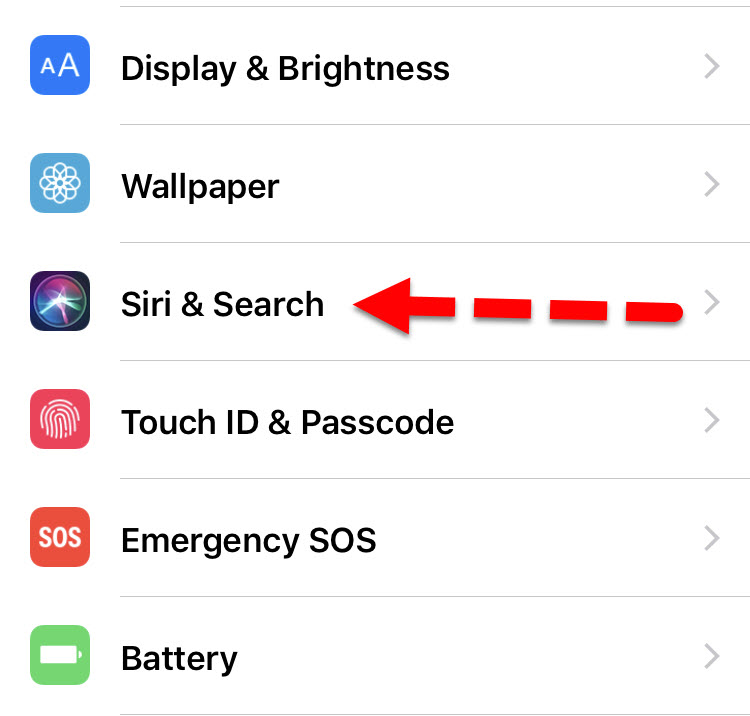 Siri & Search
Siri & Search Step 3. Then at the Ask Siri option, you need to turn off the Press Home for Siri.
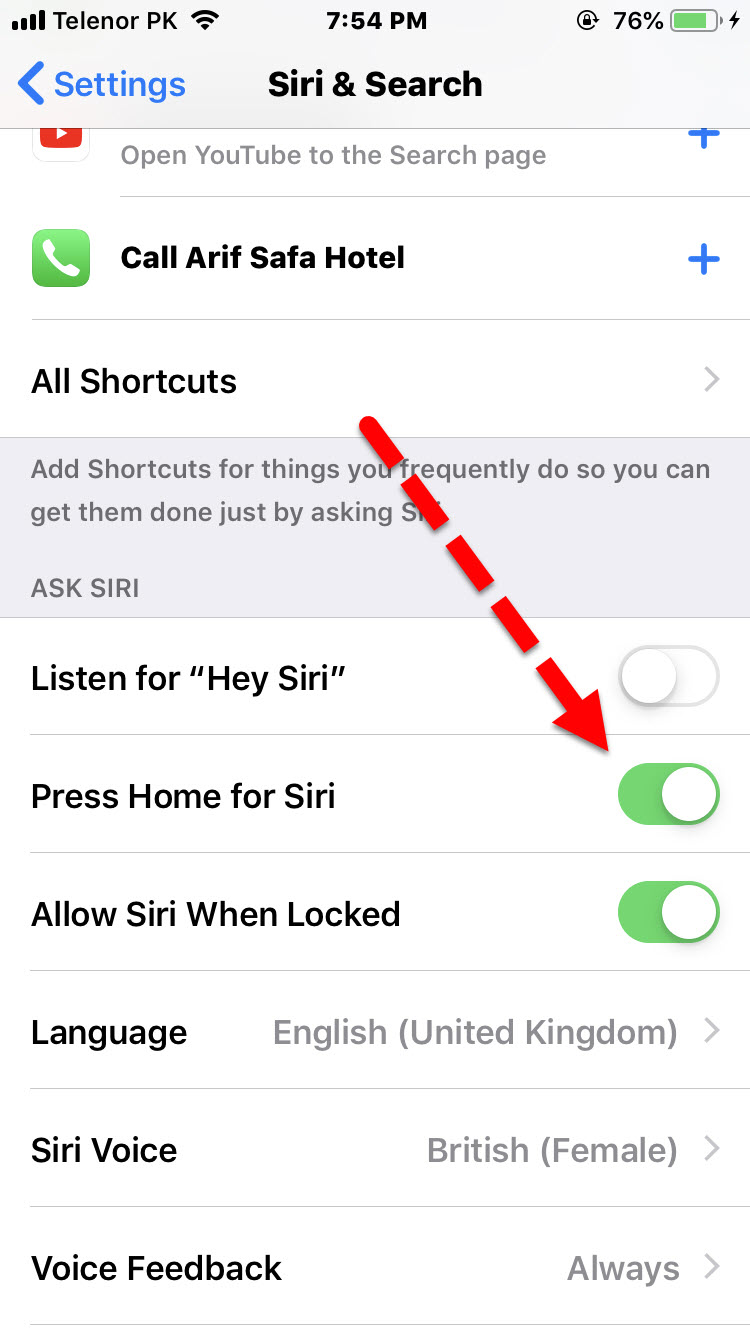 Turn off
Turn off Step 4. Then you will have another pop-up then you need to click on the Turn off Siri.
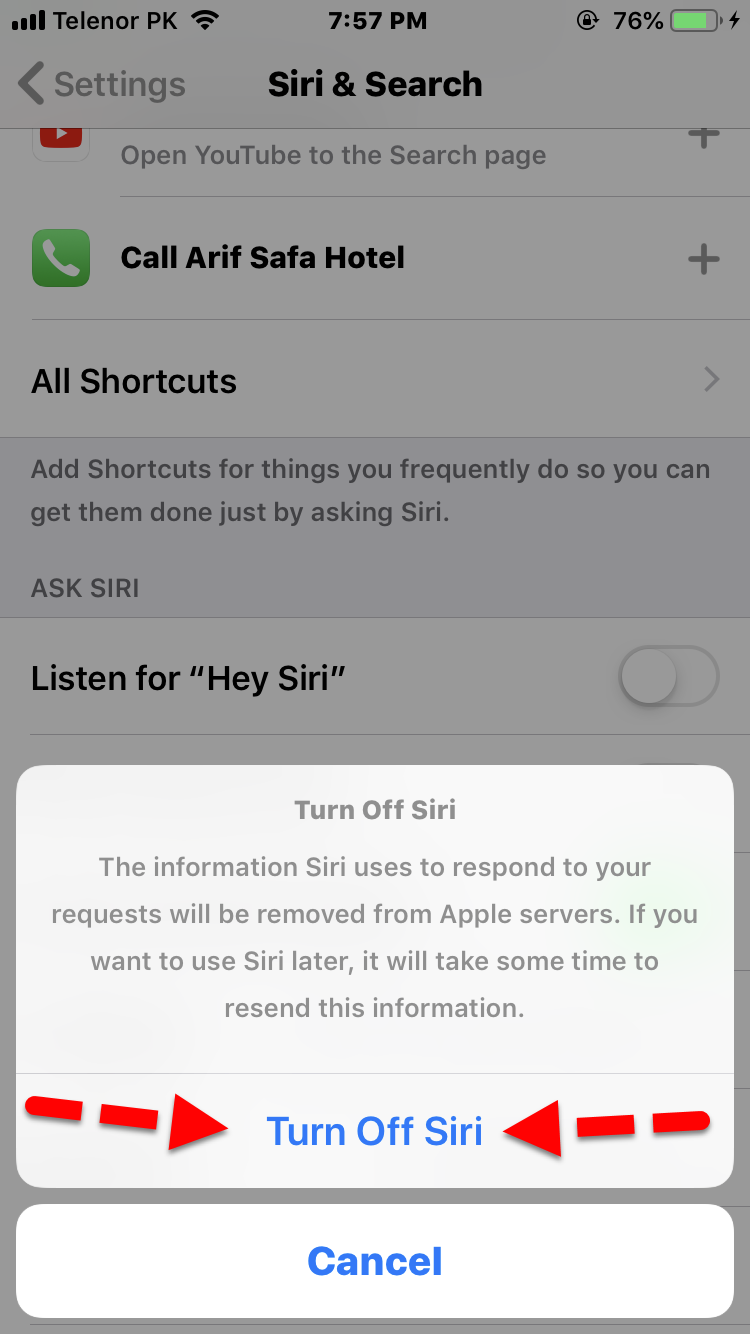 Turn Off Siri
Turn Off Siri How to Turn Siri Off in macOS
Above it was the guide of turning off Siri in iOS. And the below method is for macOS Mojave, macOS High Sierra, macOS Catalina.
Step 1. First of all, you need to click on the apple icon which is located at the top left corner of the screen.
Step 2. Then you have to click on the preference.
Step 3. After that, click on the Siri icon in the preferences panel.
Step 4. Click in order to untick the checkbox next to Enable Ask Siri.
Conclusion:
That’s all about How to Turn Siri Off in iOS and macOS. Hope it is beneficial for you. If you have any question or any problem then feel free to comment below. Don’t forget to give feedback about this article.


![How To Fake GPS Location on iPhone Without Jailbreaking [2023]](/_next/image?url=https%3A%2F%2Fwriteflow-media.s3.amazonaws.com%2Fsites%2F16%2Fmedia%2F2025%2F10%2Fgps-location-feature-wlaR2F.webp&w=3840&q=75)
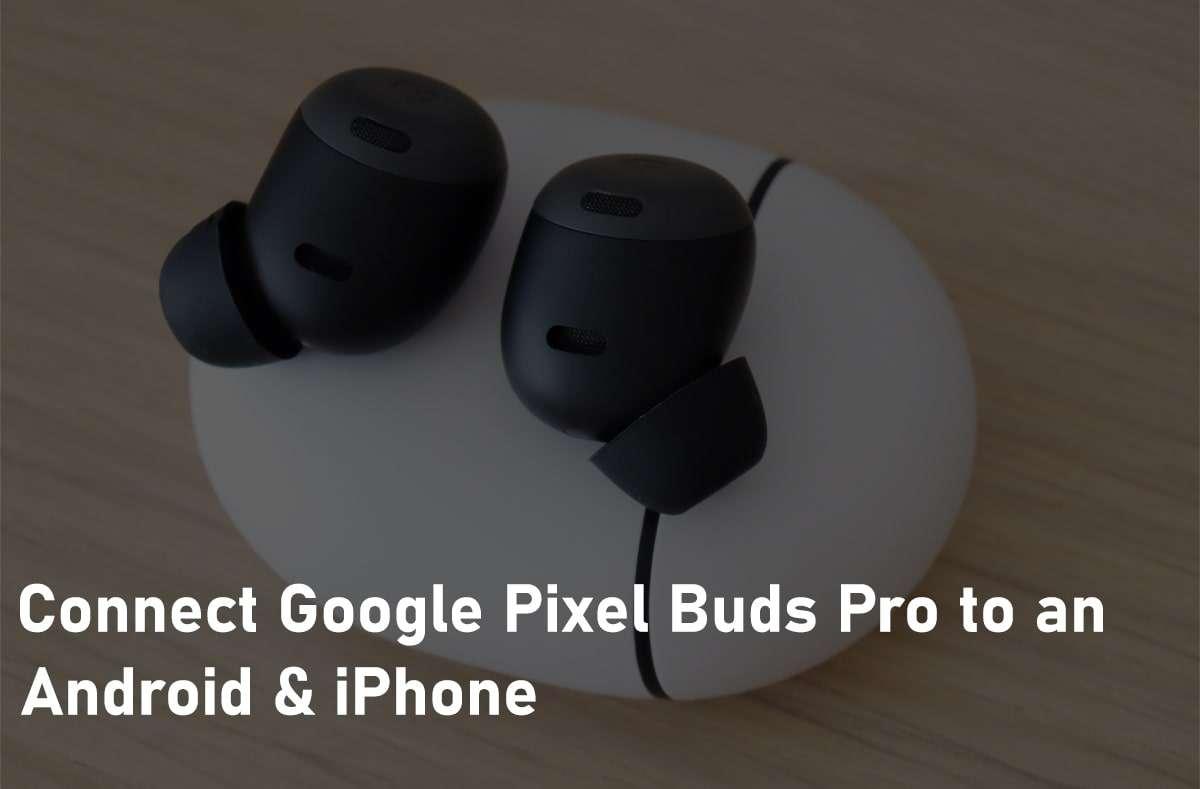
![How to Schedule Emails on iPhone and iPad [2022]?](/_next/image?url=https%3A%2F%2Fwriteflow-media.s3.amazonaws.com%2Fsites%2F16%2Fmedia%2F2025%2F10%2Fschedule-emails-on-iphone-and-ipad-min-L1Jrg6.jpg&w=3840&q=75)