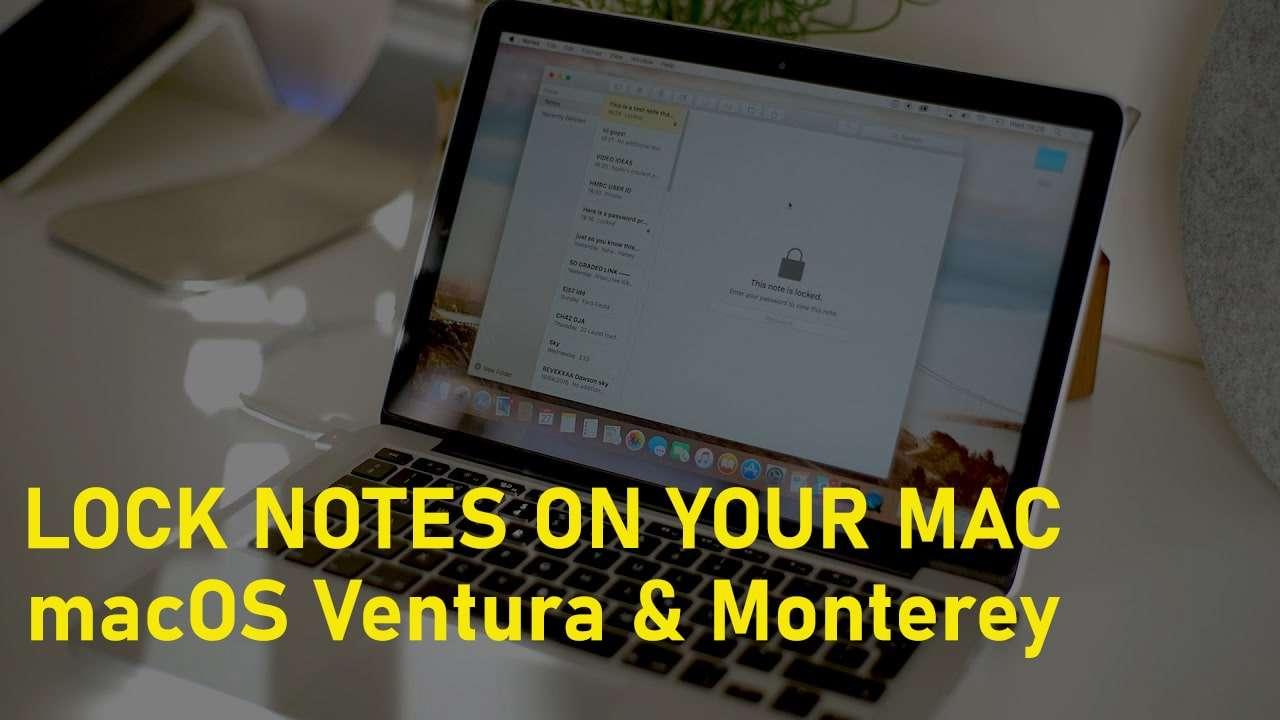How to Install macOS Catalina Beta without Developer Account


As Apple announced the latest version macOS in WWDC (World Wide Developer Conference) so it was macOS Catalina. And also released the beta version which is very easy to get. So, macOS Catalina is released with full of amazing features. The most important features of macOS Catalina is SideCar which most of the people liked this feature. The good news is in macOS Catalina is we have now Apple Music, Podcasts, and Apple TV app for macOS. However, the macOS Catalina is released for developers and it is still in beta. But fortunately, there’s an easy way for anyone who wishes to install it on their Mac. If you don’t have any developer account then no worries there are alternative ways where you can download macOS Catalina Beta without developer account. Therefore, in this article, I am going to guide you How to Install macOS Catalina Beta without Developer Account.
The macOS Catalina is very amazing in most terms. It’s the first Mac computer which can support 64-bit applications while that was not available for the previous versions. So, in October the beta 9 will be out and it will be on your play store as a free update. We shall take a look at how to install macOS Catalina Beta without Developer Account. Also, we shall ensure that you complete the entire process safely without losing any data. It is very important to ensure that you’re data is safe. But before we should proceed you need to know a few things like system requirement and its effect on your mac.
 Install macOS Catalina Beta without Developer Account
Install macOS Catalina Beta without Developer Account Install macOS Catalina Beta without Developer Account
macOS Catalina Beta is Risky?
macOS Catalina is a beta version and available only for developers. It is not meant for public use because there may be serious bugs and other security flaws. And take a complete backup of your Mac before attempting to install macOS Catalina. If anything goes wrong during the setup, you might have to restore your device as new.
System Requirement:
- Mac: Late 2012 or newer.
- iMac Pro.
- MacBook: Early 2015 or newer.
- MacBook Air: Mid 2012 or newer.
- Mac Pro: Late 2013 or newer.
- Mac Mini: Late 2012 or newer.
- MacBook Pro: Mid 2012 or newer, including non-Retina.
Install macOS Catalina Beta without Developer Account
If you want to install macOS Catalina Beta without Developer Account. Make sure to follow the steps below in order to successfully install it. So, if your system can support the macOS Catalina then feel to follow the method below.
Step 1. First of all, you need to download macOS Catalina Beta Profile.
Step 2. When the downloading has finished, then you need to open that by clicking on that.
Step 3. Then you need to Open the macOS Beta Access Package File.
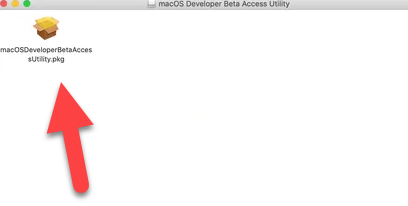 Open the macOS Beta Access Package File
Open the macOS Beta Access Package File Step 4. Then, click on the Install in order to be continued.
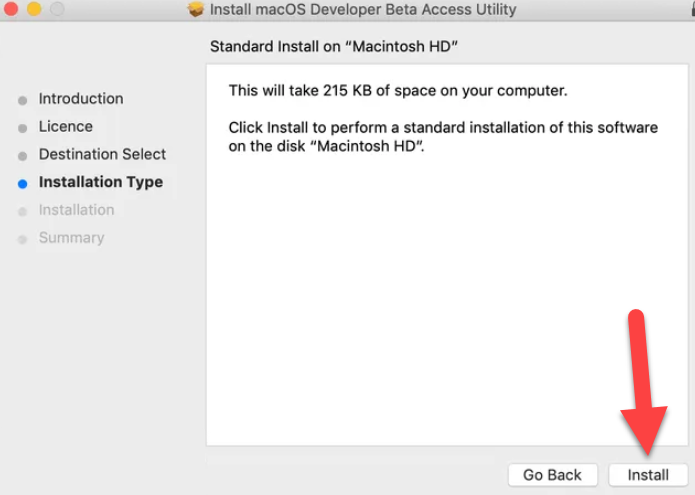 Install macOS Developer Beta
Install macOS Developer Beta Step 5. After that, you need to go to System Preferences then click on the Software Update.
Step 6: After you see an Upgrade Option, click on the Upgrade Now to download macOS Catalina Beta 1
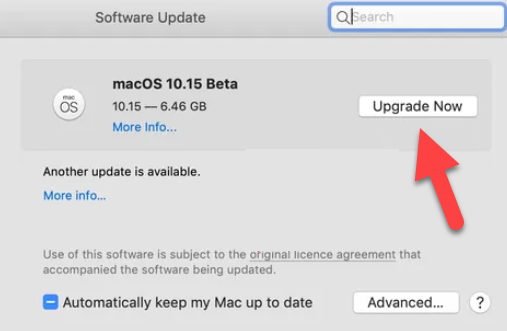 Upgrade Now
Upgrade Now Step 7: Once the downloading is completed, then you need to click on Update Now.
Step 8: When your Mac reboots, continue with the set-up process.
You may also like to explore:
- How To Use Sidecar in macOS Catalina 10.15
- Fix macOS Catalina Screen Resolution on VirtualBox
- How to Install macOS Catalina on VMware on Windows
- Install macOS Catalina on Virtualbox on Windows
Bottom Line:
So, that’s all about How to Install macOS Catalina Beta without Developer Account. The all-new macOS Catalina is one of its kind experience and amazing to play with. Hope that you liked this method which is very easy. If you face any problem or any question then feel free to comment below. And don’t forget to comment your feedback about this article.
Tagged
Share This Article
As Apple announced the latest version macOS in WWDC (World Wide Developer Conference) so it was macOS Catalina. And also released the beta version which is very easy to get. So, macOS Catalina is released with full of amazing features. The most important features of macOS Catalina is SideCar which most of the people liked this feature. The good news is in macOS Catalina is we have now Apple Music, Podcasts, and Apple TV app for macOS. However, the macOS Catalina is released for developers and it is still in beta. But fortunately, there’s an easy way for anyone who wishes to install it on their Mac. If you don’t have any developer account then no worries there are alternative ways where you can download macOS Catalina Beta without developer account. Therefore, in this article, I am going to guide you How to Install macOS Catalina Beta without Developer Account.
The macOS Catalina is very amazing in most terms. It’s the first Mac computer which can support 64-bit applications while that was not available for the previous versions. So, in October the beta 9 will be out and it will be on your play store as a free update. We shall take a look at how to install macOS Catalina Beta without Developer Account. Also, we shall ensure that you complete the entire process safely without losing any data. It is very important to ensure that you’re data is safe. But before we should proceed you need to know a few things like system requirement and its effect on your mac.
 Install macOS Catalina Beta without Developer Account
Install macOS Catalina Beta without Developer Account Install macOS Catalina Beta without Developer Account
macOS Catalina Beta is Risky?
macOS Catalina is a beta version and available only for developers. It is not meant for public use because there may be serious bugs and other security flaws. And take a complete backup of your Mac before attempting to install macOS Catalina. If anything goes wrong during the setup, you might have to restore your device as new.
System Requirement:
- Mac: Late 2012 or newer.
- iMac Pro.
- MacBook: Early 2015 or newer.
- MacBook Air: Mid 2012 or newer.
- Mac Pro: Late 2013 or newer.
- Mac Mini: Late 2012 or newer.
- MacBook Pro: Mid 2012 or newer, including non-Retina.
Install macOS Catalina Beta without Developer Account
If you want to install macOS Catalina Beta without Developer Account. Make sure to follow the steps below in order to successfully install it. So, if your system can support the macOS Catalina then feel to follow the method below.
Step 1. First of all, you need to download macOS Catalina Beta Profile.
Step 2. When the downloading has finished, then you need to open that by clicking on that.
Step 3. Then you need to Open the macOS Beta Access Package File.
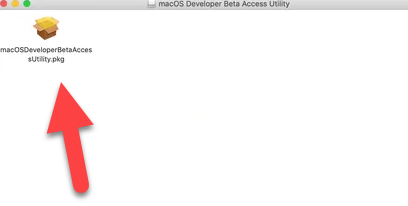 Open the macOS Beta Access Package File
Open the macOS Beta Access Package File Step 4. Then, click on the Install in order to be continued.
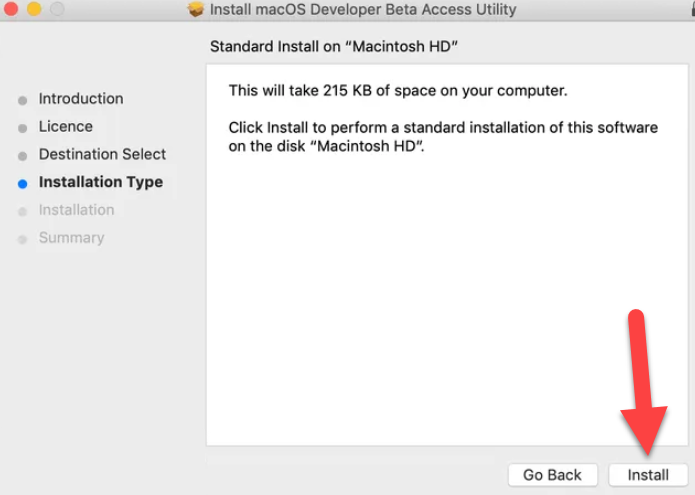 Install macOS Developer Beta
Install macOS Developer Beta Step 5. After that, you need to go to System Preferences then click on the Software Update.
Step 6: After you see an Upgrade Option, click on the Upgrade Now to download macOS Catalina Beta 1
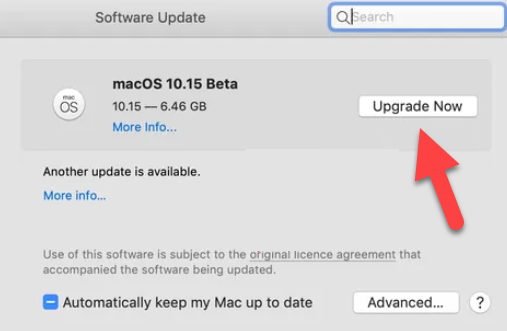 Upgrade Now
Upgrade Now Step 7: Once the downloading is completed, then you need to click on Update Now.
Step 8: When your Mac reboots, continue with the set-up process.
You may also like to explore:
- How To Use Sidecar in macOS Catalina 10.15
- Fix macOS Catalina Screen Resolution on VirtualBox
- How to Install macOS Catalina on VMware on Windows
- Install macOS Catalina on Virtualbox on Windows
Bottom Line:
So, that’s all about How to Install macOS Catalina Beta without Developer Account. The all-new macOS Catalina is one of its kind experience and amazing to play with. Hope that you liked this method which is very easy. If you face any problem or any question then feel free to comment below. And don’t forget to comment your feedback about this article.