How to Install VMWare Tools on macOS Ventura?
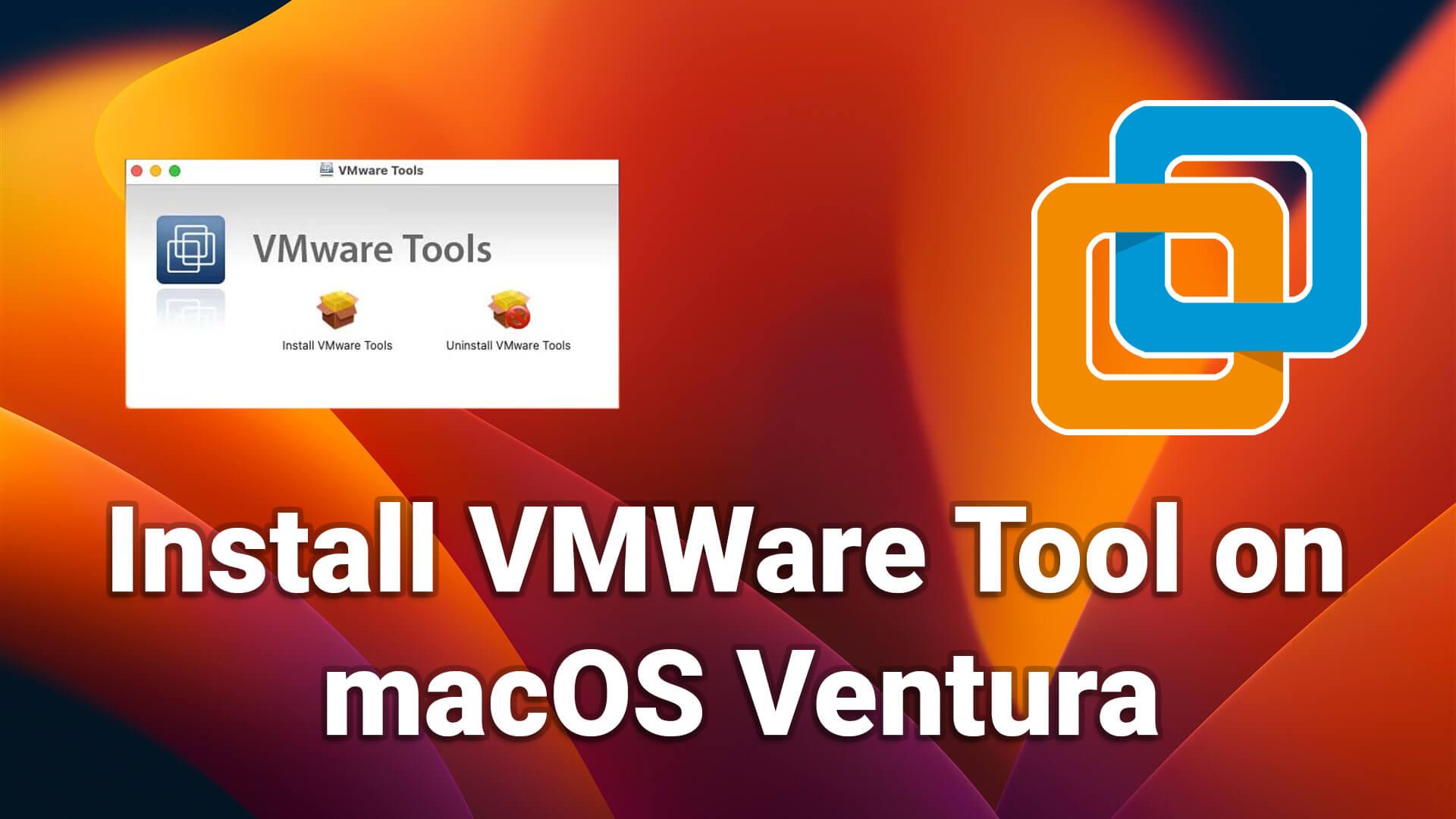
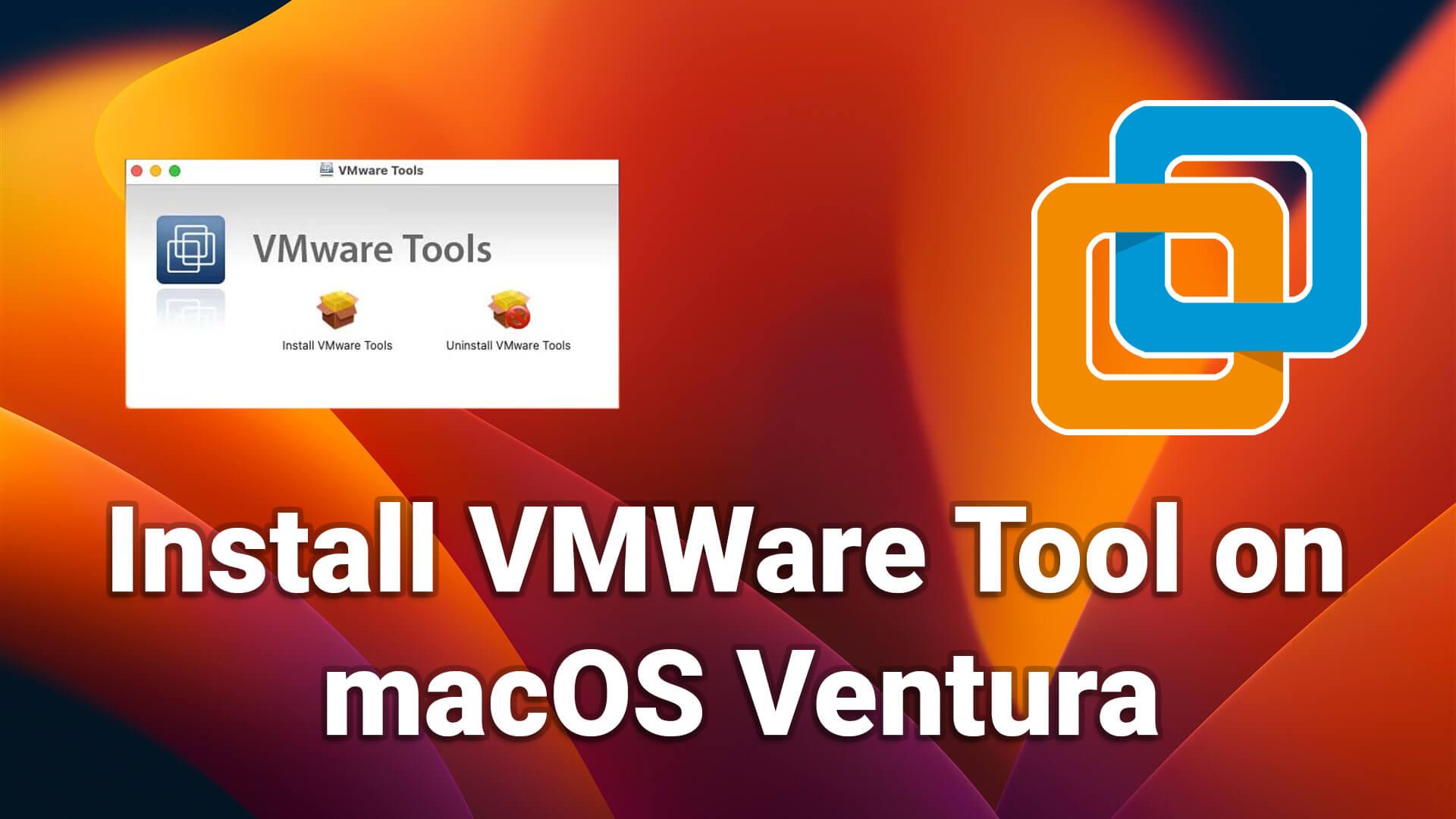
If you want to install any operating system on your Windows PC then you can do that with the help of virtual machines. If you are testing an operating system before installing it on your actual PC, it will be the greatest way to do that. Till now VMWare and VirtualBox are better and super fast virtual machines to install any operating system even if it is in beta version. If you install an operating system on VMWare and it doesn’t work properly and smoothly then you must have some information about VMWare tools. So, in this article, we will guide you on How to Install VMWare Tools on macOS Ventura.
What is VMWare Tools?
A bunch of drivers and utilities known as VMWare Tools which is mostly used to improve the performance of a virtual machine’s guest operating system. You can also use this tool to enhance the reliability, speed, and functionality of the operating system in a virtual machine. VMware tools also enable some other features such as time synchronization and mouse integration for your installed operating system.
- Improves Video Resolution.
- Improves Color Depth.
- Improved Network adapter performance.
- Smooth Mouse Experience.
- Troubleshooting the problems.
- Allow Copy and Paste and drag-and-drop files.
- Improves Sound.
- Provides the ability to take quiesced snapshots of Guest OS.
- Reliability.
- Monitoring.
How to Install VMWare Tools on macOS Ventura?
Step 1. Start your virtual machine. Go to VM Menu and click on the Install VMWare Tools.
 Click on the Install VMware Tools
Click on the Install VMware Tools Step 2. Click on the Install VMware tools.
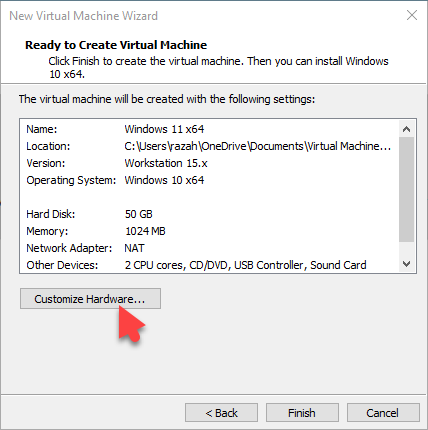 Click on the Install VMware Tools
Click on the Install VMware Tools Step 3. Click on the continue.
 Click on the Continue
Click on the Continue Step 4. Click on the Install and wait for it until the process is done.
Step 5. Now, you have to type your password and click on the Install Software.
Step 6. A notification will appear where it is saying that would you like to administer your computer so you can decide whether you allow it or not.
 You Allow it Or Not
You Allow it Or Not Step 7. Click on the open system settings.
 Click on the open system settings
Click on the open system settings Step 8. Go to security and privacy and scroll down and click on the Allow from System software from developer “VMware, Inc” was blocked from loading.
 Click on the Allow
Click on the Allow Step 9. For confirming to allow the extension, you have to type your password and click on the Unlock.
Step 10. Wait until the installation should be completed and when it is complete then click on the Restart.
 Click on the Restart
Click on the Restart Final Words
It was all about How to Install VMWare Tool on macOS Ventura?. This is the right place where you can easily solve your problem. After following these steps I hope you will not face any kind of problem. If you faced any kind of problem and if you have any type of suggestions then do comment.
Related Posts:
Tagged
Share This Article
If you want to install any operating system on your Windows PC then you can do that with the help of virtual machines. If you are testing an operating system before installing it on your actual PC, it will be the greatest way to do that. Till now VMWare and VirtualBox are better and super fast virtual machines to install any operating system even if it is in beta version. If you install an operating system on VMWare and it doesn’t work properly and smoothly then you must have some information about VMWare tools. So, in this article, we will guide you on How to Install VMWare Tools on macOS Ventura.
What is VMWare Tools?
A bunch of drivers and utilities known as VMWare Tools which is mostly used to improve the performance of a virtual machine’s guest operating system. You can also use this tool to enhance the reliability, speed, and functionality of the operating system in a virtual machine. VMware tools also enable some other features such as time synchronization and mouse integration for your installed operating system.
- Improves Video Resolution.
- Improves Color Depth.
- Improved Network adapter performance.
- Smooth Mouse Experience.
- Troubleshooting the problems.
- Allow Copy and Paste and drag-and-drop files.
- Improves Sound.
- Provides the ability to take quiesced snapshots of Guest OS.
- Reliability.
- Monitoring.
How to Install VMWare Tools on macOS Ventura?
Step 1. Start your virtual machine. Go to VM Menu and click on the Install VMWare Tools.
 Click on the Install VMware Tools
Click on the Install VMware Tools Step 2. Click on the Install VMware tools.
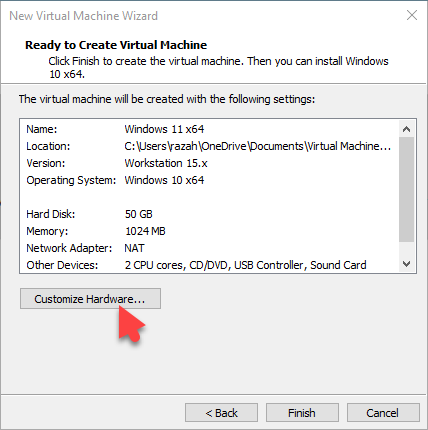 Click on the Install VMware Tools
Click on the Install VMware Tools Step 3. Click on the continue.
 Click on the Continue
Click on the Continue Step 4. Click on the Install and wait for it until the process is done.
Step 5. Now, you have to type your password and click on the Install Software.
Step 6. A notification will appear where it is saying that would you like to administer your computer so you can decide whether you allow it or not.
 You Allow it Or Not
You Allow it Or Not Step 7. Click on the open system settings.
 Click on the open system settings
Click on the open system settings Step 8. Go to security and privacy and scroll down and click on the Allow from System software from developer “VMware, Inc” was blocked from loading.
 Click on the Allow
Click on the Allow Step 9. For confirming to allow the extension, you have to type your password and click on the Unlock.
Step 10. Wait until the installation should be completed and when it is complete then click on the Restart.
 Click on the Restart
Click on the Restart Final Words
It was all about How to Install VMWare Tool on macOS Ventura?. This is the right place where you can easily solve your problem. After following these steps I hope you will not face any kind of problem. If you faced any kind of problem and if you have any type of suggestions then do comment.
Related Posts:




