How to Install WhatsApp on iPad without iPhone & Jailbreak 2022


In this article, I am going to guide you on How to Install WhatsApp on iPad without iPhone & Jailbreak. If you really like WhatsApp to use then we have found the easiest and fresh way in order to use WhatsApp on iPad. As you might know that there are several ways to install WhatsApp on iPad with Jailbreak but as you also know that some of the Jailbreaks are not saved which can destroy your iPad and security. The method or way in this article is going to work for all versions of iPad such as iPad, iPad Mini, and iPad Pro. However, to install WhatsApp on iPad with the below method is pretty safe and easy. Therefore, with some steps to take on your iPad then WhatsApps will sure be running on your iPad without any problem and jailbreak.
 How to Install WhatsApp on iPad without Jailbreak and iPhone 2019
How to Install WhatsApp on iPad without Jailbreak and iPhone 2019 How to Install WhatsApp on iPad without iPhone & Jailbreak
If you are ready to install WhatsApp on your iPad without Jailbreak and iPhone then make sure to follow and go through each and every step in order to not face any kind of problem. “Want Extra features on your whatsapp? download GB WhatsApp on your phone”
Don’t Miss the below articles:
- How to Jailbreak iOS 13 without a computer.
- How to Recover Lost/Deleted Data From iOS Device Without Jailbreak.
Firstly, Install Tweak Box App on iPad
Step 1. Turn on your iPad, open the Safari Bowser. Don’t open any other browser because it will not work without a safari. When you open the safari browser, In the Safari browser address bar, you have to write tweakboxapp.com and then press Done. Again if you couldn’t find then make sure to tap here and paste it on your Safari Browser.
Step 2. Once the tweak box app website opens, then you need to tap on the Install Now button to start the installation.
Step 3. On your iPad, the Tweak Box window will be open. Further, there is a button for install on the top right cover. You have to click on install. If your iPad has a password. Then you have to enter the password in order to continue the installation process.
Step 4. When the installation process of the tweak box is completed, then you need to tap on the Done option.
Install WhatsApp on iPad with Tweak Box App
Once you have installed the Tweak Box app then now it is time to install WhatsApp on it. With the help of some easy and simple steps, you can install WhatsApp on your iPad with the help of the Tweak Box App. Therefore, follow each and every step below.
Step 1. After successfully install Tweak Box on your iPad. Navigate to your iPad home screen then you will see there the icon of TweakBoxApp, you have to tap on that.
Step 2. When the tweak box app opens, tap on the Apps Button which is located at the top of the tweak box app.
Step 3. After that, you need to tap on the icon of the Tweaked app.
Step 4. Then Scroll down until you may find the icon WhatsApp. There are three versions of WhatsApp. However, you have to click on the last one which is WhatsApp ++.
Step 5. Now, you need to tap on the Install button and wait for some moment. Then a new window will pop up there you need to tap on the Install in order to continue the installation process of WhatsApp on your iPad.
Step 6. Next, you need to press the home button and you will see the installation icon on the home screen.
Configure WhatsApp on iPad
After the installation of WhatsApp on your iPad then it will not start to run, because you have installed and downloaded the WhatsApp on your iPad with third-party application and software. In this case, you need to give permission to your iPad so that WhatsApp should be runnable on the iPad. First of all, you need to trust the WhatsApp on your iPad. For that make sure to follow the below steps.
Step 1. On your home screen tap on the Setting app.
Step 2. Then, you need to scroll down and tap on the General option.
Step 3. In the General option, you need to scroll down and find out the Profile & Device Management then tap on that in order to open.
Step 4. Below the Enterprise app, there is an icon tap on that.
Step 5. Next, you will see the Trust link. You have to tap on that. A new window will appear. Then you have to tap on Trust.
Setup the WhatsApp on iPad
If you have done the above steps successfully then one step more you have to take in order to run and use WhatsApp on your iPad. The method is very easy and simple make sure to follow the below steps.
Step 1. On your iPad home screen, there is WhatsApp icon, you need to tap on that in order to open that.
Step 2. Then the window will be opened there you will be asked to turn on notification, you need to tap on the Ok button.
Step 3. The welcome screen will open, there you have to tap on the Agree & Continue.
Step 4. Next, a new window will be open and you will ask about the Country and Phone number. Then you need to select the country and also you need to enter your phone number. Tap on the Done.
Step 5. Then, the verification code will be sent to your entered phone number. So, you may use any mobile and insert sim card then take the verification code and enter on your WhatsApp.
Step 6. iCloud option will appear, simply tap on the skip.
Step 7. At last, you will get the profile window, there you need to set your profile picture for your WhatsApp account and also type your Name so that your friend easily should find you.
Final Words:
That’s all about How to Install WhatsApp on iPad without Jailbreak and iPhone 2022. Congratulations! you have done a great job to use WhatsApp on iPad. I hope these tips and tricks about WhatsApp on the iPad were useful for you. You might notice that you have installed WhatsApp on your iPad without Jailbreak and iPhone. If you faced any kind of problem or any question regarding these tips and tricks then make sure to comment below. Don’t forget to comment on your feedback and suggestion.
Tagged
Share This Article
In this article, I am going to guide you on How to Install WhatsApp on iPad without iPhone & Jailbreak. If you really like WhatsApp to use then we have found the easiest and fresh way in order to use WhatsApp on iPad. As you might know that there are several ways to install WhatsApp on iPad with Jailbreak but as you also know that some of the Jailbreaks are not saved which can destroy your iPad and security. The method or way in this article is going to work for all versions of iPad such as iPad, iPad Mini, and iPad Pro. However, to install WhatsApp on iPad with the below method is pretty safe and easy. Therefore, with some steps to take on your iPad then WhatsApps will sure be running on your iPad without any problem and jailbreak.
 How to Install WhatsApp on iPad without Jailbreak and iPhone 2019
How to Install WhatsApp on iPad without Jailbreak and iPhone 2019 How to Install WhatsApp on iPad without iPhone & Jailbreak
If you are ready to install WhatsApp on your iPad without Jailbreak and iPhone then make sure to follow and go through each and every step in order to not face any kind of problem. “Want Extra features on your whatsapp? download GB WhatsApp on your phone”
Don’t Miss the below articles:
- How to Jailbreak iOS 13 without a computer.
- How to Recover Lost/Deleted Data From iOS Device Without Jailbreak.
Firstly, Install Tweak Box App on iPad
Step 1. Turn on your iPad, open the Safari Bowser. Don’t open any other browser because it will not work without a safari. When you open the safari browser, In the Safari browser address bar, you have to write tweakboxapp.com and then press Done. Again if you couldn’t find then make sure to tap here and paste it on your Safari Browser.
Step 2. Once the tweak box app website opens, then you need to tap on the Install Now button to start the installation.
Step 3. On your iPad, the Tweak Box window will be open. Further, there is a button for install on the top right cover. You have to click on install. If your iPad has a password. Then you have to enter the password in order to continue the installation process.
Step 4. When the installation process of the tweak box is completed, then you need to tap on the Done option.
Install WhatsApp on iPad with Tweak Box App
Once you have installed the Tweak Box app then now it is time to install WhatsApp on it. With the help of some easy and simple steps, you can install WhatsApp on your iPad with the help of the Tweak Box App. Therefore, follow each and every step below.
Step 1. After successfully install Tweak Box on your iPad. Navigate to your iPad home screen then you will see there the icon of TweakBoxApp, you have to tap on that.
Step 2. When the tweak box app opens, tap on the Apps Button which is located at the top of the tweak box app.
Step 3. After that, you need to tap on the icon of the Tweaked app.
Step 4. Then Scroll down until you may find the icon WhatsApp. There are three versions of WhatsApp. However, you have to click on the last one which is WhatsApp ++.
Step 5. Now, you need to tap on the Install button and wait for some moment. Then a new window will pop up there you need to tap on the Install in order to continue the installation process of WhatsApp on your iPad.
Step 6. Next, you need to press the home button and you will see the installation icon on the home screen.
Configure WhatsApp on iPad
After the installation of WhatsApp on your iPad then it will not start to run, because you have installed and downloaded the WhatsApp on your iPad with third-party application and software. In this case, you need to give permission to your iPad so that WhatsApp should be runnable on the iPad. First of all, you need to trust the WhatsApp on your iPad. For that make sure to follow the below steps.
Step 1. On your home screen tap on the Setting app.
Step 2. Then, you need to scroll down and tap on the General option.
Step 3. In the General option, you need to scroll down and find out the Profile & Device Management then tap on that in order to open.
Step 4. Below the Enterprise app, there is an icon tap on that.
Step 5. Next, you will see the Trust link. You have to tap on that. A new window will appear. Then you have to tap on Trust.
Setup the WhatsApp on iPad
If you have done the above steps successfully then one step more you have to take in order to run and use WhatsApp on your iPad. The method is very easy and simple make sure to follow the below steps.
Step 1. On your iPad home screen, there is WhatsApp icon, you need to tap on that in order to open that.
Step 2. Then the window will be opened there you will be asked to turn on notification, you need to tap on the Ok button.
Step 3. The welcome screen will open, there you have to tap on the Agree & Continue.
Step 4. Next, a new window will be open and you will ask about the Country and Phone number. Then you need to select the country and also you need to enter your phone number. Tap on the Done.
Step 5. Then, the verification code will be sent to your entered phone number. So, you may use any mobile and insert sim card then take the verification code and enter on your WhatsApp.
Step 6. iCloud option will appear, simply tap on the skip.
Step 7. At last, you will get the profile window, there you need to set your profile picture for your WhatsApp account and also type your Name so that your friend easily should find you.
Final Words:
That’s all about How to Install WhatsApp on iPad without Jailbreak and iPhone 2022. Congratulations! you have done a great job to use WhatsApp on iPad. I hope these tips and tricks about WhatsApp on the iPad were useful for you. You might notice that you have installed WhatsApp on your iPad without Jailbreak and iPhone. If you faced any kind of problem or any question regarding these tips and tricks then make sure to comment below. Don’t forget to comment on your feedback and suggestion.


![How To Fake GPS Location on iPhone Without Jailbreaking [2023]](/_next/image?url=https%3A%2F%2Fwriteflow-media.s3.amazonaws.com%2Fsites%2F16%2Fmedia%2F2025%2F10%2Fgps-location-feature-wlaR2F.webp&w=3840&q=75)
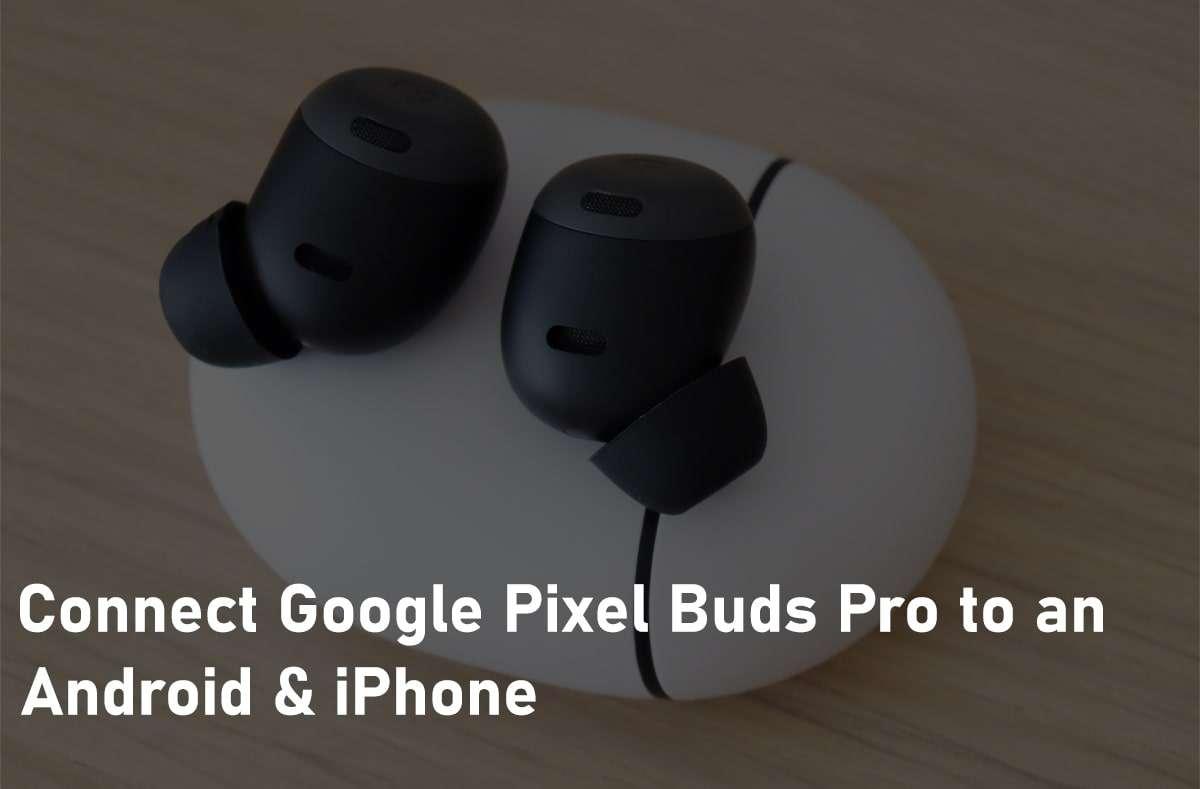
![How to Schedule Emails on iPhone and iPad [2022]?](/_next/image?url=https%3A%2F%2Fwriteflow-media.s3.amazonaws.com%2Fsites%2F16%2Fmedia%2F2025%2F10%2Fschedule-emails-on-iphone-and-ipad-min-L1Jrg6.jpg&w=3840&q=75)