How to Send View Once Photo on WhatsApp
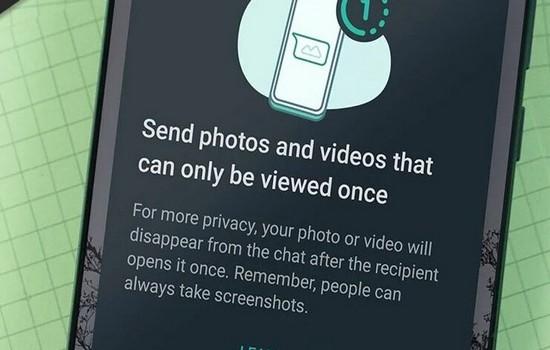
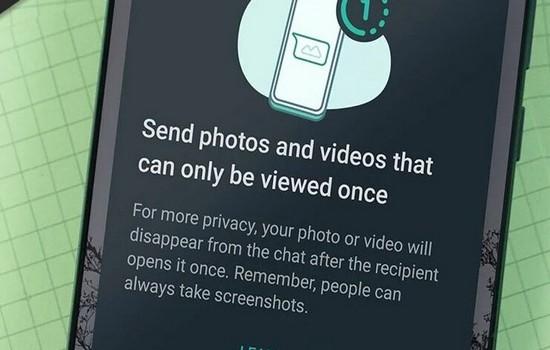
In this article, you will learn How to Send View Once Photo on WhatsApp. WhatsApp is the biggest platform for messaging. If you have a phone number then you can easily make a WhatsApp account or if you don’t have you can’t make it. However, when you want to download WhatsApp then you can download that on android, iOS, and PCs. Moreover, WhatsApp is having very great features. But WhatsApp recently launches a new option is View Once. This option is like that when you send any photo then they can watch the photo one time. When you view the photo one time then it will disappear. If you want to view one photo then you need to read this article. So, without wasting any time let’s get has started.
Send View Once Photo on WhatsApp on iOS
Step 1. First of all, you need to open WhatsApp on your iPhone.
Step 2. When WhatsApp is open after that open the text chat of someone that you want to send view once photo.
Step 3. Then click on the Plus Icon (+) from the bottom left corner after that select Camera or Photo & Video Library.
Step 4. Once you select the photo then tap on the One Time.
Step 5. At last, click on the Send to send the photo as view once photo.
Send View Once Photo on WhatsApp on Android
Step 1. At first, launch WhatsApp on your device.
Step 2. Open the chat that you want to test the new feature.
Step 3. Further, click on the icon of attachment at the bottom of your screen.
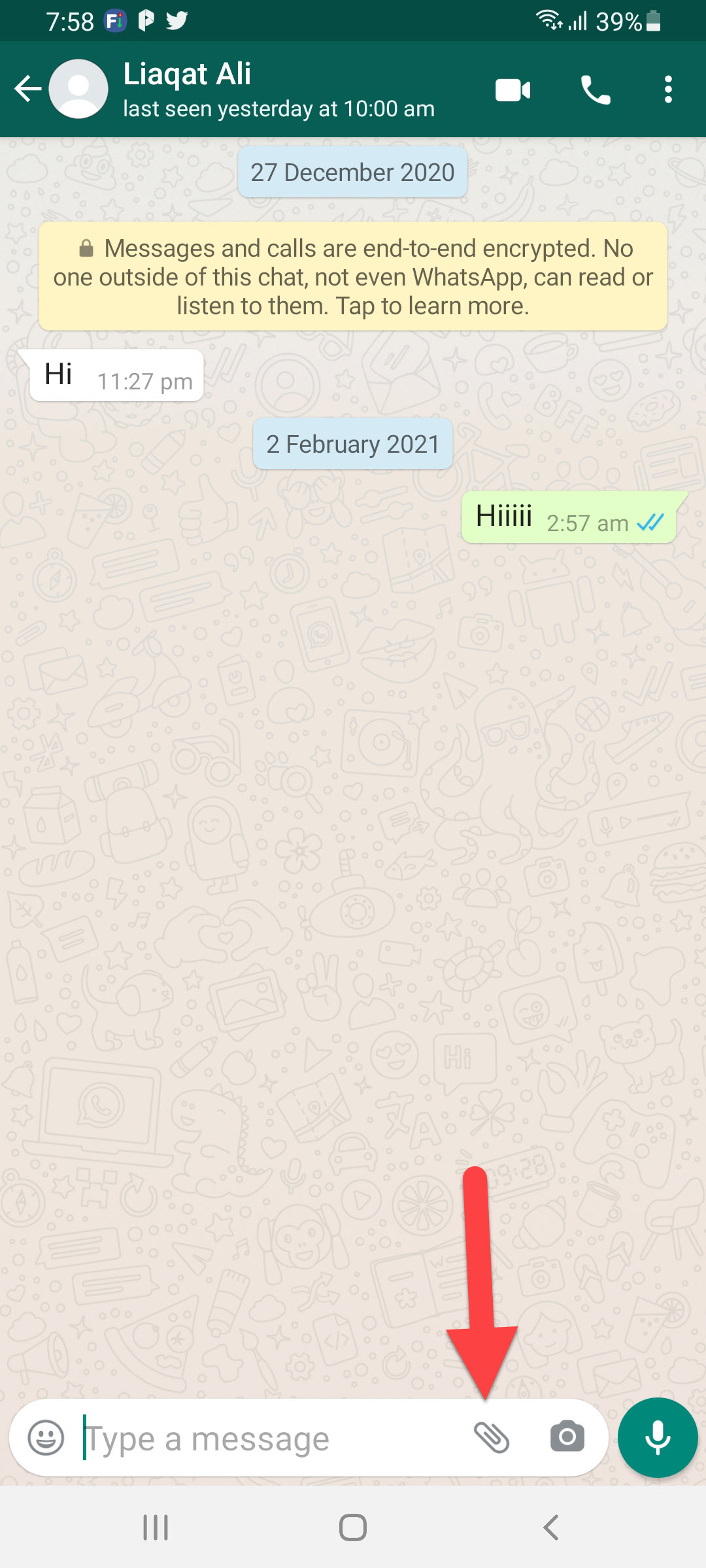 Click on the Attachment
Click on the Attachment Step 4. Furthermore, tap on the Camera or Gallery to select a photo.
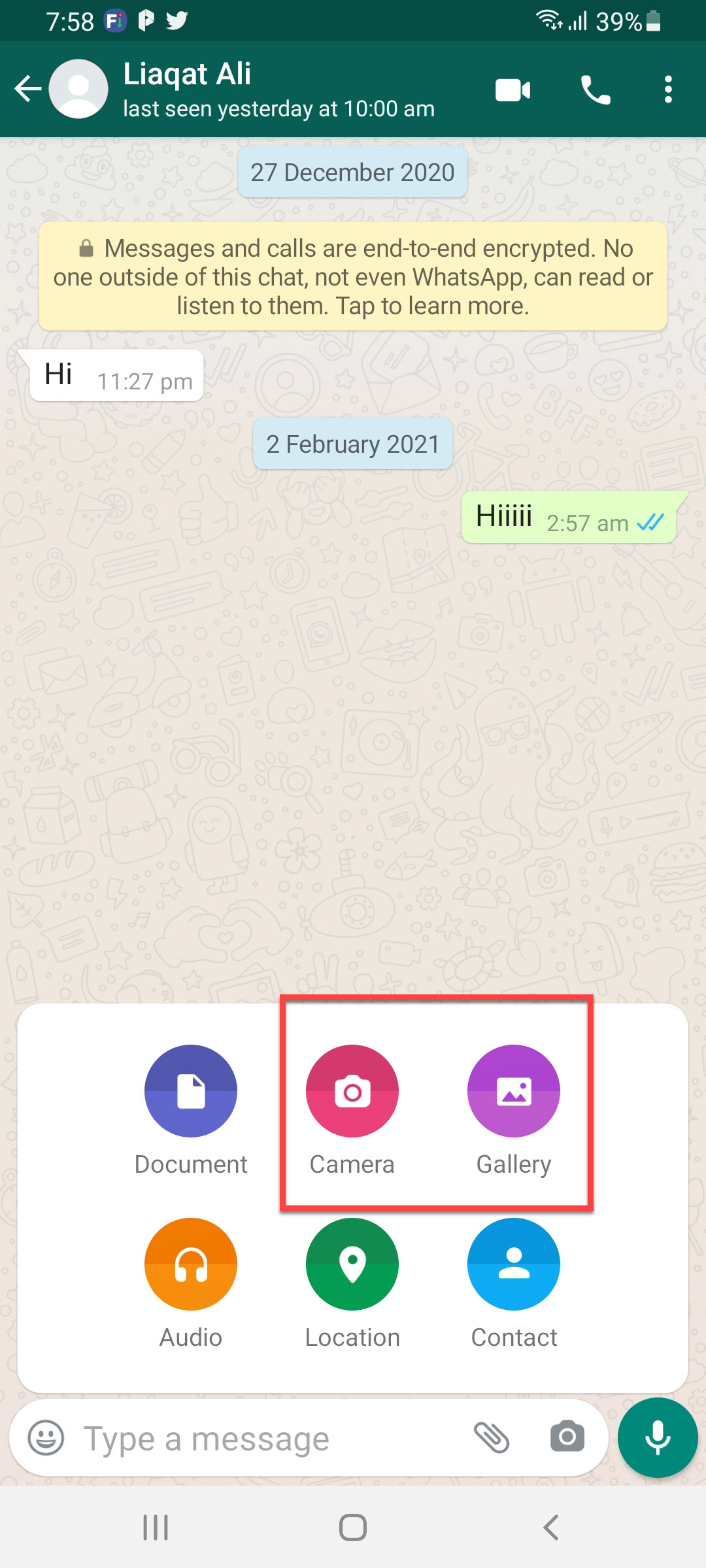 Tap on the Camera or Gallery
Tap on the Camera or Gallery Step 5. Click on the icon of One Time.
 Click on the Icon of One Time
Click on the Icon of One Time Step 6. Lastly, click on the Send icon.
 Click on the Send
Click on the Send Bottom Line
It was all about How to Send View Once Photo on WhatsApp. I hope this article is very helpful for you to send view once photo. From this article, you will get something good. This is the right place where you can easily solve your problem. After following these steps I hope you will not face any kind of problem. If you faced any kind of problem and if you have any type of suggestions then do comment.
Tagged
Share This Article
In this article, you will learn How to Send View Once Photo on WhatsApp. WhatsApp is the biggest platform for messaging. If you have a phone number then you can easily make a WhatsApp account or if you don’t have you can’t make it. However, when you want to download WhatsApp then you can download that on android, iOS, and PCs. Moreover, WhatsApp is having very great features. But WhatsApp recently launches a new option is View Once. This option is like that when you send any photo then they can watch the photo one time. When you view the photo one time then it will disappear. If you want to view one photo then you need to read this article. So, without wasting any time let’s get has started.
Send View Once Photo on WhatsApp on iOS
Step 1. First of all, you need to open WhatsApp on your iPhone.
Step 2. When WhatsApp is open after that open the text chat of someone that you want to send view once photo.
Step 3. Then click on the Plus Icon (+) from the bottom left corner after that select Camera or Photo & Video Library.
Step 4. Once you select the photo then tap on the One Time.
Step 5. At last, click on the Send to send the photo as view once photo.
Send View Once Photo on WhatsApp on Android
Step 1. At first, launch WhatsApp on your device.
Step 2. Open the chat that you want to test the new feature.
Step 3. Further, click on the icon of attachment at the bottom of your screen.
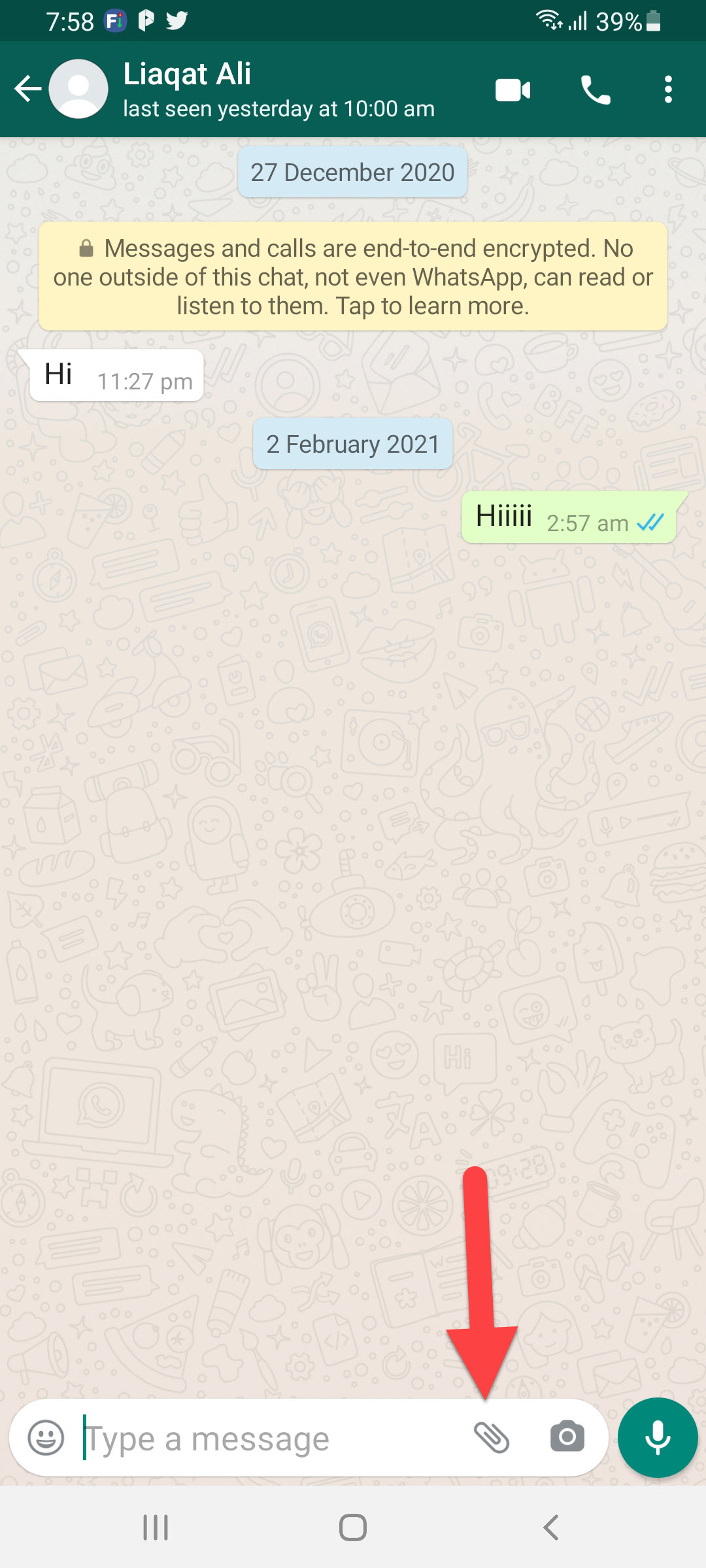 Click on the Attachment
Click on the Attachment Step 4. Furthermore, tap on the Camera or Gallery to select a photo.
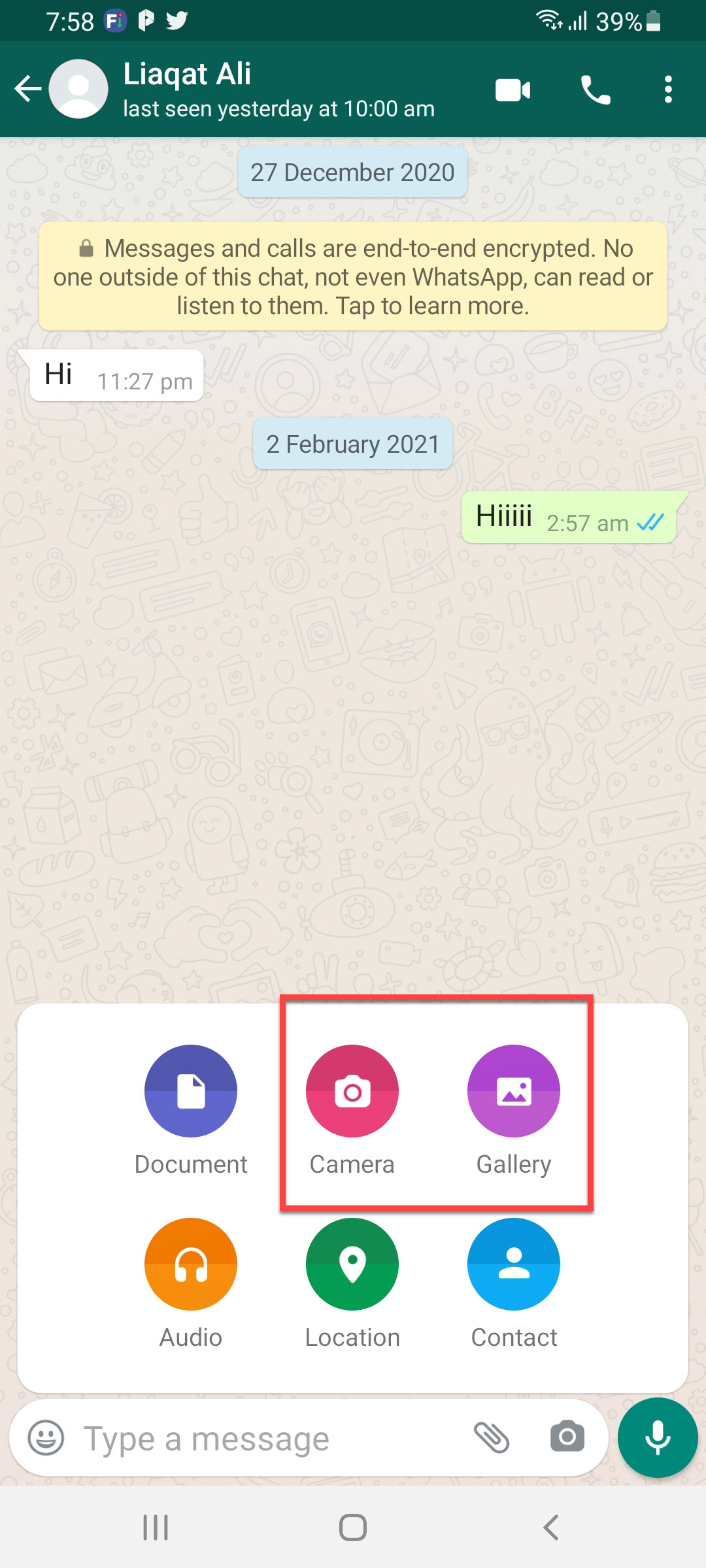 Tap on the Camera or Gallery
Tap on the Camera or Gallery Step 5. Click on the icon of One Time.
 Click on the Icon of One Time
Click on the Icon of One Time Step 6. Lastly, click on the Send icon.
 Click on the Send
Click on the Send Bottom Line
It was all about How to Send View Once Photo on WhatsApp. I hope this article is very helpful for you to send view once photo. From this article, you will get something good. This is the right place where you can easily solve your problem. After following these steps I hope you will not face any kind of problem. If you faced any kind of problem and if you have any type of suggestions then do comment.




