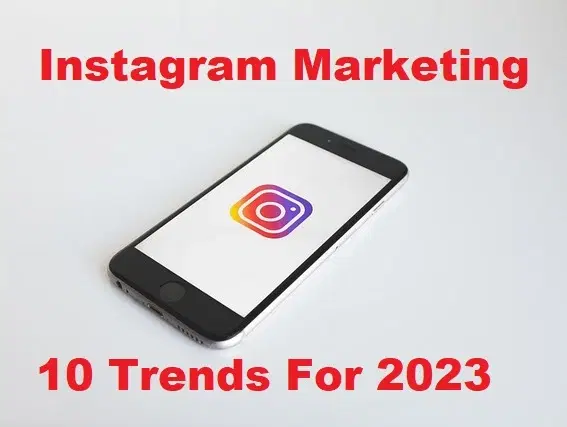How to Set Dynamic Wallpaper on Windows 10
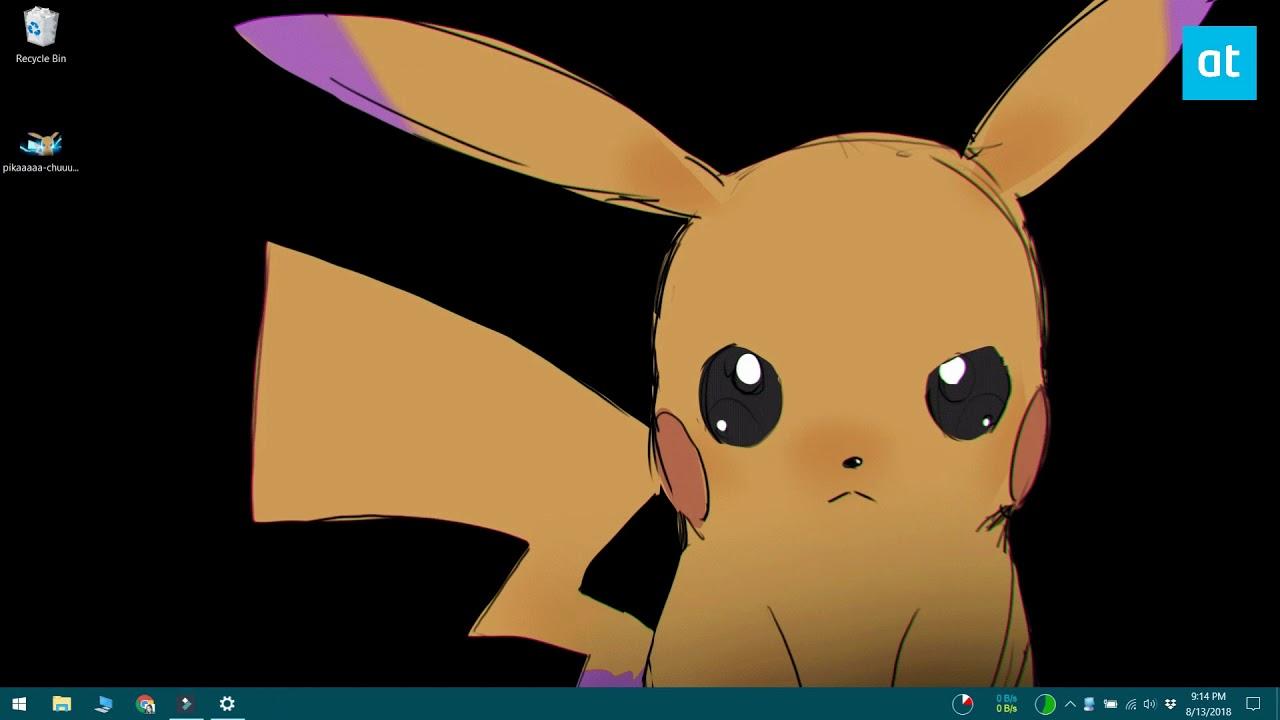
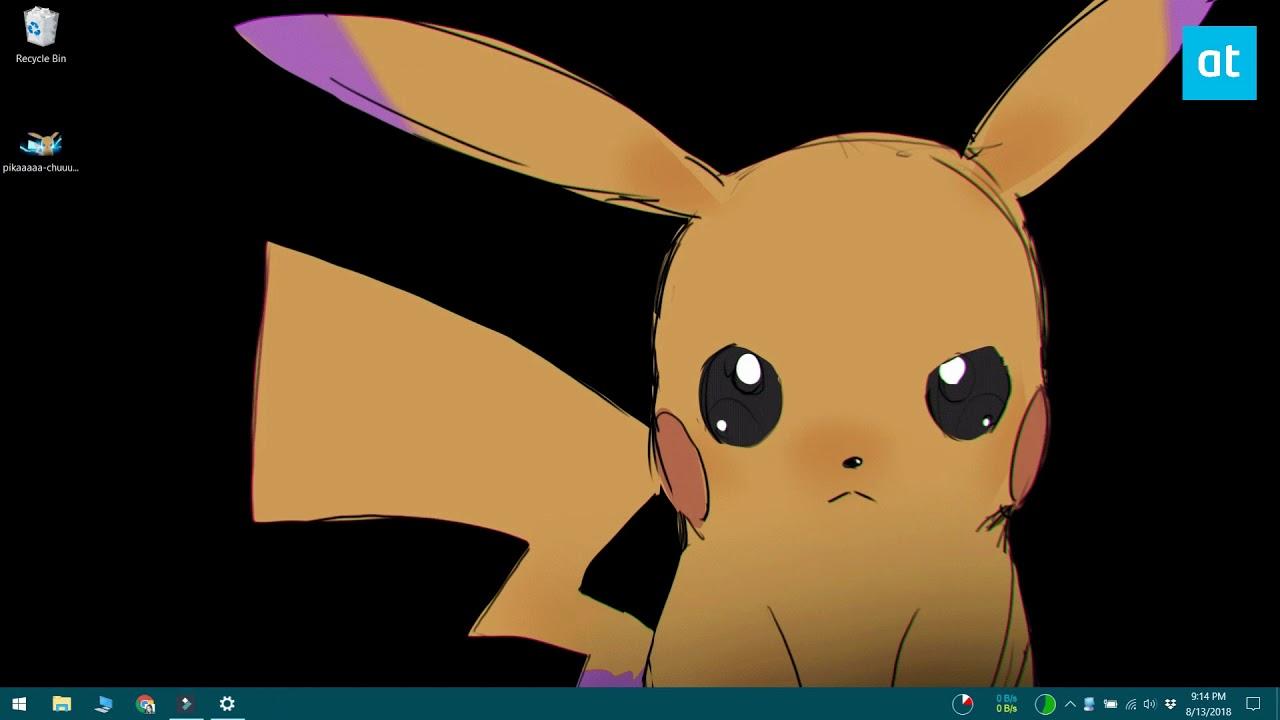
If you are using your laptop then you will much dynamic wallpaper after that you have many interests in the wallpaper. When you trying to set a dynamic on your wallpaper then you don’t know how to set dynamic wallpaper. We are finding for you the best methods to set dynamic wallpaper and we are goona to use third-party software for all methods. This third-party software is free and safe to use the software to set dynamic wallpaper. If you want to set a dynamic wallpaper on your Windows 10 then you need to must read this article. So, without wasting any time let’s get has started. From this article, you will learn How to Set Dynamic Wallpaper on Windows 10.
1. Reddit Wallpaper Changer
This software will help you set a dynamic wallpaper in an easy way without facing any problem. You can easily set a dynamic wallpaper by following my step down below.
Download and Install the Reddit Wallpaper Changer
Step 1. When you install the software then open it after that you can type subs then put + after that add your picture name.
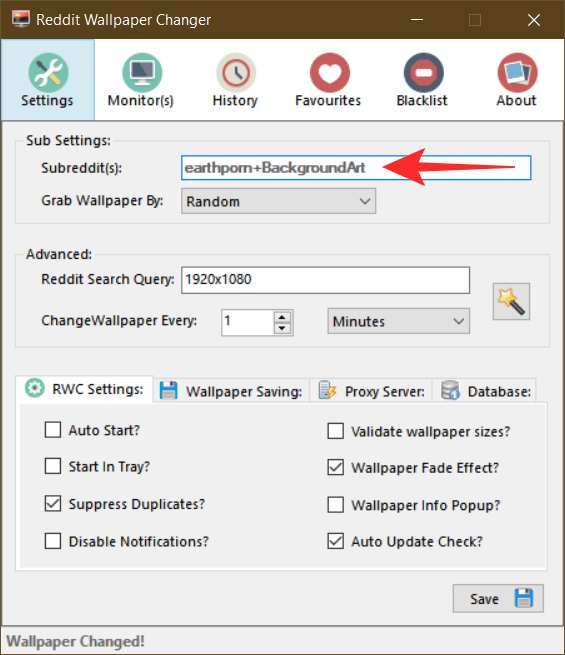 Type on the Bracket of Subreddit
Type on the Bracket of Subreddit Below you can find some more subs
Step 2. Here you need to click on the Random after that select your time period.
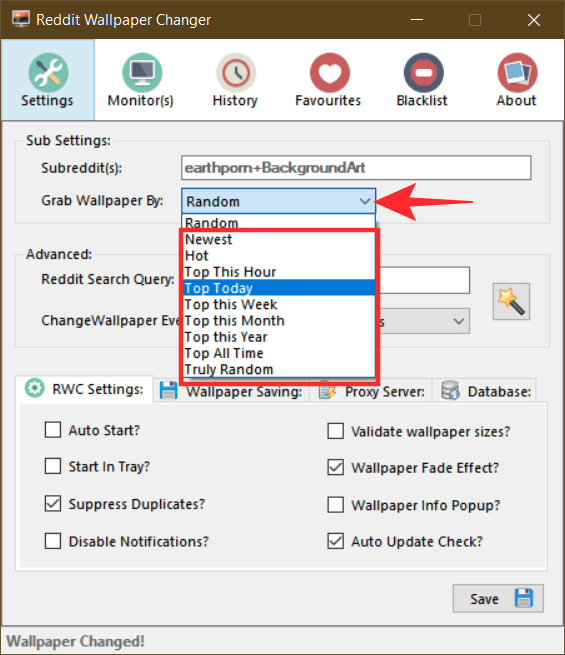 Click on the Random
Click on the Random Step 3. When you choose the time period then tap on the Save.
2. DesktopHut
This method another great method to set a dynamic. For doing this step you need to download third-party software.
Download and Install the DesktopHut
Step 1. Launch the software on your laptop then click on the Wallpaper Gallery after that tap on the Visit Wallpaper Gallery.
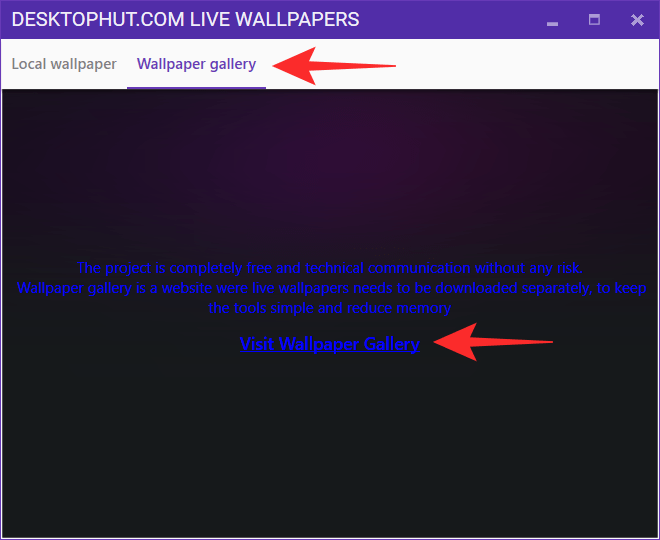 Tap on the Visit Wallpaper Gallery
Tap on the Visit Wallpaper Gallery Step 2. Now, you need to select the wallpaper you select that then click on the Download Wallpaper.
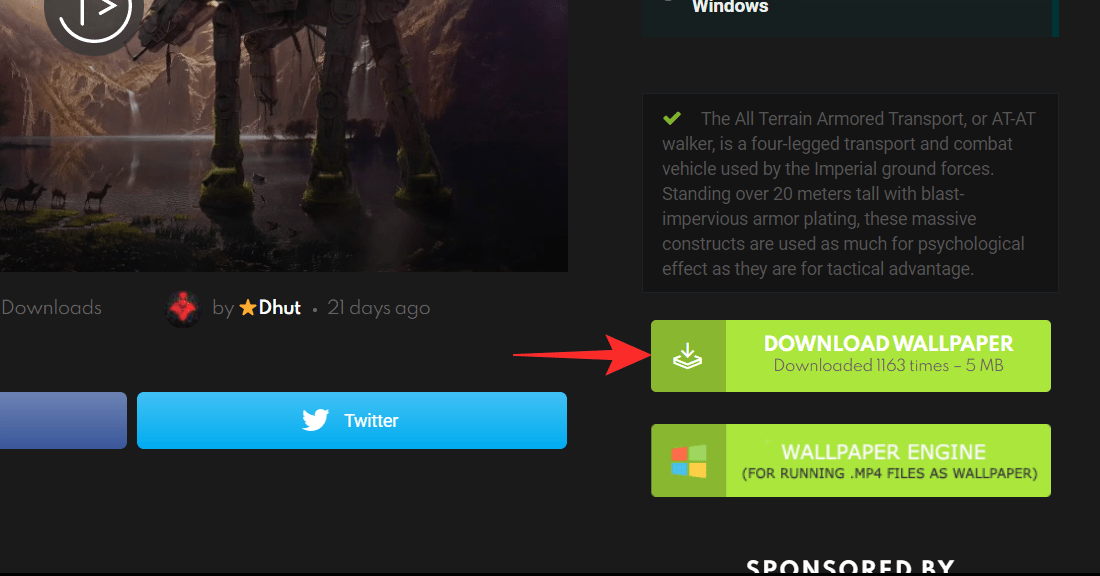 Click on the Download Wallpaper
Click on the Download Wallpaper Step 3. Once the download is done then go again on the DesktopHut then simply tap on the + button.
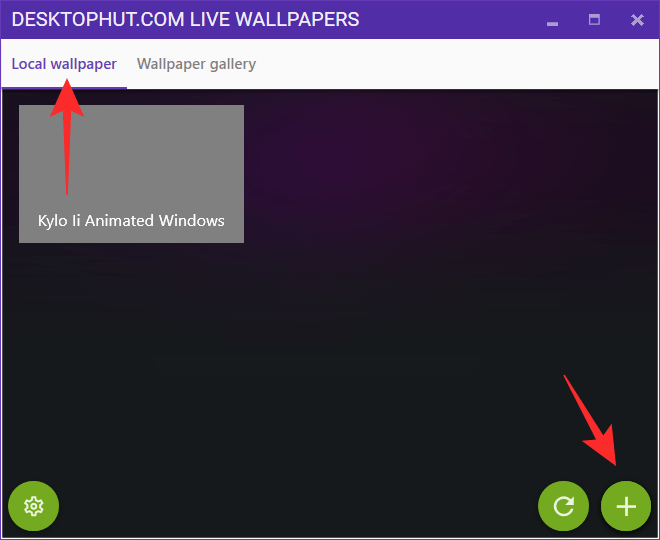 Tap on the + Button
Tap on the + Button Step 4. Next, click on the Select the File then locate the download live wallpaper then click on the Save.
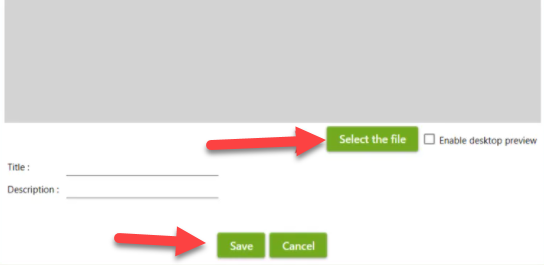 Click on the Save
Click on the Save 3. Wallpaper Engine
This method is amazing and very easy to set a dynamic. Again you need to download software.
Download and Install Wallpaper Engine
Step 1. When the software will install successfully then just open it.
Step 2. Click on the Workshop to find a specific wallpaper. And you can also tap on Discover to find the perivous searches. I prefer you to click on the Workshop.
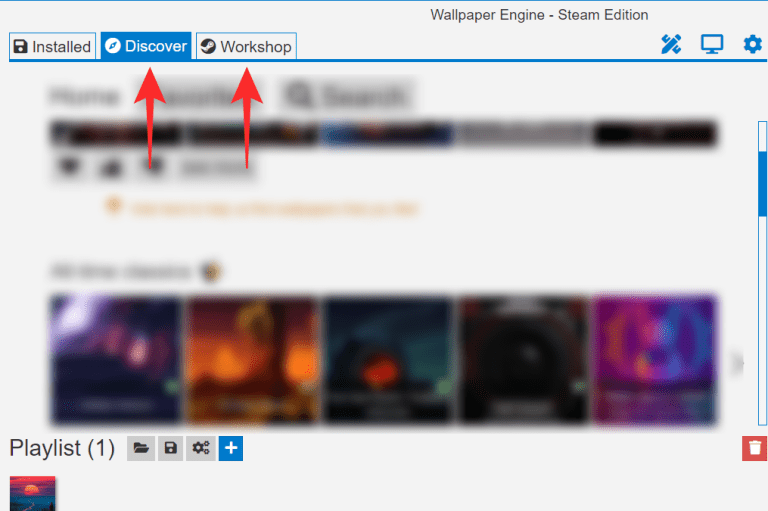 Click on the Workshop or Discover
Click on the Workshop or Discover Step 3. Here, find the wallpaper the simply click on the Subscribe.
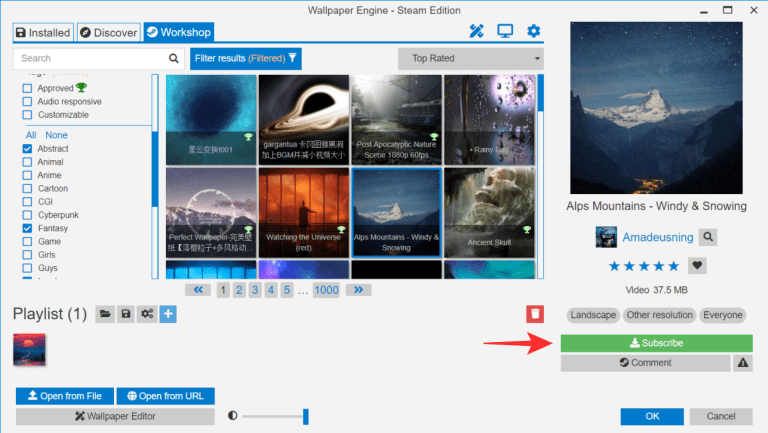 Click on the Subscribe
Click on the Subscribe Related Posts:
How to set song as iPhone Ringtone Without iTunes or PC (2021
How to Stop Pop-Ups Ads on Windows 10 (2021)
Bottom Line
It was all about How to Set Dynamic Wallpaper on Windows 10. After setting a dynamic wallpaper then your laptop desktop screen looks good. I Hope following my methods you will not face any problem. So, if you are facing any kind of problem then don’t hesitate to leave comments in the comment section down below.
Tagged
Share This Article
If you are using your laptop then you will much dynamic wallpaper after that you have many interests in the wallpaper. When you trying to set a dynamic on your wallpaper then you don’t know how to set dynamic wallpaper. We are finding for you the best methods to set dynamic wallpaper and we are goona to use third-party software for all methods. This third-party software is free and safe to use the software to set dynamic wallpaper. If you want to set a dynamic wallpaper on your Windows 10 then you need to must read this article. So, without wasting any time let’s get has started. From this article, you will learn How to Set Dynamic Wallpaper on Windows 10.
1. Reddit Wallpaper Changer
This software will help you set a dynamic wallpaper in an easy way without facing any problem. You can easily set a dynamic wallpaper by following my step down below.
Download and Install the Reddit Wallpaper Changer
Step 1. When you install the software then open it after that you can type subs then put + after that add your picture name.
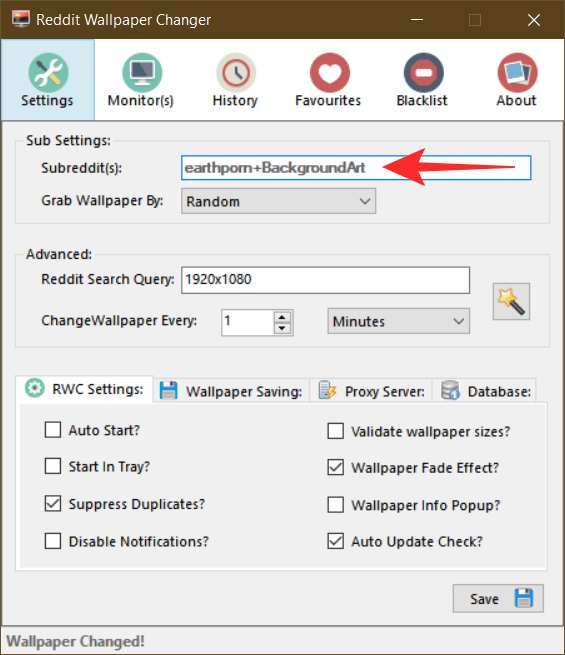 Type on the Bracket of Subreddit
Type on the Bracket of Subreddit Below you can find some more subs
Step 2. Here you need to click on the Random after that select your time period.
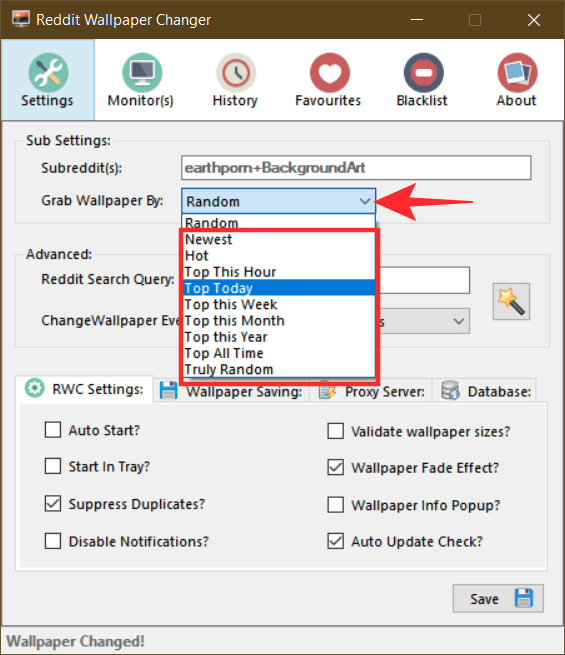 Click on the Random
Click on the Random Step 3. When you choose the time period then tap on the Save.
2. DesktopHut
This method another great method to set a dynamic. For doing this step you need to download third-party software.
Download and Install the DesktopHut
Step 1. Launch the software on your laptop then click on the Wallpaper Gallery after that tap on the Visit Wallpaper Gallery.
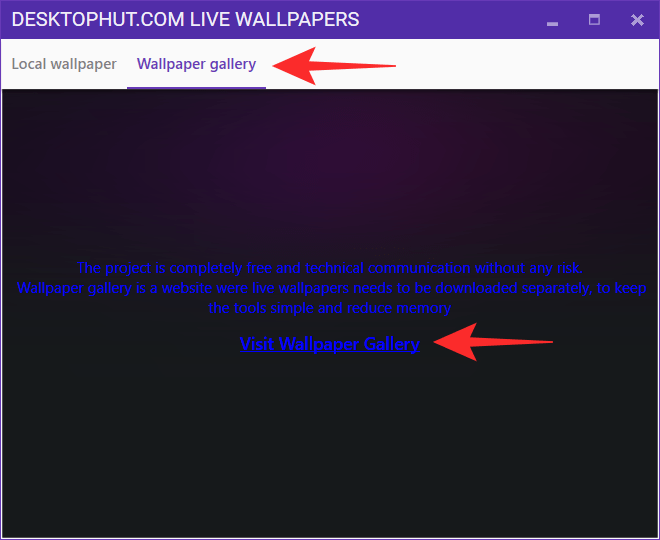 Tap on the Visit Wallpaper Gallery
Tap on the Visit Wallpaper Gallery Step 2. Now, you need to select the wallpaper you select that then click on the Download Wallpaper.
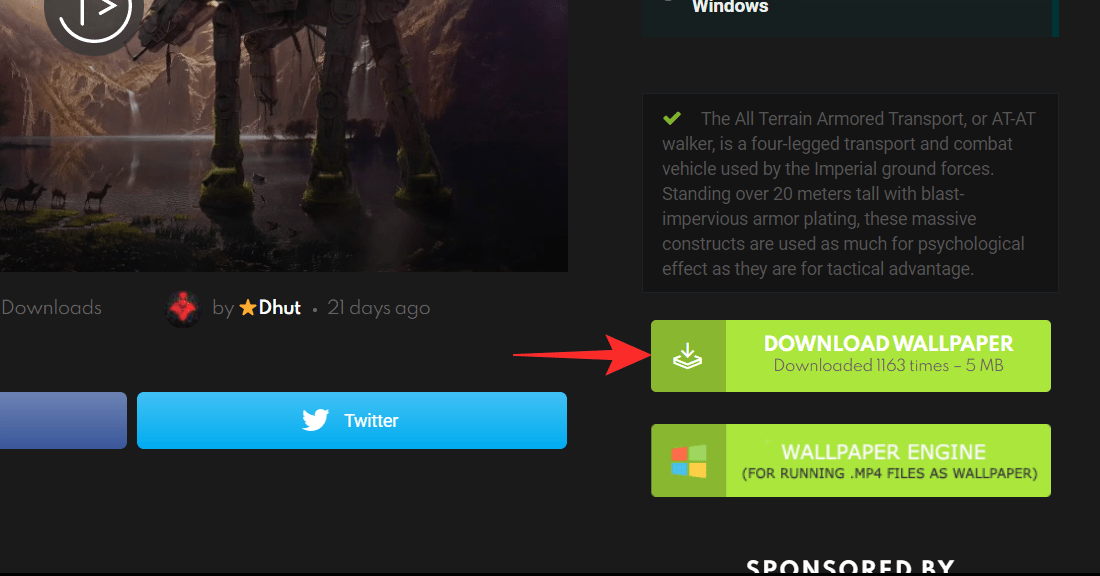 Click on the Download Wallpaper
Click on the Download Wallpaper Step 3. Once the download is done then go again on the DesktopHut then simply tap on the + button.
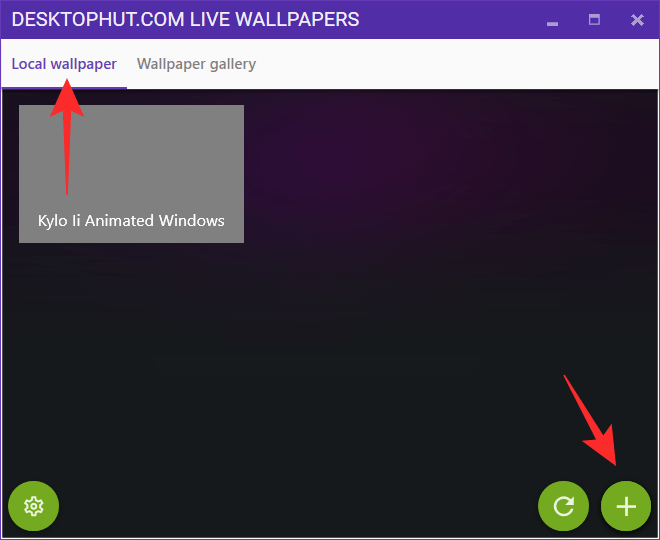 Tap on the + Button
Tap on the + Button Step 4. Next, click on the Select the File then locate the download live wallpaper then click on the Save.
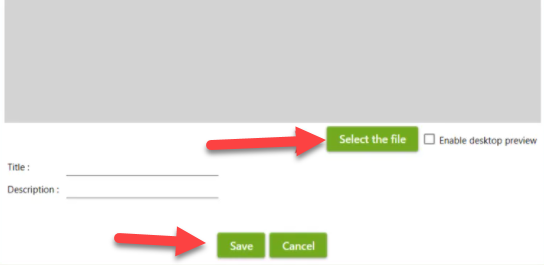 Click on the Save
Click on the Save 3. Wallpaper Engine
This method is amazing and very easy to set a dynamic. Again you need to download software.
Download and Install Wallpaper Engine
Step 1. When the software will install successfully then just open it.
Step 2. Click on the Workshop to find a specific wallpaper. And you can also tap on Discover to find the perivous searches. I prefer you to click on the Workshop.
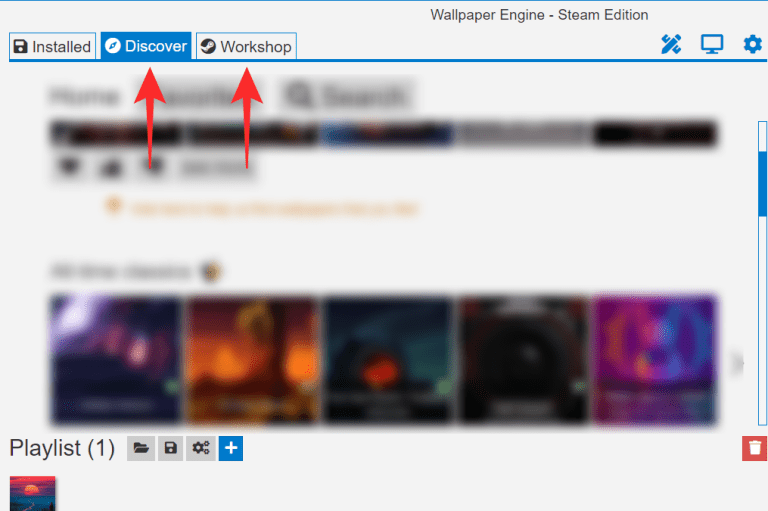 Click on the Workshop or Discover
Click on the Workshop or Discover Step 3. Here, find the wallpaper the simply click on the Subscribe.
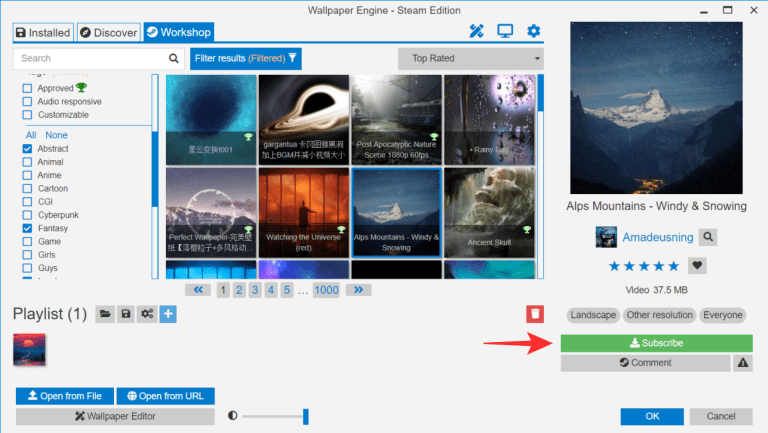 Click on the Subscribe
Click on the Subscribe Related Posts:
How to set song as iPhone Ringtone Without iTunes or PC (2021
How to Stop Pop-Ups Ads on Windows 10 (2021)
Bottom Line
It was all about How to Set Dynamic Wallpaper on Windows 10. After setting a dynamic wallpaper then your laptop desktop screen looks good. I Hope following my methods you will not face any problem. So, if you are facing any kind of problem then don’t hesitate to leave comments in the comment section down below.