How to Transfer iMovie from iPhone to Mac


iMovie is the very best app for editing video on iPhone. This app is launch especially for iPhone, iPad, and Mac. When you are using the iMovie then you want to transfer iMovie from iPhone to MacOS. Once you try to transfer iMovie from iPhone to Mac then you don’t know the way that you can transfer iMovie. However, once you can not find the way then you can search on YouTube about the title after that the video that you are watching maybe it is not real. But don’t worry I find a way that you can easily transfer iMovie from iPhone to Mac. If you want to transfer iMovie from iPhone to MacOS then you need to read this article. So, without wasting any time let’s get has started. From this article, you will learn How to Transfer iMovie from iPhone to Mac.
Related Post: How to Read Deleted WhatsApp Messages on Samsung Phone
How to Transfer iMovie from iPhone to Mac
Step 1. First of all, open the iMovie on your iPhone then click on the video that you want to export.
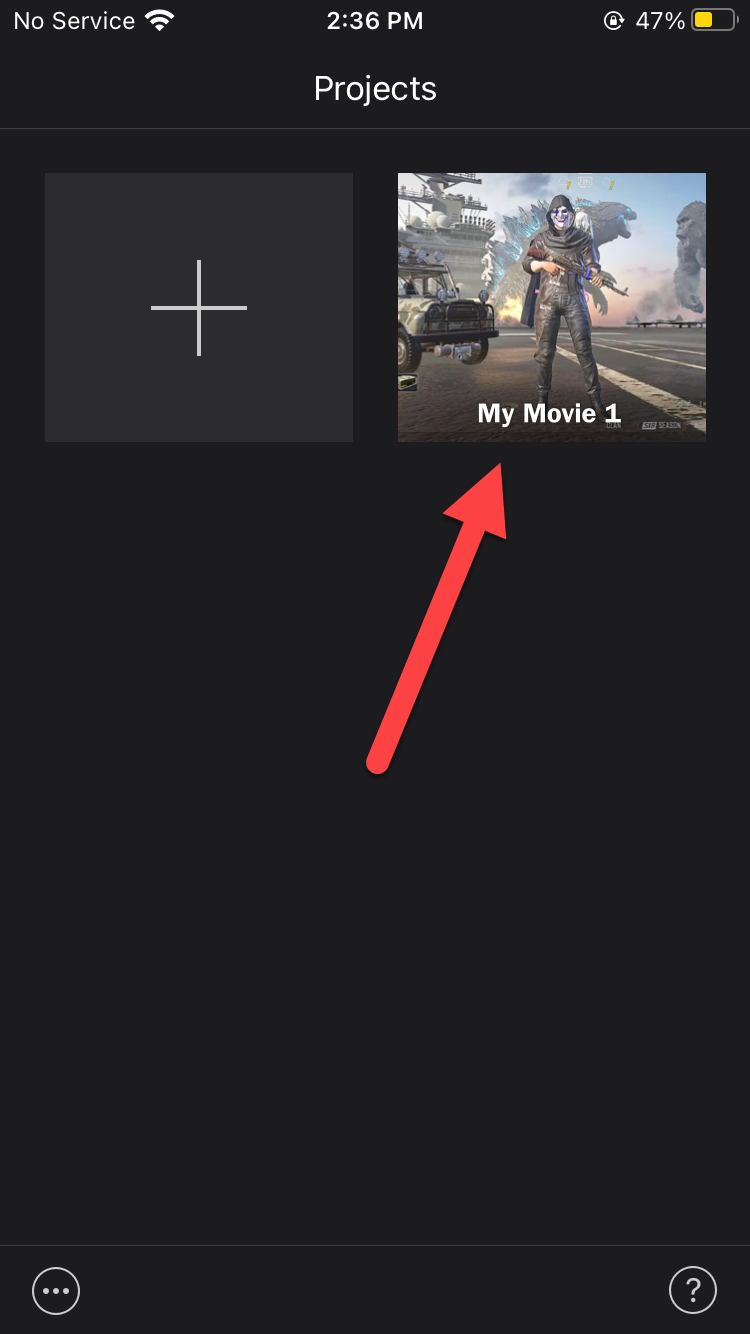 Click on the Video
Click on the Video Step 2. When the video is open then tap on the Share icon at the bottom of your screen.
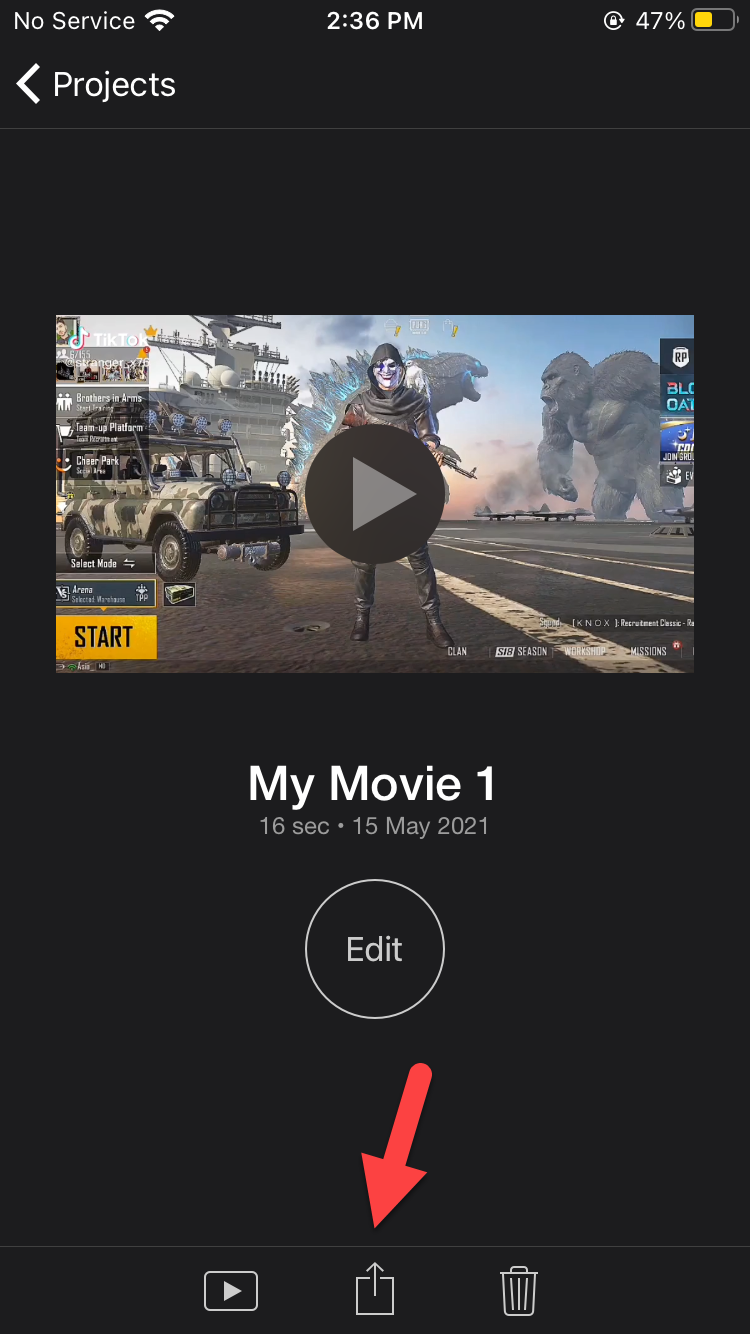 Tap on the Share icon
Tap on the Share icon Step 3. Now, click on the Options.
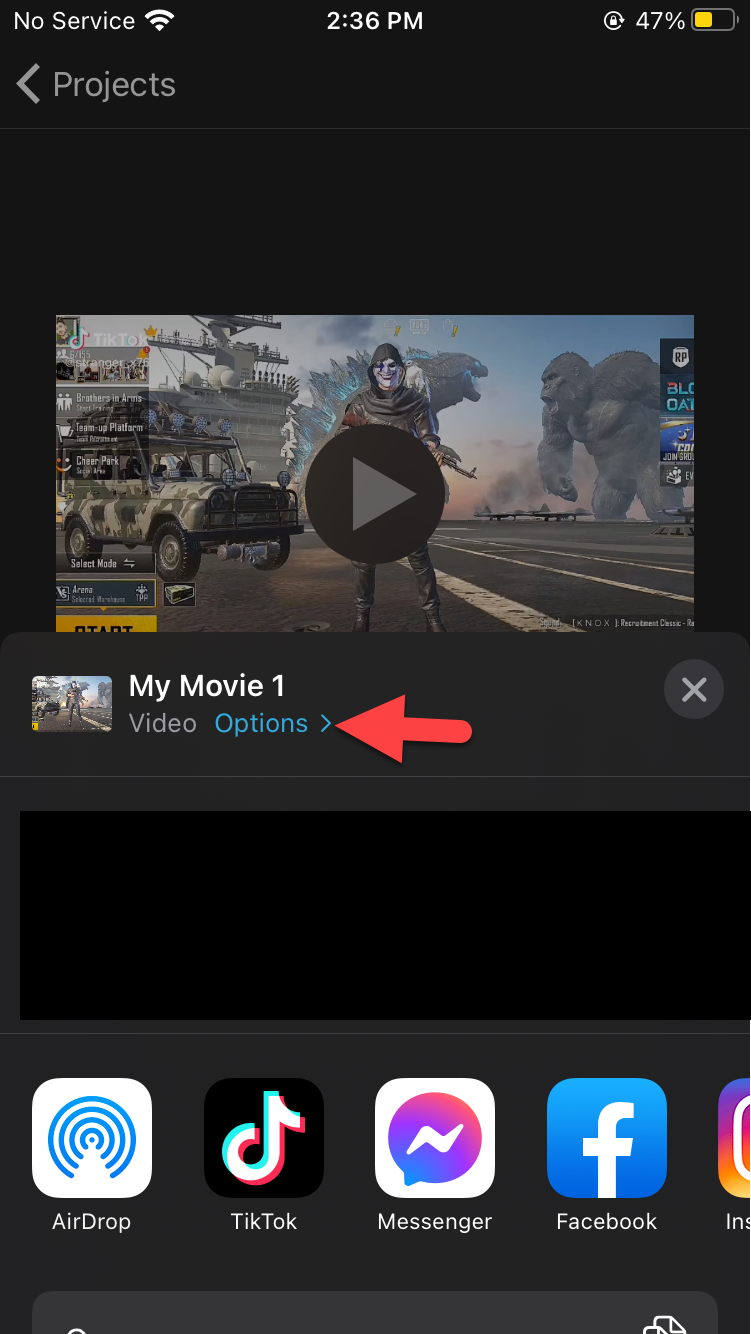 Click on the Options
Click on the Options Step 4. Next, in the section of type, you need to click on the Project.
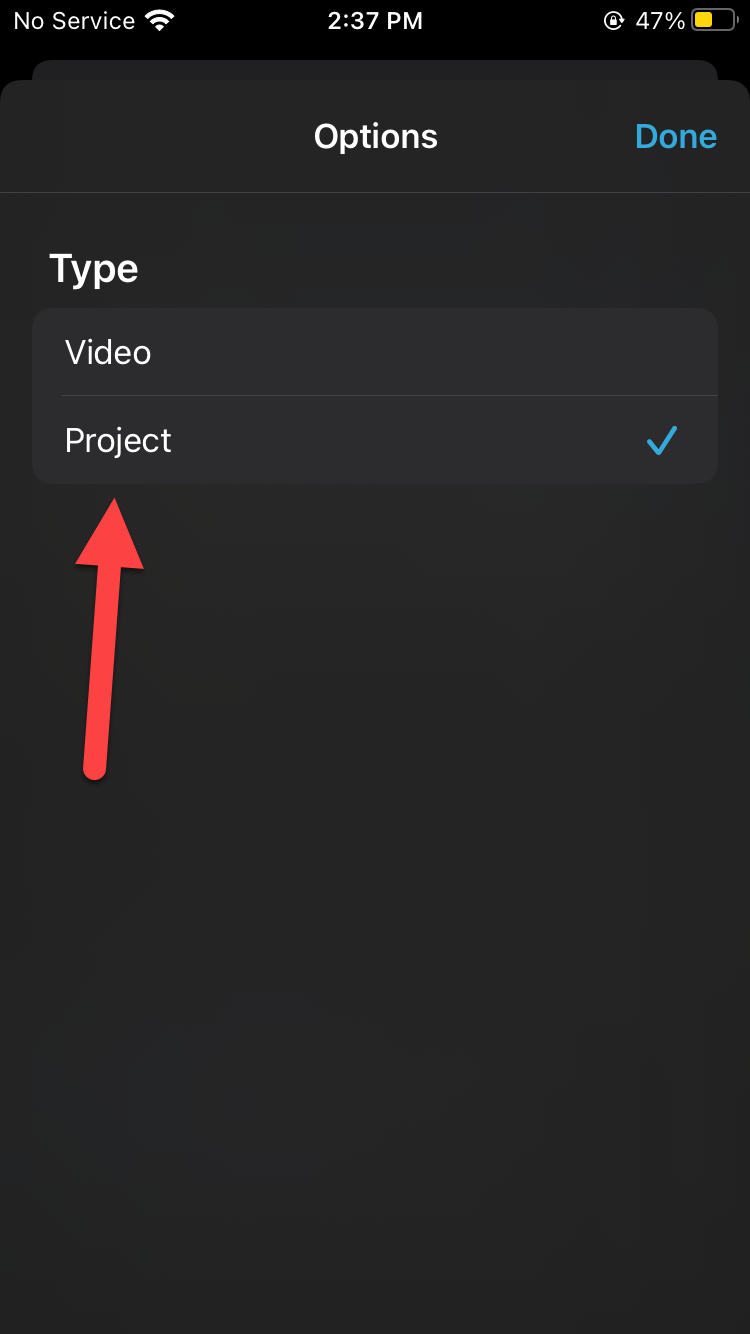 Click on the Project
Click on the Project Step 5. However, tap on the AirDrop.
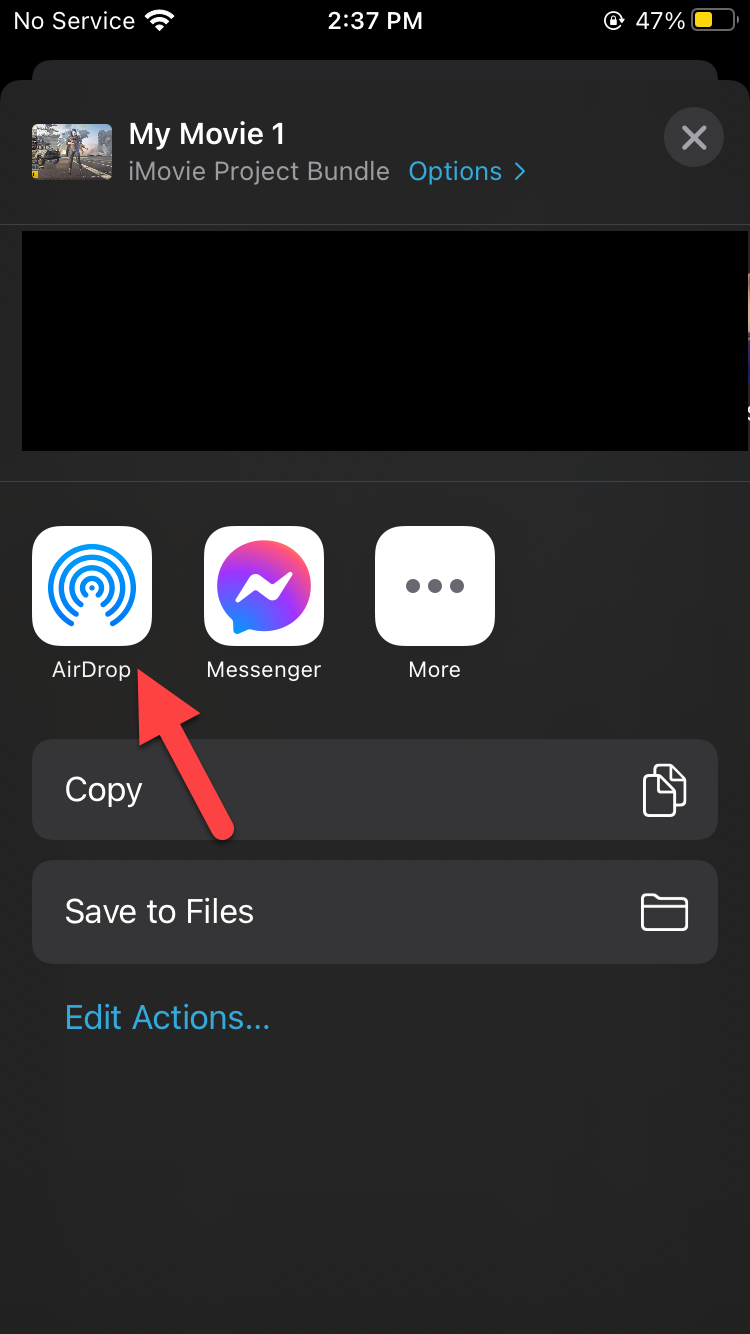 Tap on the AirDrop
Tap on the AirDrop Step 6. Double click on the file to open the video on your Mac.
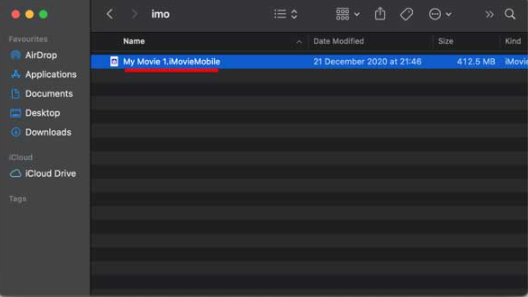 Double Click on the File
Double Click on the File Step 7. Here you can see the video that you export from the iMovie.
Related Post: How to Create a LinkedIn Account
Bottom Line
It was all about How to Transfer iMovie from iPhone to Mac. I hope this article is very helpful for you to transfer iMovie from iPhone to macOS. From this article, you will get something good. This is the right place to solve your problem. After following these steps I hope you will not face any kind of problem. So, if you have faced any kind of problem and if you have any suggestions then go down leave your comment.
Related Post: 5 Best Printers for macOS Big Sur in 2021 – Best Printers for Mac
Tagged
Share This Article
iMovie is the very best app for editing video on iPhone. This app is launch especially for iPhone, iPad, and Mac. When you are using the iMovie then you want to transfer iMovie from iPhone to MacOS. Once you try to transfer iMovie from iPhone to Mac then you don’t know the way that you can transfer iMovie. However, once you can not find the way then you can search on YouTube about the title after that the video that you are watching maybe it is not real. But don’t worry I find a way that you can easily transfer iMovie from iPhone to Mac. If you want to transfer iMovie from iPhone to MacOS then you need to read this article. So, without wasting any time let’s get has started. From this article, you will learn How to Transfer iMovie from iPhone to Mac.
Related Post: How to Read Deleted WhatsApp Messages on Samsung Phone
How to Transfer iMovie from iPhone to Mac
Step 1. First of all, open the iMovie on your iPhone then click on the video that you want to export.
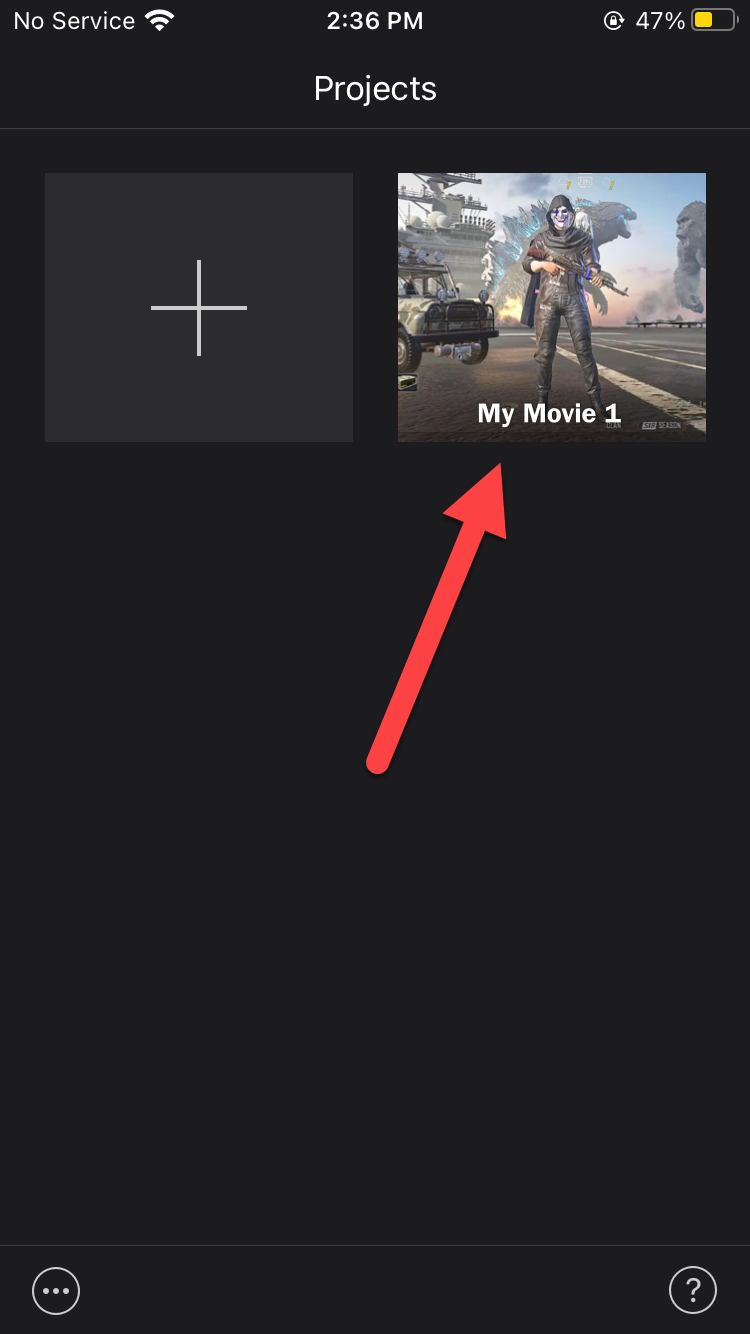 Click on the Video
Click on the Video Step 2. When the video is open then tap on the Share icon at the bottom of your screen.
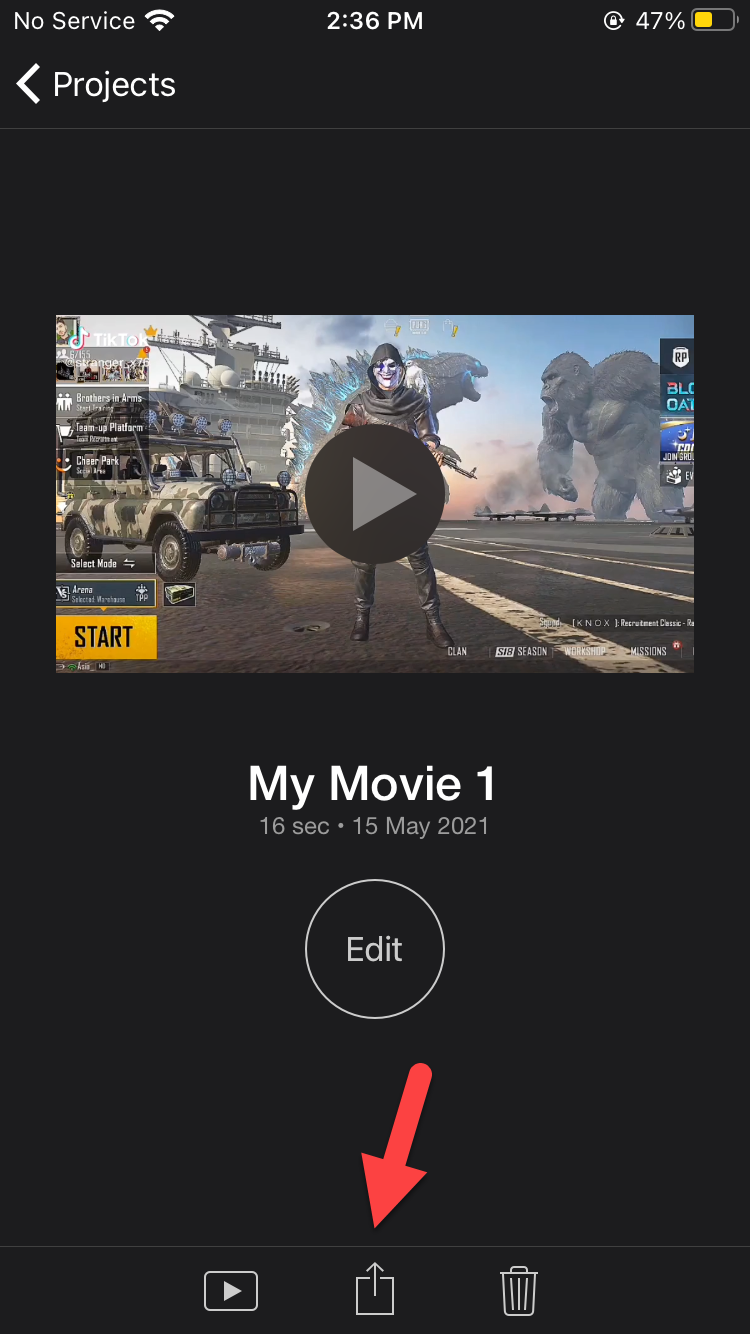 Tap on the Share icon
Tap on the Share icon Step 3. Now, click on the Options.
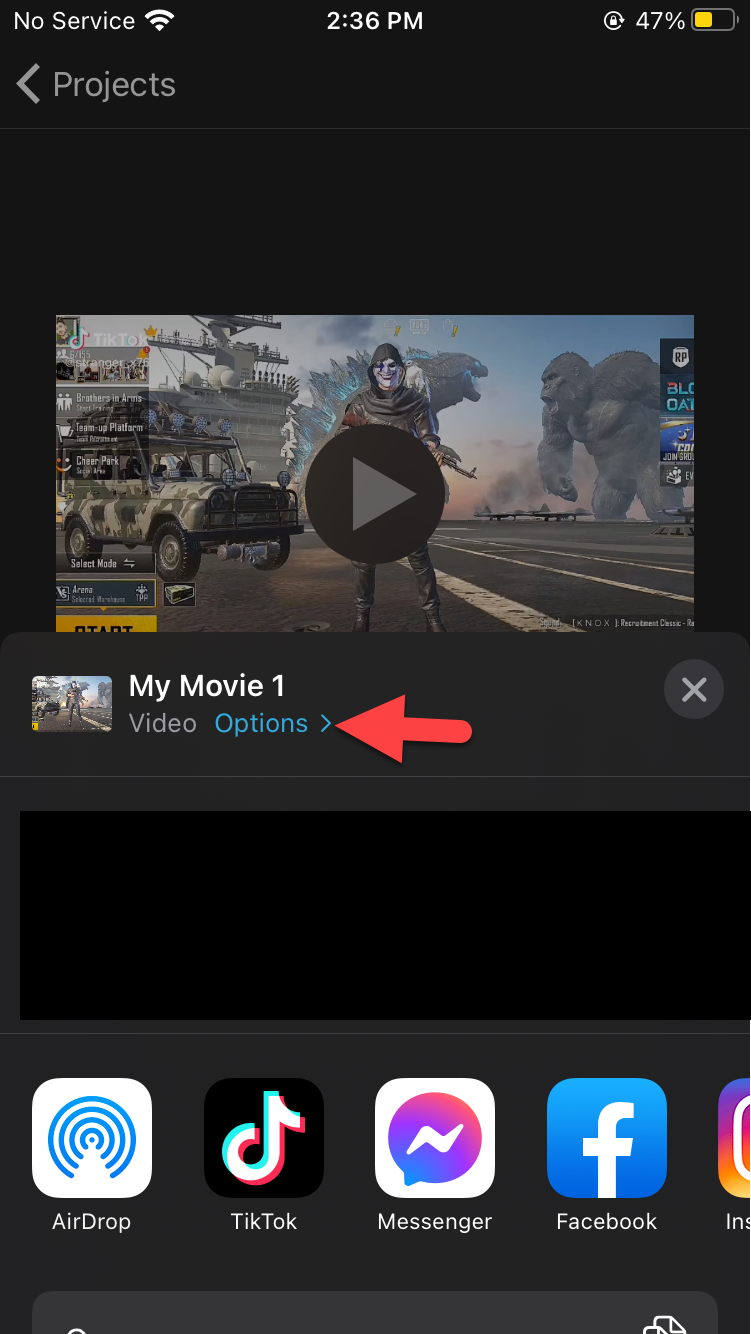 Click on the Options
Click on the Options Step 4. Next, in the section of type, you need to click on the Project.
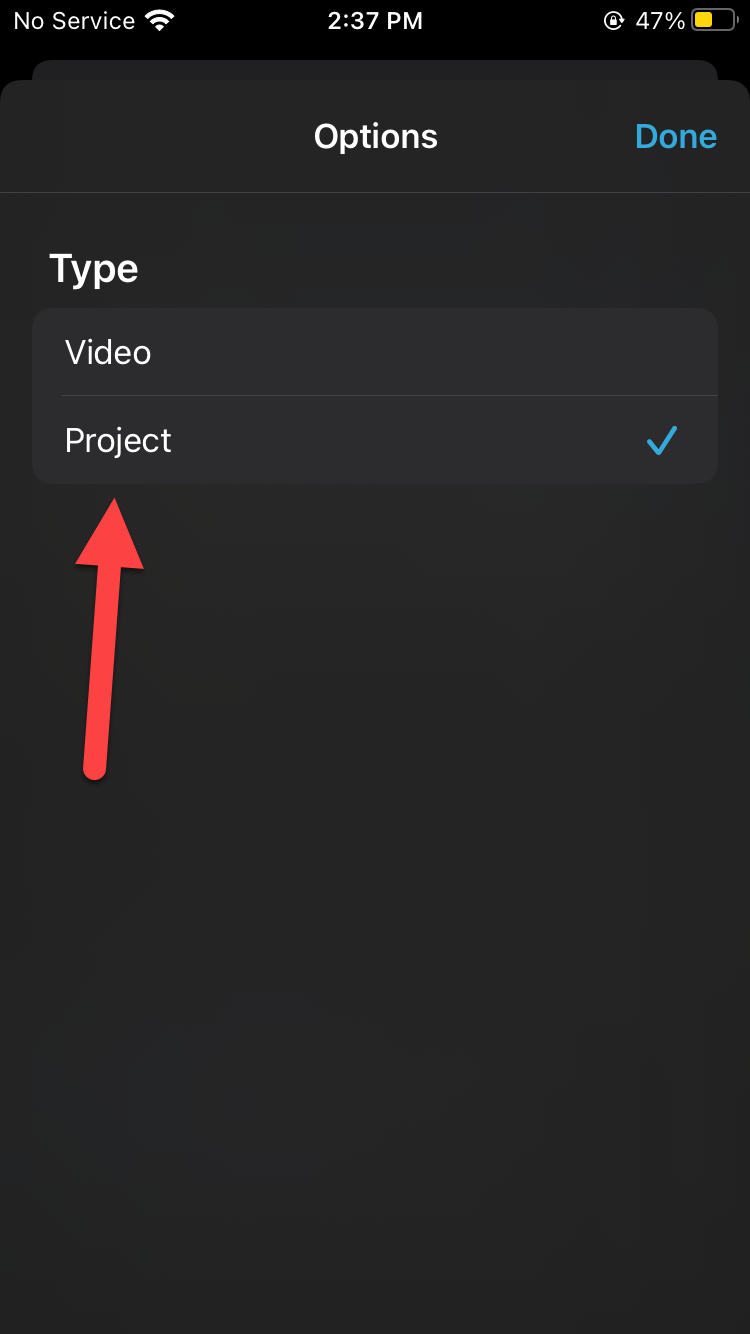 Click on the Project
Click on the Project Step 5. However, tap on the AirDrop.
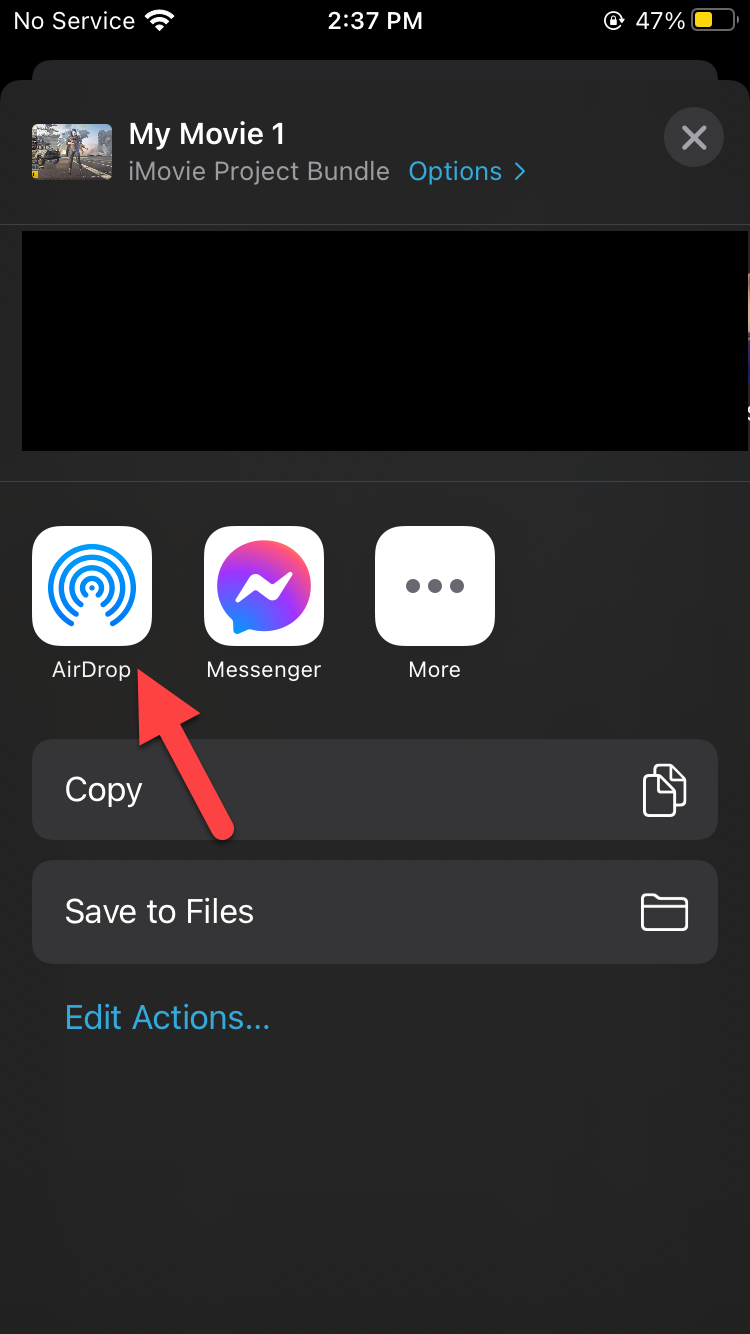 Tap on the AirDrop
Tap on the AirDrop Step 6. Double click on the file to open the video on your Mac.
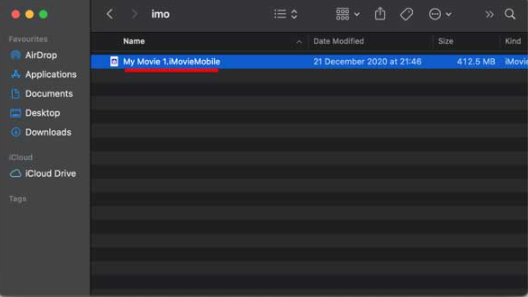 Double Click on the File
Double Click on the File Step 7. Here you can see the video that you export from the iMovie.
Related Post: How to Create a LinkedIn Account
Bottom Line
It was all about How to Transfer iMovie from iPhone to Mac. I hope this article is very helpful for you to transfer iMovie from iPhone to macOS. From this article, you will get something good. This is the right place to solve your problem. After following these steps I hope you will not face any kind of problem. So, if you have faced any kind of problem and if you have any suggestions then go down leave your comment.
Related Post: 5 Best Printers for macOS Big Sur in 2021 – Best Printers for Mac




