Where is Clipboard on My Samsung Phone? (3 Easy Methods)
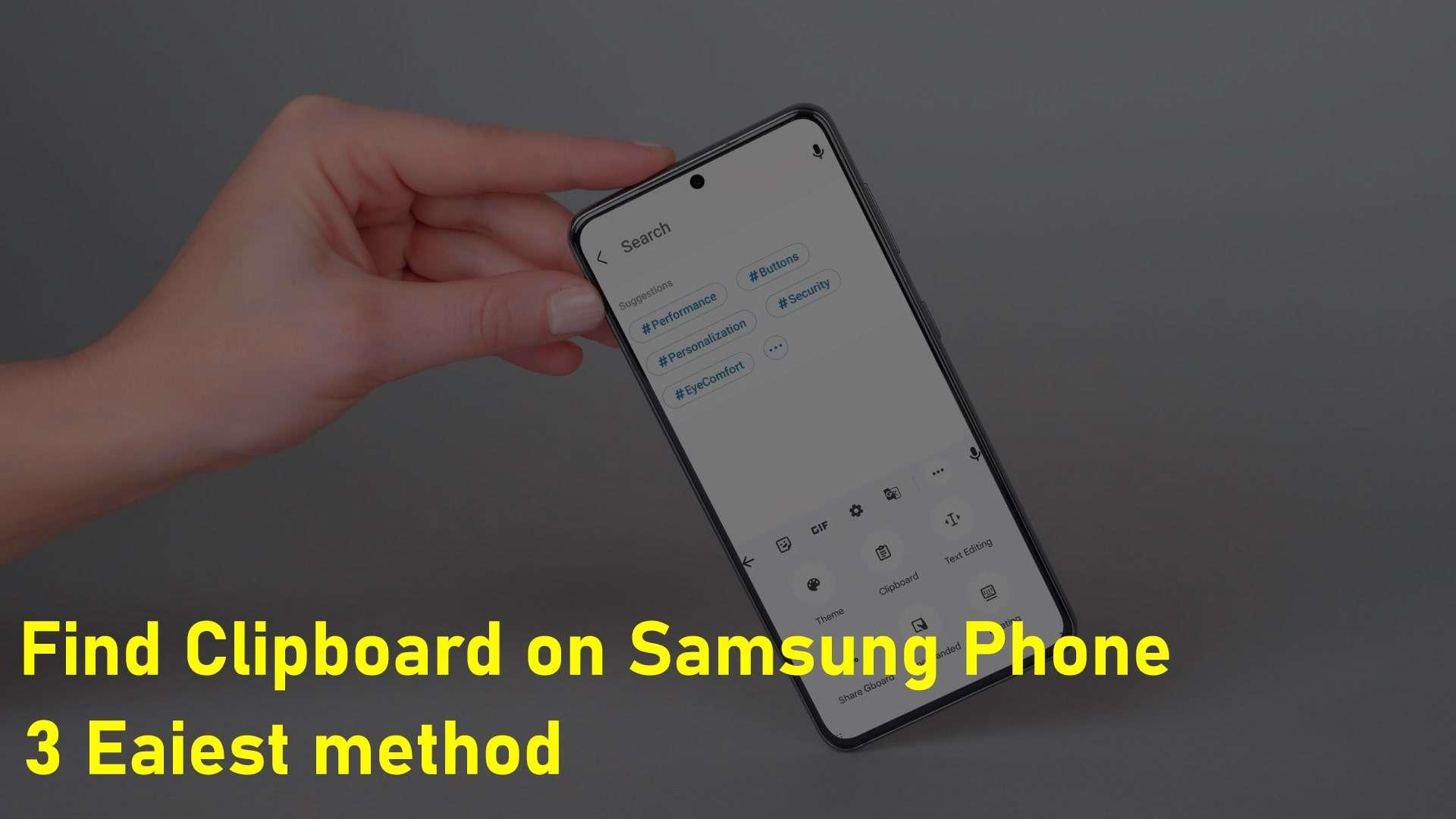
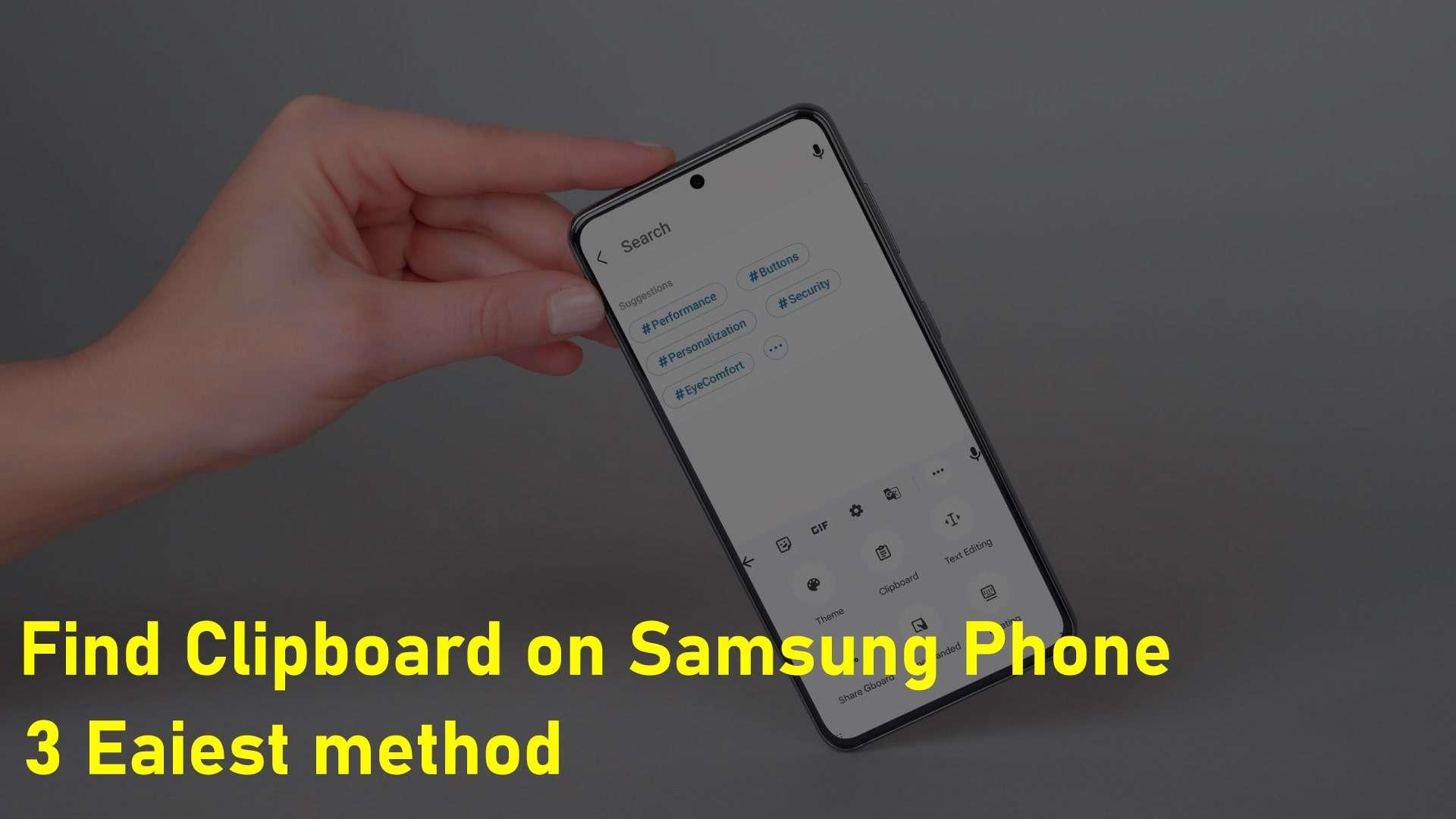
This is the world of technology and everyone is having a mobile. If you have Samsung phones then you might have heard from someone about Clipboard. After that, you are willing to find and use it. So, in this today’s guide, we are going to show Where is Clipboard on My Samsung Phone? (3 Easy Methods).
It is like it is playing a pivotal role in the Samsung operating system or even for every operating system. You can also use Clipboard on Windows OS. The clipboard is functioning the same for every device. Luckily, this is a part of Android and PCs which is installed by default. You do not need any third-party apps to find it and use it. This guide is all about finding Clipboard on Samsung Phone. So, without wasting any time let’s get started.
So, if you have changed your mind after reading the above paragraph you can Clipboard on Windows 11. However, you don’t need to go back simply click on this link, it will take you to that guide.
What is Clipboard?
Clipboard is mostly known by its next name which is pasteboard. It will save those text, images, or links that you have copied from somewhere else. You can paste that information wherever you wish to paste it. For someone, they are thinking that it is helping to access those saved or copied texts. Actually, it is helpful in many aspects. According to our research if you have saved any sensitive data like your phone number, email address, or login credentials then your Android operating system will remove those details after a period of time.
Method 1: Find Clipboard Via Edge Panels
Step 1. First of all, you need to open the Settings of your mobile and then go to the Display.
Step 2. Scroll down then click on the Edge Screen after that turn on the toggle of Edge Panels.
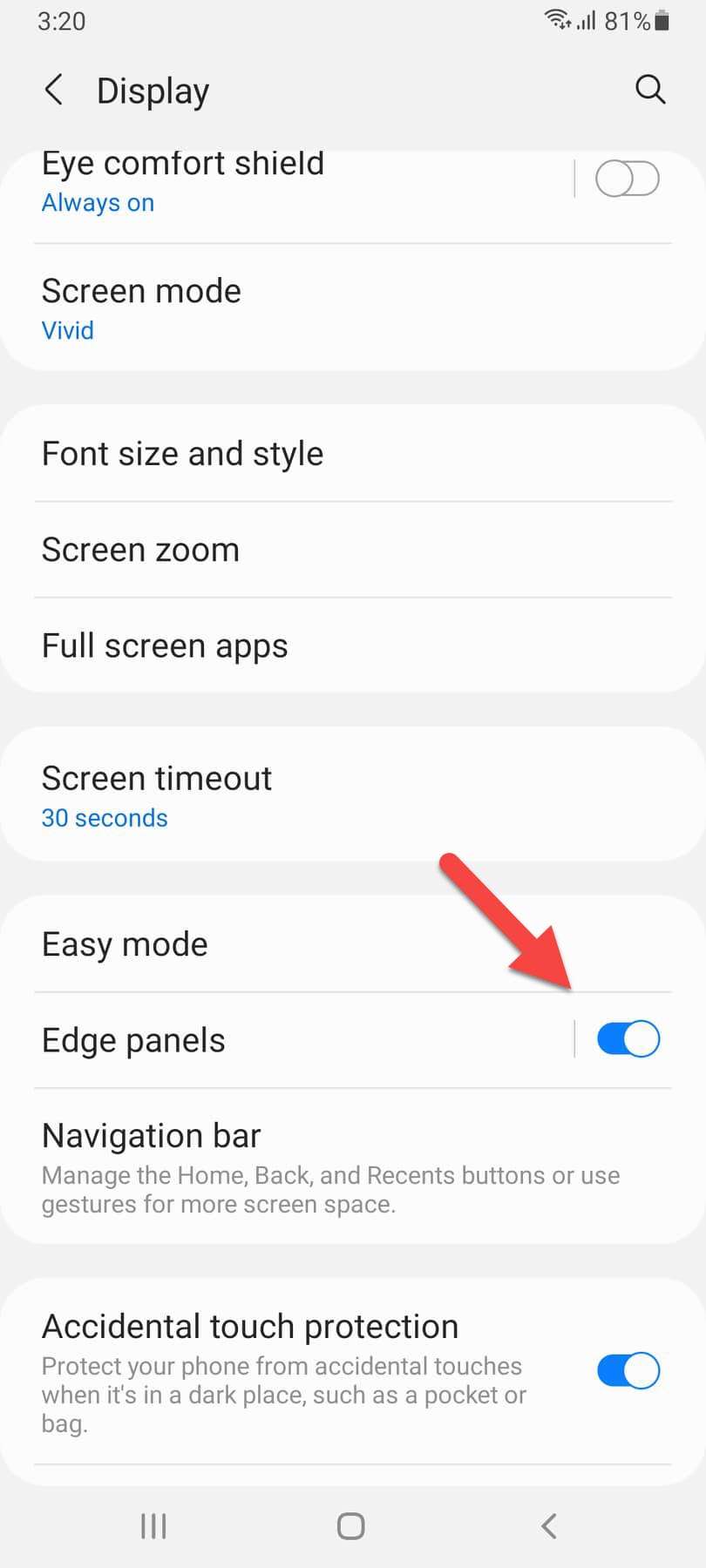 Turn On Edge Panels
Turn On Edge Panels Step 3. Tap on the Edge Panels.
Step 4. Now, you will get several options and you can select any of them like Apps, Music, People, Clipboard, and many more. Swipe left from the right side after that check the box of Clipboard.
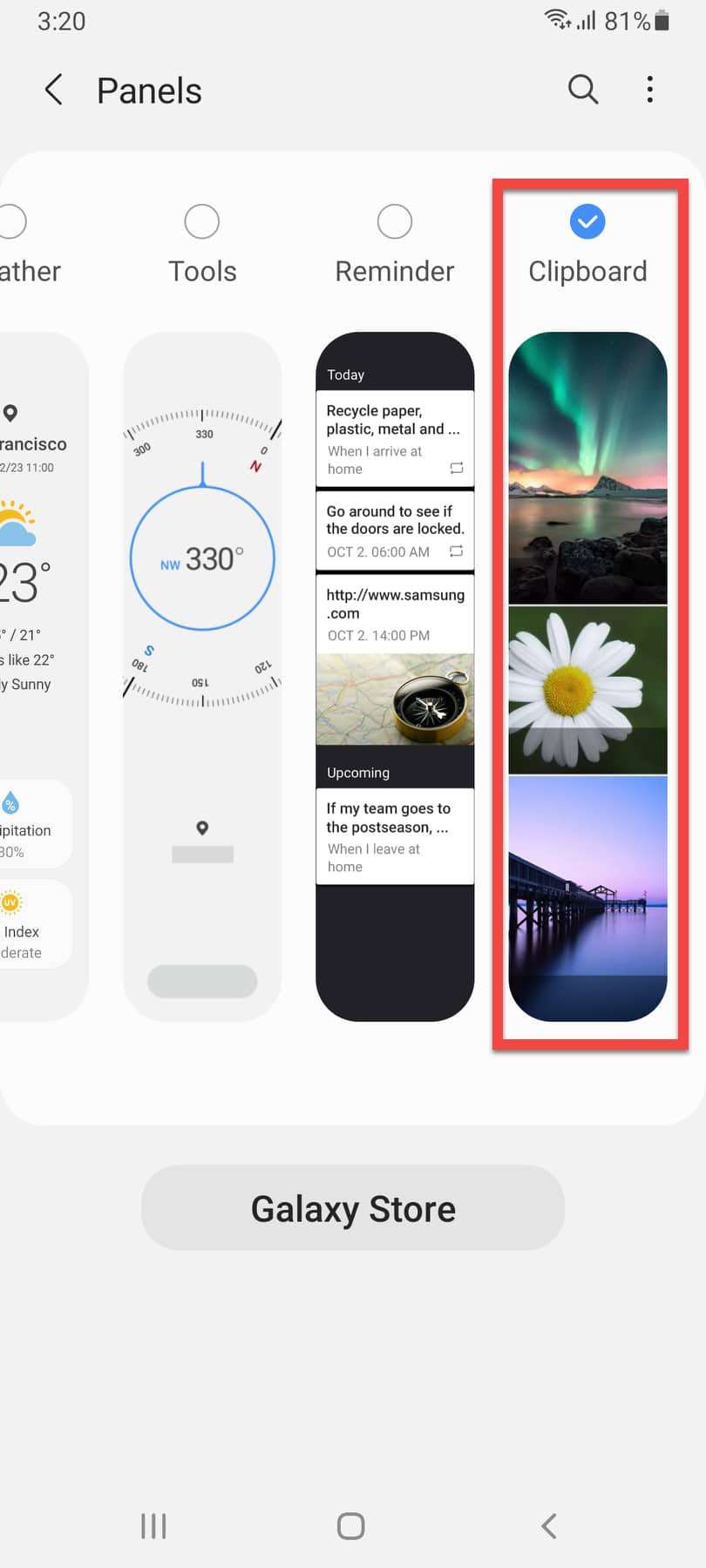 Check The Box of Clipboard
Check The Box of Clipboard Step 5. Next, launch the Edge screen by swiping left or right from the middle of the screen then look on the right or left side and you will get Clipboard.
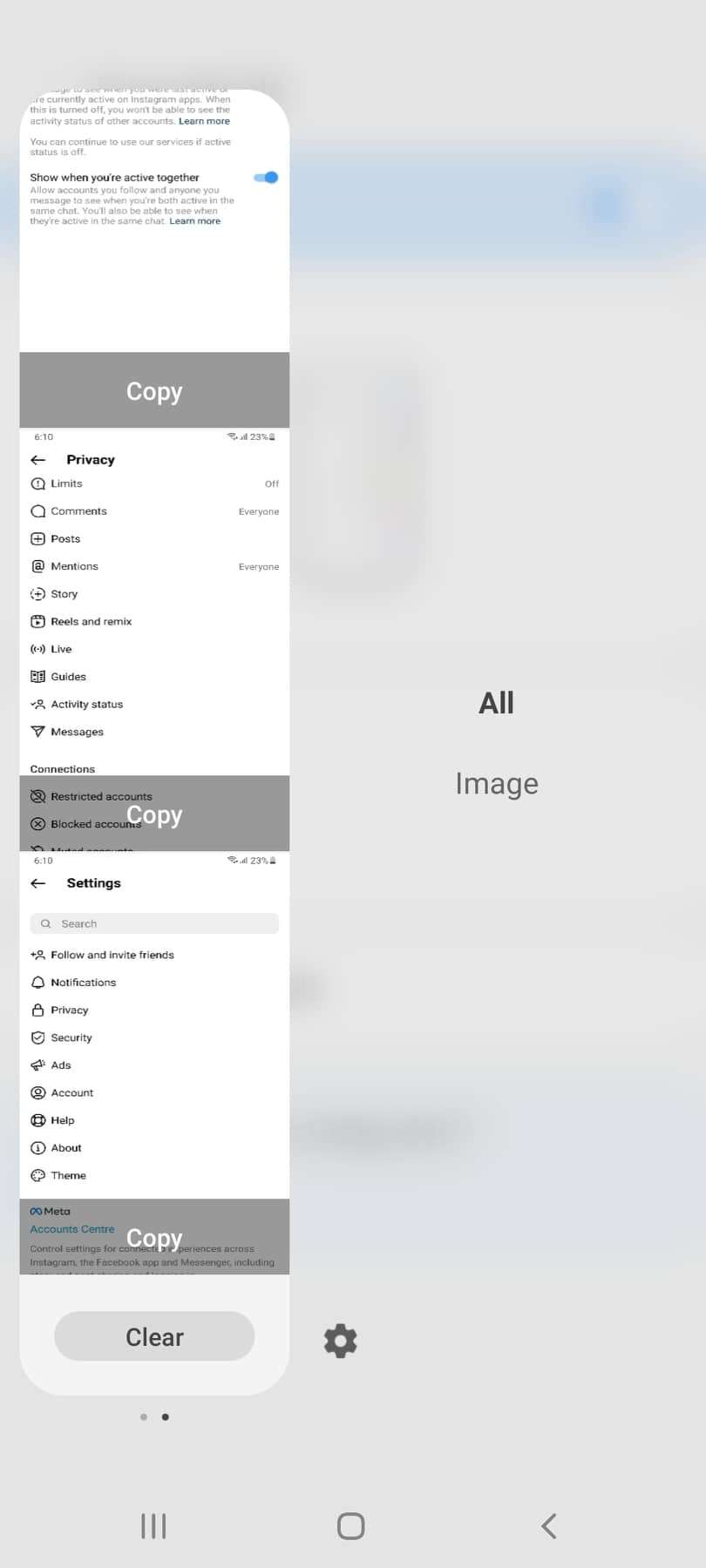
Method 2. Find Clipboard With the Help of a Keyboard
Step 1. First, open any conversation from any platform.
Step 2. Once you find and open that chat then go to typing section which will open the keyboard.
Step 3. Click on the Three Dots at the top right corner side of the keyboard.
Step 4. Select Clipboard and then it opens the clipboard on the screen.
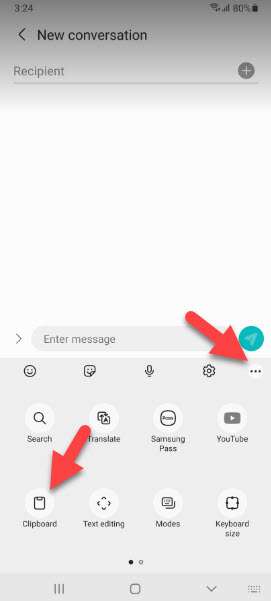 Select Clipboard
Select Clipboard Method 3: View Clipboard Through Long Press
There is one more easy and simple way that will easily launch the keyboard.
Step 1. long press on the typing place until you don’t see a new pop-up menu.
Step 2. Click on the Clipboard.
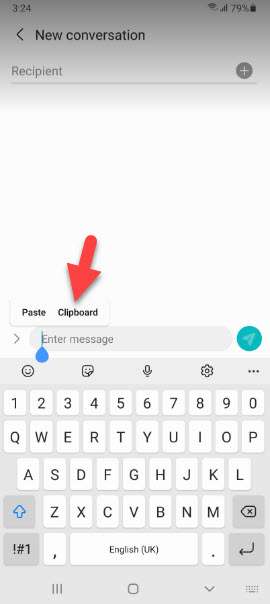 Click on the Clipboard
Click on the Clipboard Final Words
It was all about Where is Clipboard on My Samsung Phone? (3 Easy Methods) I hope this guide may help you to find the Clipboard on your device. From this article, you will get something good. This was step by step guide on what you were searching for it. Further, this is the right place where you can easily solve your problem. After following these steps I hope you will not face any kind of problem.
We put some extra effort into the question you asked us. If the above methods did not work properly then you need to try once again and do it carefully. I am sure that the method functions properly because that is very easy and simple. However, If you faced any kind of problem and if you have any type of suggestion then do comment. Furthermore, if you know any other ways related to this article and let us know our viewers in the comment section.
Explore More:
Share This Article
This is the world of technology and everyone is having a mobile. If you have Samsung phones then you might have heard from someone about Clipboard. After that, you are willing to find and use it. So, in this today’s guide, we are going to show Where is Clipboard on My Samsung Phone? (3 Easy Methods).
It is like it is playing a pivotal role in the Samsung operating system or even for every operating system. You can also use Clipboard on Windows OS. The clipboard is functioning the same for every device. Luckily, this is a part of Android and PCs which is installed by default. You do not need any third-party apps to find it and use it. This guide is all about finding Clipboard on Samsung Phone. So, without wasting any time let’s get started.
So, if you have changed your mind after reading the above paragraph you can Clipboard on Windows 11. However, you don’t need to go back simply click on this link, it will take you to that guide.
What is Clipboard?
Clipboard is mostly known by its next name which is pasteboard. It will save those text, images, or links that you have copied from somewhere else. You can paste that information wherever you wish to paste it. For someone, they are thinking that it is helping to access those saved or copied texts. Actually, it is helpful in many aspects. According to our research if you have saved any sensitive data like your phone number, email address, or login credentials then your Android operating system will remove those details after a period of time.
Method 1: Find Clipboard Via Edge Panels
Step 1. First of all, you need to open the Settings of your mobile and then go to the Display.
Step 2. Scroll down then click on the Edge Screen after that turn on the toggle of Edge Panels.
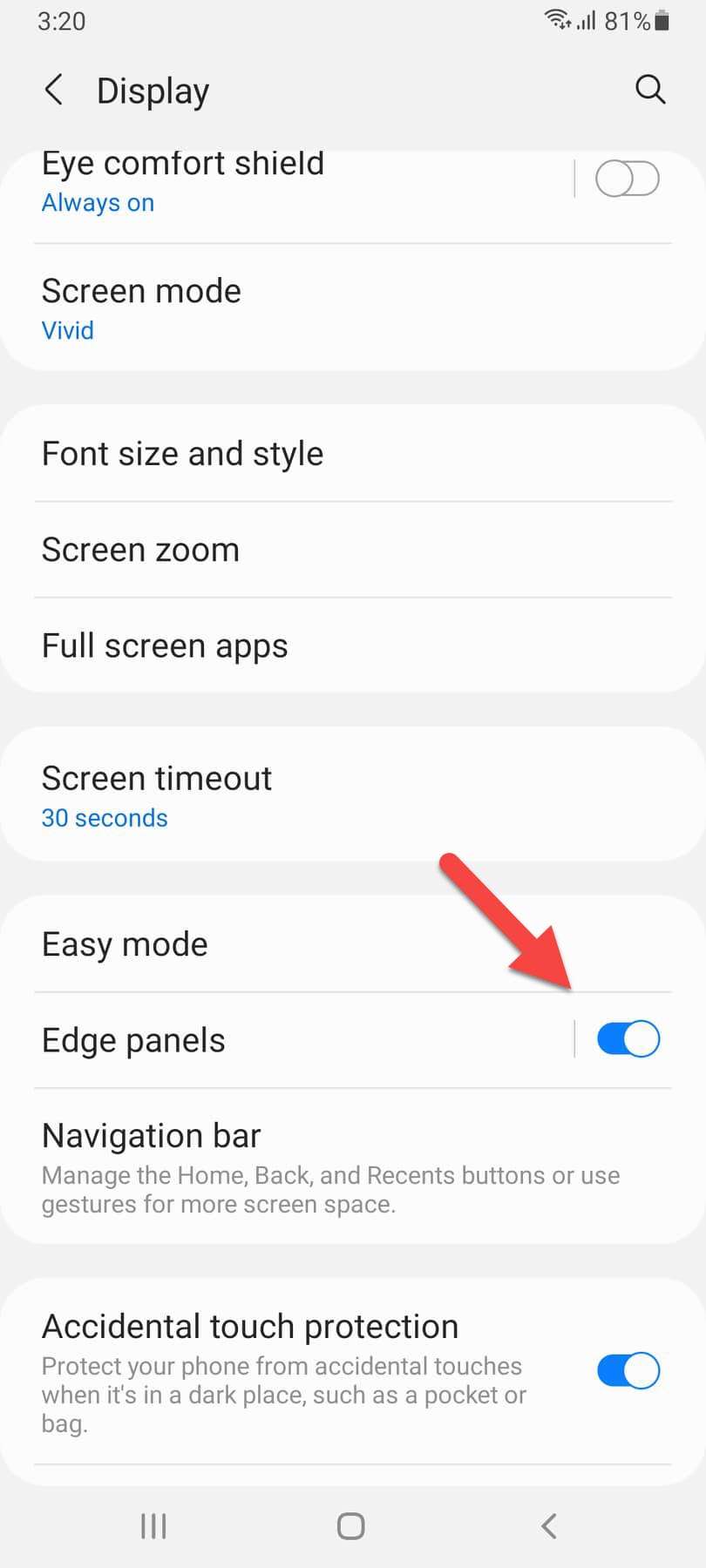 Turn On Edge Panels
Turn On Edge Panels Step 3. Tap on the Edge Panels.
Step 4. Now, you will get several options and you can select any of them like Apps, Music, People, Clipboard, and many more. Swipe left from the right side after that check the box of Clipboard.
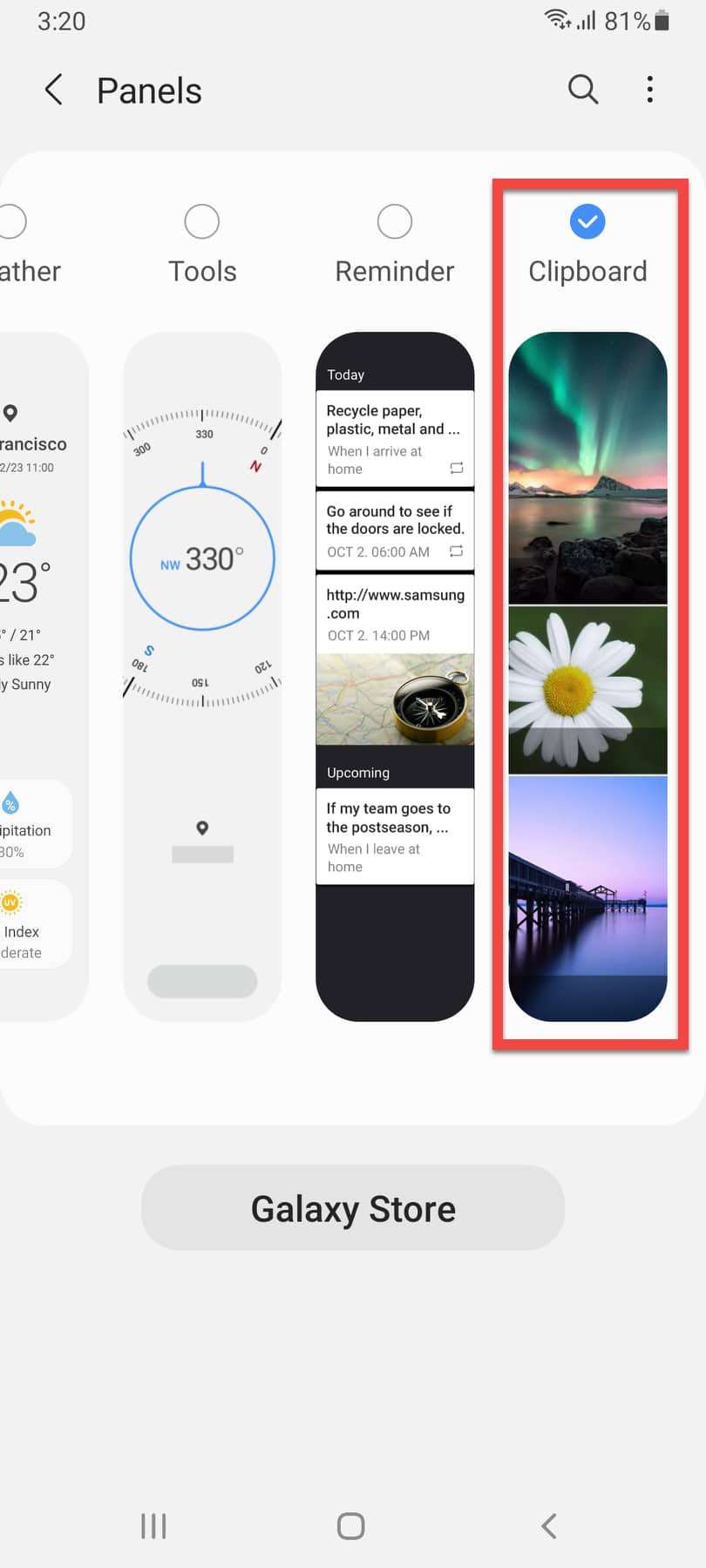 Check The Box of Clipboard
Check The Box of Clipboard Step 5. Next, launch the Edge screen by swiping left or right from the middle of the screen then look on the right or left side and you will get Clipboard.
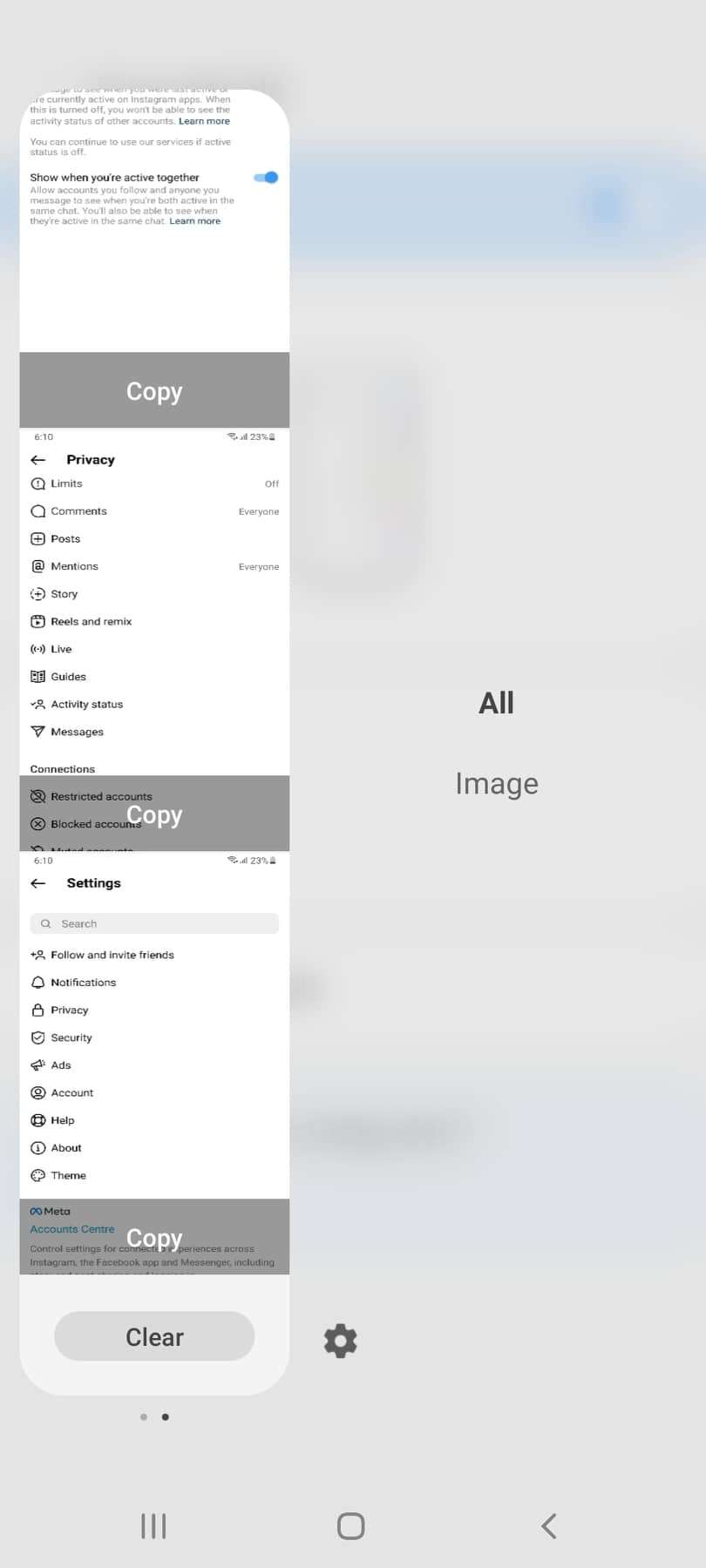
Method 2. Find Clipboard With the Help of a Keyboard
Step 1. First, open any conversation from any platform.
Step 2. Once you find and open that chat then go to typing section which will open the keyboard.
Step 3. Click on the Three Dots at the top right corner side of the keyboard.
Step 4. Select Clipboard and then it opens the clipboard on the screen.
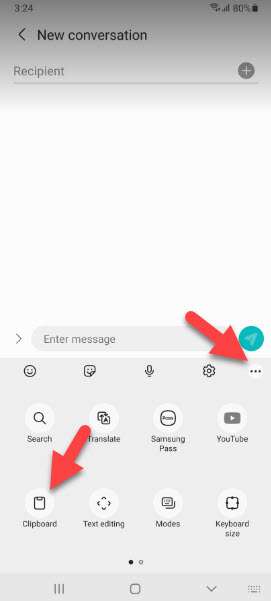 Select Clipboard
Select Clipboard Method 3: View Clipboard Through Long Press
There is one more easy and simple way that will easily launch the keyboard.
Step 1. long press on the typing place until you don’t see a new pop-up menu.
Step 2. Click on the Clipboard.
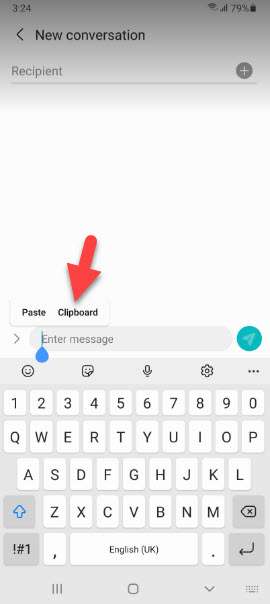 Click on the Clipboard
Click on the Clipboard Final Words
It was all about Where is Clipboard on My Samsung Phone? (3 Easy Methods) I hope this guide may help you to find the Clipboard on your device. From this article, you will get something good. This was step by step guide on what you were searching for it. Further, this is the right place where you can easily solve your problem. After following these steps I hope you will not face any kind of problem.
We put some extra effort into the question you asked us. If the above methods did not work properly then you need to try once again and do it carefully. I am sure that the method functions properly because that is very easy and simple. However, If you faced any kind of problem and if you have any type of suggestion then do comment. Furthermore, if you know any other ways related to this article and let us know our viewers in the comment section.
Explore More:




