How to Find and View Wi-Fi Password on Windows 11?
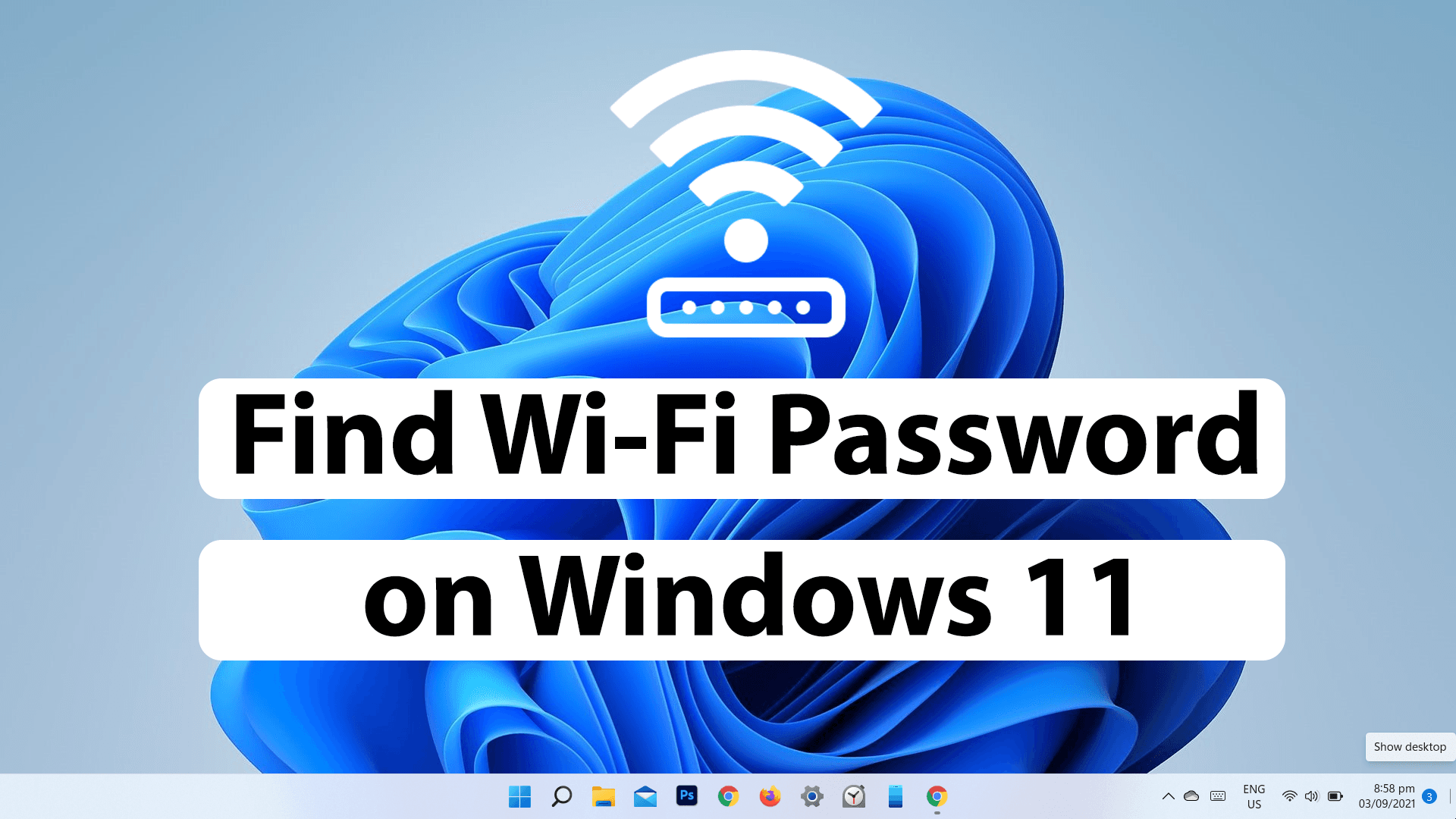
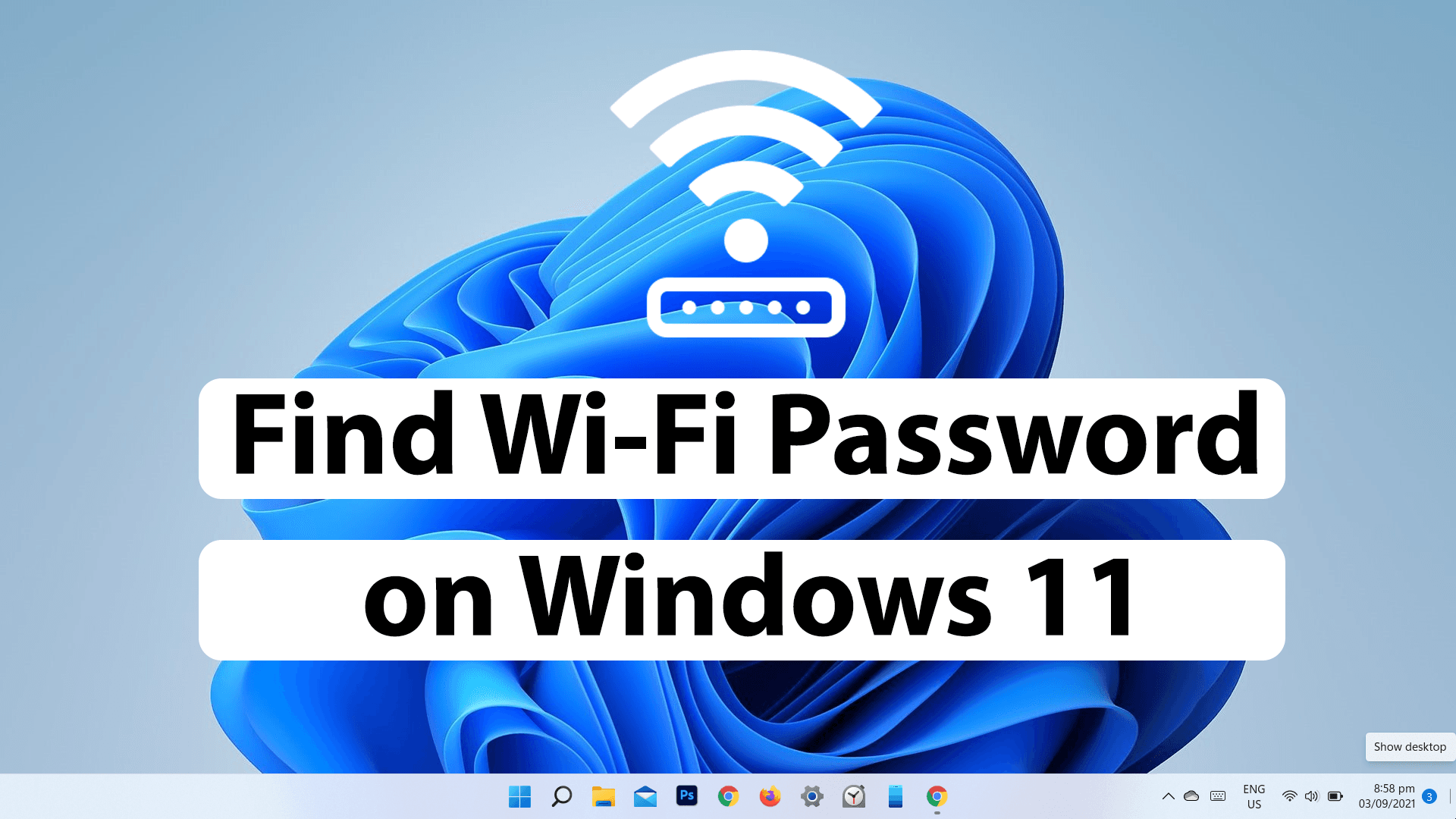
In this article, you will learn how to find Wi-Fi password on Windows 11. Forgetting the password of any platform is a common thing for everyone. So, if you have forgotten your Wi-Fi password and to view that. Then this article is for you. If it is connected to your PC, it will be really easy to find the password because it will be saved there. There are many ways from which you can easily view your Wi-Fi password.
However, there are many people who frequently forget Wi-Fi for no reason. But if the Wi-fi is already connected to the computer then you are very lucky because Windows provides many amazing features and option that helps you to view it. You can view all passwords of the network which is connected to your computer. Meanwhile, follow the methods down below to find your password in several ways.
Method 1. Find Wi-Fi Password on Windows 11 using CMD (Command Prompt)
The first method is here to find a Wi-Fi password using the command prompt. Command Prompt is a great and easy way to find a Wi-Fi password. With just a piece of commands, you can easily find out the password of the connected network.
Step 1. Turn on your PC. Search for CMD and click on Run as Administrator.
 CMD
CMD Step 2. When the CMD is opened, type down the below commands to find the password of the particular network. Just replace Wi-Fi Name with the network that you want to view its password.
netsh wlan show profile "Wi-Fi NAME" key=clear
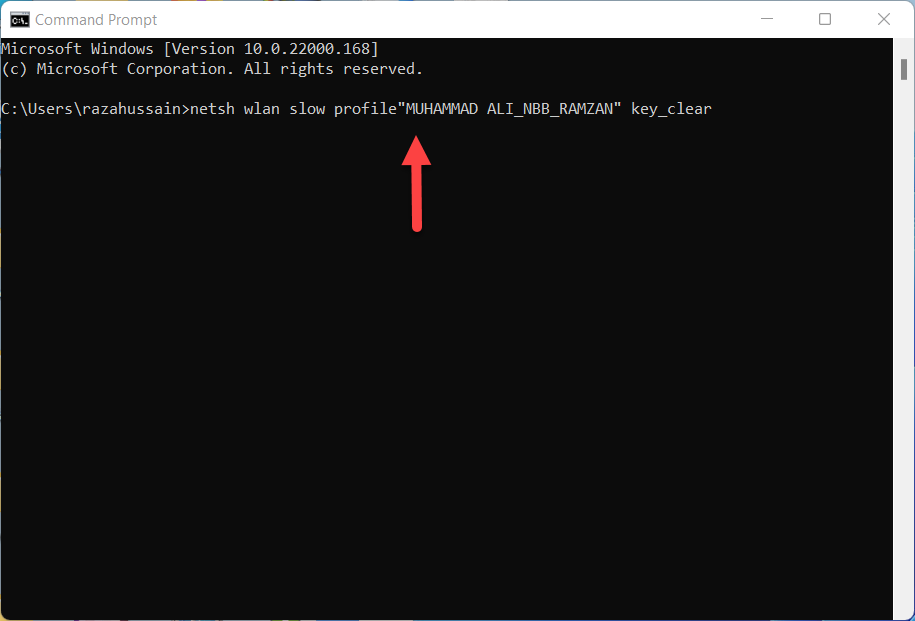
Step 3. There, you will see all the information related to your network. You can find the Wi-Fi password next to the key Content.
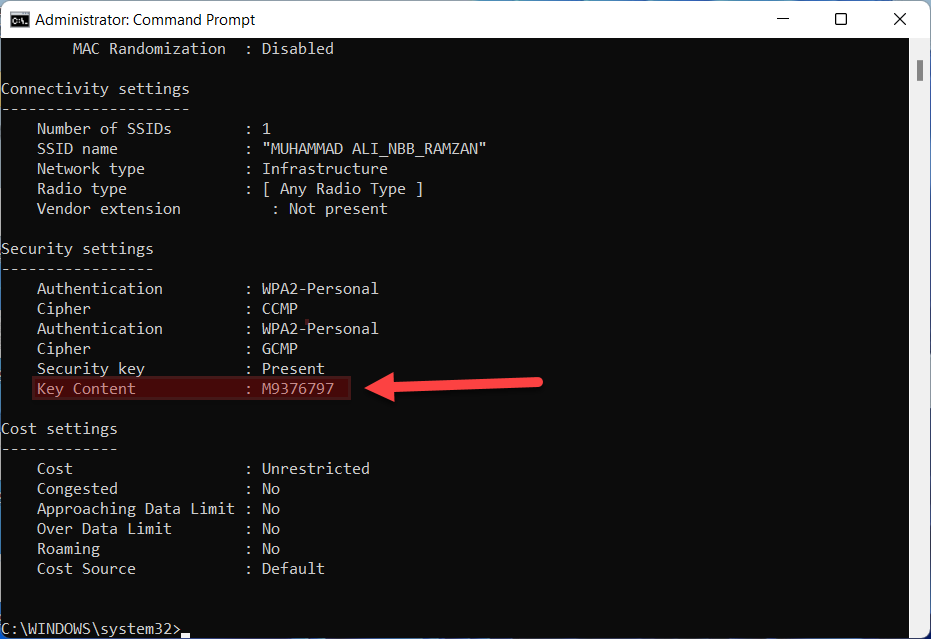 Key Content
Key Content Method 2. Find Wi-Fi Password on Windows 11 using Control Panel
If the above method doesn’t work for you then we have another amazing way that will definitely let you view and find your Wi-Fi password. Go ahead and follow the below steps.
Step 1. Open up the Control Panel from settings.
Step 2. Click on the Network and Internet.
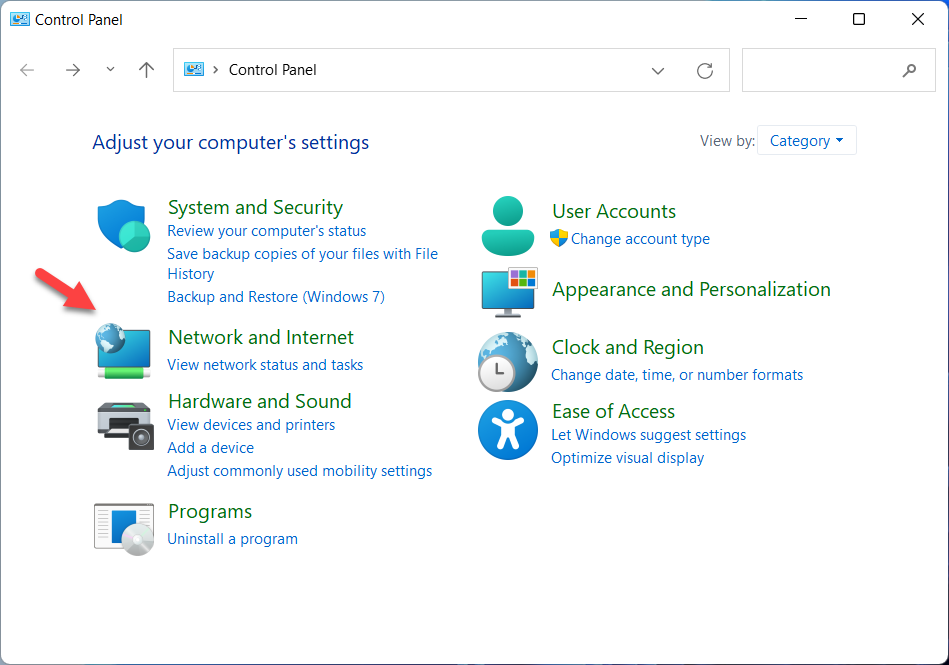 Network and Internet
Network and Internet Step 3. Then click on the Network and Sharing Center.
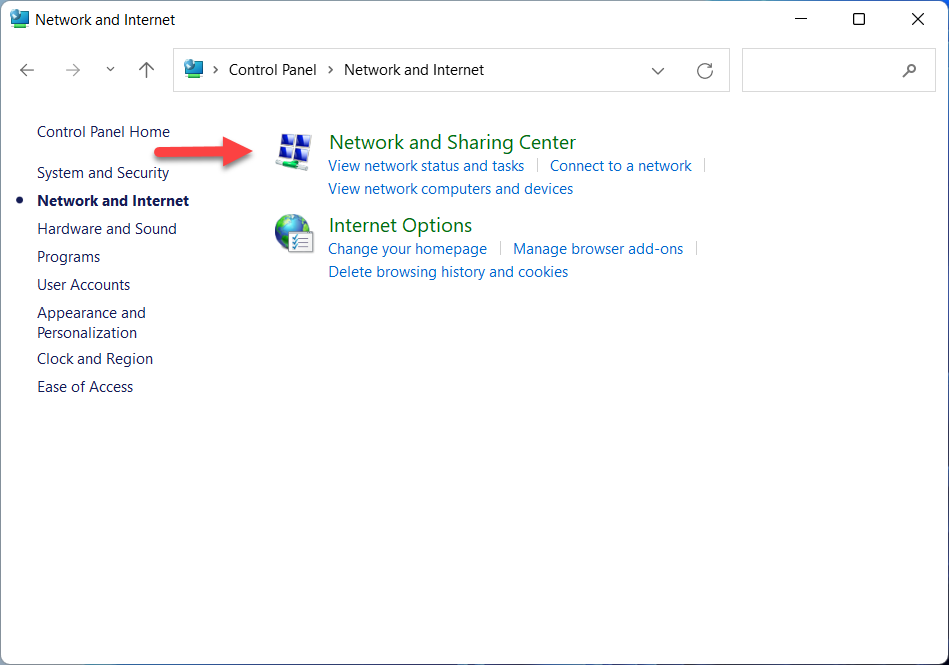 Network and Sharing Center
Network and Sharing Center Step 4. Now, click on your connected Wi-Fi which you want to view its password.
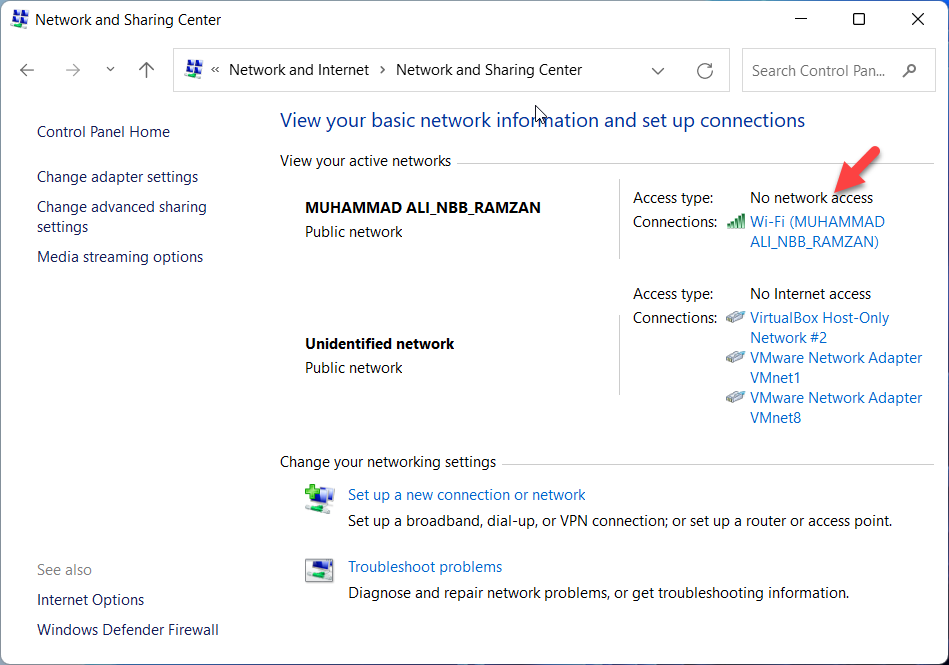 Connected network
Connected network Step 5. When selected, click on Wireless Properties.
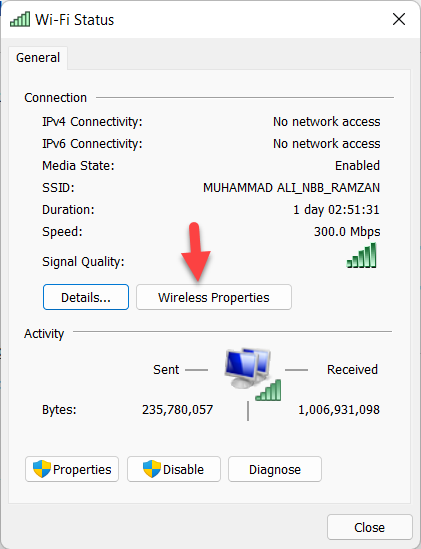 Wireless Properties
Wireless Properties Step 6. Choose the Security tab, check the box of Show characters, and finally, you will get the Wi-Fi password.
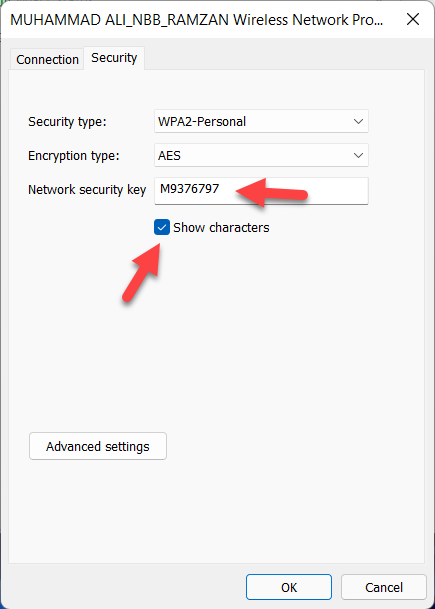 View Wi-Fi password
View Wi-Fi password Method 3. Find Wi-Fi Password on Windws 11 using Power Shell / Windows Terminal
It is the last method which is a very great one. It is somehow similar to the CMD method. Anyhow, for further understanding you may follow the instruction down below.
Step 1. Right-click on Desktop and click on the Open in Windows Terminal.
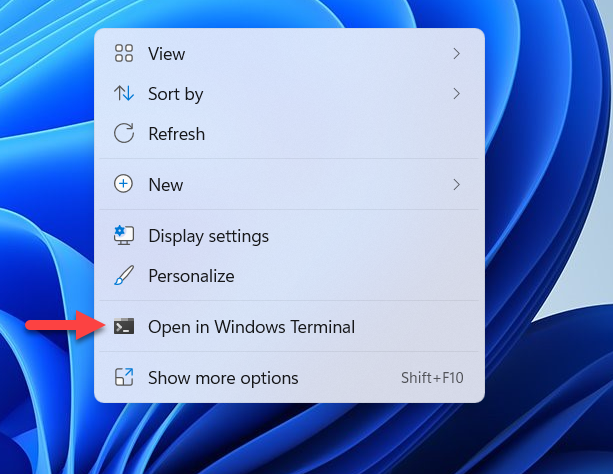 Open in Windows Terminal
Open in Windows Terminal Step 2. Once it is opened, type the following command to get the password of the connected network. But you have to replace Wi-Fi Name with the name of the connected network on your PC.
netsh wlan show profile "Wi-Fi NAME" key=clear
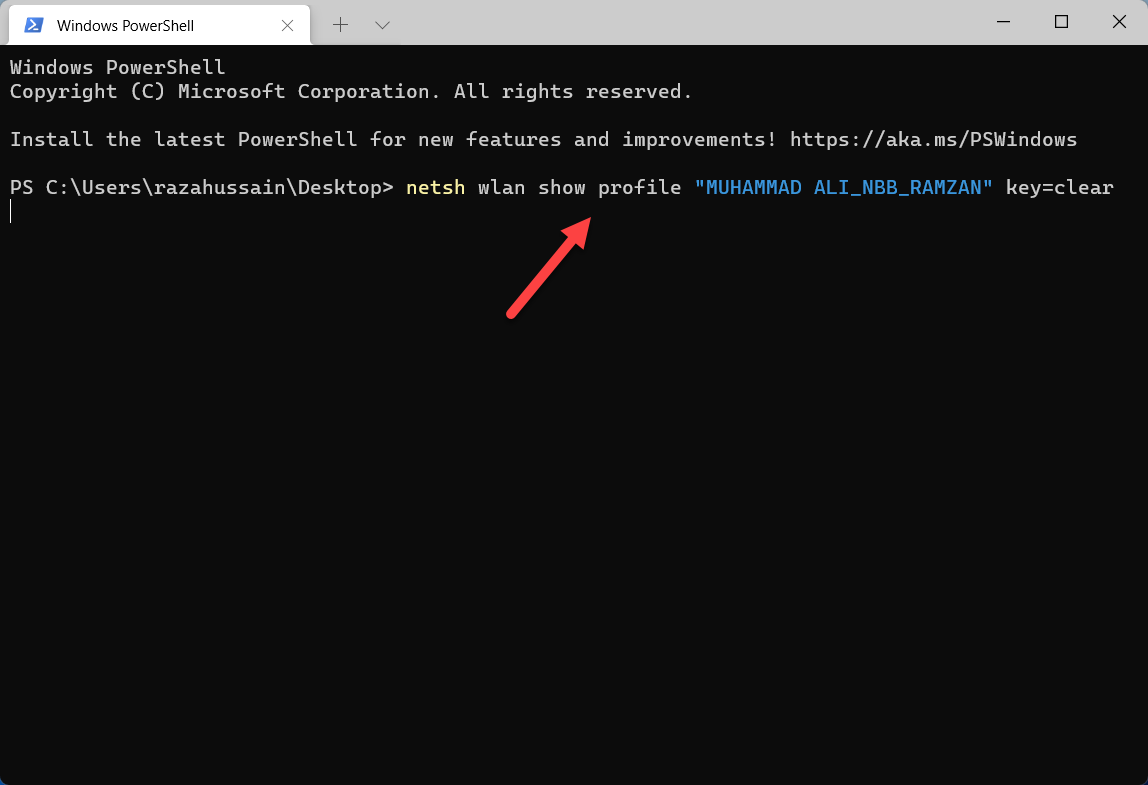 Type the Command
Type the Command Step 3. There, you can get the password which is next to Key content.
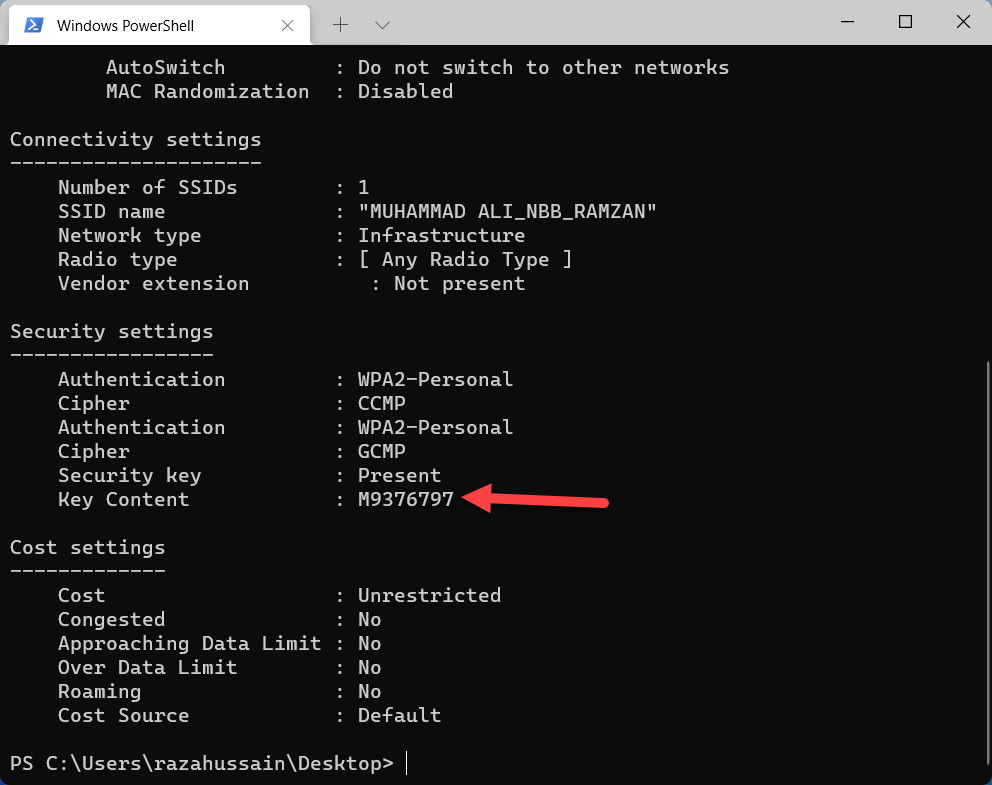 Key Content
Key Content Bottom Line
It was all about How to Find and View Wi-Fi passwords on Windows 11. With three different methods, you can view your password without any problem. Furthermore, if you faced any kind of problem while following the methods then you can leave a comment down below.
Explore more:
Tagged
Share This Article
In this article, you will learn how to find Wi-Fi password on Windows 11. Forgetting the password of any platform is a common thing for everyone. So, if you have forgotten your Wi-Fi password and to view that. Then this article is for you. If it is connected to your PC, it will be really easy to find the password because it will be saved there. There are many ways from which you can easily view your Wi-Fi password.
However, there are many people who frequently forget Wi-Fi for no reason. But if the Wi-fi is already connected to the computer then you are very lucky because Windows provides many amazing features and option that helps you to view it. You can view all passwords of the network which is connected to your computer. Meanwhile, follow the methods down below to find your password in several ways.
Method 1. Find Wi-Fi Password on Windows 11 using CMD (Command Prompt)
The first method is here to find a Wi-Fi password using the command prompt. Command Prompt is a great and easy way to find a Wi-Fi password. With just a piece of commands, you can easily find out the password of the connected network.
Step 1. Turn on your PC. Search for CMD and click on Run as Administrator.
 CMD
CMD Step 2. When the CMD is opened, type down the below commands to find the password of the particular network. Just replace Wi-Fi Name with the network that you want to view its password.
netsh wlan show profile "Wi-Fi NAME" key=clear
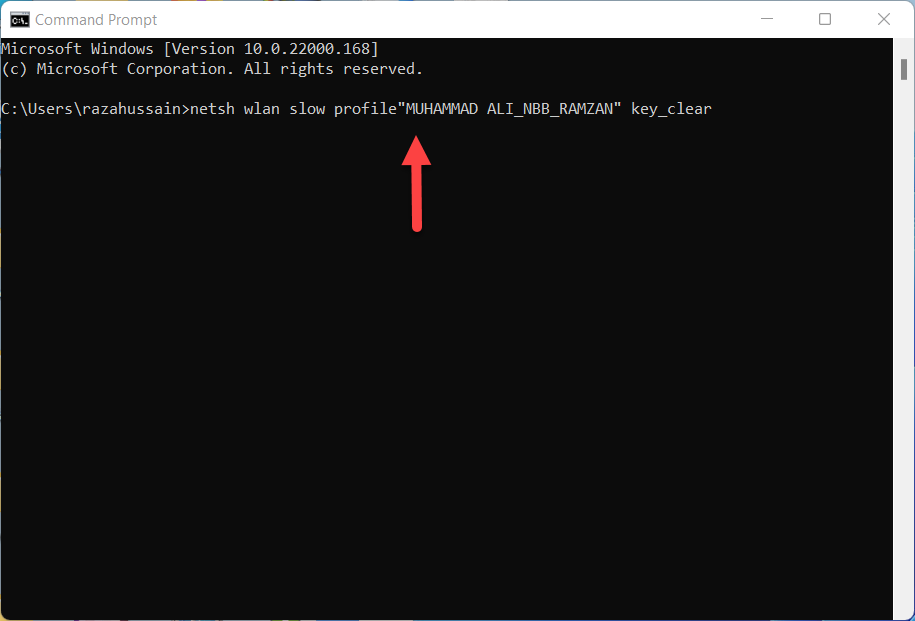
Step 3. There, you will see all the information related to your network. You can find the Wi-Fi password next to the key Content.
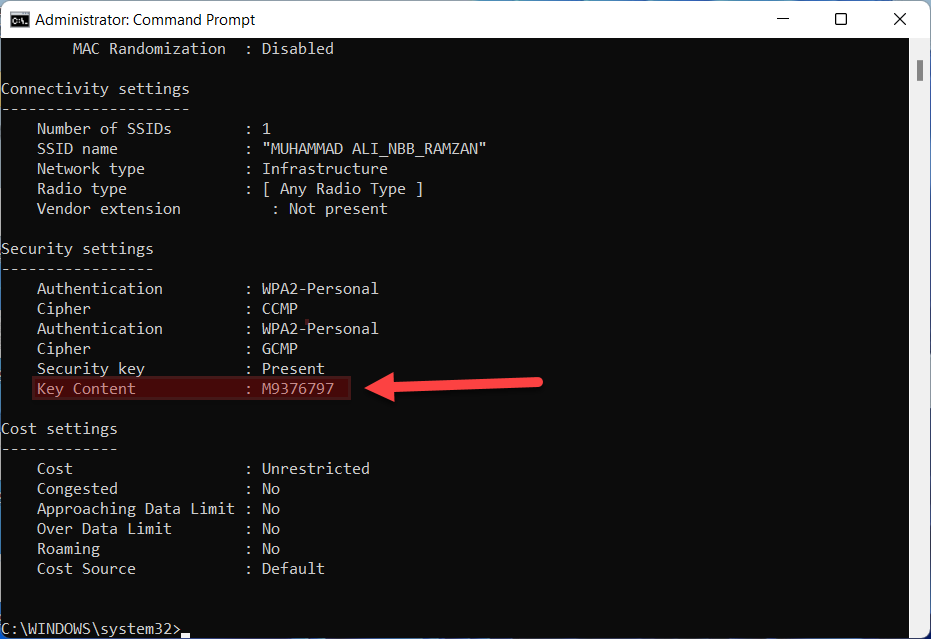 Key Content
Key Content Method 2. Find Wi-Fi Password on Windows 11 using Control Panel
If the above method doesn’t work for you then we have another amazing way that will definitely let you view and find your Wi-Fi password. Go ahead and follow the below steps.
Step 1. Open up the Control Panel from settings.
Step 2. Click on the Network and Internet.
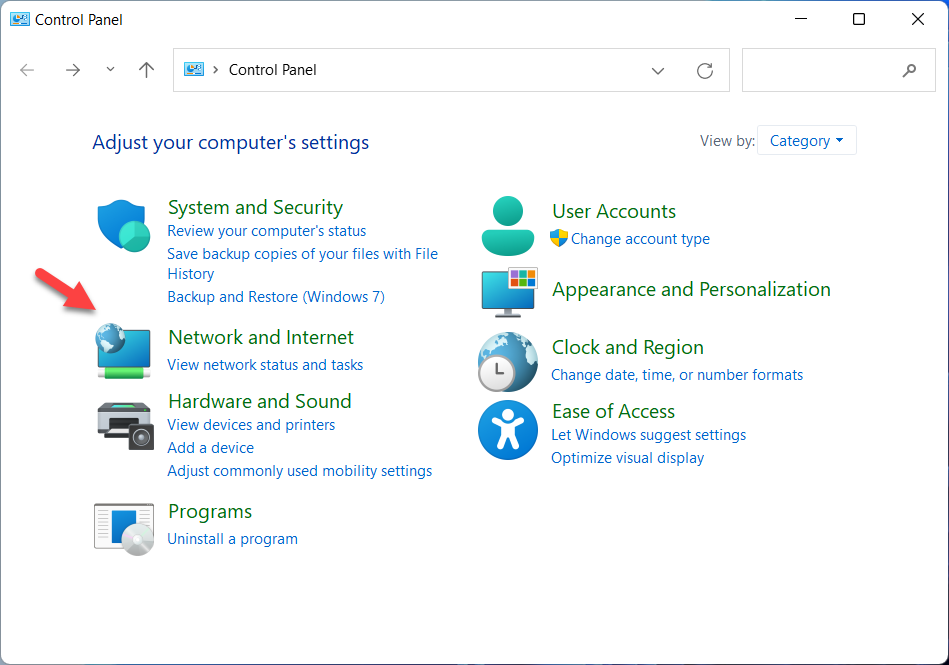 Network and Internet
Network and Internet Step 3. Then click on the Network and Sharing Center.
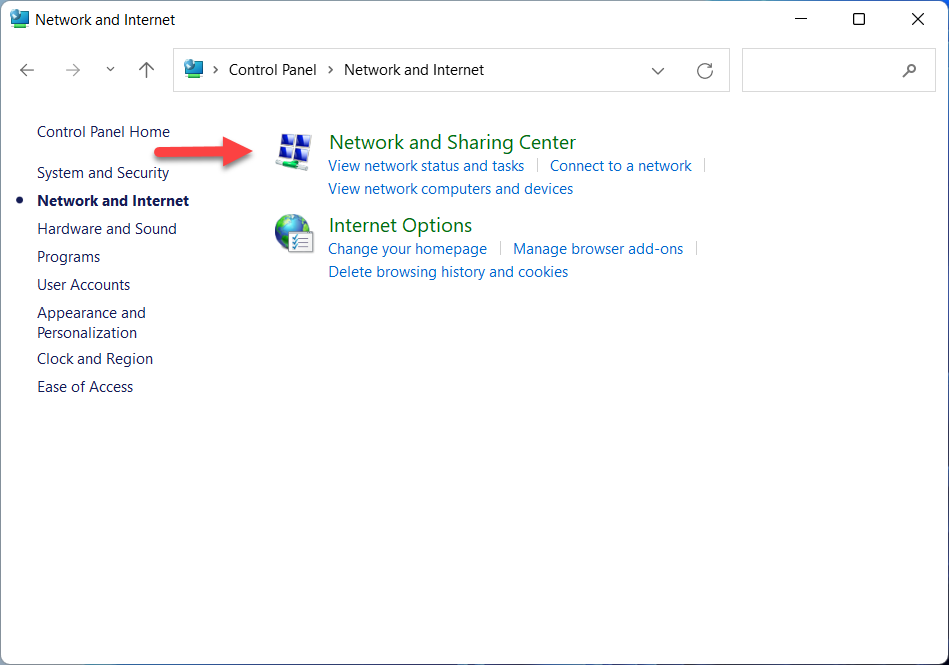 Network and Sharing Center
Network and Sharing Center Step 4. Now, click on your connected Wi-Fi which you want to view its password.
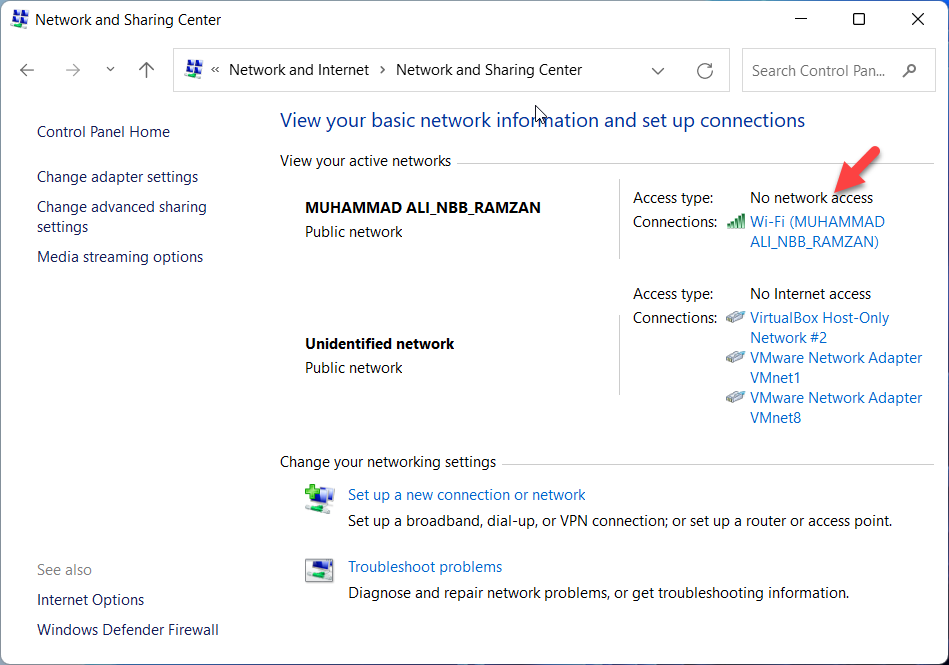 Connected network
Connected network Step 5. When selected, click on Wireless Properties.
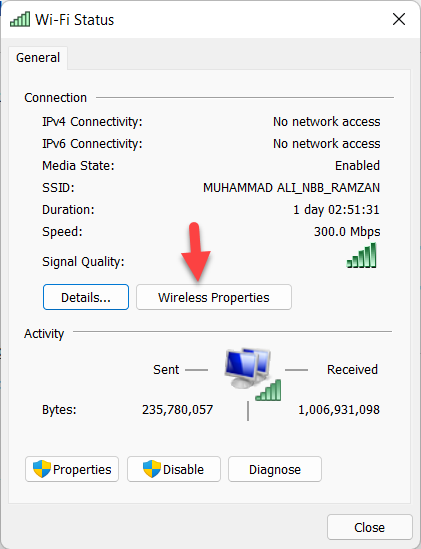 Wireless Properties
Wireless Properties Step 6. Choose the Security tab, check the box of Show characters, and finally, you will get the Wi-Fi password.
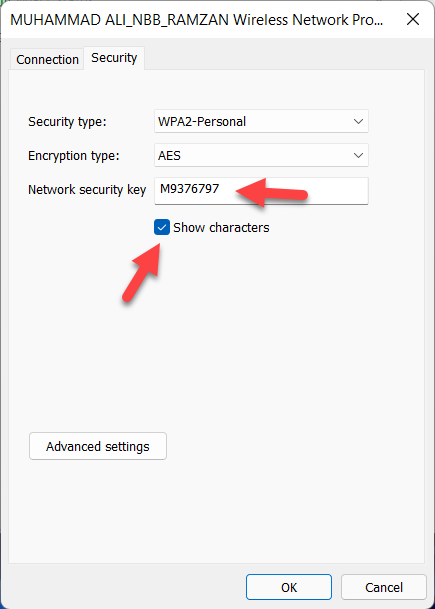 View Wi-Fi password
View Wi-Fi password Method 3. Find Wi-Fi Password on Windws 11 using Power Shell / Windows Terminal
It is the last method which is a very great one. It is somehow similar to the CMD method. Anyhow, for further understanding you may follow the instruction down below.
Step 1. Right-click on Desktop and click on the Open in Windows Terminal.
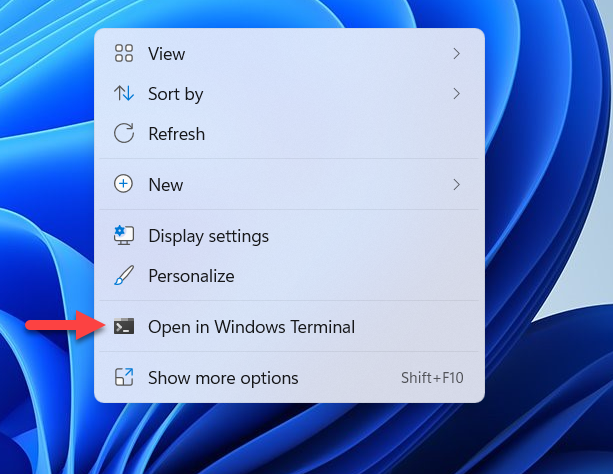 Open in Windows Terminal
Open in Windows Terminal Step 2. Once it is opened, type the following command to get the password of the connected network. But you have to replace Wi-Fi Name with the name of the connected network on your PC.
netsh wlan show profile "Wi-Fi NAME" key=clear
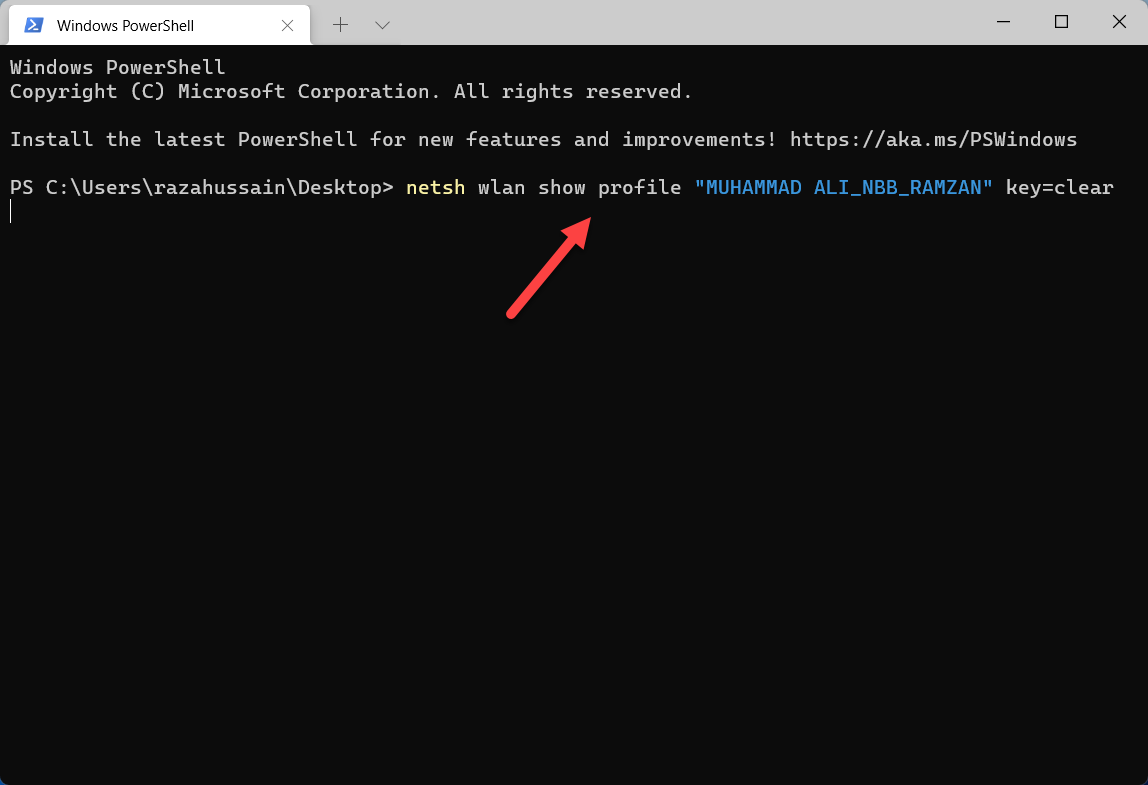 Type the Command
Type the Command Step 3. There, you can get the password which is next to Key content.
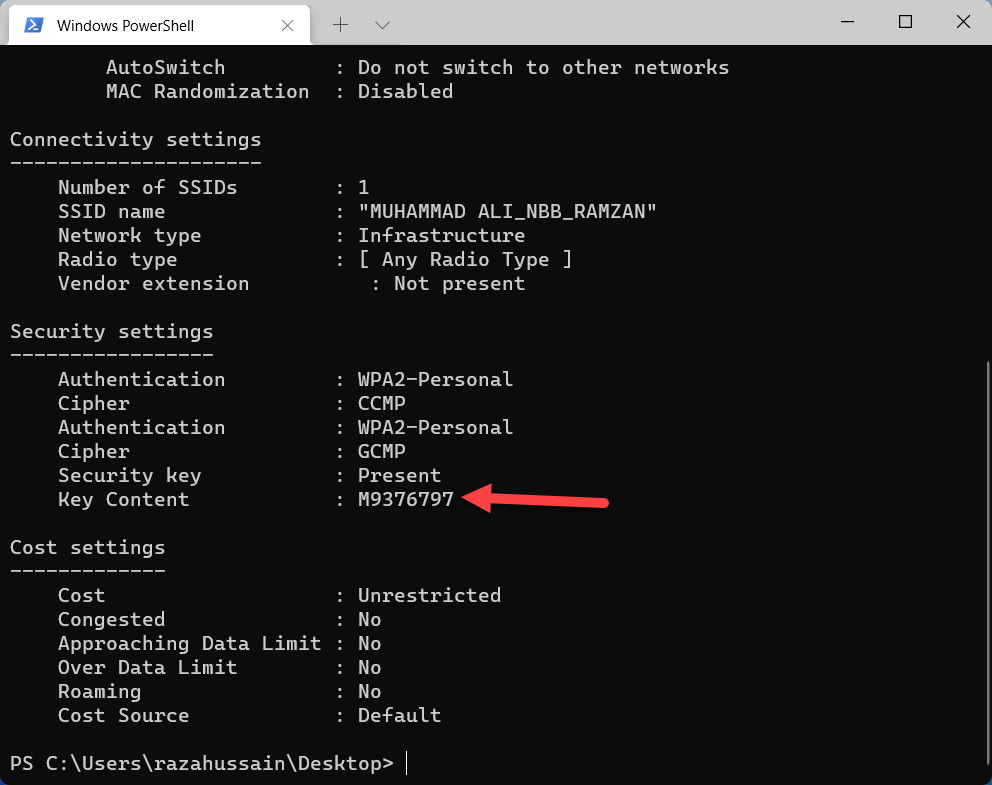 Key Content
Key Content Bottom Line
It was all about How to Find and View Wi-Fi passwords on Windows 11. With three different methods, you can view your password without any problem. Furthermore, if you faced any kind of problem while following the methods then you can leave a comment down below.
Explore more:




