How to Add Windows 11 VPN to Taskbar?


VPN is playing an important role for someone who wants to hide their IP address while googling. There is someone doesn’t want to reveal their location then VPN also helps you to protect your location to not being revealed. As you know there are many hackers who are accessing others’ activity, if you want to protect or hide your activity then VPN is the best choice. For someone VPN is very helpful they will use it in a good way. If you want to add Windows 11 VPN to the taskbar then you need to read this article. From this article, I will guide you on How to Add Windows 11 VPN to Taskbar? So, without wasting any time let’s get started.
How to Add Windows 11 VPN to Taskbar?
Step 1. First of all, click on the Sound from the taskbar on the right side of the taskbar.
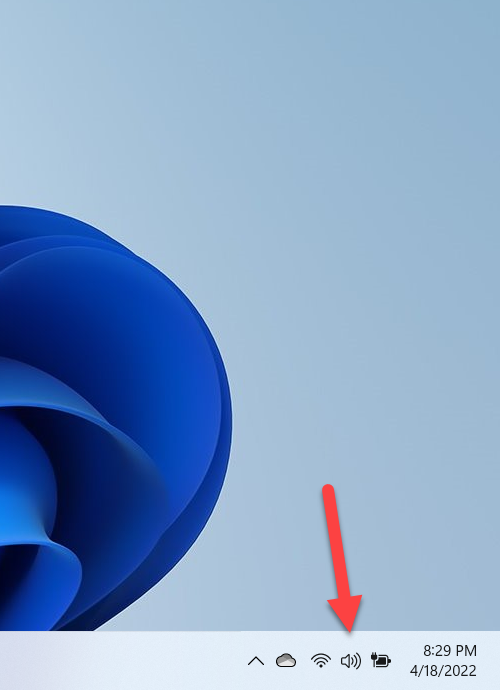 Click on the Sound
Click on the Sound Step 2. Now, click on the Pen icon.
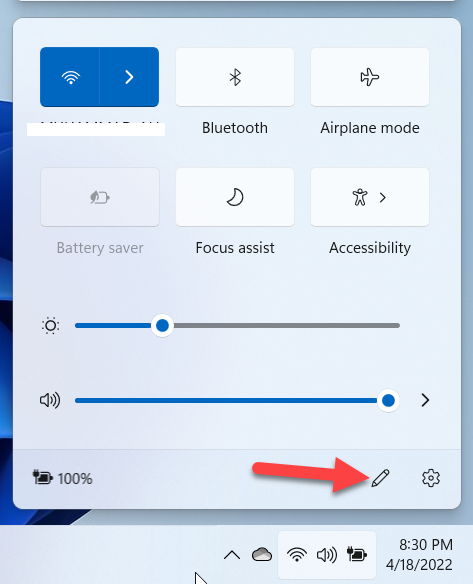 Click on the Pen
Click on the Pen Step 3. At last, you will get many things simply click on the Add then select VPN.
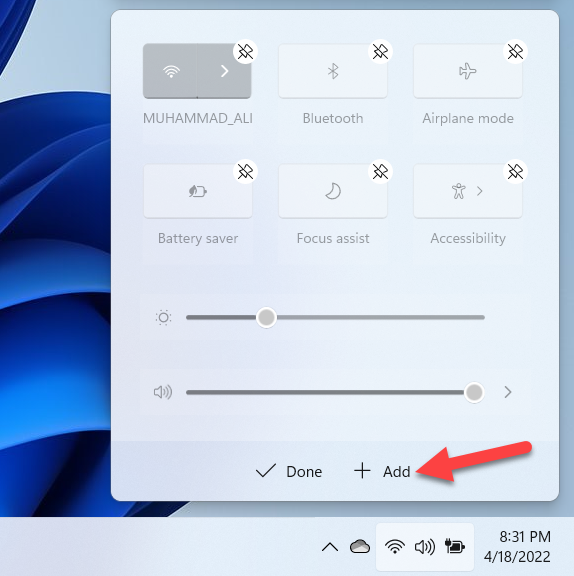
Final Words
It was all about How to Add Windows 11 VPN to Taskbar? I hope this article is very helpful for you to add Windows VPN. From this article, you will get something beneficial. This is the right place where you can easily solve your problem. After following these steps I hope you will not face any kind of problem. If you faced any kind of problem and if you have any type of suggestions then do comment.
Explore More:
Share This Article
VPN is playing an important role for someone who wants to hide their IP address while googling. There is someone doesn’t want to reveal their location then VPN also helps you to protect your location to not being revealed. As you know there are many hackers who are accessing others’ activity, if you want to protect or hide your activity then VPN is the best choice. For someone VPN is very helpful they will use it in a good way. If you want to add Windows 11 VPN to the taskbar then you need to read this article. From this article, I will guide you on How to Add Windows 11 VPN to Taskbar? So, without wasting any time let’s get started.
How to Add Windows 11 VPN to Taskbar?
Step 1. First of all, click on the Sound from the taskbar on the right side of the taskbar.
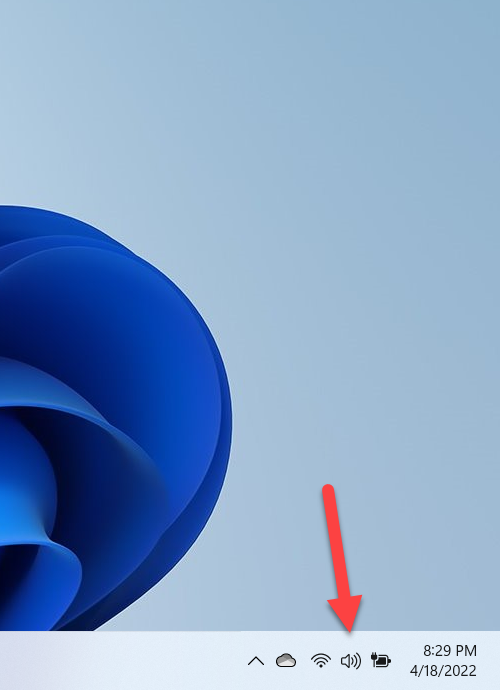 Click on the Sound
Click on the Sound Step 2. Now, click on the Pen icon.
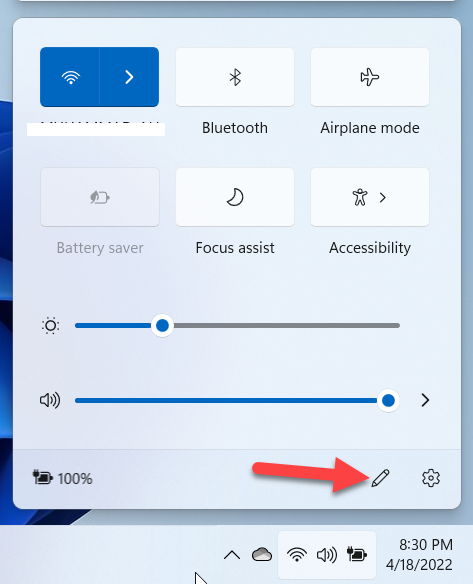 Click on the Pen
Click on the Pen Step 3. At last, you will get many things simply click on the Add then select VPN.
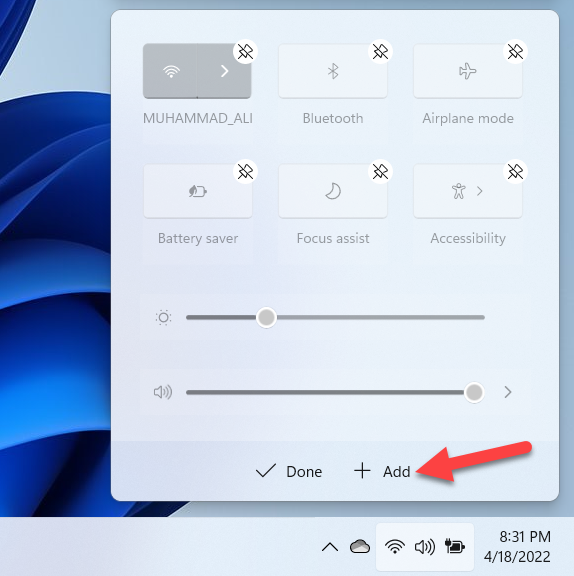
Final Words
It was all about How to Add Windows 11 VPN to Taskbar? I hope this article is very helpful for you to add Windows VPN. From this article, you will get something beneficial. This is the right place where you can easily solve your problem. After following these steps I hope you will not face any kind of problem. If you faced any kind of problem and if you have any type of suggestions then do comment.
Explore More:




