How to Check Laptop Generation in Windows 11?


In this article, you will learn How to Check Laptop Generation in Windows 11? If we know to check laptop generation then it will help us on the buying new laptop. However, if we don’t how to check the generation of the laptop then on the purchase day, you will regret it while using your laptop. Sometimes every year they will launch a new generation of laptops then you should now check and download or install the recent generation. Till now we have 4 kinds of generation like Core i3, Core i5, Core i7, and Core i9. When you want to great generation then you should know that higher generation will know according to the numbers. For example, high generation is here Core i9. If you want to check laptop generation then you need to read this article. So, without wasting any time let’s get has started.
Method 1: How to Check Laptop Generation Using File Explorer
Step 1. First of all, you need to click on the File Explorer or press or hold Win Key + E to launch file explorer after that right-click on the This PC then select Properties.
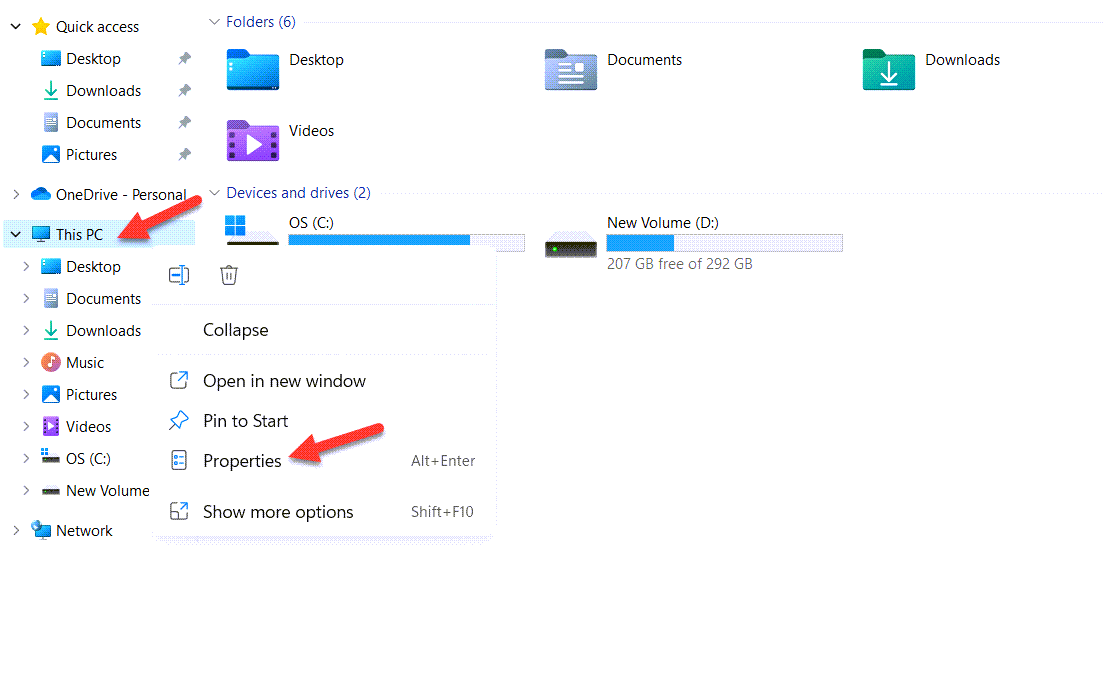 Select Properties
Select Properties Step 2. At last, you will see the generation of your PC after – and the picture was given to you can follow that.
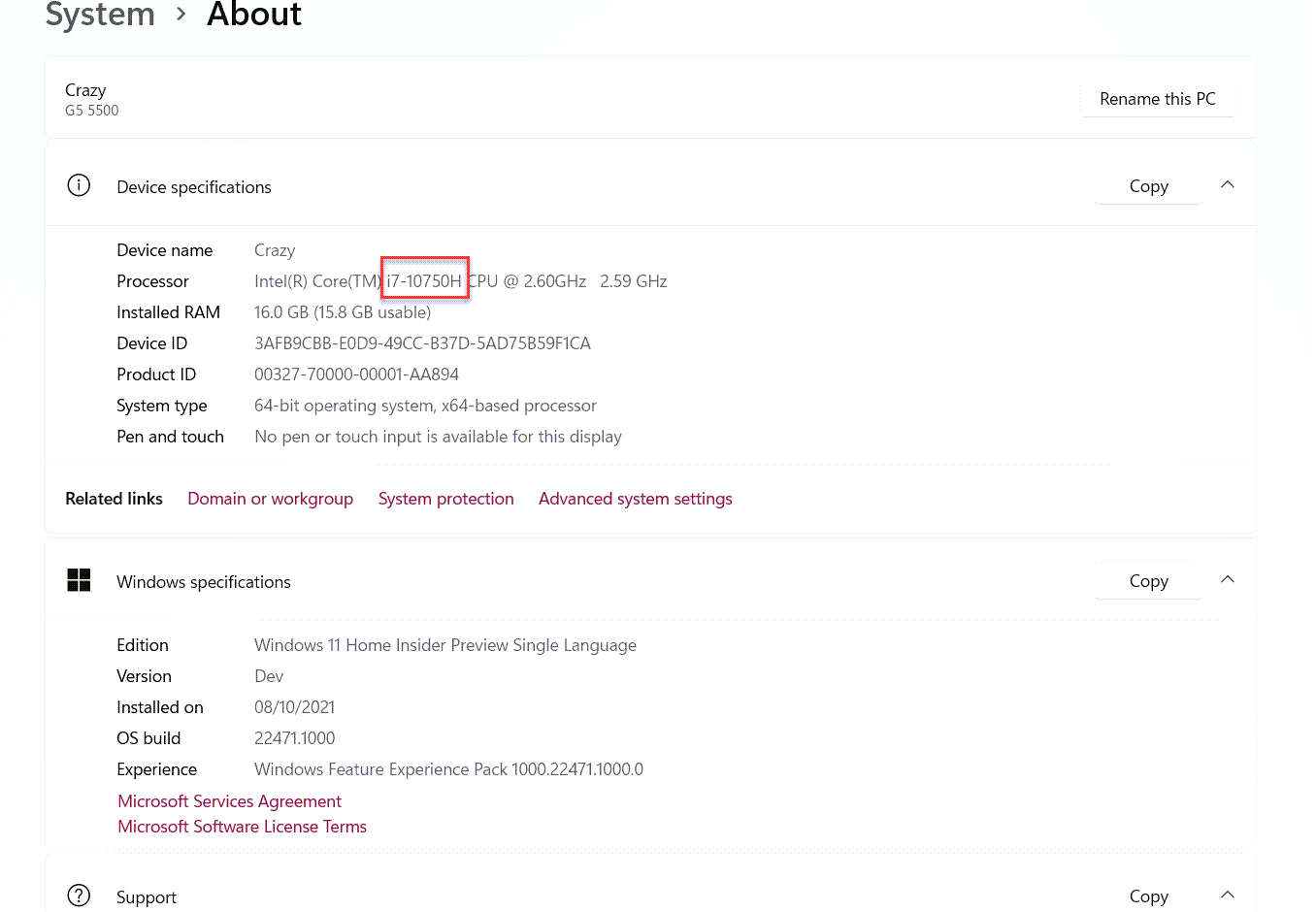
Method 2: How to Check Laptop Generation Using Command Prompt
Step 1. At first, launch the Command Prompt from the Start menu then click on the Run As Administrator.
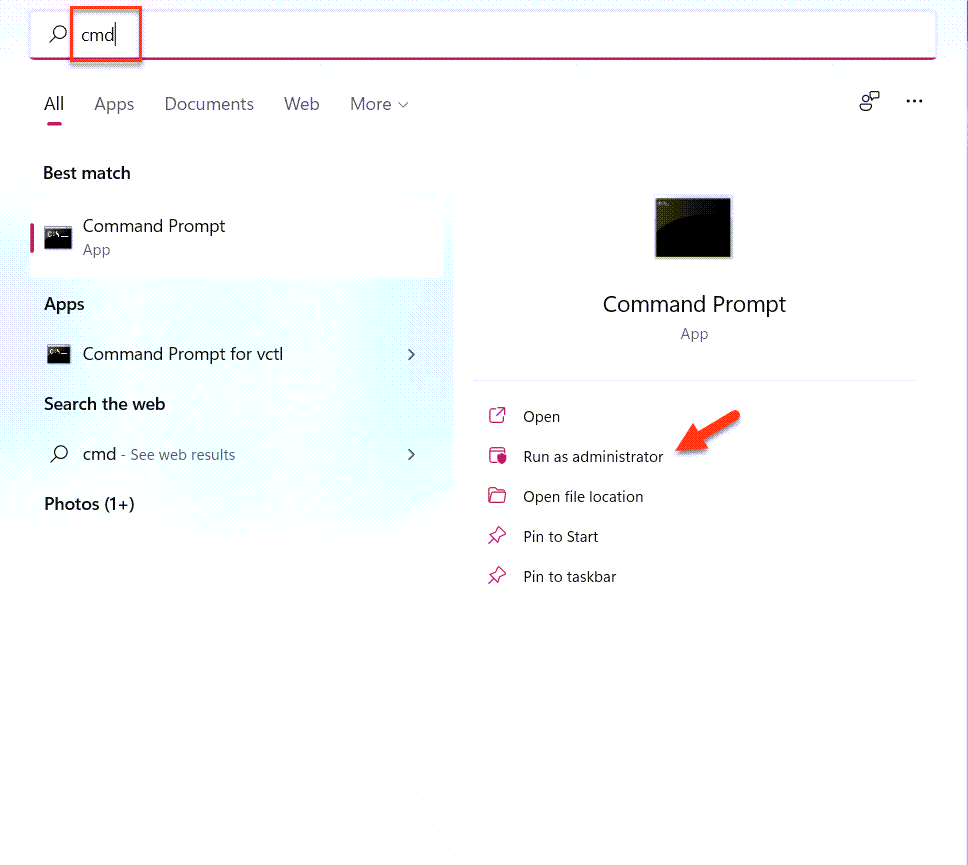 Click on the Run As Administrator
Click on the Run As Administrator Step 2. Once the CMD is open then follow with this wmic command after that press Enter button.
Step 3. Finally, you will get the generation of your PC.
Method 3: Check Laptop Generation With Task Manager
Step 1. Firstly, open the Task Manager by right-clicking on the Start menu.
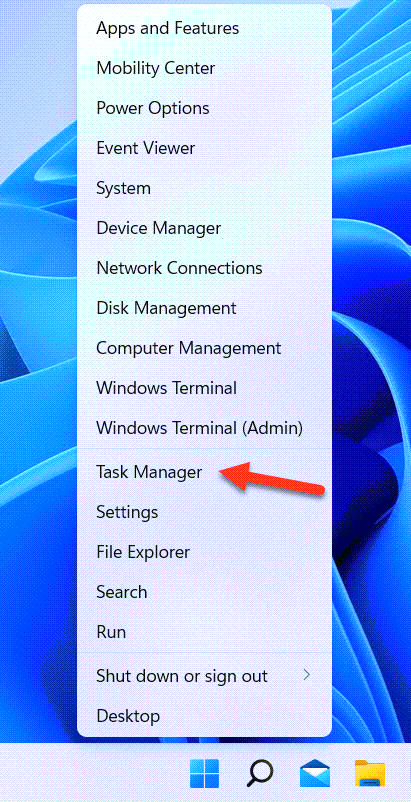 Task Manager
Task Manager Step 2. When the task manager is open the head towards the tab of Performance.
Step 3. Now, you will see the generation of your PC on the right side of your screen.
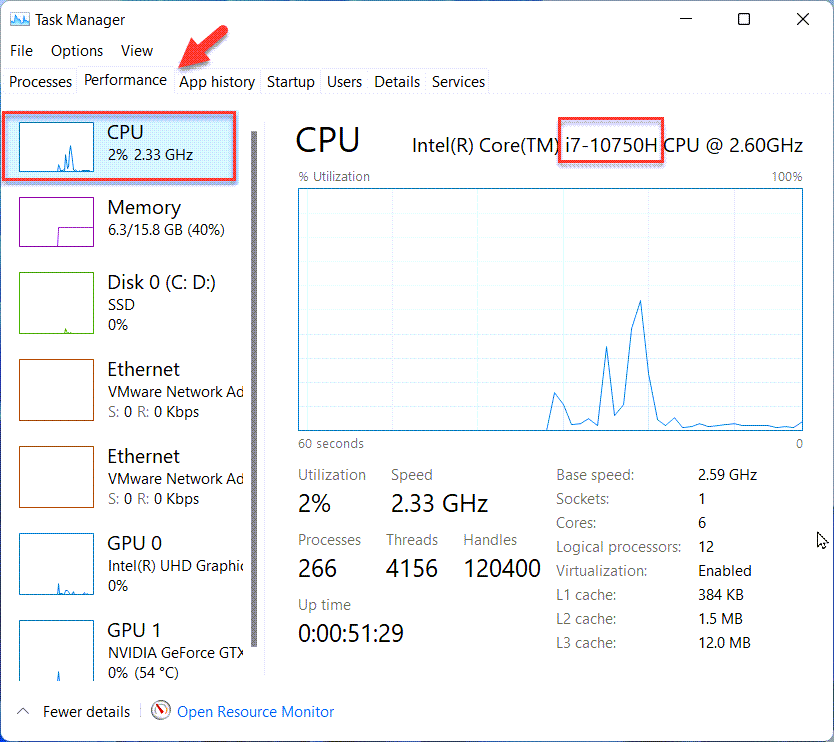
Bottom Line
It was all about How to Check Laptop Generation in Windows 11? I hope this article is very helpful for you. From this article, you will get something good. This is the right place where you can easily solve your problem. After following these steps I hope you will not face any kind of problem. If you faced any kind of problem and if you have any type of suggestions then do comment.
Related Post:
Tagged
Share This Article
In this article, you will learn How to Check Laptop Generation in Windows 11? If we know to check laptop generation then it will help us on the buying new laptop. However, if we don’t how to check the generation of the laptop then on the purchase day, you will regret it while using your laptop. Sometimes every year they will launch a new generation of laptops then you should now check and download or install the recent generation. Till now we have 4 kinds of generation like Core i3, Core i5, Core i7, and Core i9. When you want to great generation then you should know that higher generation will know according to the numbers. For example, high generation is here Core i9. If you want to check laptop generation then you need to read this article. So, without wasting any time let’s get has started.
Method 1: How to Check Laptop Generation Using File Explorer
Step 1. First of all, you need to click on the File Explorer or press or hold Win Key + E to launch file explorer after that right-click on the This PC then select Properties.
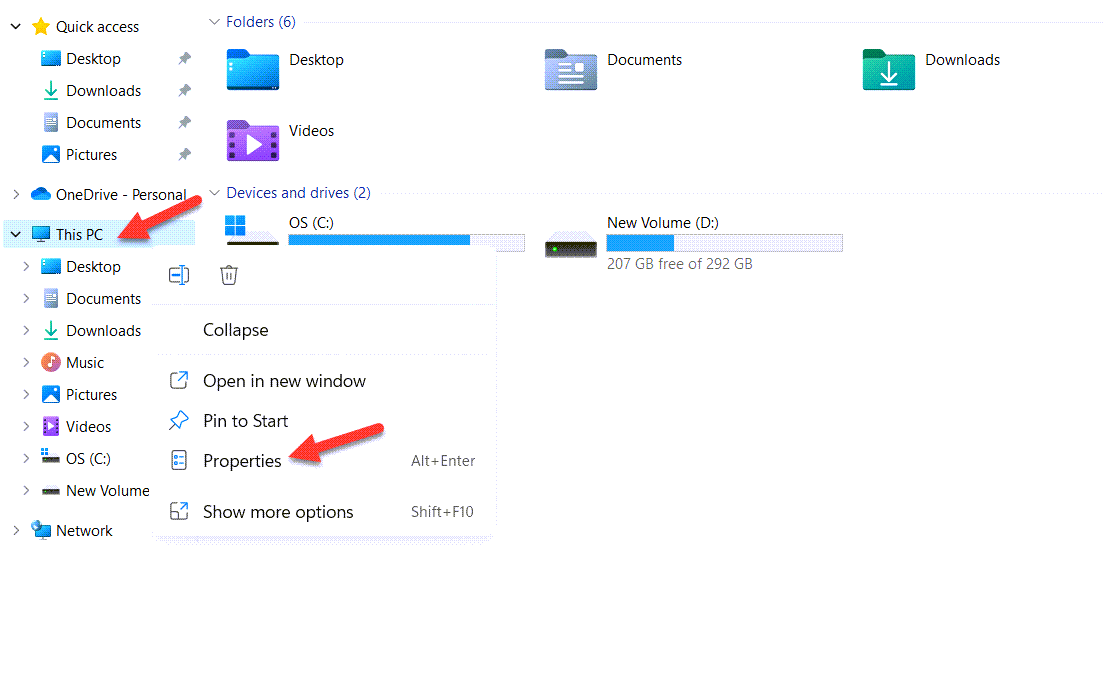 Select Properties
Select Properties Step 2. At last, you will see the generation of your PC after – and the picture was given to you can follow that.
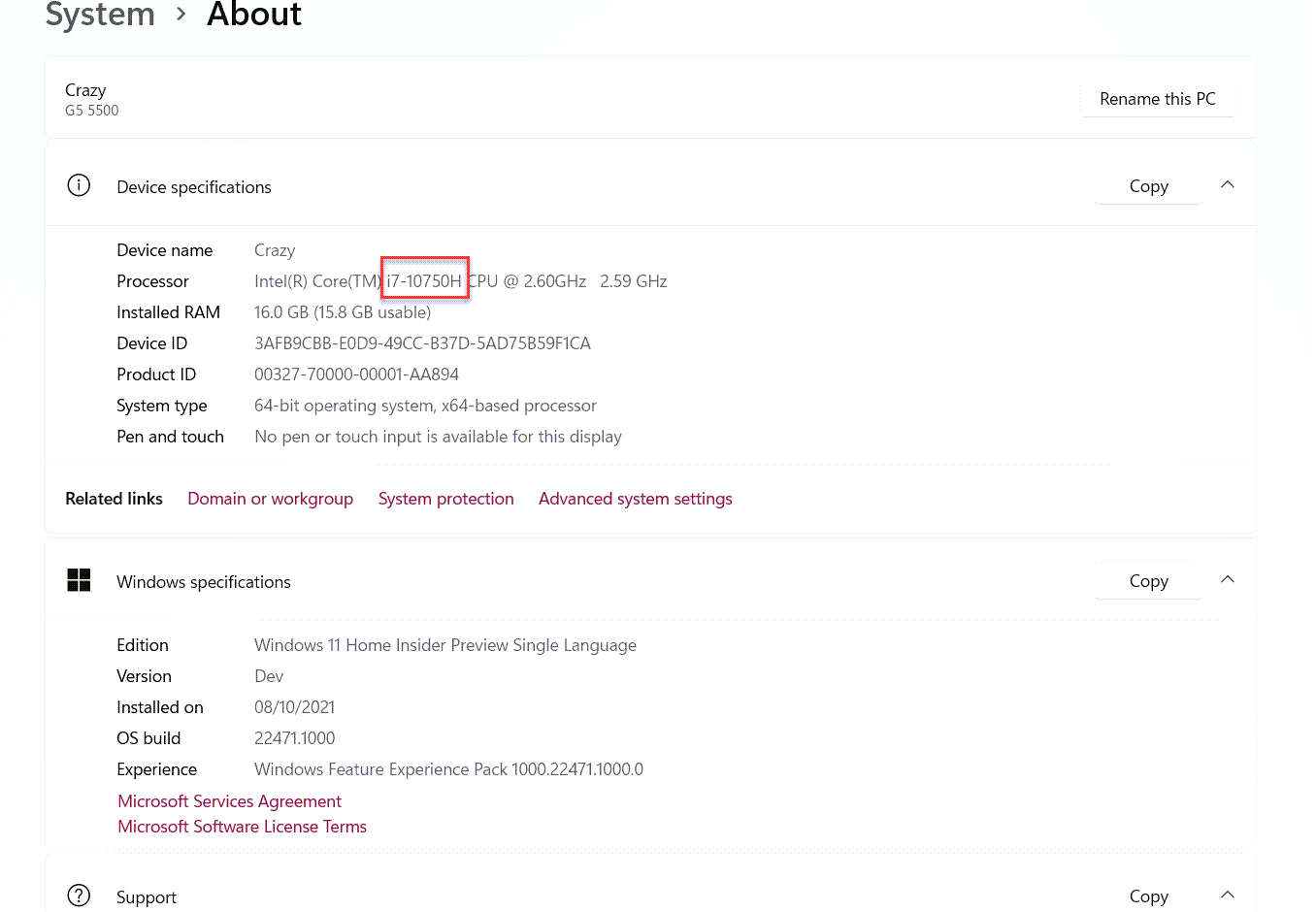
Method 2: How to Check Laptop Generation Using Command Prompt
Step 1. At first, launch the Command Prompt from the Start menu then click on the Run As Administrator.
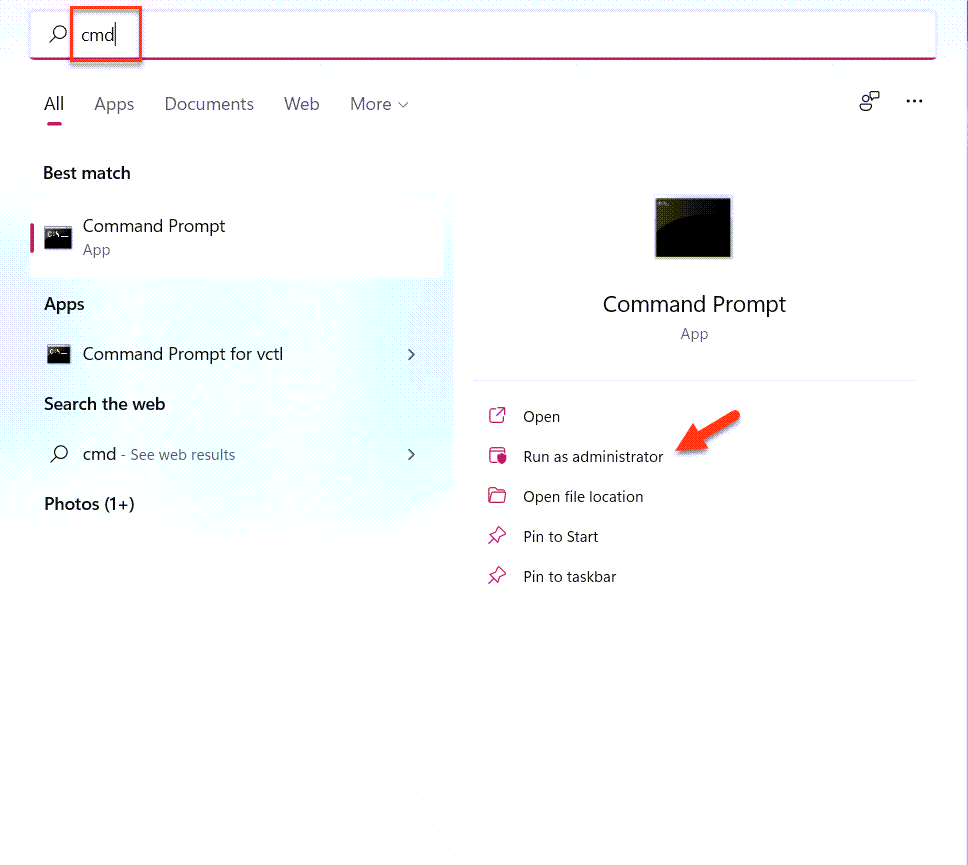 Click on the Run As Administrator
Click on the Run As Administrator Step 2. Once the CMD is open then follow with this wmic command after that press Enter button.
Step 3. Finally, you will get the generation of your PC.
Method 3: Check Laptop Generation With Task Manager
Step 1. Firstly, open the Task Manager by right-clicking on the Start menu.
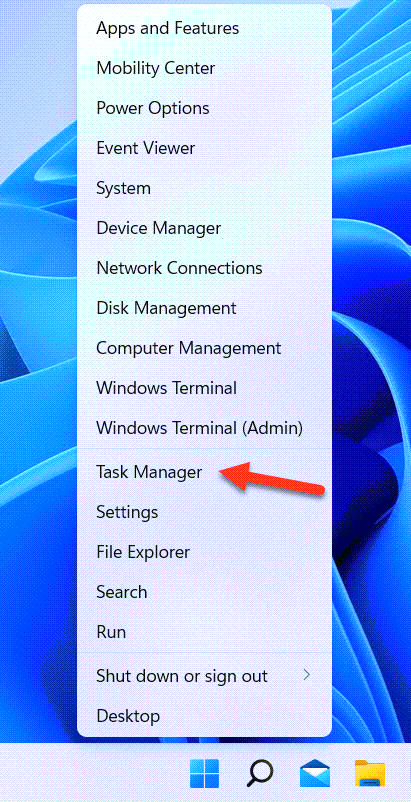 Task Manager
Task Manager Step 2. When the task manager is open the head towards the tab of Performance.
Step 3. Now, you will see the generation of your PC on the right side of your screen.
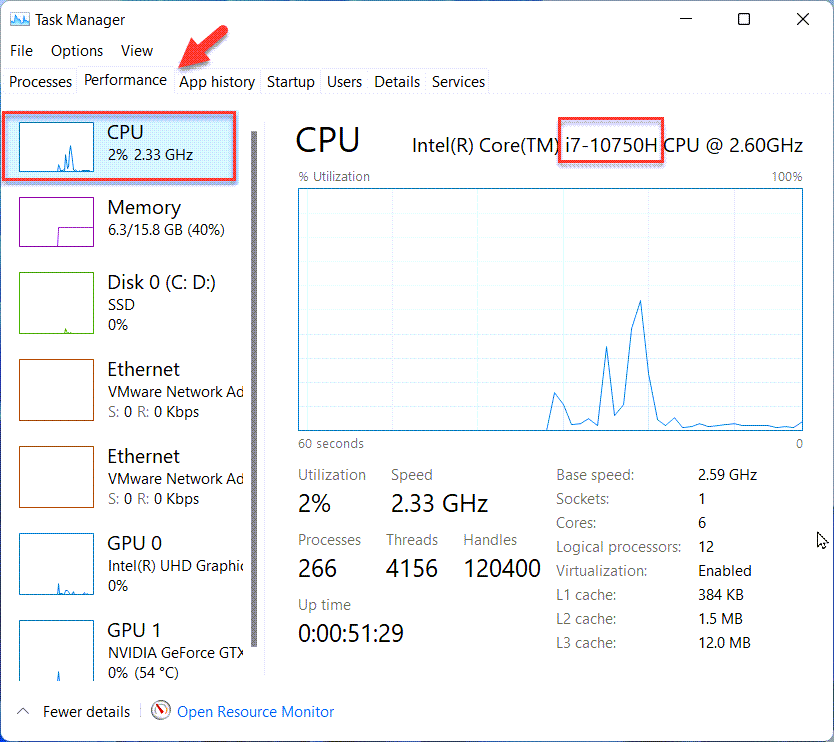
Bottom Line
It was all about How to Check Laptop Generation in Windows 11? I hope this article is very helpful for you. From this article, you will get something good. This is the right place where you can easily solve your problem. After following these steps I hope you will not face any kind of problem. If you faced any kind of problem and if you have any type of suggestions then do comment.
Related Post:




