How to Clear the Cache on Windows 11 PC with Ease
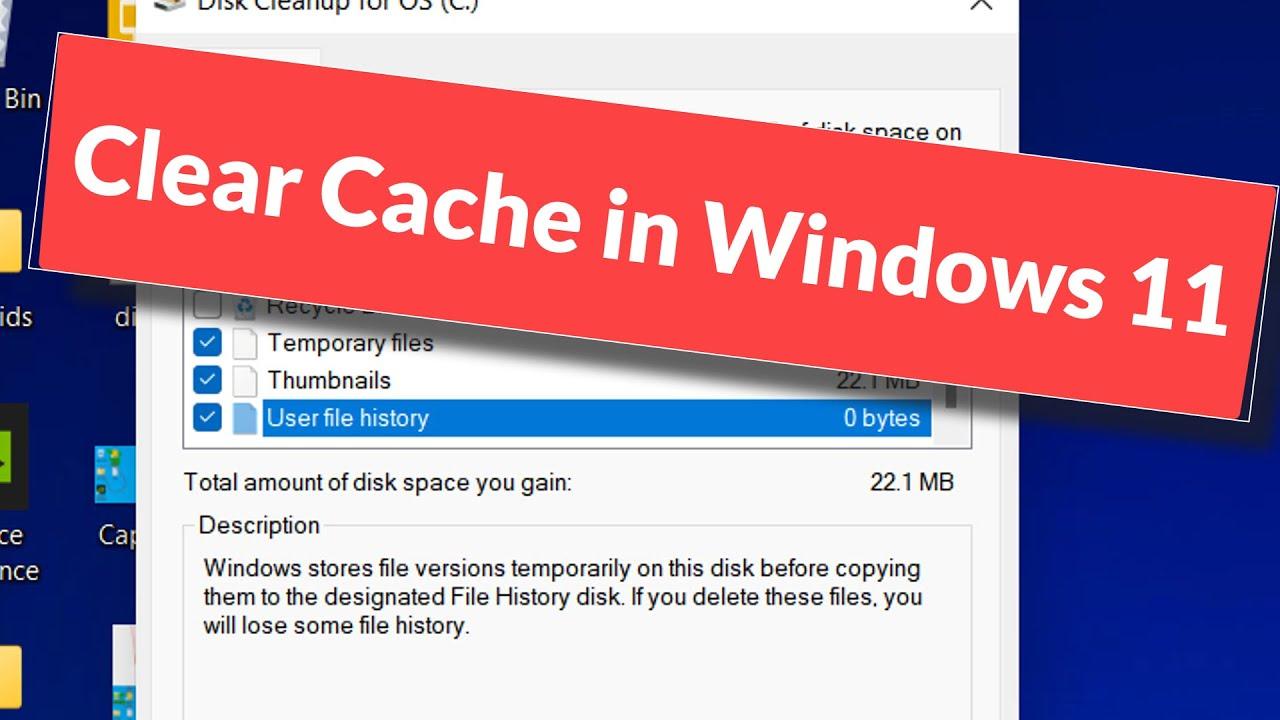
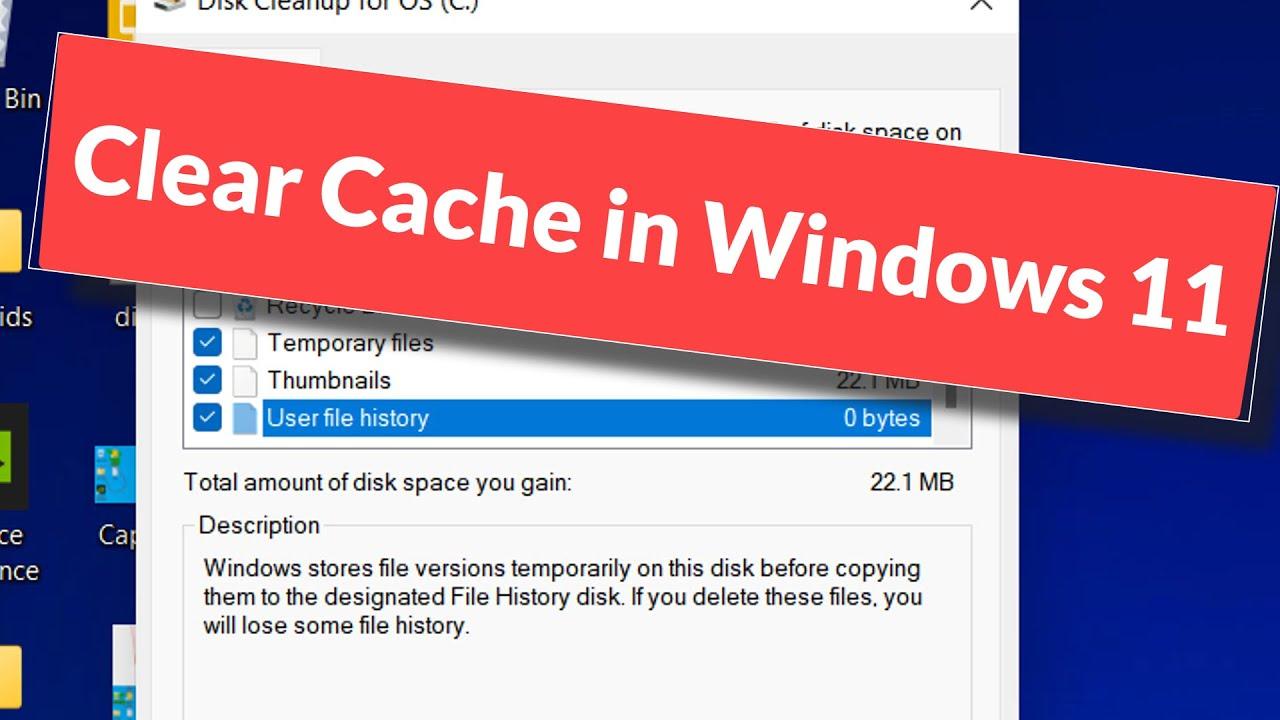
In this article, you will learn How to Clear the Cache on Windows 11 PC with Ease. If the storage of your PC is full then your PC will work slow. If you want to clear the unnecessary files then your PC will be working smoothly. However, when you don’t want to any files on your PC then you can delete the files it will free up your storage. Now, when you try to clear the cache on Windows 11 then you don’t know the way that you can easily solve your problem. But don’t worry I am here to solve your problem. If you want to clear the cache on Windows 11 then you need to read this article. So, without wasting any time let’s get has started.
Related Post: How to Update Windows to latest Version on your PC
Method 1: How to Unnecessary Files Cache on Windows Using Disk Cleanup
Step 1. First of all, open your Start menu after that search Disk Cleanup then click on the Open on the right side.
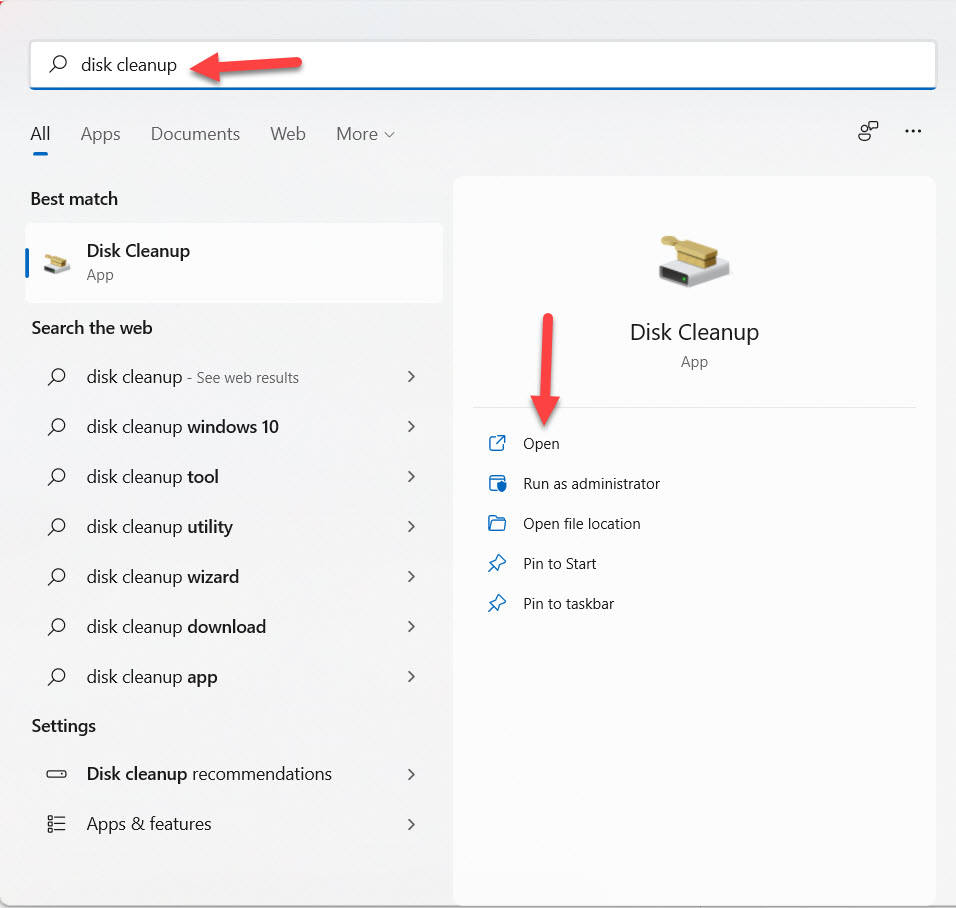 Click on the Open
Click on the Open Step 2. Now, select any drives from where you want to delete after that tap on the Ok.
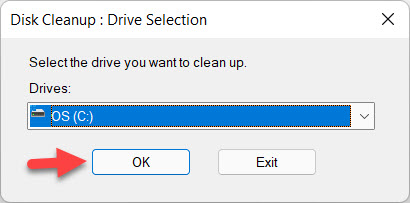 Tap on the Ok
Tap on the Ok Step 3. Next, when you select the drives then choose the file that you want to delete and click on the Ok.
 Click on the Ok
Click on the Ok Step 4. If you want to clean your system files then click on the Clean Up System Files at the bottom of your screen.
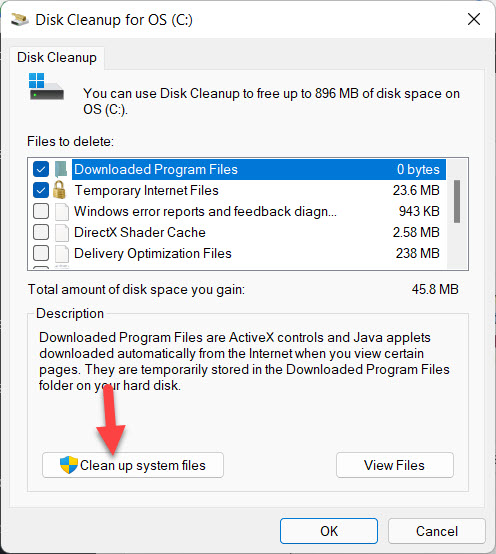 Click on the Clean Up System Files
Click on the Clean Up System Files Method 2. How to Clear Temporary Files With the Help of Settings
Step 1. At first, you need to open the Settings from the Start menu after that head towards the Storage from the right side.
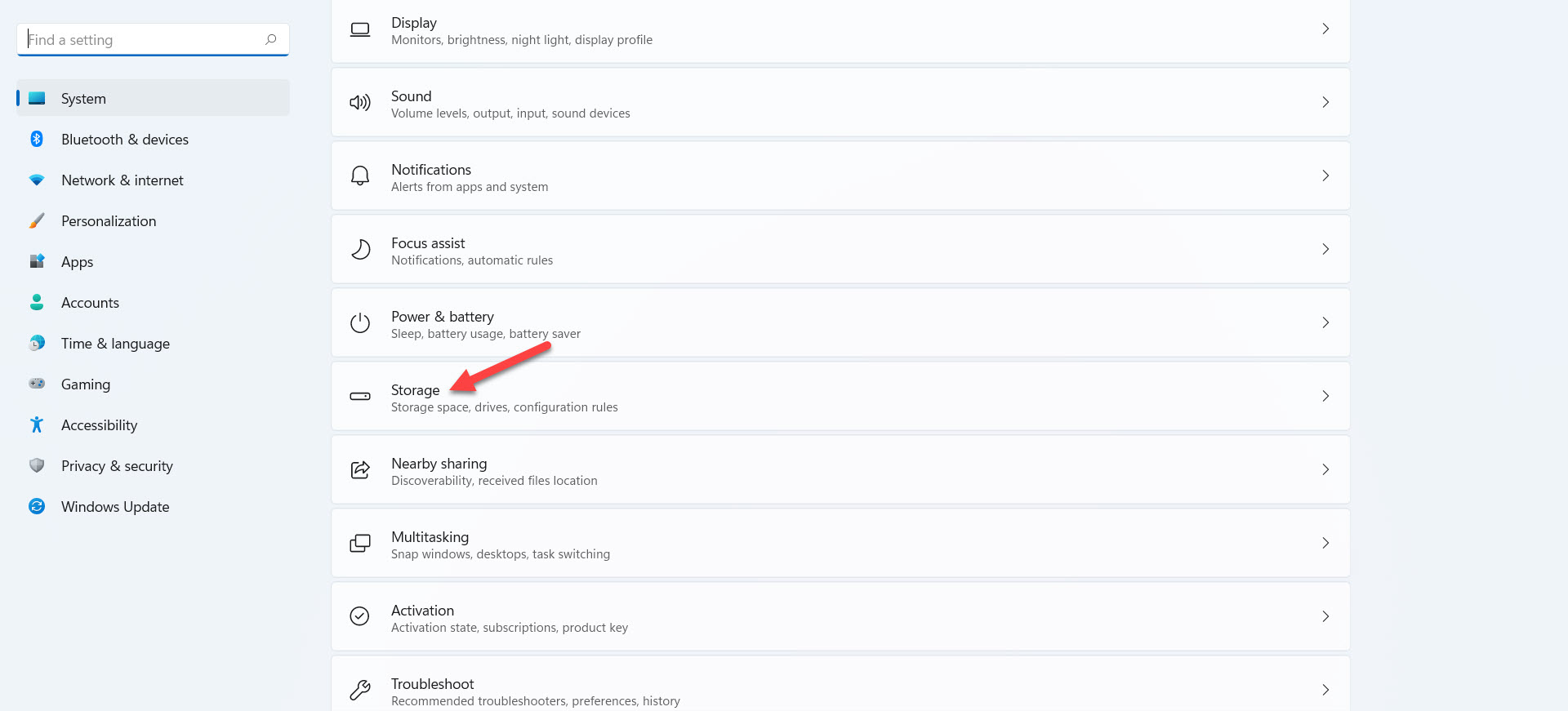 Head Towards the Storage
Head Towards the Storage Step 2. In the section of storage, you need to click on the Temporary Files.
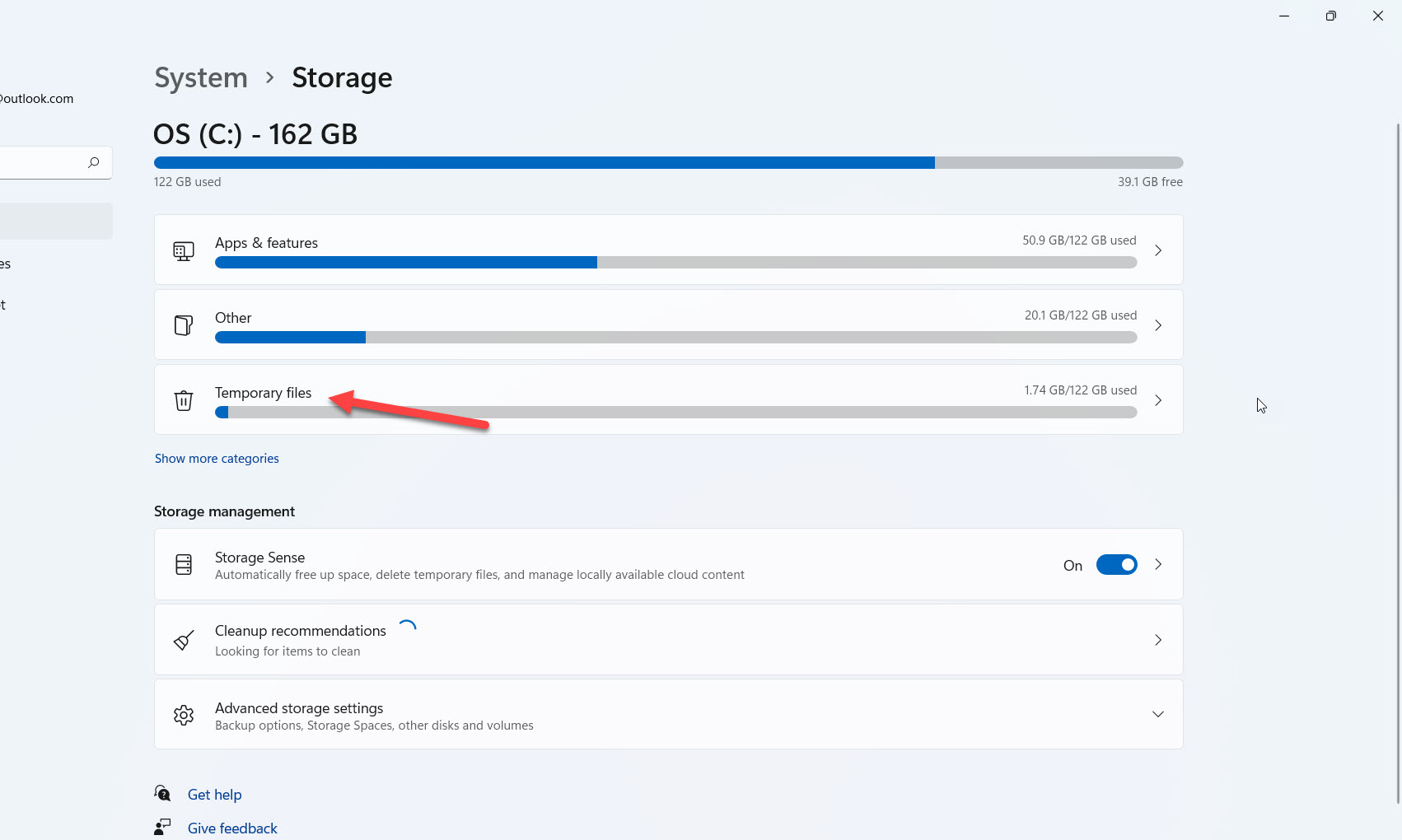 Click on the Temporary Files
Click on the Temporary Files Step 3. Now, you will see the list of files that you want to delete files after that tap on the Remove Files.
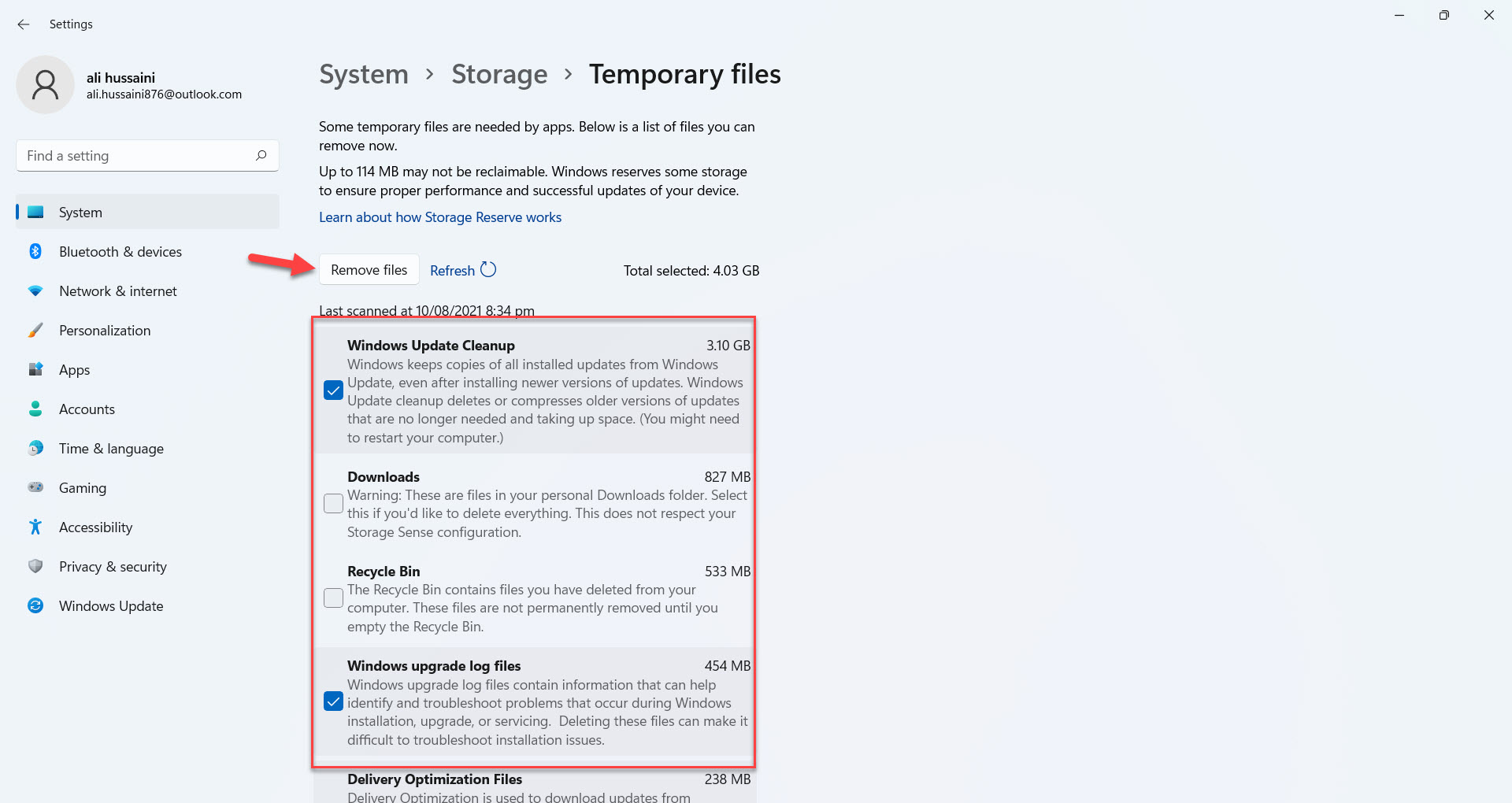 Tap on the Remove Files
Tap on the Remove Files Step 4. At last, click on the Continue to delete the files that you have selected it will remove permanently.
Method 3: How to Clear DNS Cache on Windows 11
This method is all about that you need to delete your DNS cache. To do that simply follow the step down below.
Step 1. Launch the CMD as administrator.
Step 2. Once the command prompt is open after that follow this command:
ipconfig /flushdns
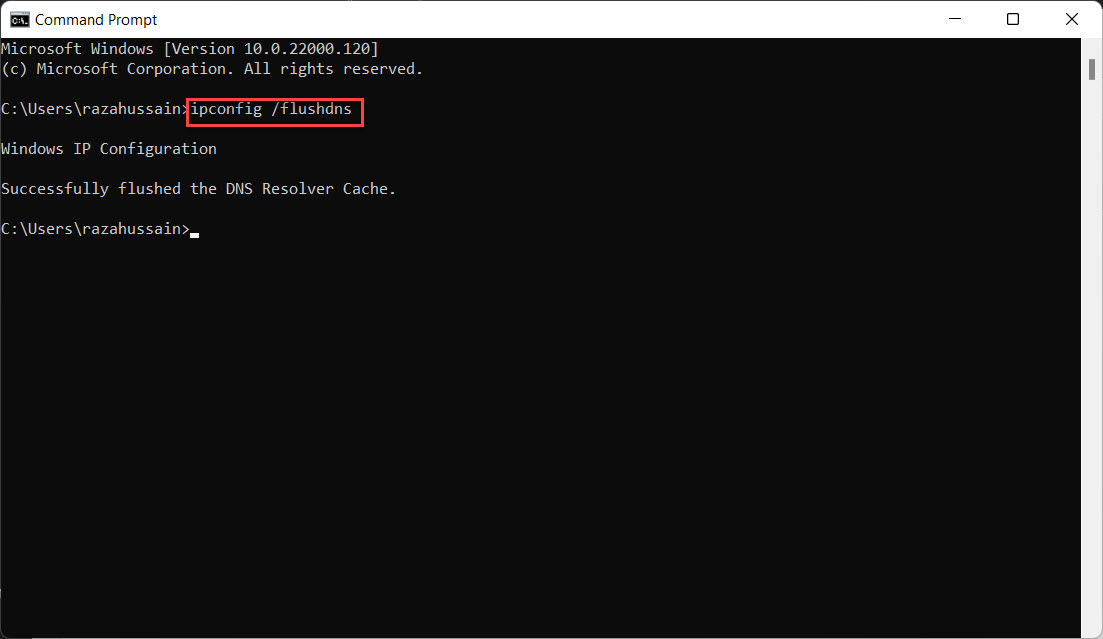 Follow This Command ipconfig /flushdns
Follow This Command ipconfig /flushdns Step 3. When you paste the code in the command prompt then press the Enter button.
Finally, your DNS cache is now successfully clear.
Related Post: How to Download and Install Minecraft on Windows 11 For Free
Bottom Line
It was all about How to Clear the Cache on Windows 11 PC with Ease. I hope this article is very helpful for you to clear the cache on Windows 11. From this article, you will get something good. This is the right place where you can easily solve your problem. After following these steps I hope you will not face any kind of problem. If you faced any kind of problem and if you have any type of suggestions then do comment.
Tagged
Share This Article
In this article, you will learn How to Clear the Cache on Windows 11 PC with Ease. If the storage of your PC is full then your PC will work slow. If you want to clear the unnecessary files then your PC will be working smoothly. However, when you don’t want to any files on your PC then you can delete the files it will free up your storage. Now, when you try to clear the cache on Windows 11 then you don’t know the way that you can easily solve your problem. But don’t worry I am here to solve your problem. If you want to clear the cache on Windows 11 then you need to read this article. So, without wasting any time let’s get has started.
Related Post: How to Update Windows to latest Version on your PC
Method 1: How to Unnecessary Files Cache on Windows Using Disk Cleanup
Step 1. First of all, open your Start menu after that search Disk Cleanup then click on the Open on the right side.
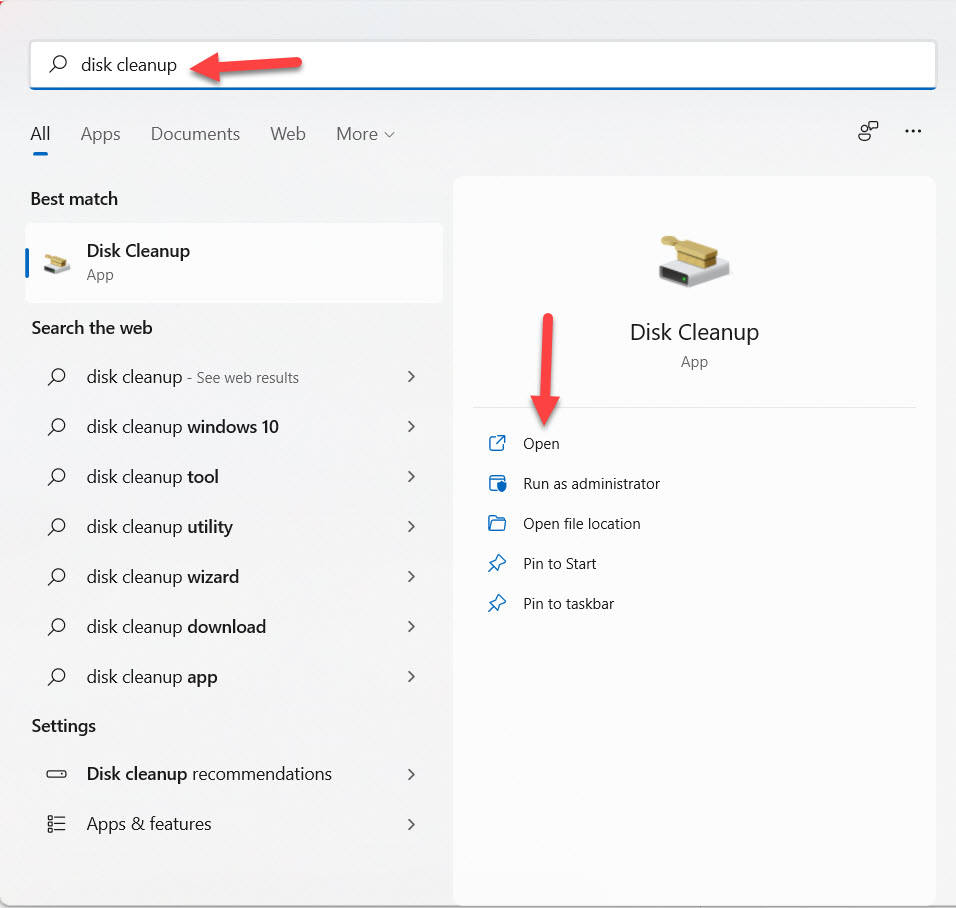 Click on the Open
Click on the Open Step 2. Now, select any drives from where you want to delete after that tap on the Ok.
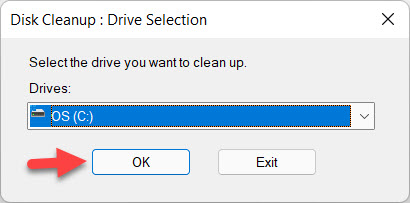 Tap on the Ok
Tap on the Ok Step 3. Next, when you select the drives then choose the file that you want to delete and click on the Ok.
 Click on the Ok
Click on the Ok Step 4. If you want to clean your system files then click on the Clean Up System Files at the bottom of your screen.
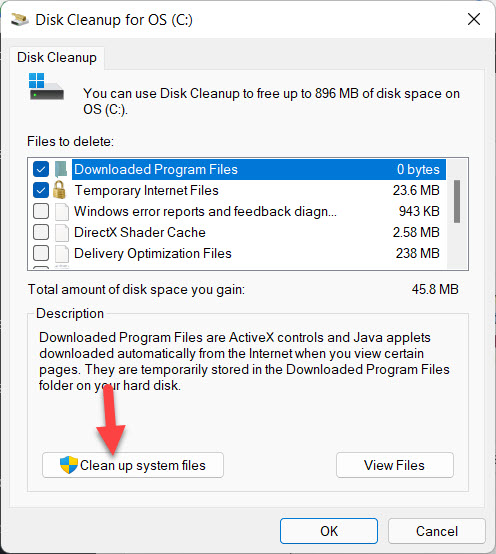 Click on the Clean Up System Files
Click on the Clean Up System Files Method 2. How to Clear Temporary Files With the Help of Settings
Step 1. At first, you need to open the Settings from the Start menu after that head towards the Storage from the right side.
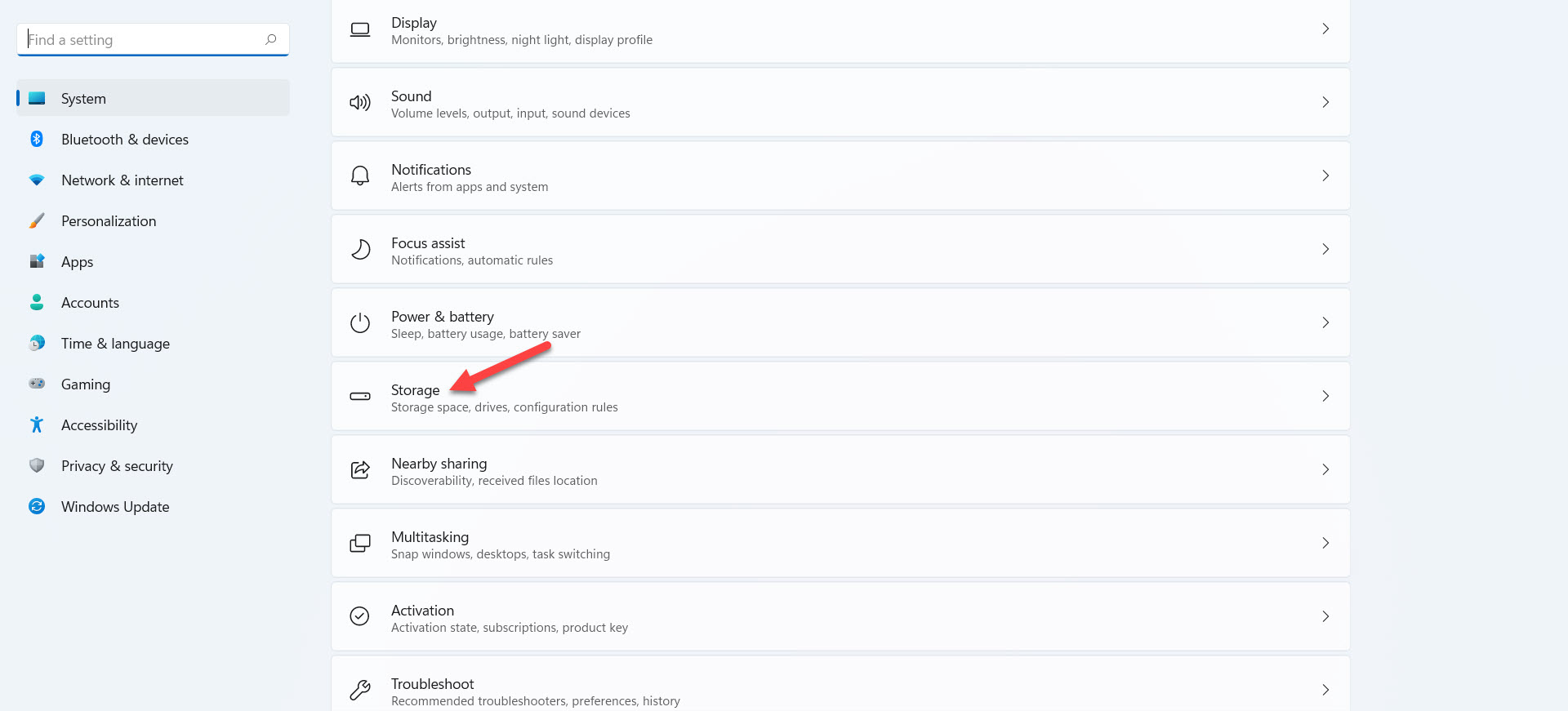 Head Towards the Storage
Head Towards the Storage Step 2. In the section of storage, you need to click on the Temporary Files.
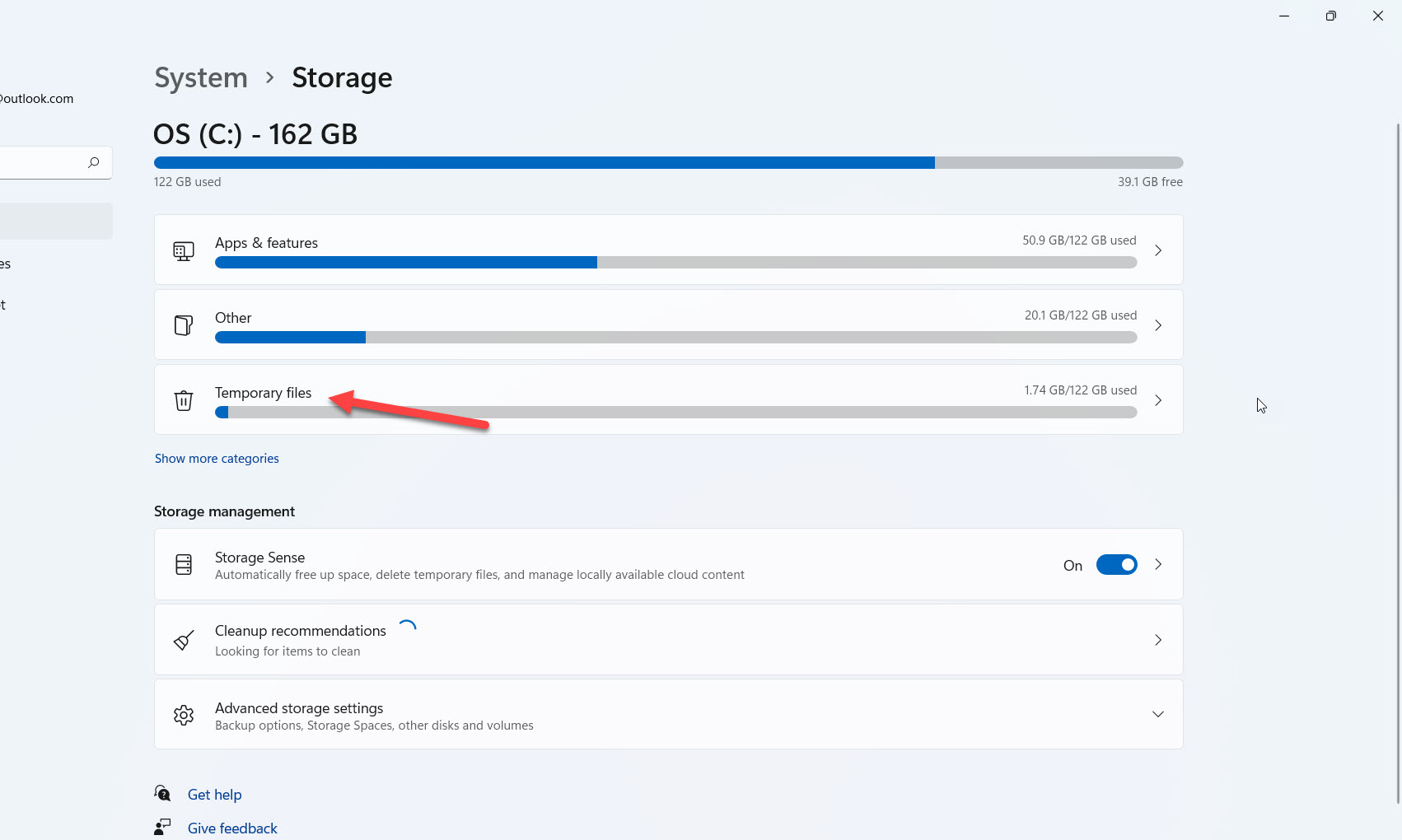 Click on the Temporary Files
Click on the Temporary Files Step 3. Now, you will see the list of files that you want to delete files after that tap on the Remove Files.
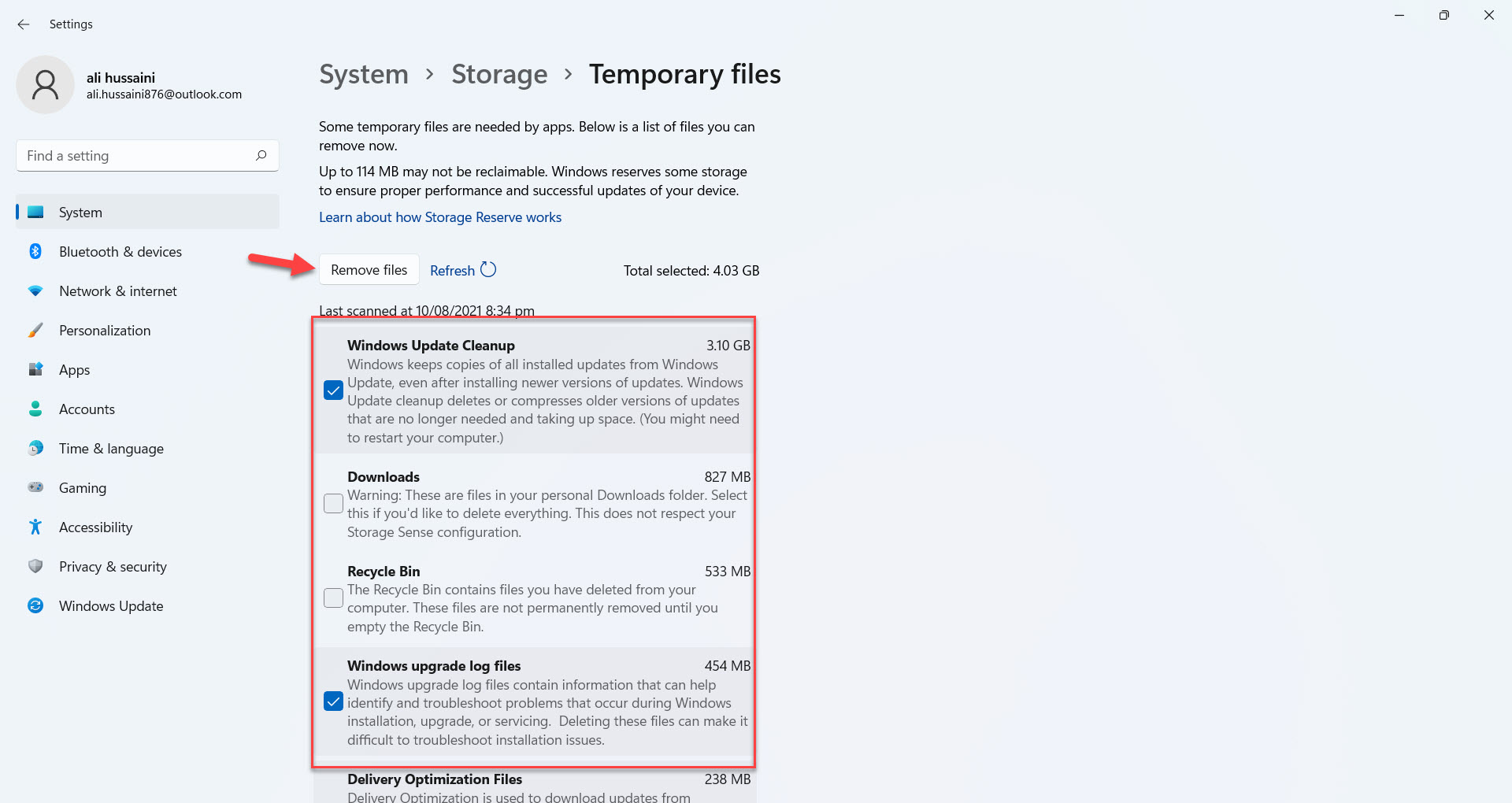 Tap on the Remove Files
Tap on the Remove Files Step 4. At last, click on the Continue to delete the files that you have selected it will remove permanently.
Method 3: How to Clear DNS Cache on Windows 11
This method is all about that you need to delete your DNS cache. To do that simply follow the step down below.
Step 1. Launch the CMD as administrator.
Step 2. Once the command prompt is open after that follow this command:
ipconfig /flushdns
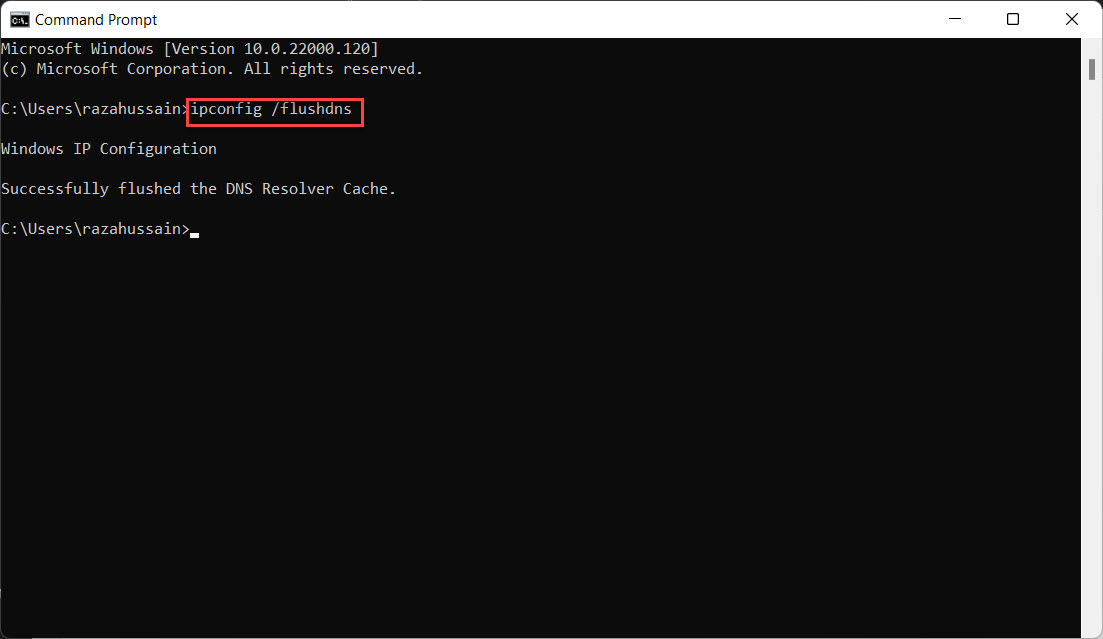 Follow This Command ipconfig /flushdns
Follow This Command ipconfig /flushdns Step 3. When you paste the code in the command prompt then press the Enter button.
Finally, your DNS cache is now successfully clear.
Related Post: How to Download and Install Minecraft on Windows 11 For Free
Bottom Line
It was all about How to Clear the Cache on Windows 11 PC with Ease. I hope this article is very helpful for you to clear the cache on Windows 11. From this article, you will get something good. This is the right place where you can easily solve your problem. After following these steps I hope you will not face any kind of problem. If you faced any kind of problem and if you have any type of suggestions then do comment.




