How to Install macOS High Sierra on VMware on Windows PC?
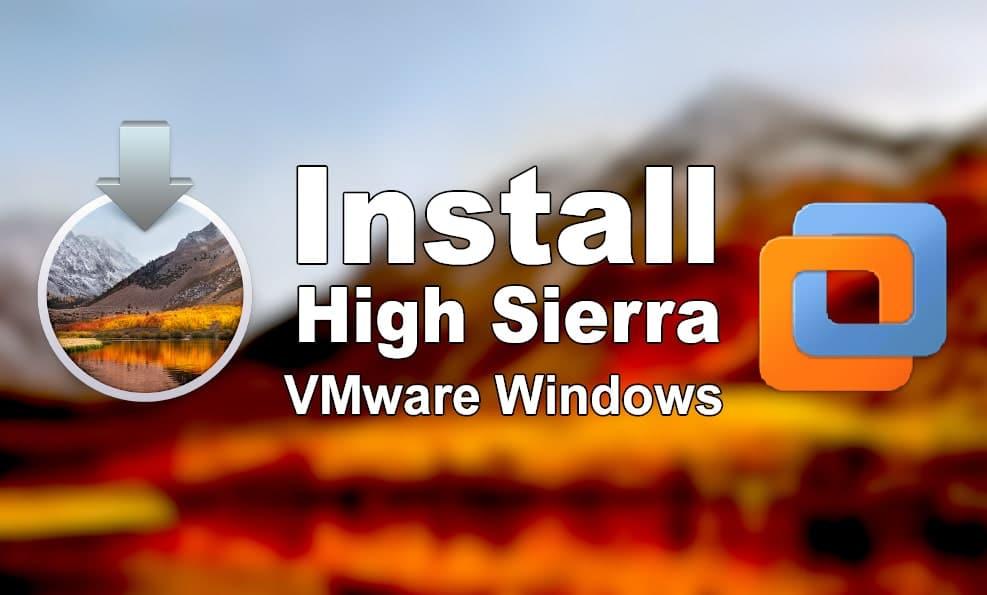
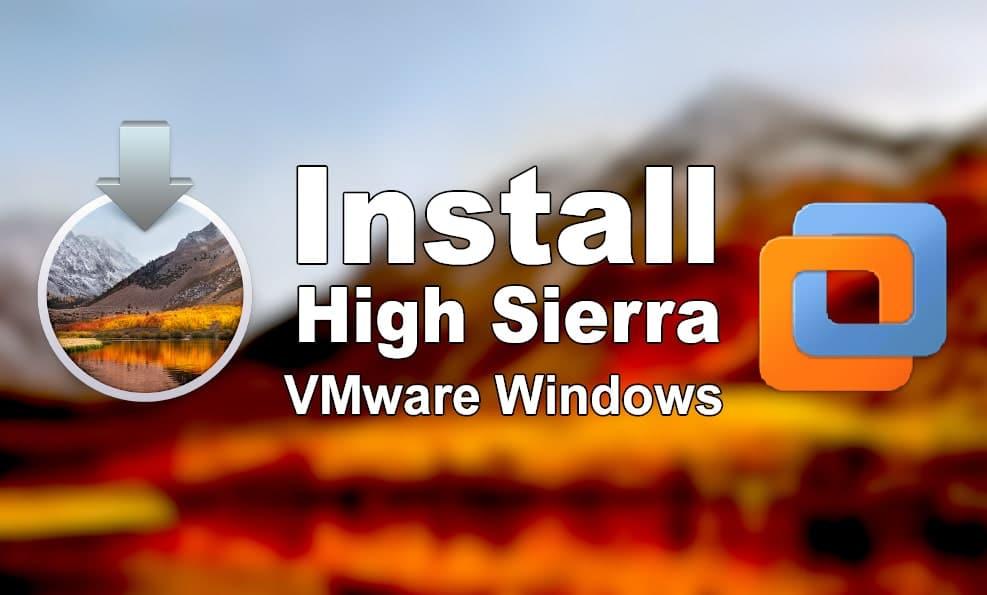
In this article, I am going to show you how to install macOS High Sierra on VMware on Windows PC using ISO File. In WWDC 2017, Apple has released one of the wonderful operating systems by the name of macOS Big Sur. It has come up with too many amazing features which were loved by most of people. It is going to be an old operating system because many operating systems get released after macOS High Sierra. But it is a very lightweight operating system ever.
Instead of buying a Mac to test macOS High Sierra, it is better to install it on a virtual machine such as VMware and VirtualBox without spending a penny. These platforms are one of the well-known virtualization software. Whenever a Tech guy wants to install an operating system on a physical computer before installing they test it on a virtual machine in order to understand the ups and downs of the operating system.
However, if you are willing to install macOS High Sierra on a Virtualbox then you can follow up the guide down below. We have installed it on Windows 11 but you can also install it on Windows 10 by following the steps down below.
If you want to Install macOS Monterey on VirtualBox, you can check the below links:
- How to Install macOS Monterey on VMware on Windows PC?
- How to Install macOS Monterey on VirtualBox on Windows PC?
Download Required Files
Unlock VMware via Patch Tools
Step 1. open your computer and then download the latest version of Patch tools from the link.
Step 2. When it is downloaded then open Patch Tool and go to Unlocker Master and right-click on the win-install. cmd and click on the Run as Administrator.
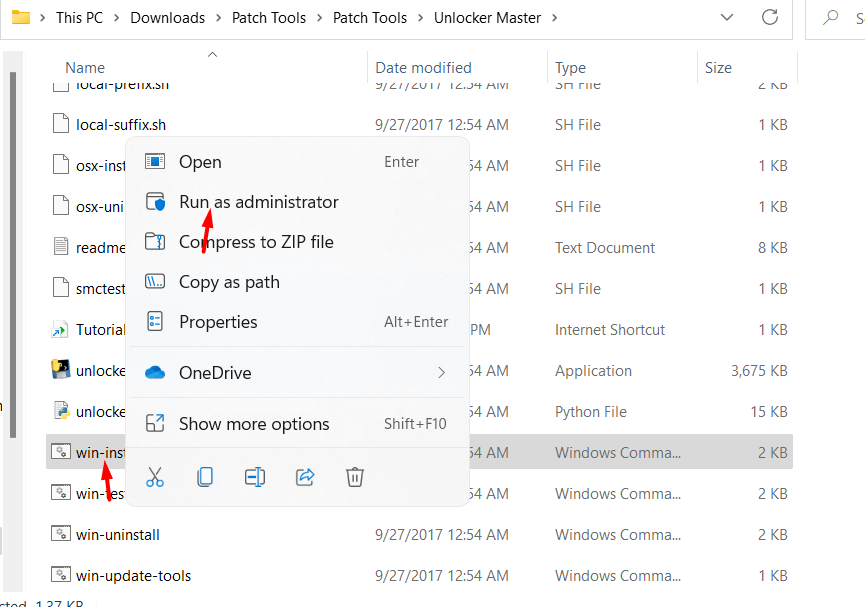 Click on the Run as Administrator
Click on the Run as Administrator
Create & Edit New Virtual Machine
Step 1. Now, open your VMware and then Create a New Virtual Machine.
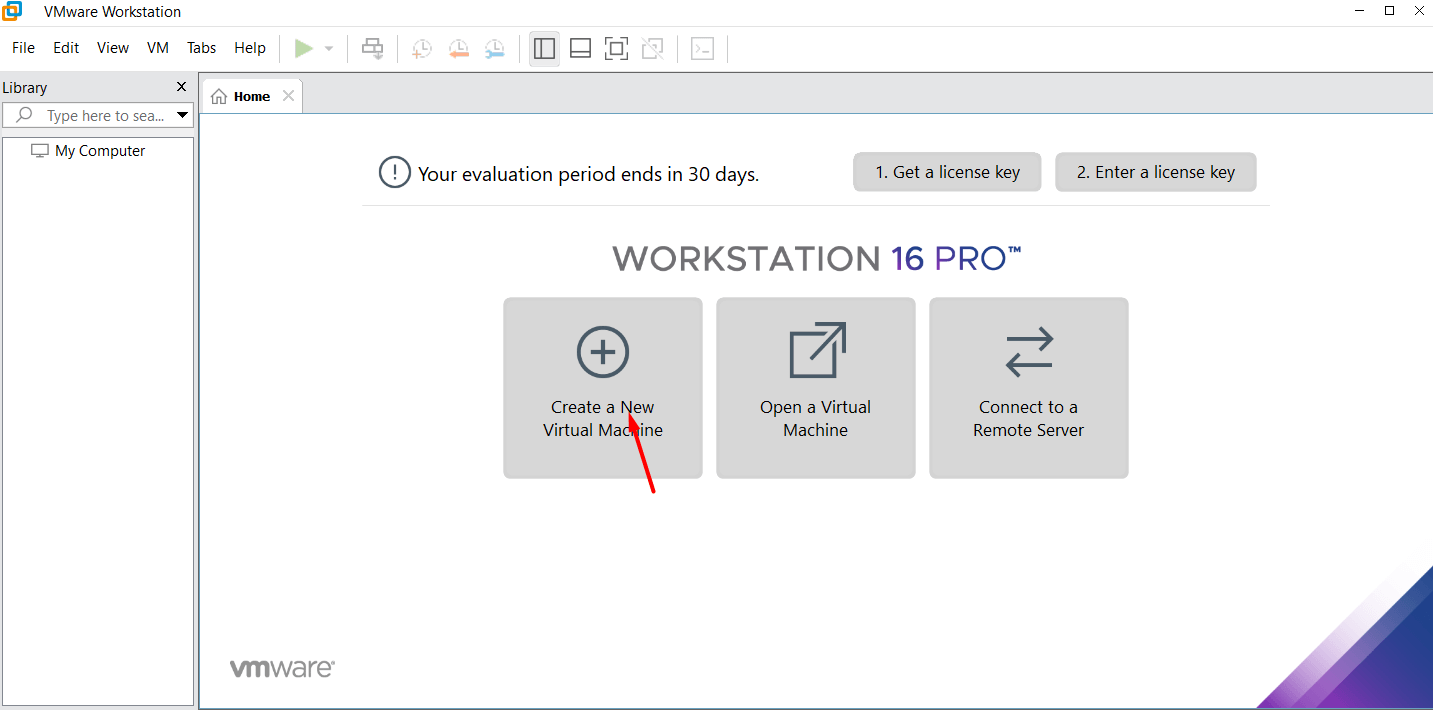 Click on the Create a New Virtual Machine
Click on the Create a New Virtual Machine
Step 2. Select the Typical (Recommended) and click on the Next.
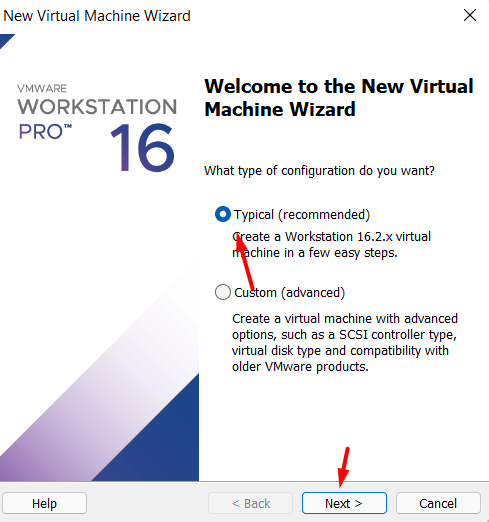 Click on the Next
Click on the Next
Step 3. Select the I will install the operating system later and click on the Next.
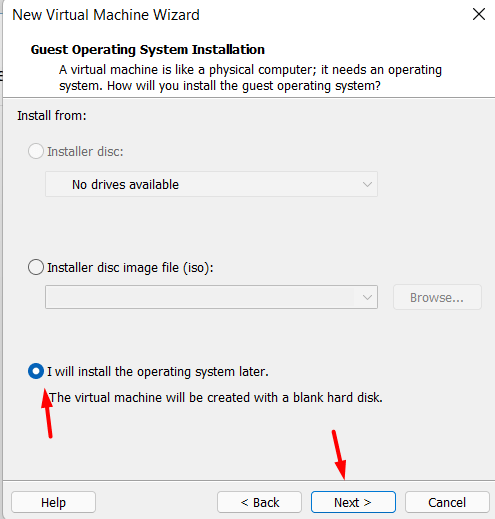 Click on the Next
Click on the Next
Step 4. Select the Apple Mac OS X and then from the operating system list then select macOS 10.12 from the version and click Next.
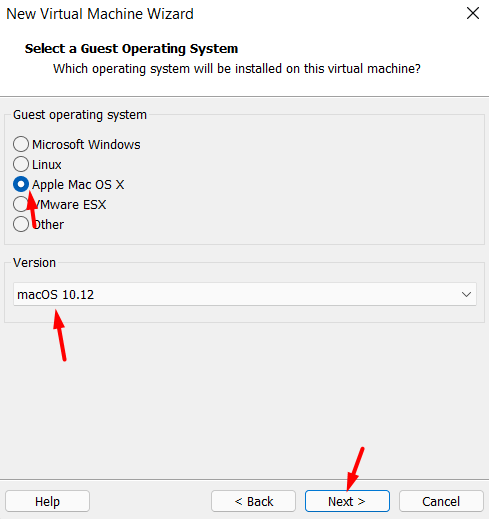 Click on the Next
Click on the Next
Step 5. Name the virtual machine macOS High Sierra and select where you save the file and click on the Next.
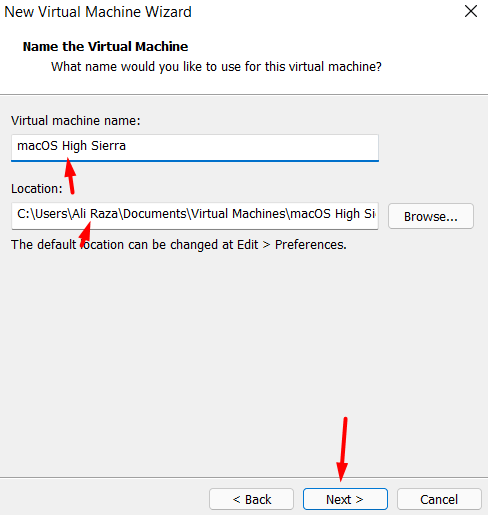 Click on the Next
Click on the Next
Step 6. Don’t Specify the disk space and select Store virtual disk as a single file and click on the Next.
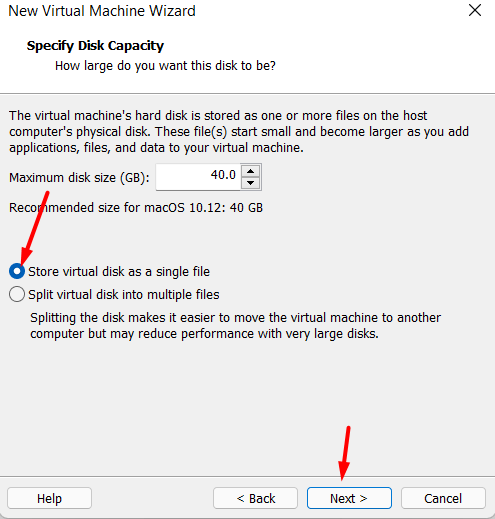 Click on the Next
Click on the Next
Step 7. Now, click on the finish.
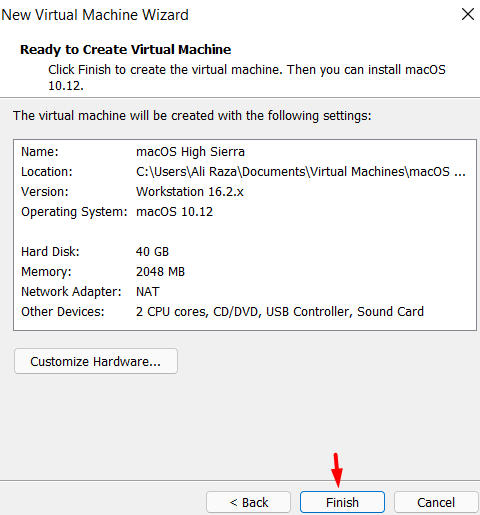 Click on the Finish
Click on the Finish
Step 8. click on the Edit virtual machine settings.
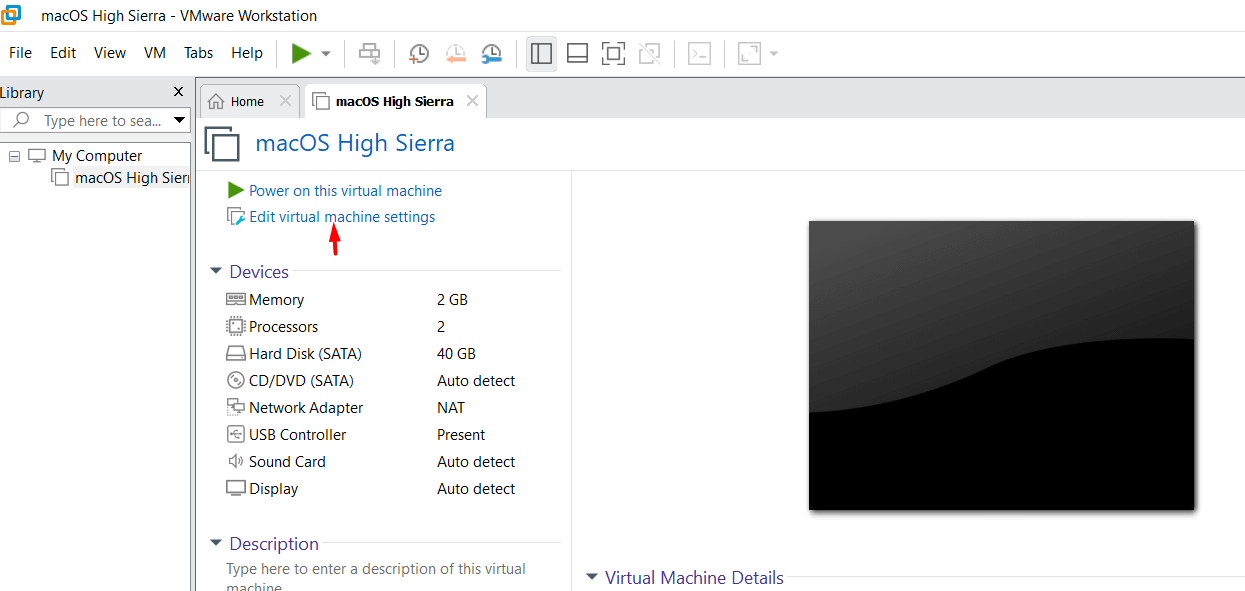
Step 9. Increase the Memory from 2 GB to 4 or higher GB of RAM for better performance.
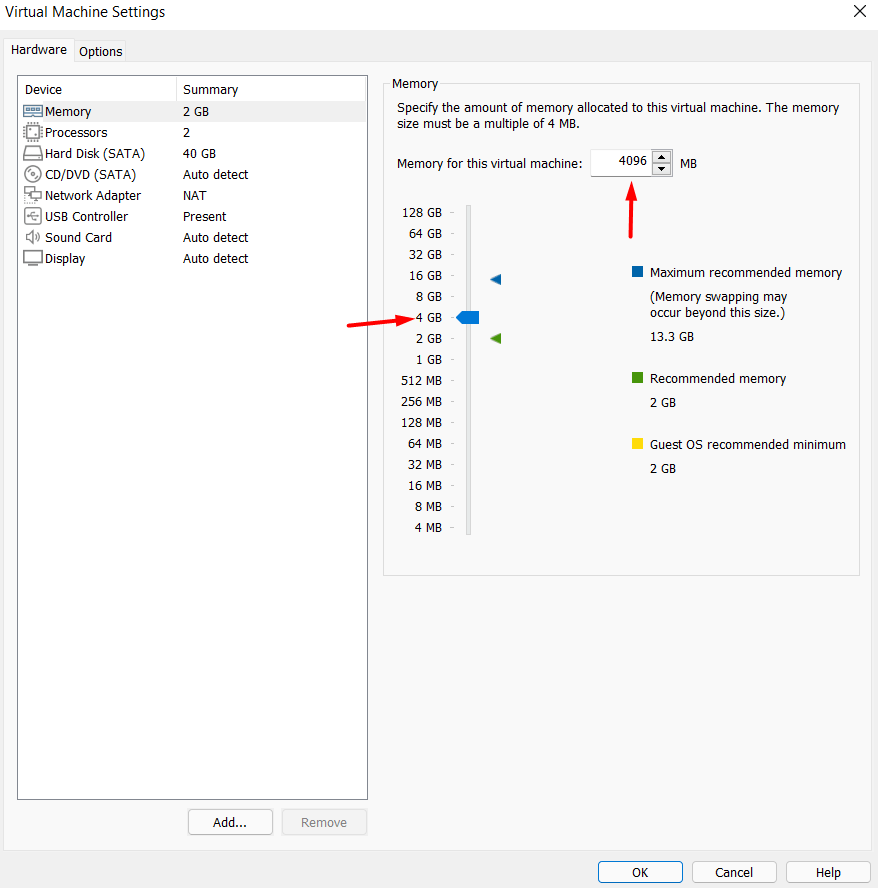 higher GB of RAM for better performance
higher GB of RAM for better performance
Step 10. Go to processor tab core from 2 cores to 4 or Higher cores and click on the OK.
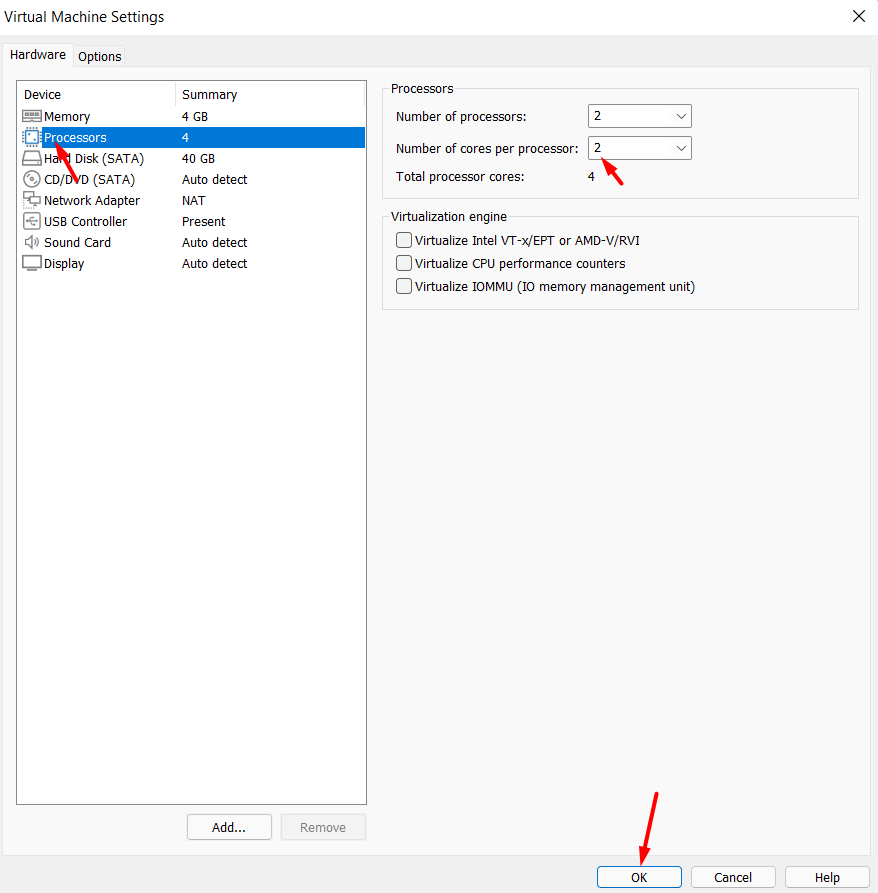 Click on the OK
Click on the OK
Step 11. Now, Right-click macOS High Sierra and click on the Open with and click on the Notepad.
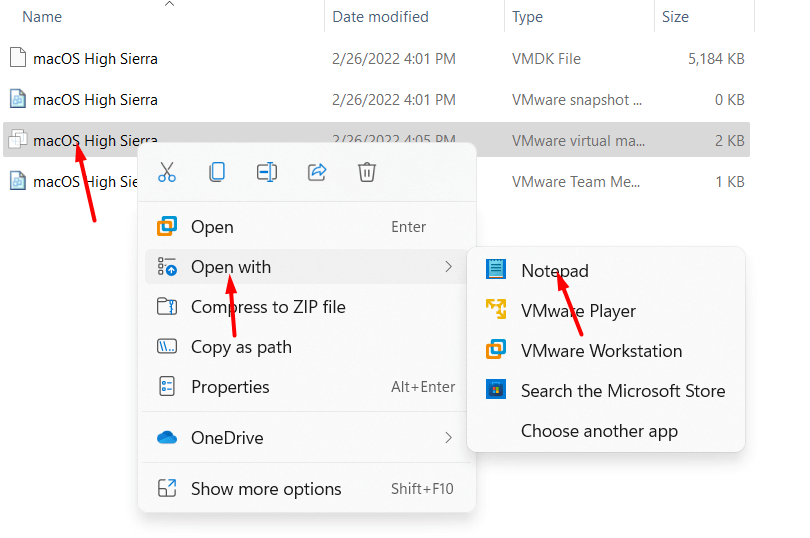 Click on the Notepad
Click on the Notepad
Step 12. Scroll down and type (SMC.version = “0”) and press Ctrl+S and click on the save.
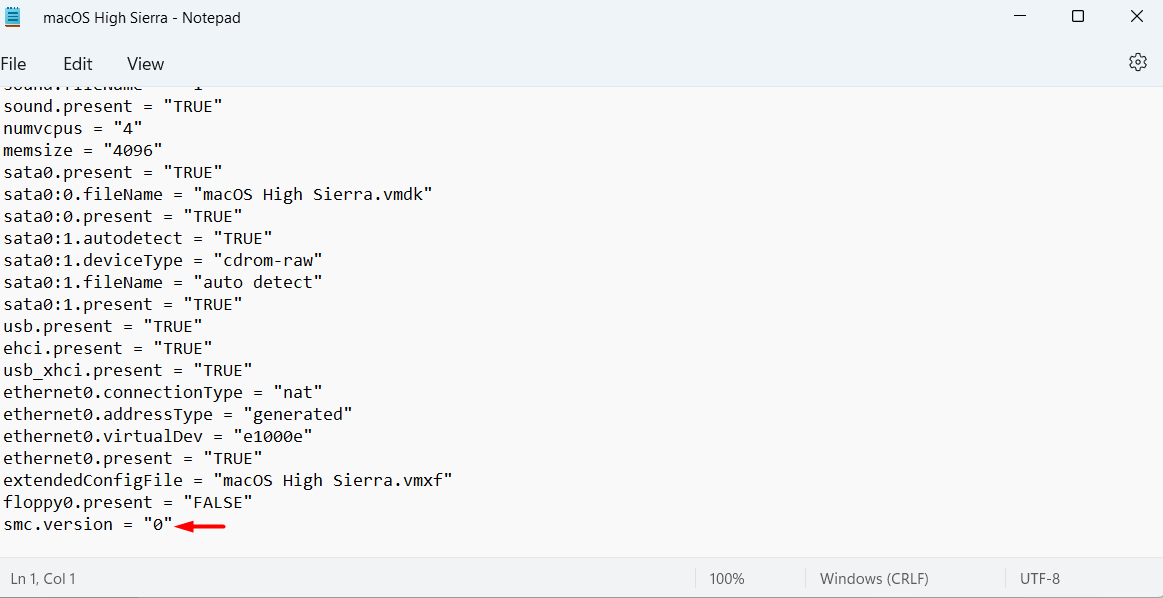 Click on the Save
Click on the Save
Play the macOS High Sierra Virtual Machine
Step 1. Now, click on the Power on this virtual machine.
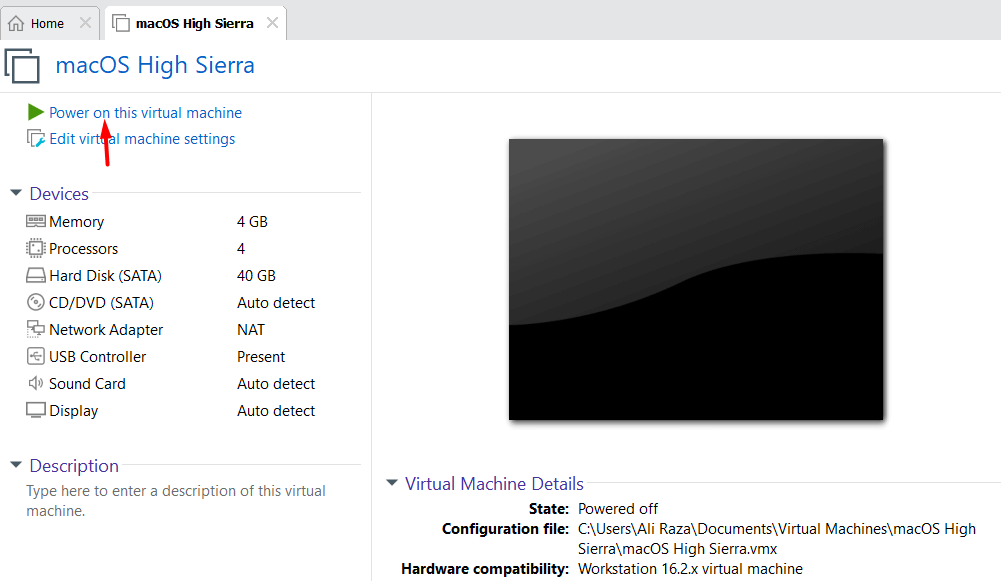 Click on the Power on this virtual machine
Click on the Power on this virtual machine
Step 2. Select your region and then click on the Continue.
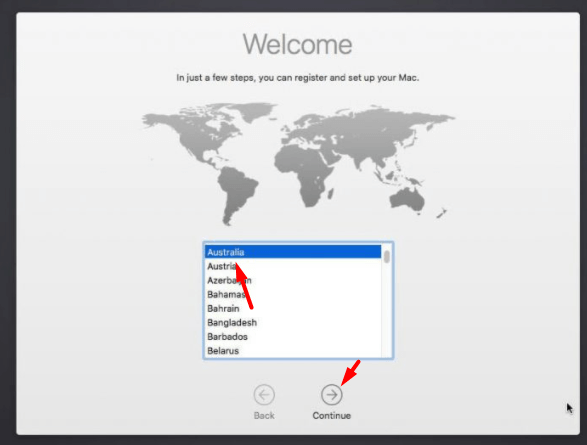 Click on the Continue
Click on the Continue
Step 3. click Show All and choose the keyboard you’re using Click on the Continue.
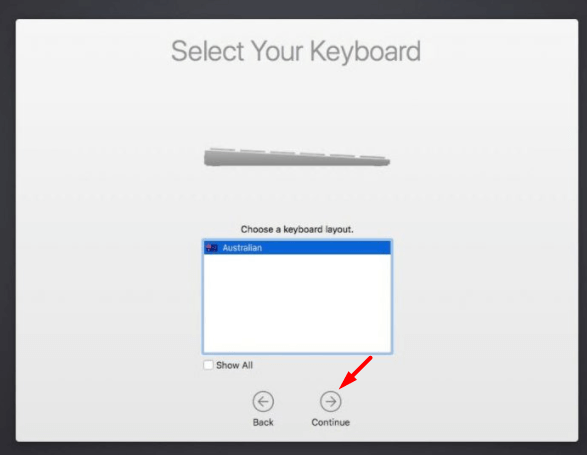 Click on the Continue
Click on the Continue
Step 4. Select the Don’t use any information now and click on the Continue.
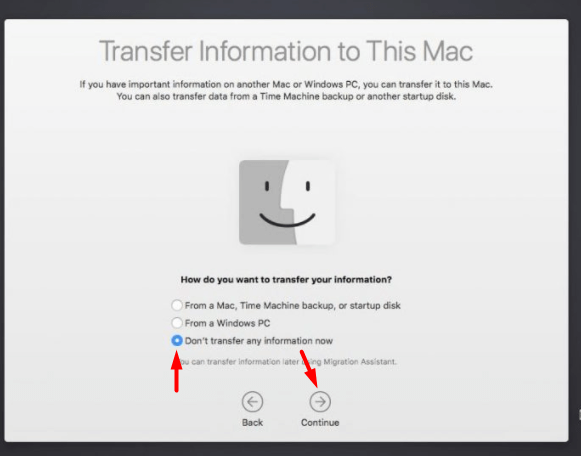 Click on the Continue
Click on the Continue
Step 5. If you’re an Apple ID, sign in or you can set up later and click on the Continue.
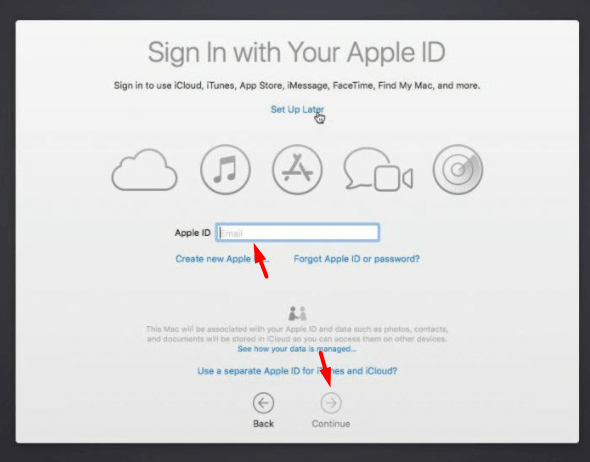 Click on the Continue
Click on the Continue
Step 6. Click on the Agree.
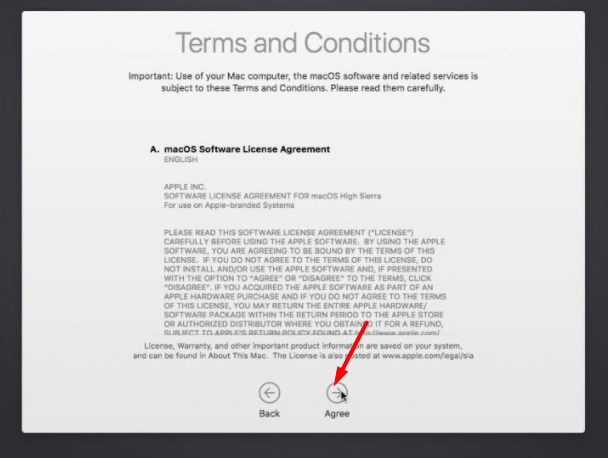 Click on the Agree
Click on the Agree
Step 7. Create your account by providing your information and clicking on the Continue.
Step 8. Now, just click on the Continue.
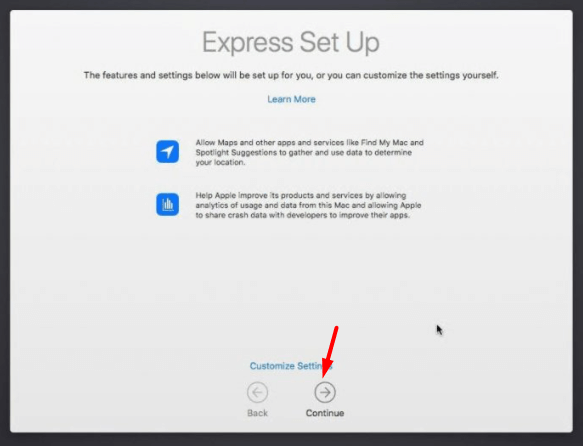 Click on the Continue
Click on the Continue
Step 9. This will begin setting up your Mac, once you’ve reached this point.
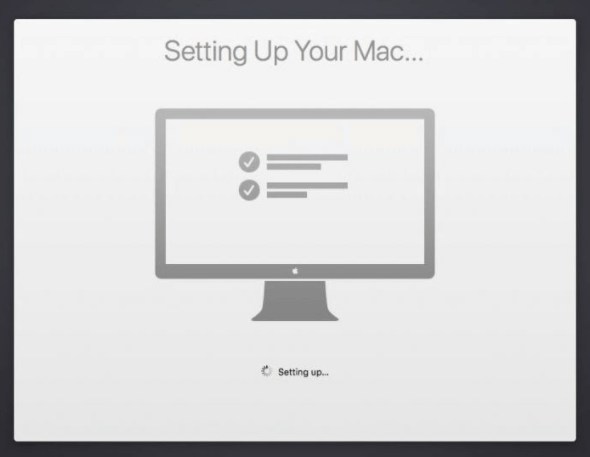 This will begin setting up your Mac
This will begin setting up your Mac
Step 10. Now, macOS High Sierra is installed in VMware and you can enjoy now.
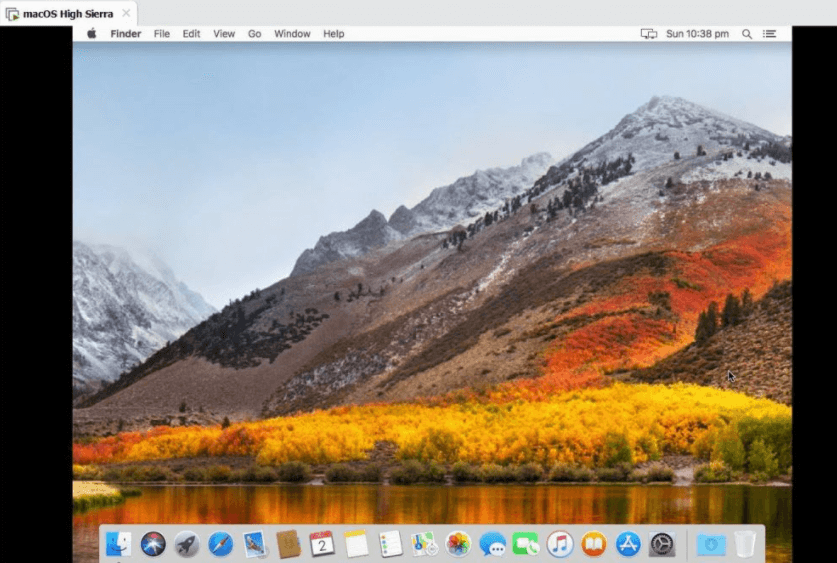 macOS High Sierra is installed
macOS High Sierra is installed
Final Words
It was the easiest guide on How to Install macOS High Sierra on VMware on Windows PC. I hope you have successfully installed macOS High Sierra on Vmware and enjoy using it. So, if you have encountered any kind of problem then feel free to comment down below.
Share This Article
In this article, I am going to show you how to install macOS High Sierra on VMware on Windows PC using ISO File. In WWDC 2017, Apple has released one of the wonderful operating systems by the name of macOS Big Sur. It has come up with too many amazing features which were loved by most of people. It is going to be an old operating system because many operating systems get released after macOS High Sierra. But it is a very lightweight operating system ever.
Instead of buying a Mac to test macOS High Sierra, it is better to install it on a virtual machine such as VMware and VirtualBox without spending a penny. These platforms are one of the well-known virtualization software. Whenever a Tech guy wants to install an operating system on a physical computer before installing they test it on a virtual machine in order to understand the ups and downs of the operating system.
However, if you are willing to install macOS High Sierra on a Virtualbox then you can follow up the guide down below. We have installed it on Windows 11 but you can also install it on Windows 10 by following the steps down below.
If you want to Install macOS Monterey on VirtualBox, you can check the below links:
- How to Install macOS Monterey on VMware on Windows PC?
- How to Install macOS Monterey on VirtualBox on Windows PC?
Download Required Files
Unlock VMware via Patch Tools
Step 1. open your computer and then download the latest version of Patch tools from the link.
Step 2. When it is downloaded then open Patch Tool and go to Unlocker Master and right-click on the win-install. cmd and click on the Run as Administrator.
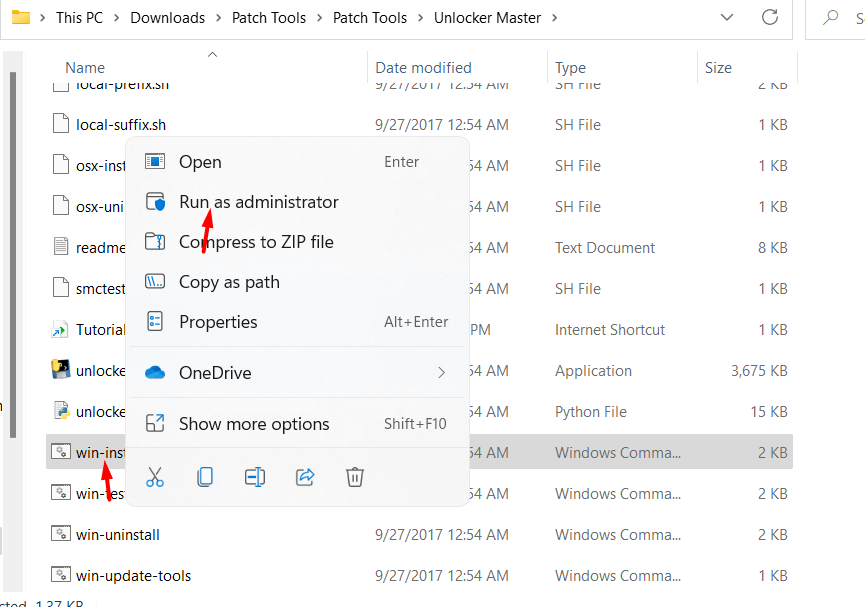 Click on the Run as Administrator
Click on the Run as Administrator
Create & Edit New Virtual Machine
Step 1. Now, open your VMware and then Create a New Virtual Machine.
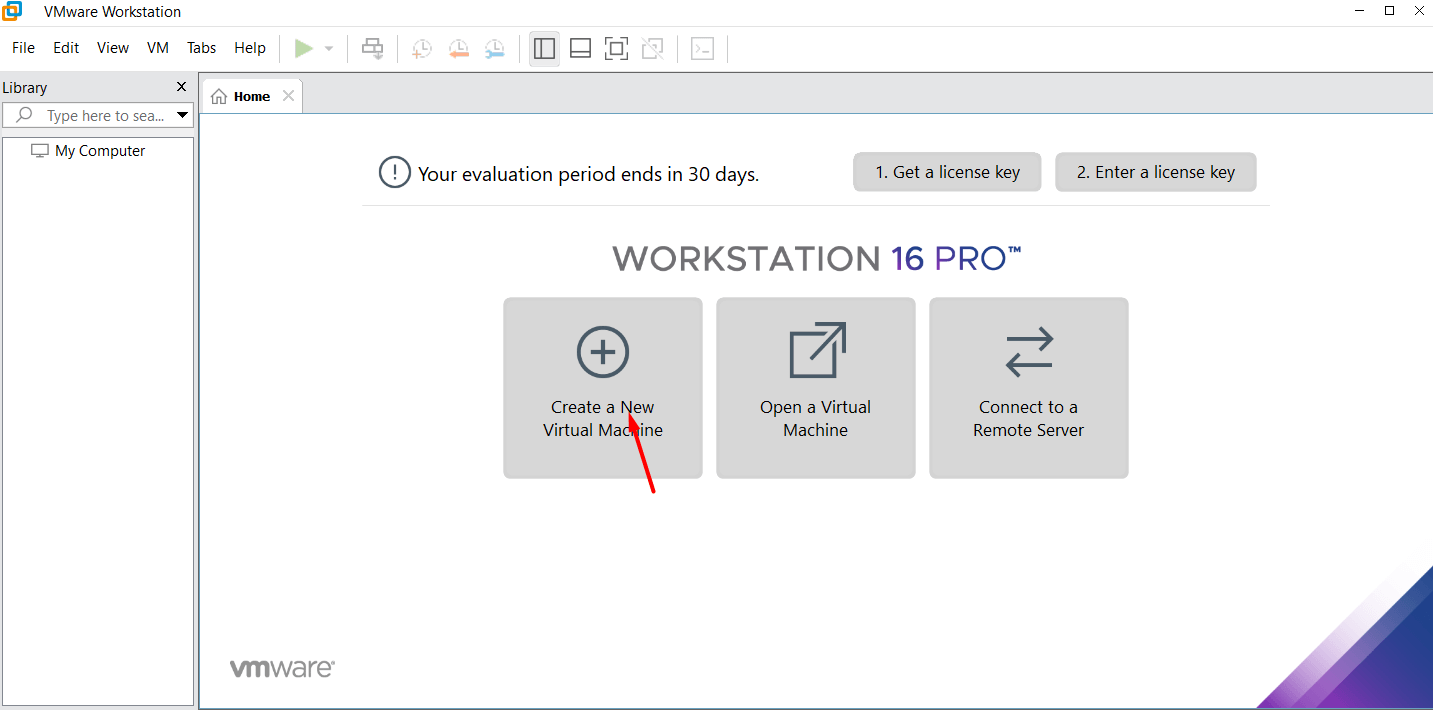 Click on the Create a New Virtual Machine
Click on the Create a New Virtual Machine
Step 2. Select the Typical (Recommended) and click on the Next.
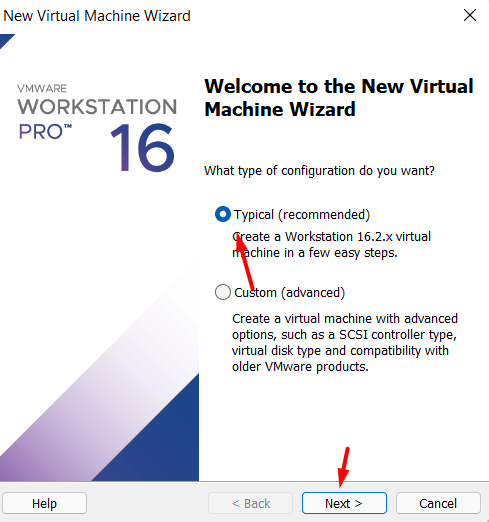 Click on the Next
Click on the Next
Step 3. Select the I will install the operating system later and click on the Next.
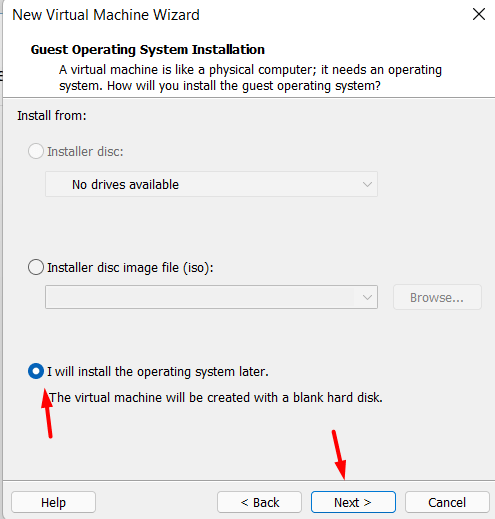 Click on the Next
Click on the Next
Step 4. Select the Apple Mac OS X and then from the operating system list then select macOS 10.12 from the version and click Next.
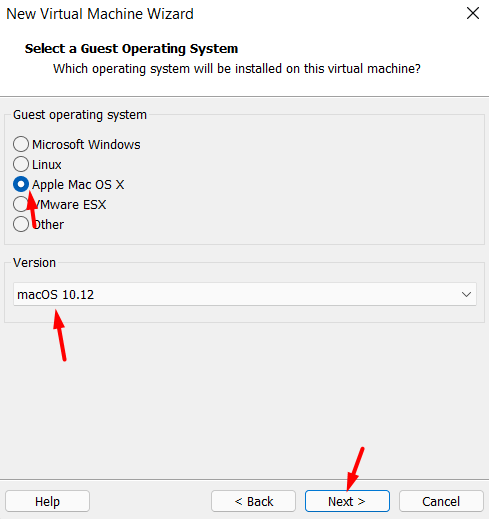 Click on the Next
Click on the Next
Step 5. Name the virtual machine macOS High Sierra and select where you save the file and click on the Next.
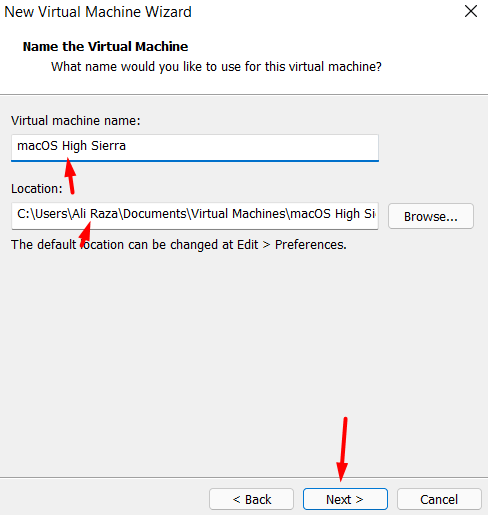 Click on the Next
Click on the Next
Step 6. Don’t Specify the disk space and select Store virtual disk as a single file and click on the Next.
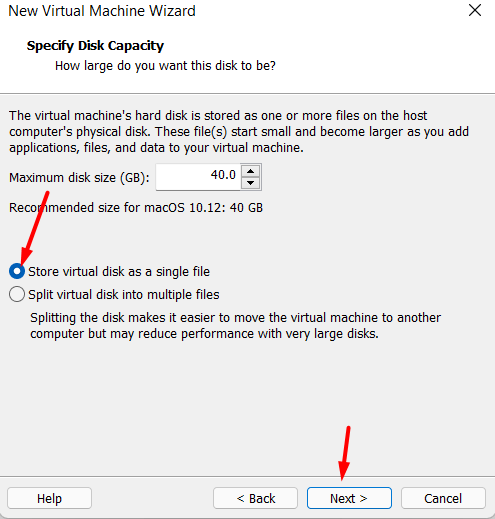 Click on the Next
Click on the Next
Step 7. Now, click on the finish.
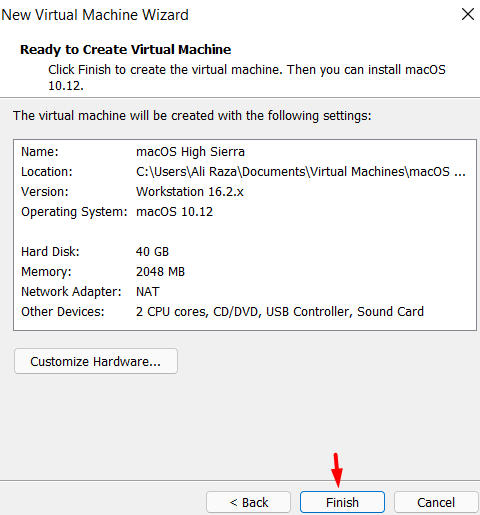 Click on the Finish
Click on the Finish
Step 8. click on the Edit virtual machine settings.
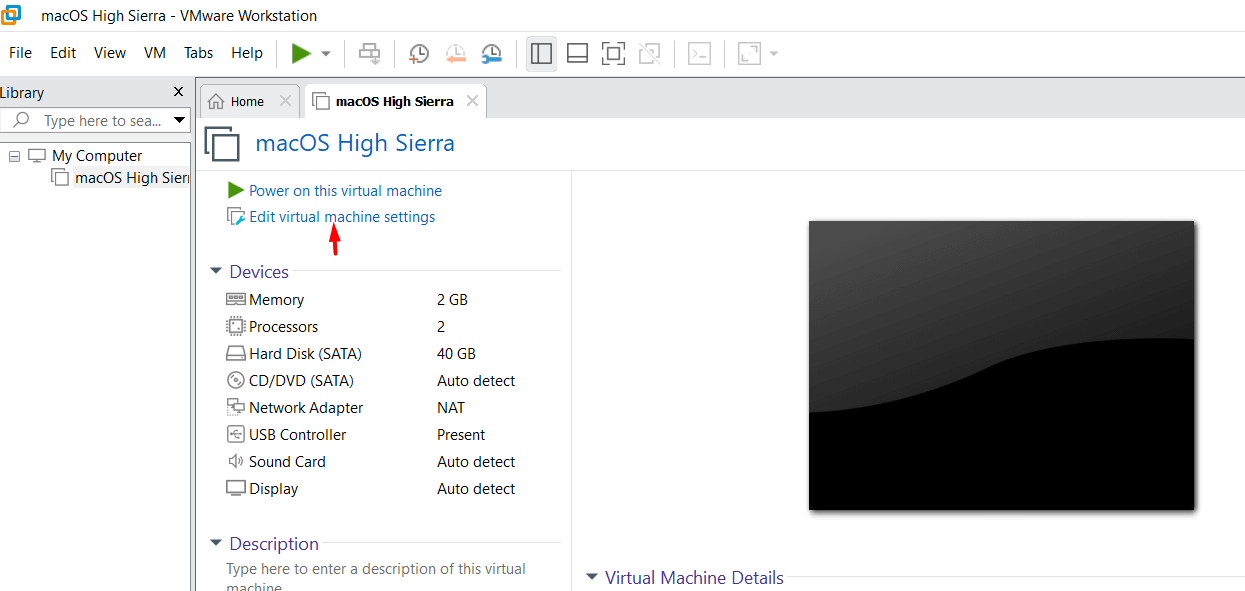
Step 9. Increase the Memory from 2 GB to 4 or higher GB of RAM for better performance.
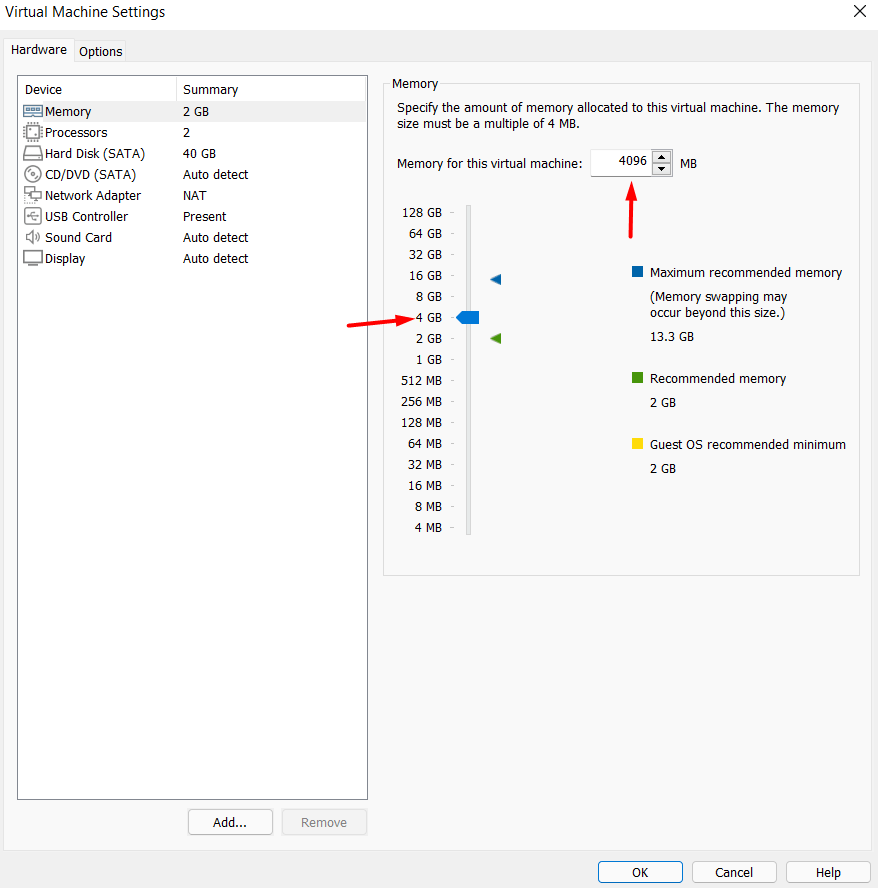 higher GB of RAM for better performance
higher GB of RAM for better performance
Step 10. Go to processor tab core from 2 cores to 4 or Higher cores and click on the OK.
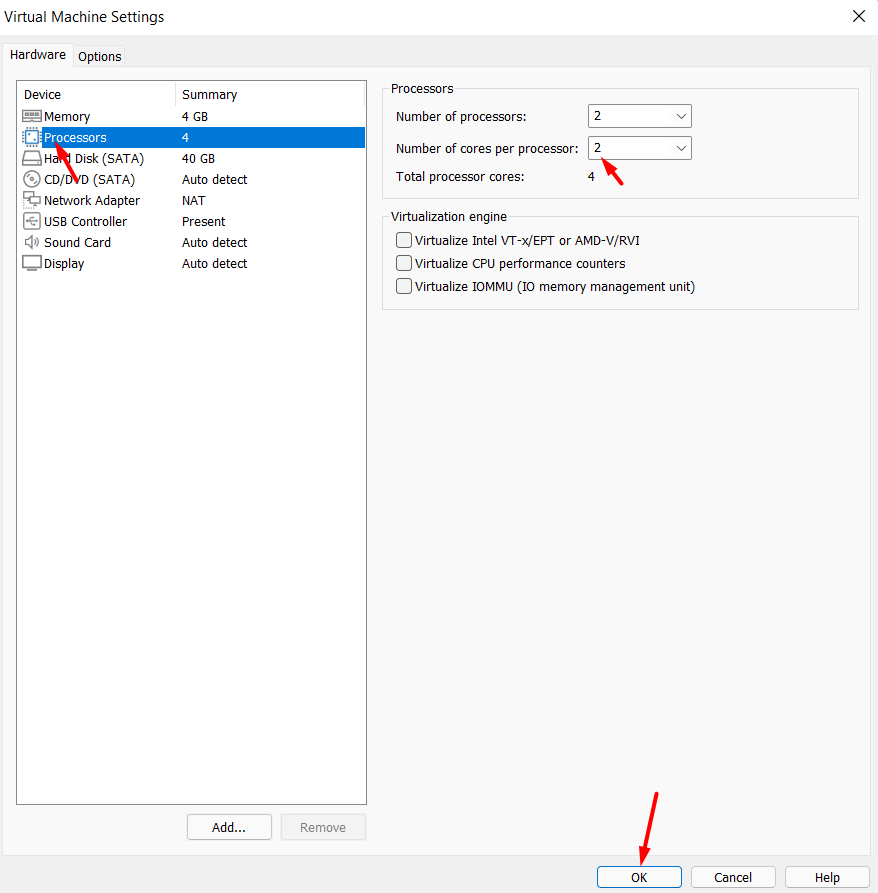 Click on the OK
Click on the OK
Step 11. Now, Right-click macOS High Sierra and click on the Open with and click on the Notepad.
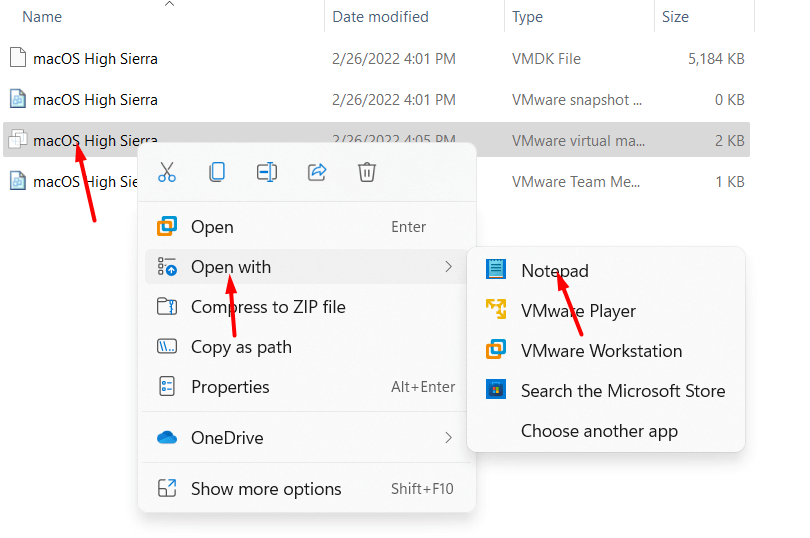 Click on the Notepad
Click on the Notepad
Step 12. Scroll down and type (SMC.version = “0”) and press Ctrl+S and click on the save.
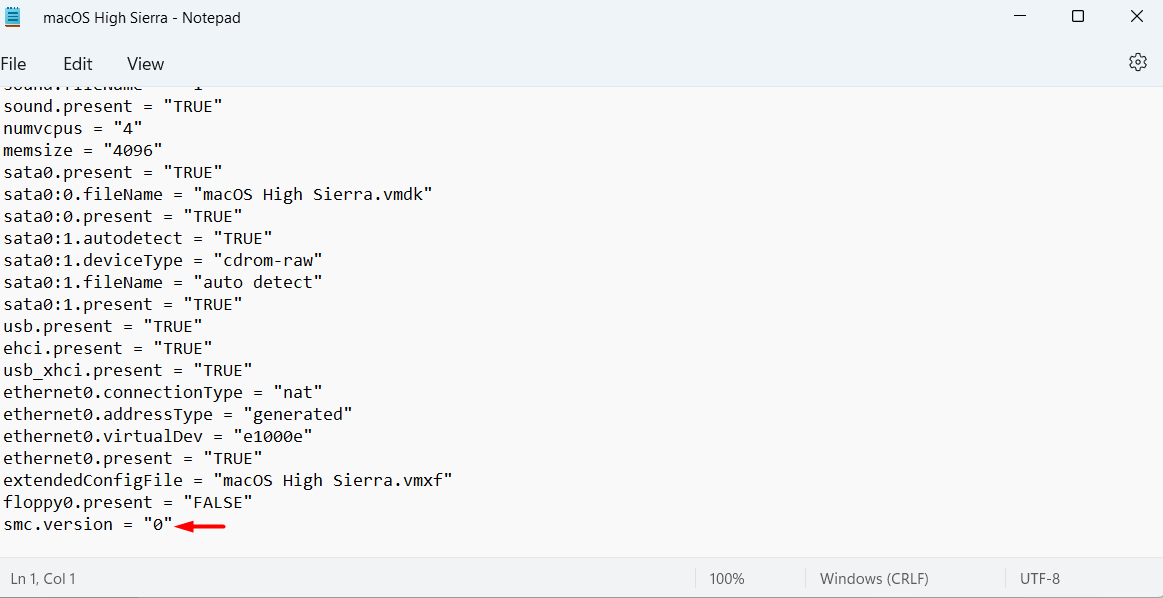 Click on the Save
Click on the Save
Play the macOS High Sierra Virtual Machine
Step 1. Now, click on the Power on this virtual machine.
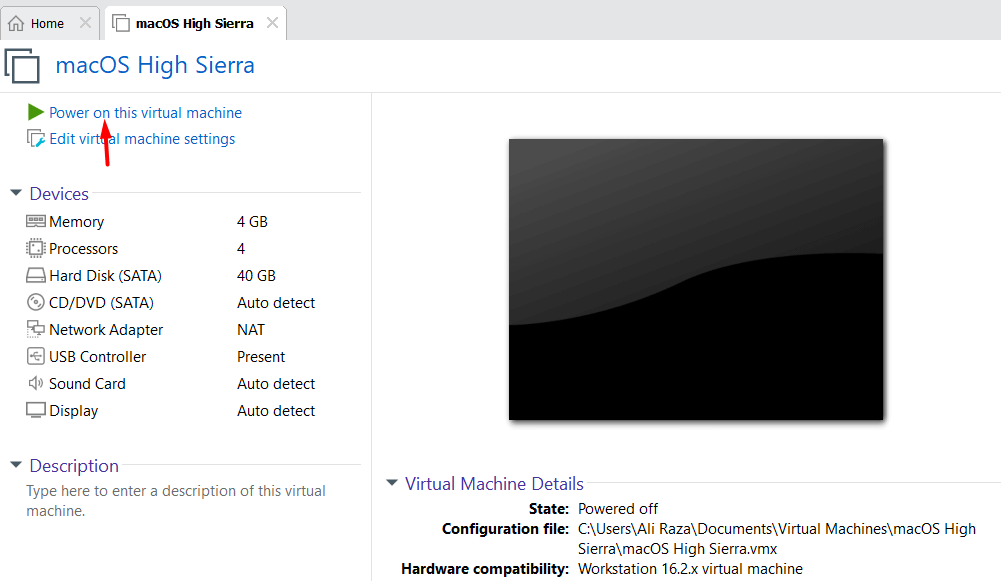 Click on the Power on this virtual machine
Click on the Power on this virtual machine
Step 2. Select your region and then click on the Continue.
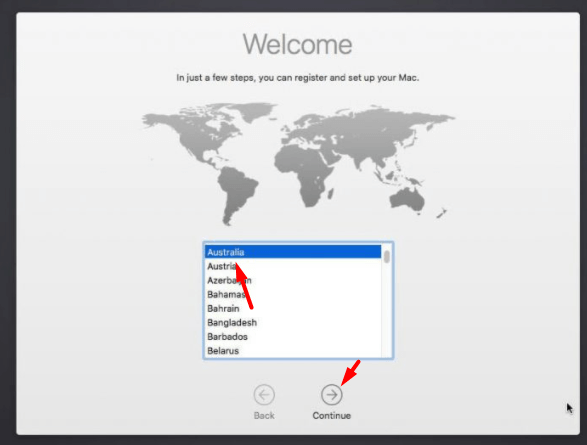 Click on the Continue
Click on the Continue
Step 3. click Show All and choose the keyboard you’re using Click on the Continue.
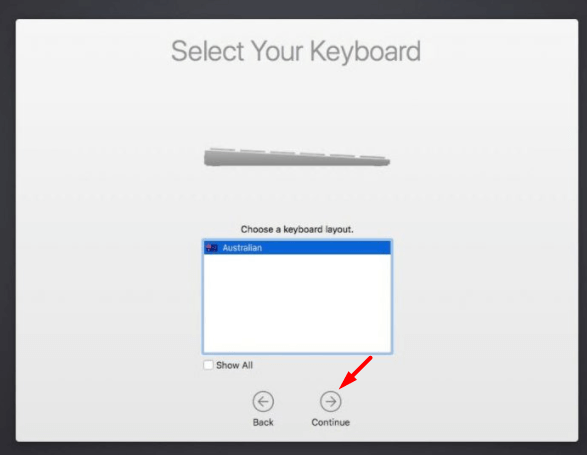 Click on the Continue
Click on the Continue
Step 4. Select the Don’t use any information now and click on the Continue.
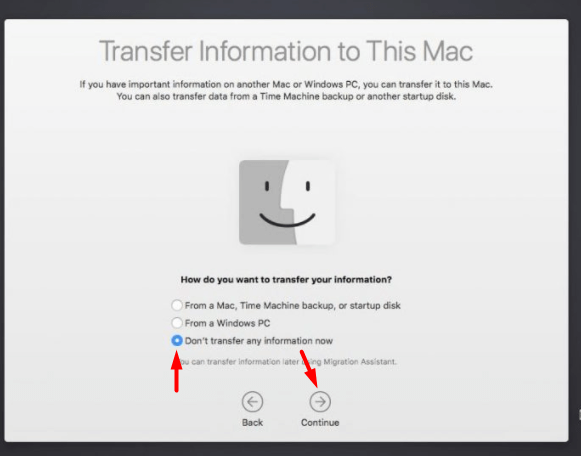 Click on the Continue
Click on the Continue
Step 5. If you’re an Apple ID, sign in or you can set up later and click on the Continue.
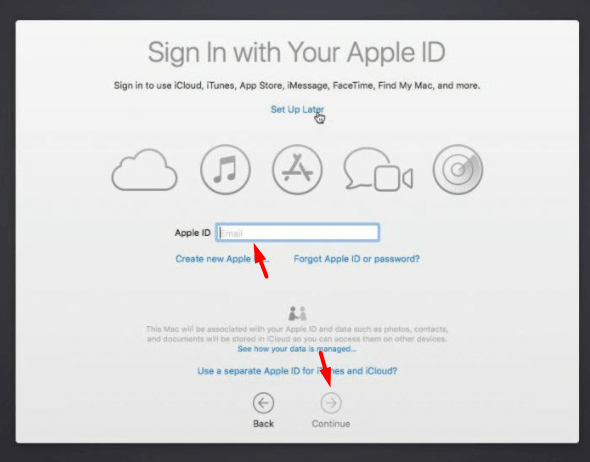 Click on the Continue
Click on the Continue
Step 6. Click on the Agree.
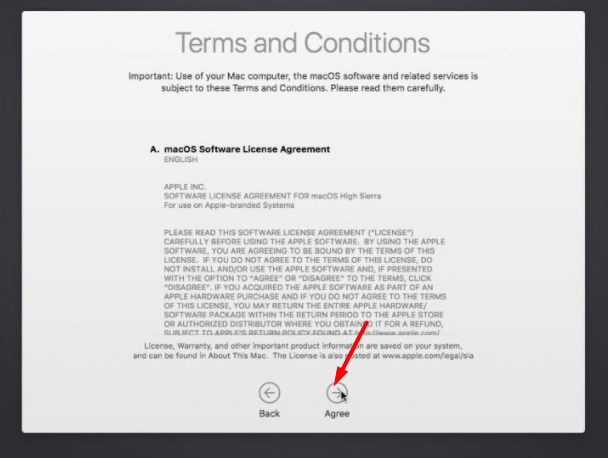 Click on the Agree
Click on the Agree
Step 7. Create your account by providing your information and clicking on the Continue.
Step 8. Now, just click on the Continue.
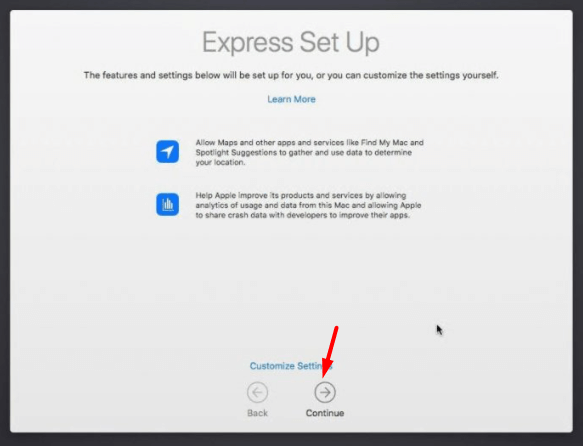 Click on the Continue
Click on the Continue
Step 9. This will begin setting up your Mac, once you’ve reached this point.
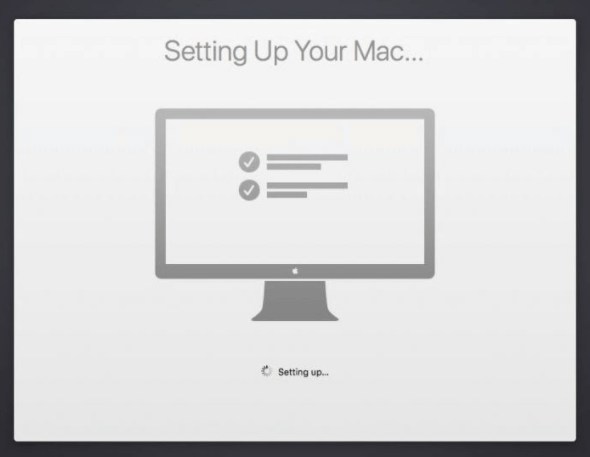 This will begin setting up your Mac
This will begin setting up your Mac
Step 10. Now, macOS High Sierra is installed in VMware and you can enjoy now.
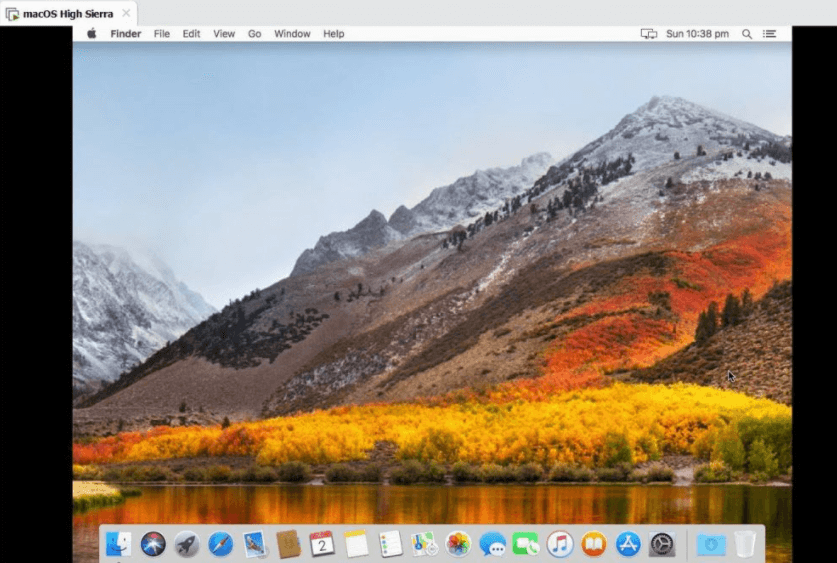 macOS High Sierra is installed
macOS High Sierra is installed
Final Words
It was the easiest guide on How to Install macOS High Sierra on VMware on Windows PC. I hope you have successfully installed macOS High Sierra on Vmware and enjoy using it. So, if you have encountered any kind of problem then feel free to comment down below.




