How to Mount an ISO File on Windows 11?


In this article, I will guide you on How to Mount an ISO File on Windows 11? The mounting feature is not available for Windows 7 operating system. And if you are using Windows 7 operating then you have to use third-party software to mount your ISO files. There is well news that for windows 10 and 11 this option is available that whenever they want to mount their ISO file they can. There are many people who don’t know the steps to mount their ISO file. So, if you want to mount an ISO file in Windows 11 then you need to read this article. Without wasting any time let’s get started.
How to Mount an ISO File on Windows 11?
If you are thinking that how many methods are there to mount an ISO file, there are only two ways. Follow the below steps to mount an ISO file.
The easy and quick way that everyone tries to mount an ISO file. To do it open the File Explorer then head towards the folder where the ISO file is saved after that simply double-click on the ISO file.
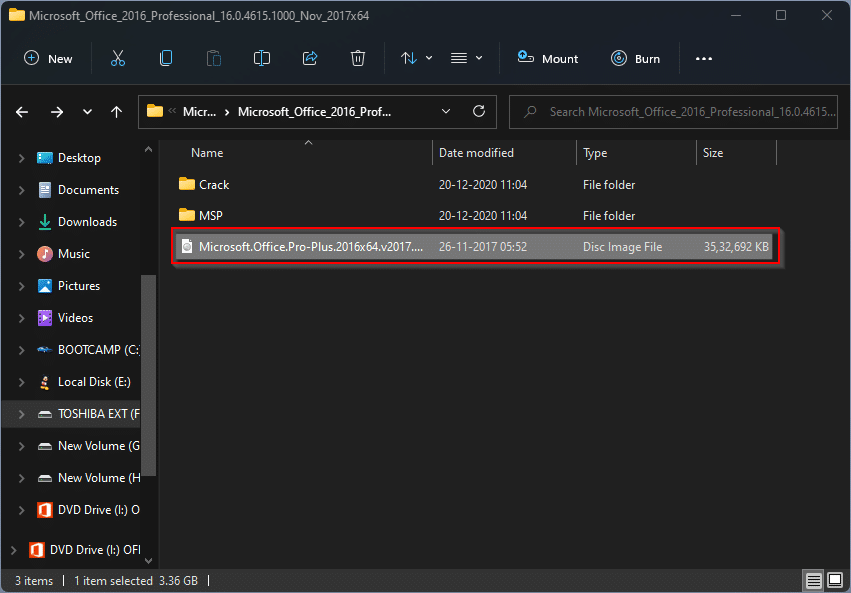 Windows 11 ISO
Windows 11 ISO When you double-click on the ISO file then you can extract it whenever you want and it will be open like other folders. You will get it in File Explorer in the type of DVD or CD.
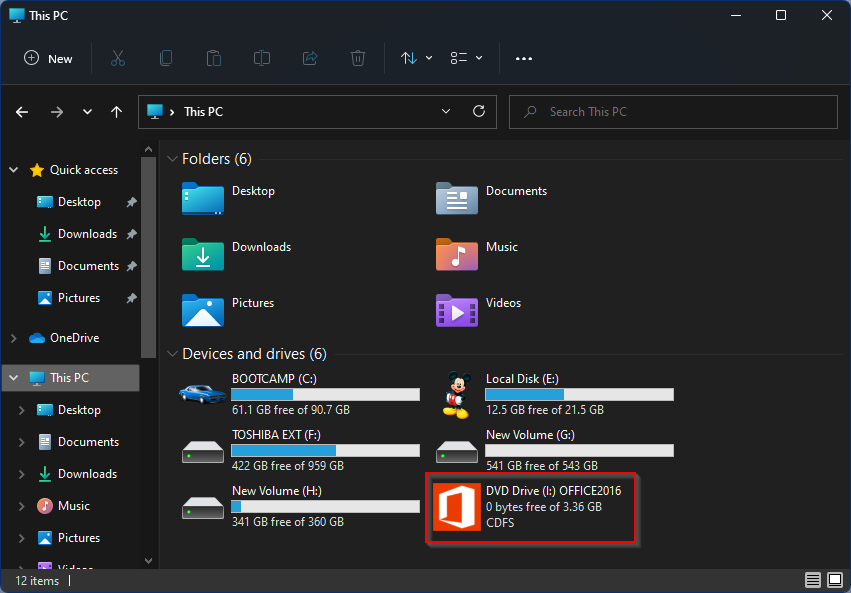 DVD Drive
DVD Drive Second Method:
This method is much easier compared to the above one. We can say that both methods are equal.
First of all, launch File Explorer from the taskbar you can open it by shortcut simply press and hold Windows Key + E then go to the destination where you can find ISO files after that right-click on the ISO file and click on the Mount.
How to Unmount an ISO File in Windows 11
When you mount an ISO file then the situation will come that you want to unmount it. Simply follow the below instructions to unmount an ISO file.
Step 1. Go to the File Explorer.
Step 2. Click on the Eject to unmount an ISO file.
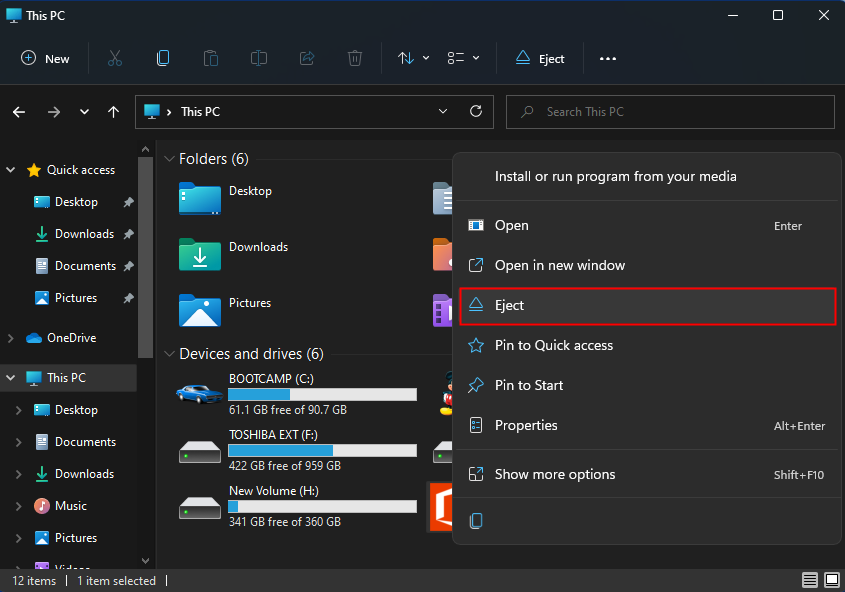 Eject the Drive
Eject the Drive Final Words
It was all about How to Mount an ISO File on Windows 11? I hope this article is very helpful for you to mount an ISO file. This was the step-by-step guide on hiding apps on Samsung. From this article, you will get something good. This is the right place where you can easily solve your problem. After following these steps I hope you will not face any kind of problem. If you faced any kind of problem and if you have any type of suggestions then do comment.
Explore More:
Tagged
Share This Article
In this article, I will guide you on How to Mount an ISO File on Windows 11? The mounting feature is not available for Windows 7 operating system. And if you are using Windows 7 operating then you have to use third-party software to mount your ISO files. There is well news that for windows 10 and 11 this option is available that whenever they want to mount their ISO file they can. There are many people who don’t know the steps to mount their ISO file. So, if you want to mount an ISO file in Windows 11 then you need to read this article. Without wasting any time let’s get started.
How to Mount an ISO File on Windows 11?
If you are thinking that how many methods are there to mount an ISO file, there are only two ways. Follow the below steps to mount an ISO file.
The easy and quick way that everyone tries to mount an ISO file. To do it open the File Explorer then head towards the folder where the ISO file is saved after that simply double-click on the ISO file.
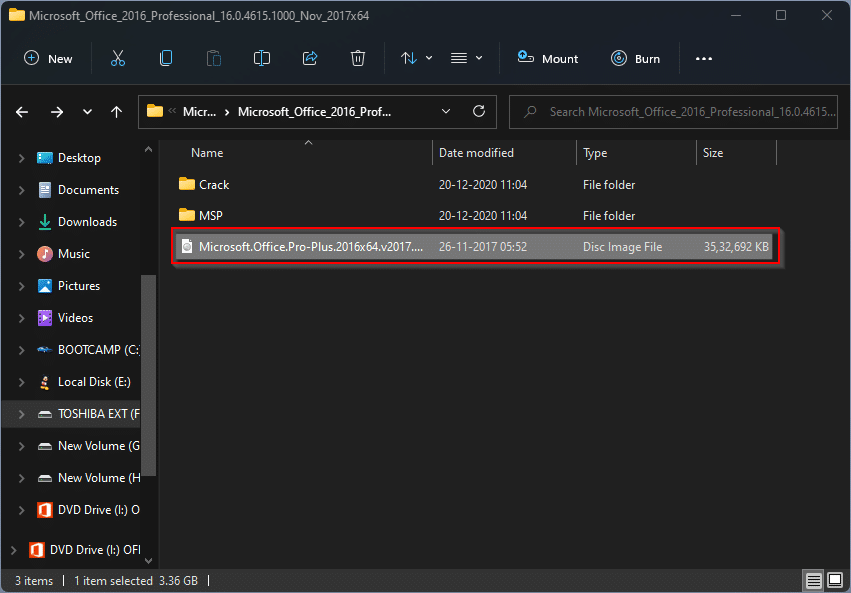 Windows 11 ISO
Windows 11 ISO When you double-click on the ISO file then you can extract it whenever you want and it will be open like other folders. You will get it in File Explorer in the type of DVD or CD.
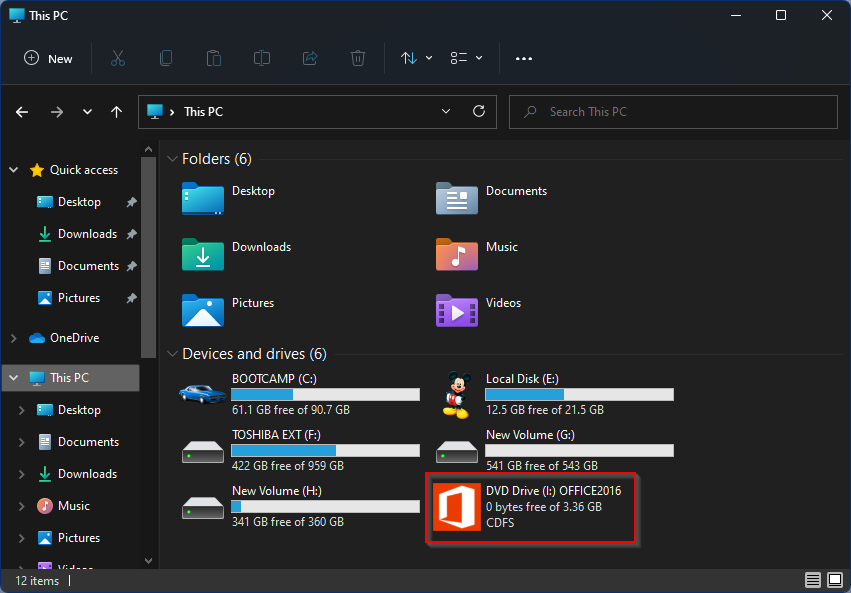 DVD Drive
DVD Drive Second Method:
This method is much easier compared to the above one. We can say that both methods are equal.
First of all, launch File Explorer from the taskbar you can open it by shortcut simply press and hold Windows Key + E then go to the destination where you can find ISO files after that right-click on the ISO file and click on the Mount.
How to Unmount an ISO File in Windows 11
When you mount an ISO file then the situation will come that you want to unmount it. Simply follow the below instructions to unmount an ISO file.
Step 1. Go to the File Explorer.
Step 2. Click on the Eject to unmount an ISO file.
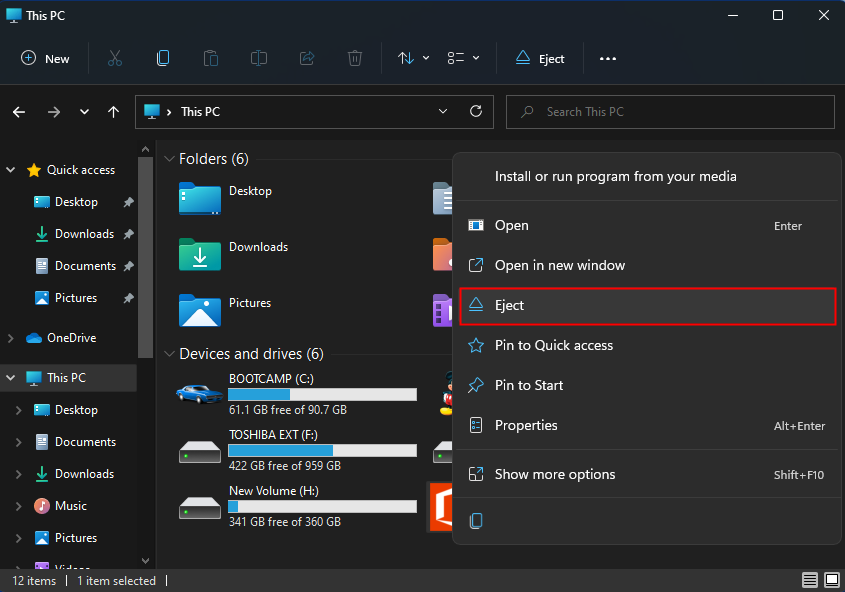 Eject the Drive
Eject the Drive Final Words
It was all about How to Mount an ISO File on Windows 11? I hope this article is very helpful for you to mount an ISO file. This was the step-by-step guide on hiding apps on Samsung. From this article, you will get something good. This is the right place where you can easily solve your problem. After following these steps I hope you will not face any kind of problem. If you faced any kind of problem and if you have any type of suggestions then do comment.
Explore More:




